How to Convert Audible AAX to MP3 (Desktop & Online)
Reading is a good habit in our daily life. With the development of science and technology, people can listen to audiobooks. When people are not available to read books such as doing exercise, doing housework, and driving, they can listen to audiobooks. Audible is one of the most popular apps for listening to audiobooks.
However, taking Audible as an example, do you ever have a problem that on Audible, you can purchase and download any book, but the downloaded audiobook is in a special format which is called AAX? That means you cannot listen to audiobooks on other devices, except Audible. You have always been listening to these audiobooks with restrictions. Don’t worry. AAX to MP3 converter will help you convert audiobooks to MP3 format. This article will introduce 2 methods to help you change AAX to MP3 so that you can listen to audiobooks without restrictions.

Part 1. What is AAX Format
AAX format is an audiobook format created by Audible. These AAX files are multimedia digital audiobooks that include images, links, videos, and timelines. When you play an enhanced Audible audiobook, you would be like listening to the narrator from a recording booth. Aside from being a reading material, it is also used as a supplemental material for interactive learning and is widely used in children’s books. Children’s books are also known as Audible Kids which released two enhanced audiobooks namely, Picture Books and Graphic Novels.
AAX files can be played by iTunes, Apple iPod, Microsoft Zune, Creative Zen, and the Amazon Kindle 2. To be able to play enhanced audiobooks from supported devices requires having a paid Audible account. Files in AAX format can be opened with Apple iTunes in Microsoft Windows-based and Mac operating systems. With DRM (Digital rights management), it is impossible to play this file on any other player.
Part 2. Why Should We Convert AAX to MP3
Compared with the AAX file format, the MP3 file format is significantly smaller, making it easier for streaming online, uploading and downloading, and storing on mobile phones and computers. For the sake of smaller storage space, people will choose the MP3 file format instead of the AAX file format.
The second reason why people convert AAX to MP3 is when audiobooks are downloaded from Audible, you will find that these files are in AAX format, which is only recognized on certain devices, as the DRM protection prevents you from playing these audiobooks on other devices. If you are using an MP3 player, you will probably not open the files and play the audiobooks. However, the MP3 file format is supported by virtually every device, system, and media player, making it a safe choice for sharing and listening to audio. If you want to listen to Audible audio on other devices such as your MP3 player, you will need to convert AAX to MP3 through some AAX to MP3 converters. The following article will introduce 2 methods to teach you how to convert AAX to MP3.
Part 3: How to Convert AAX to MP3
1. TunePat Any Audiobook Converter
The second method is an APP called TunePat Any Audiobook Converter. TunePat Any Audiobook Converter is easy to operate and can help you convert audiobooks to MP3 format and other commonly used audio formats while retaining the original sound quality and ID3 tags. TunePat Any Audiobook Converter provides adding from both the local computer and Audible library for users. Here are the steps to operate TunePat Any Audiobook Converter. First of all, you should download and then launch TunePat Any Audiobook Converter first.
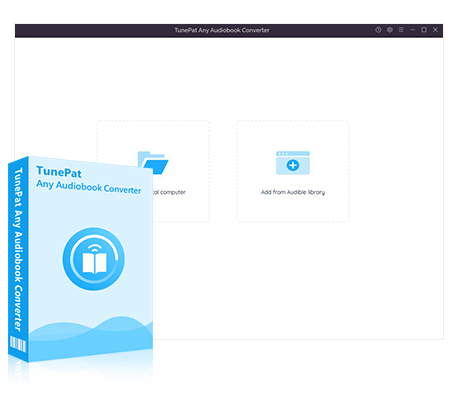
TunePat Any Audiobook Converter
TunePat Any Audiobook Converter is specially designed to convert AA/AAX audiobooks to MP3/M4A/M4B format.
1.1. Add from the Local Computer
If you have downloaded the audiobooks in your Audible Library to your local computer, you can directly use this tool to convert them into MP3 format.
Step 1Click the "Tools" on the left side of TunePat Any Audiobook Converter. Click the first one "AA/AAX Converter" of the four buttons.
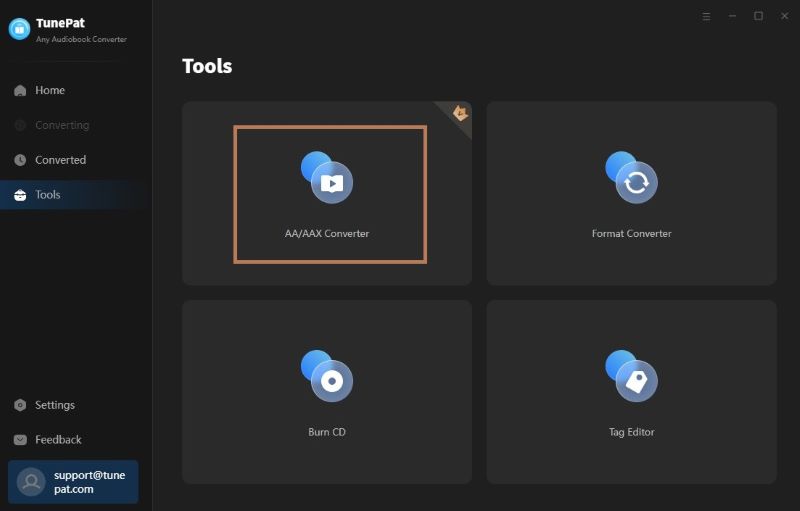
Step 2Change the output format to MP3.
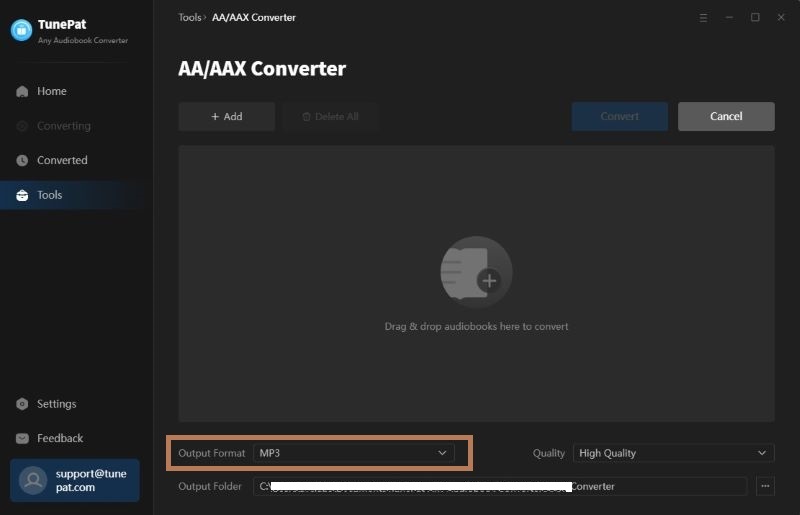
Step 3Click the "Add" to import your downloaded AA/AAX audiobooks on your computer to TunePat Any Audiobook Converter.
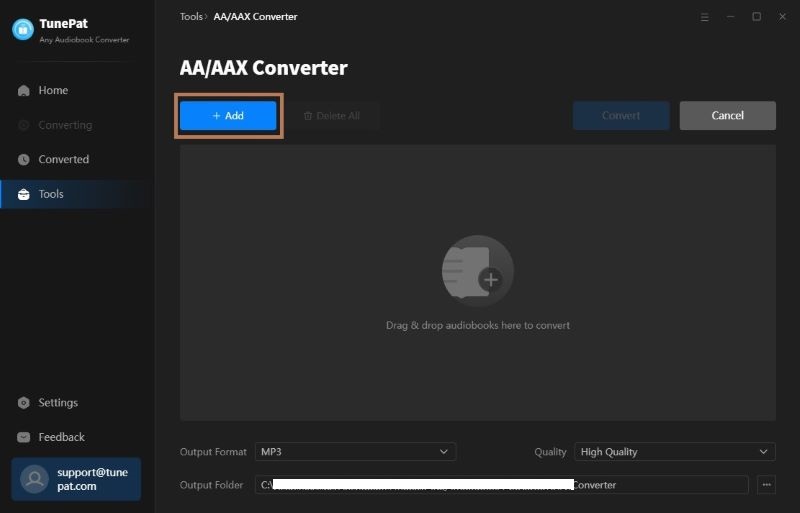
Step 4If you want to split out your audio to segments, now you can change the settings. TunePat Any Audiobook Converter can help you split audiobooks by chapter. Also, the audiobooks can be split by time or be divided into several equal parts.You can choose one of the ways you want to split the audiobooks.
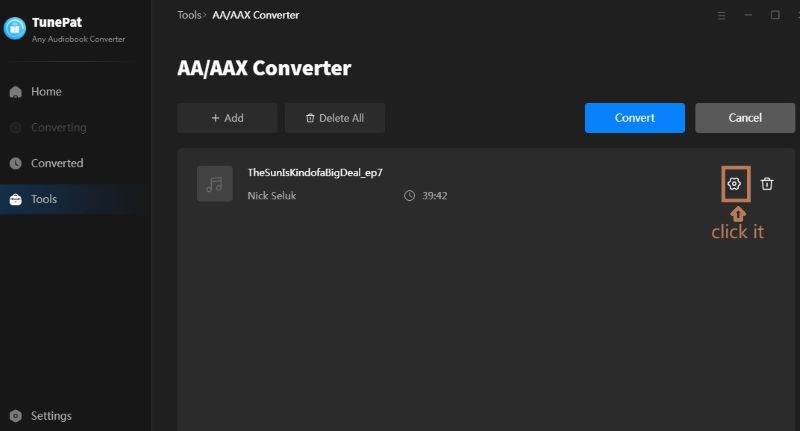
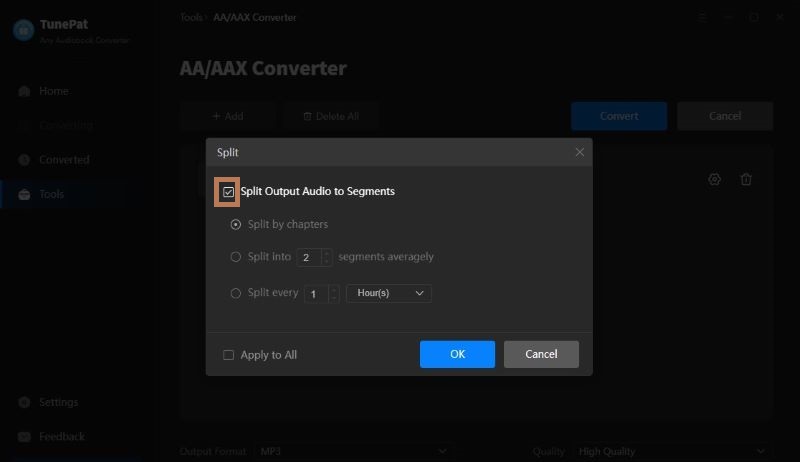
Step 5You can add more audiobooks by clicking "+Add" if you want to convert several audiobooks at the same time. If not, click "Convert" to start converting the added AA/AAX audiobooks to the MP3, M4A, or M4B formats.
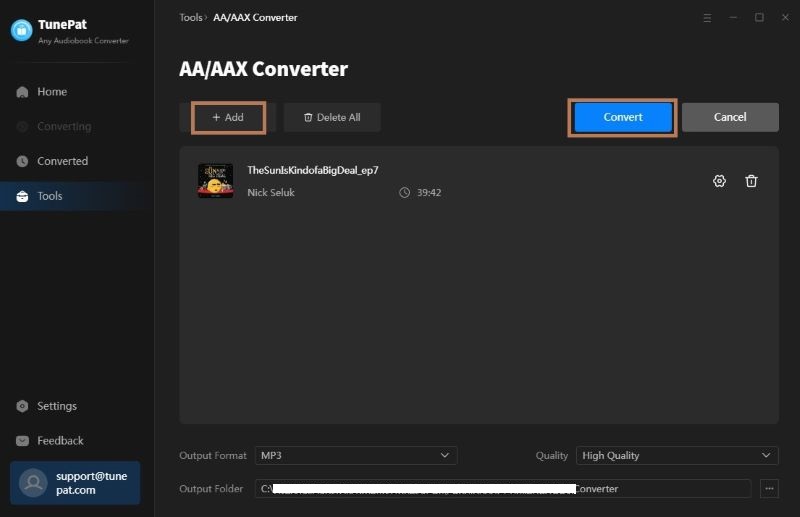
Step 6Now, the audiobooks have been converted into MP3 format and you can check them or transfer them to other devices.
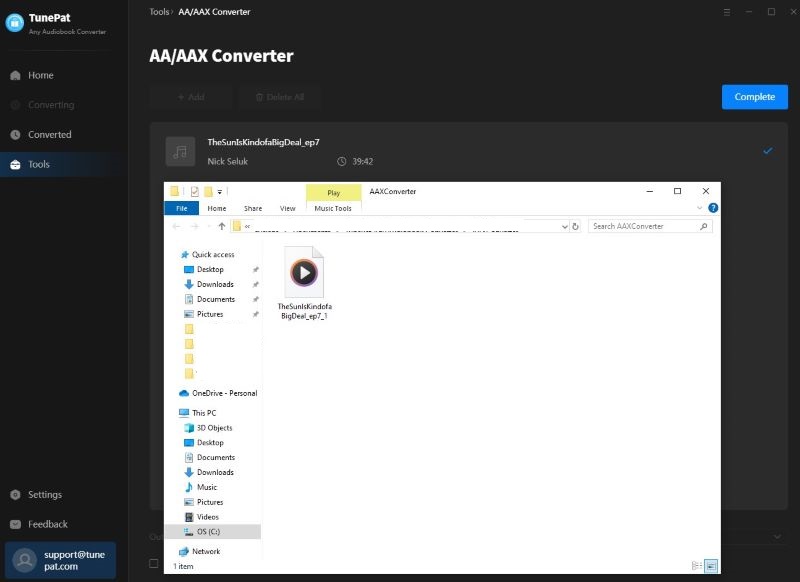
1.2. Add from Audible library
TunePat Any Audiobook Converter can not only convert audiobooks in your local computer to MP3 format, but also allow users to browse online audiobooks and download them in MP3 format.
Step 1When opening TunePat Any Audiobook Converter, the Audible Online Library window will appear automatically. Choose the audiobooks you want and click the book title. Open the book then click on the "Click to add" button in the lower right.
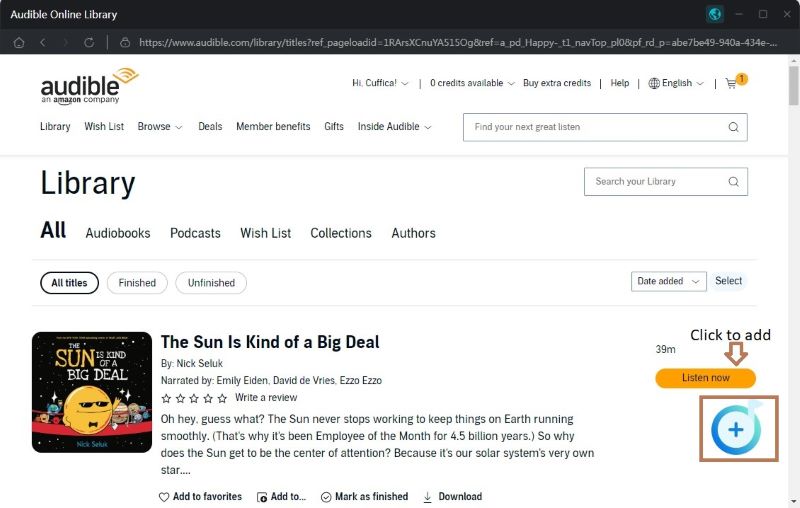
Step 2Then the audiobooks will be listed in a pop-up window, with all titles being selected by default. Click "Add" to add it to the Home interface.
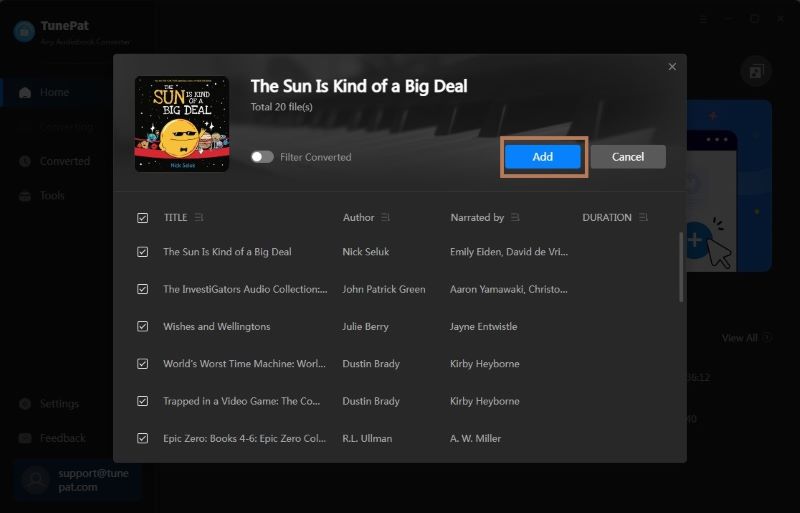
Step 3Click "Settings" in the lower left of TunePat Any Audiobook Converter. And change the output format into MP3.
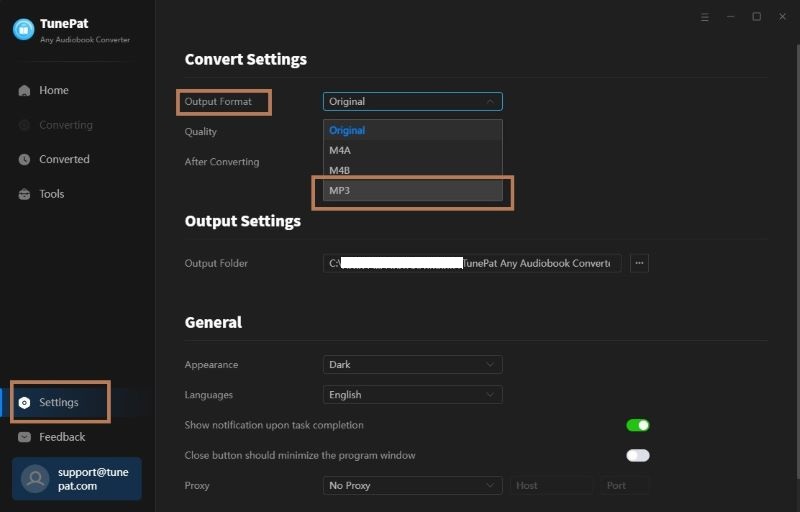
Step 4You will be given three options from which to choose. Click the first button "Add More", and you can still add other audiobooks from Audible. The second button "Delete All" will delete all the audiobooks you have chosen. Click the third button "Convert" means performing an instant conversion. Wait for a short period of time. Your audiobooks are being converted.
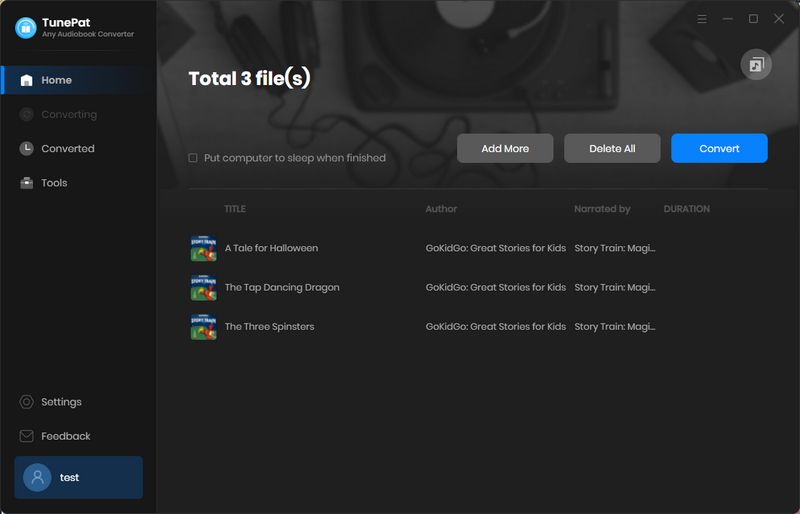
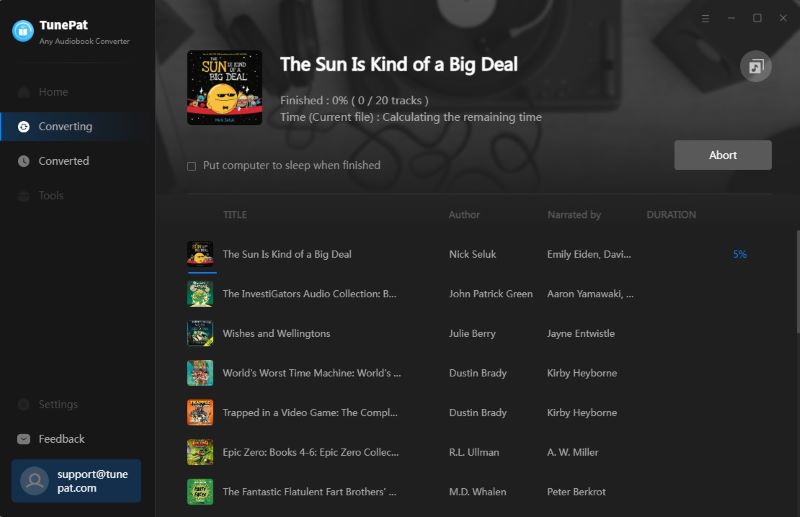
Step 5The downloaded audiobooks have been saved to the folder that you set before. Now you can transfer these files to other devices you want to play.
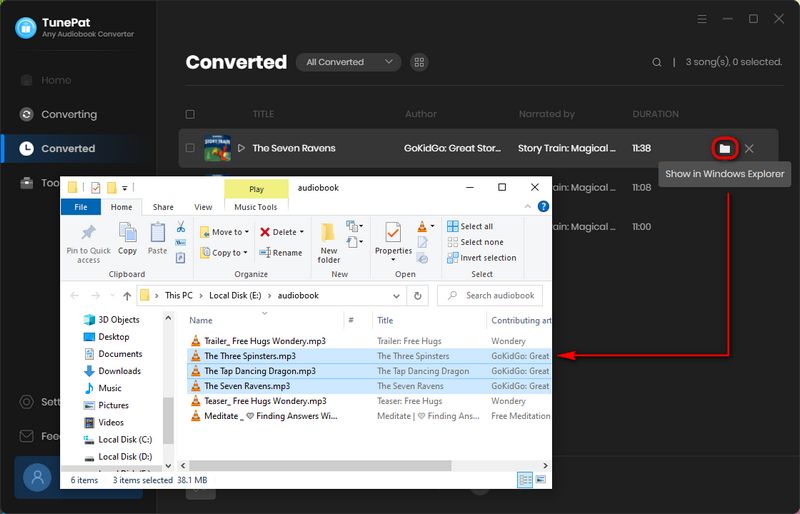
2. AnyConv Online MP3 Converter
AnyConv is one of the free online converting options. The online converter works for converting AAX to MP3 format. The tool can be used on all devices, including tablets, mobile phones, and so forth since it is an online platform. The steps are as follows to use this tool.
Step 1 Visit the official website of this platform.
Step 2 Upload the AAX file by clicking "Choose File".
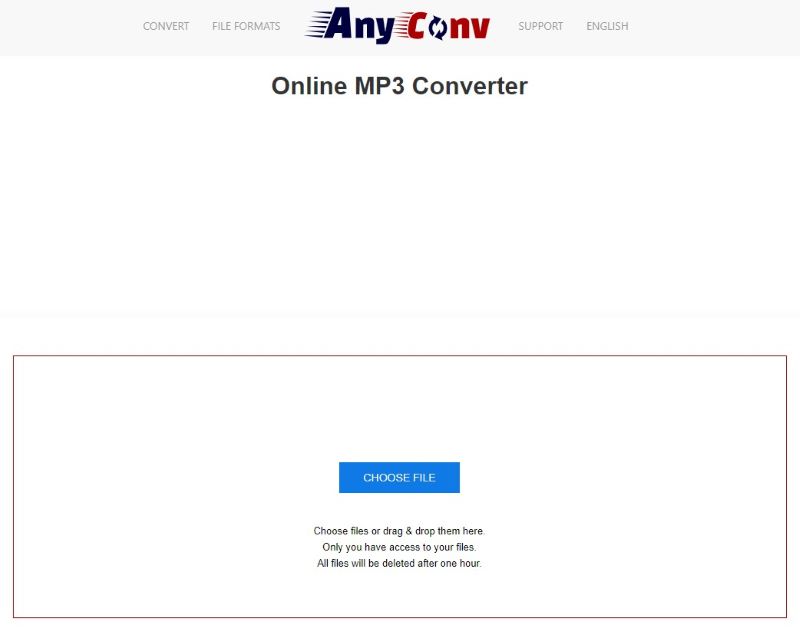
Step 3 Select MP3 as output format.
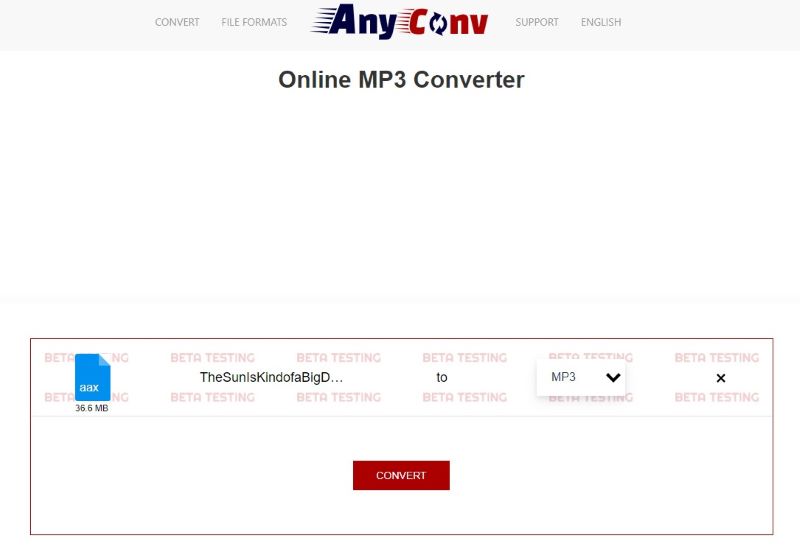
Step 4 Tap the Convert option to begin the conversion.
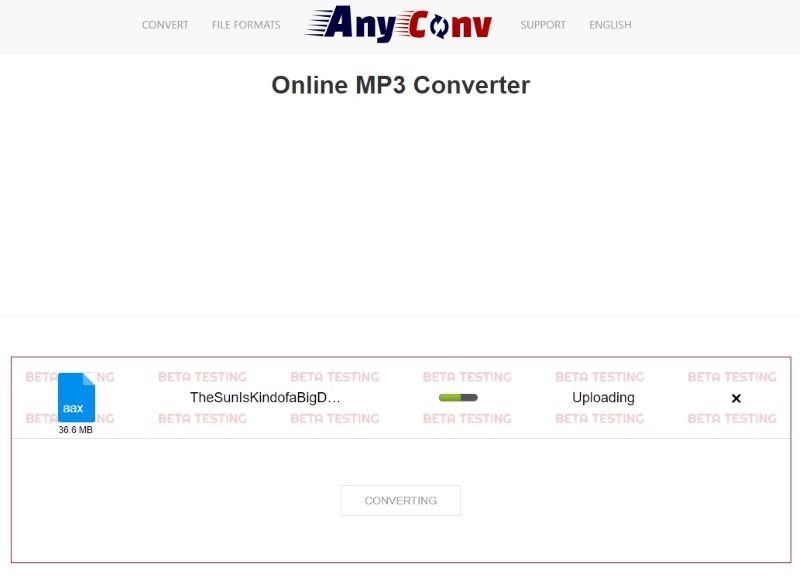
Now you can enjoy your audiobooks.
Note: However, these are also some disadvantages of the free online converter. For example, there may be many ads on the website causing security risks. Sometimes the output file quality is not stable.
Conclusion
This article provides you with 2 easy methods to convert AAX from MP3. The free online website has some disadvantages, while the other one, TunePat Any Audiobook Converter, is more professional and convenient. Although it is a paid app, TunePat Any Audiobook Converter provides users with a free trial. Why not choose to download it and use it? With TunePat Any Audiobook Converter, you can convert audiobooks to any format you want to change and transfer your audiobooks to your other portable devices. Download it and have a try!
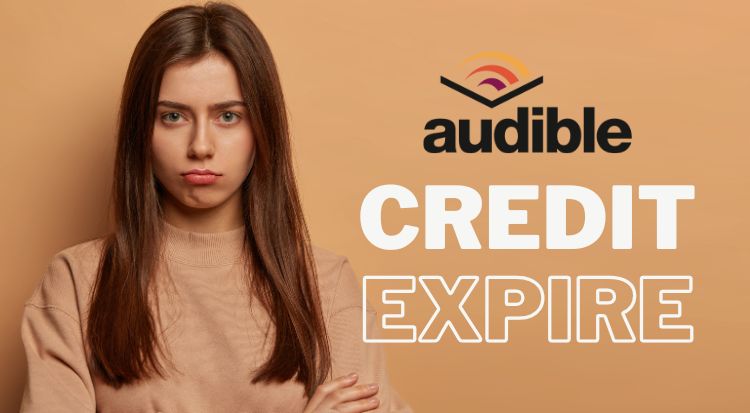
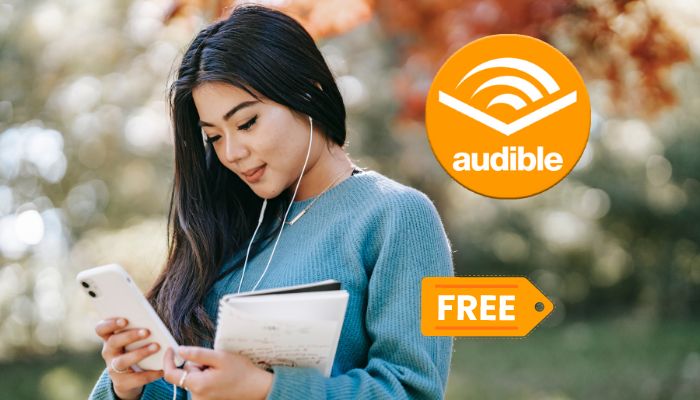


Olivia Anderson
Senior Writer