Are you a DJ looking to expand your music library? In today's digital age, music streaming services like Qobuz have revolutionized the way we consume music and listen to it. Qobuz has become a favorite among audiophiles and music professionals alike for its high-quality music. On the other hand, Pioneer DJ's flagship software Rekordbox is the platform of choice for DJs to organize and prepare music for performances. It's no surprise that many DJs want to integrate Qobuz into their Rekordbox library.
But what happens when you want to bring these two worlds together? You've come to the right place! In this comprehensive guide, we'll walk you through the steps to import Qobuz into Rekordbox for free mixing. Read on.
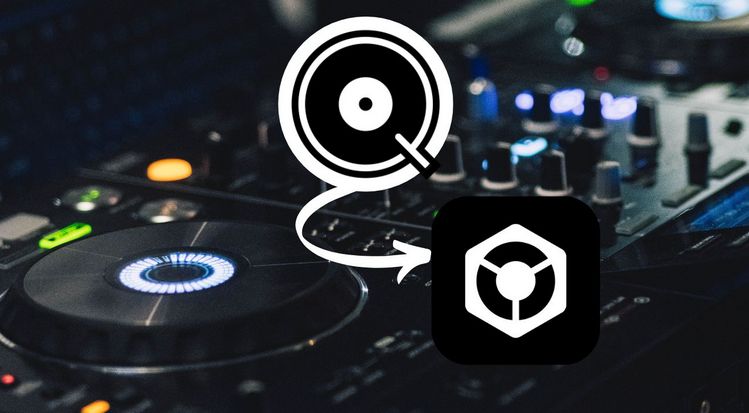
Part 1: Can I Import Qobuz to Rekordbox?
No, Qobuz is not currently integrated with Rekordbox. Rekordbox currently supports streaming services including TIDAL, SoundCloud Go+, Beatport LINK, and Beatsource LINK. These are also supported by several popular DJ software. In addition, VirtualDJ also supports Deezer, and Djay Pro has a partnership with Apple Music. If you are just looking for a high-resolution music platform similar to Qobuz, TIDAL Hi-Res can be used as an alternative.
But if you just want to import Qobuz to Rekordbox, you need to use a reliable tool to convert your favorite Qobuz music and save it to your computer in a common format. Because these DJ software all support importing local music for mixing. For example, Rekordbox allows users to import single tracks into the library and supports all major file formats (MP3, WAV, AAC, FLAC, ALAC, AIFF). Below we will introduce the specific steps to convert and download Qobuz to MP3 or other formats.
Part 2: How to Convert and Import Qobuz to Rekordbox?
Buying your favorite songs or albums from Qobuz and then downloading them is an expensive option, especially when you have a large number of songs that need to be imported into Rekordbox for mixing. At this time, the better choice is to choose a powerful, simple but efficient music converter. Batch parse and download your favorite Qobuz songs, playlists, albums, and other audio content to your local computer, and then you can edit or transfer these music files as you like.
TunePat Music One is your best choice. What makes this program stand out from other converters is its wide support for popular streaming services, including but not limited to Qobuz, Spotify, SoundCloud, Apple Music, Tidal, Deezer, YouTube Music, and Amazon Music. Quickly export these songs to common audio formats and retain the high sound quality and the important ID3 tags of the songs. Let's start the journey of personalizing Qobuz music!
2.1 Download Qobuz Music as Local Files
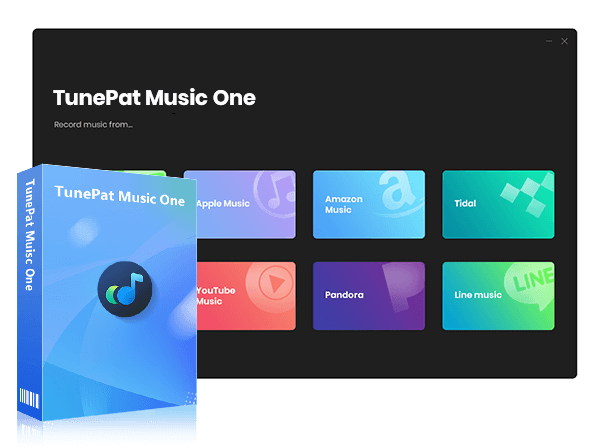
TunePat Music One
TunePat Music One is an all-in-one converter that can support any music streaming platform.
Step 1 Open TunePat Music One and click the "Qobuz" option on the main interface. After a new window pops up, log in to your Qobuz account in the Qobuz web player built into TunePat.
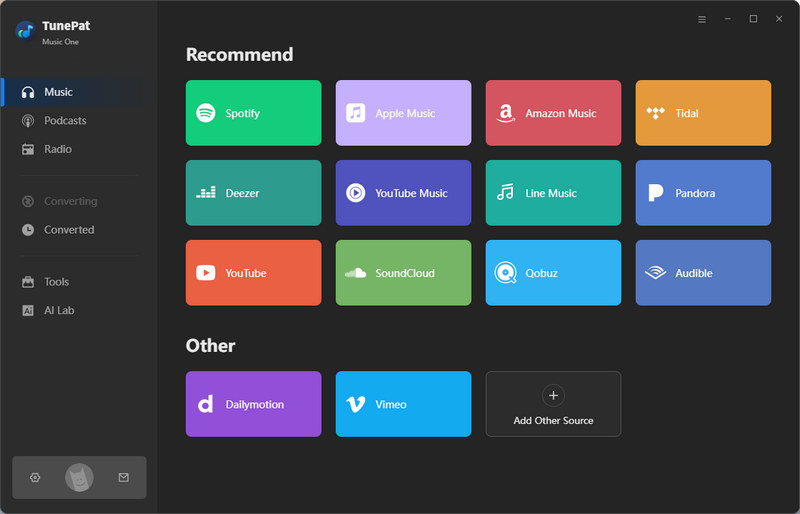
Step 2 This is an important step, especially for first-time users. Please click the "Settings" option to adjust the output parameters, such as output format, sound quality, output folder, etc. You can choose the output format according to your actual needs, and all options are compatible with Rekordbox.
If you pursue high sound quality, it is recommended to choose a lossless format (such as FLAC); if you prioritize compatibility and saving storage space, you can choose MP3. After the settings are completed, close the settings window directly, and the program will automatically save and apply these settings until you modify them next time.
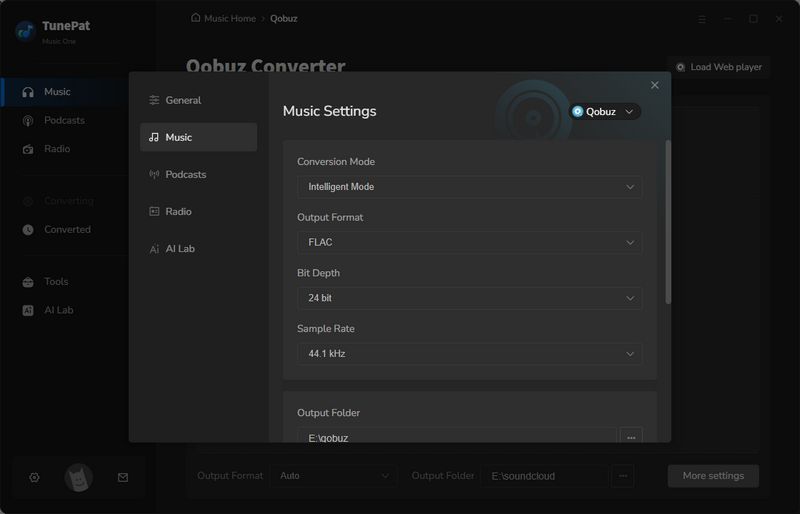
Step 3 Now, return to the Qobuz web player and browse the music library or search for the songs you want to convert. After finding the target song, click the "Click to add" button in the lower right corner to parse the current page content. After the parsing is completed, all songs will be displayed in the list and all selected by default. If there are songs that do not need to be converted, you can uncheck the corresponding options and click "Add" to proceed to the next step.
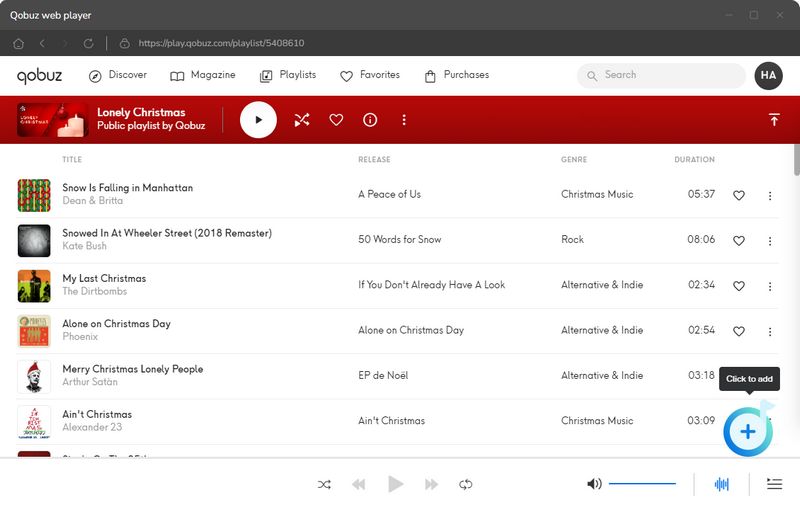
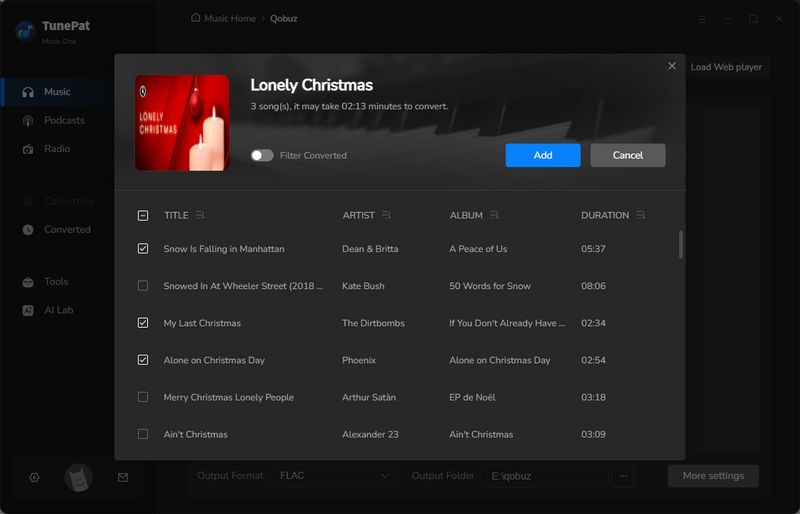
Step 4 If you find that there are still songs that have not been added, don't worry! TunePat supports batch conversion of songs from different lists at once. Click the "Add More" button to continue adding, or manually switch back to the Qobuz web player window, select more songs, and repeat the parsing steps.
After confirming the list to be converted, click the "Convert" button to start the conversion. Generally speaking, the output folder will pop up automatically after the conversion is completed, provided that you have not changed the settings. You can then import Qobuz to Rekordbox on your computer.
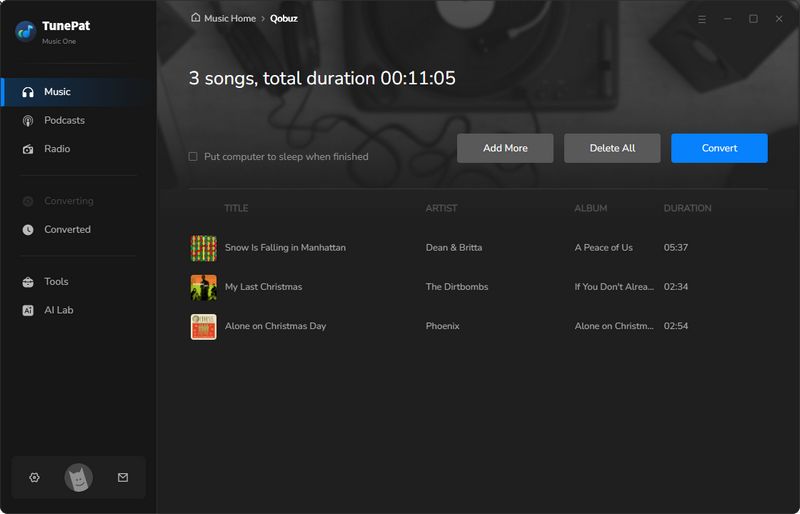
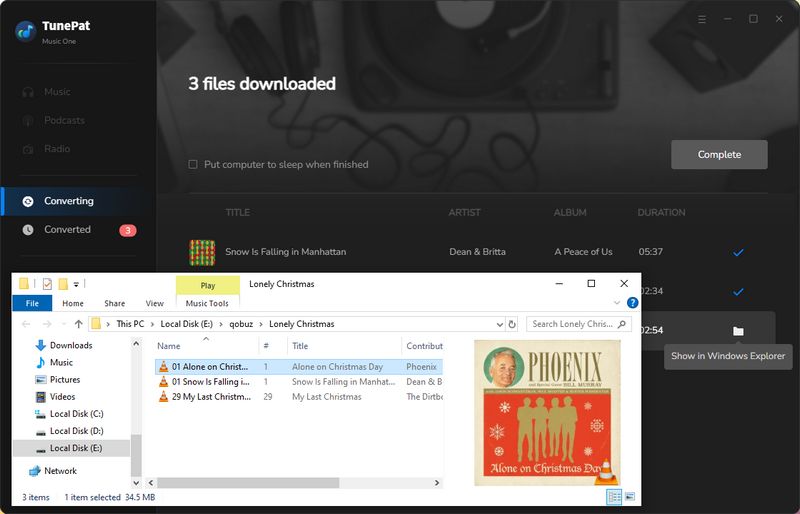
2.1 Import the Converted Qobuz to Rekordbox for Use
Step 1 Launch the Rekordbox software on your computer. Ensure you are in "Performance Mode" or "Export Mode" by selecting it from the top-left corner of the interface. Right-click on Playlists in the left-hand panel and choose "Create New Playlist". Name it Qobuz or anything else.
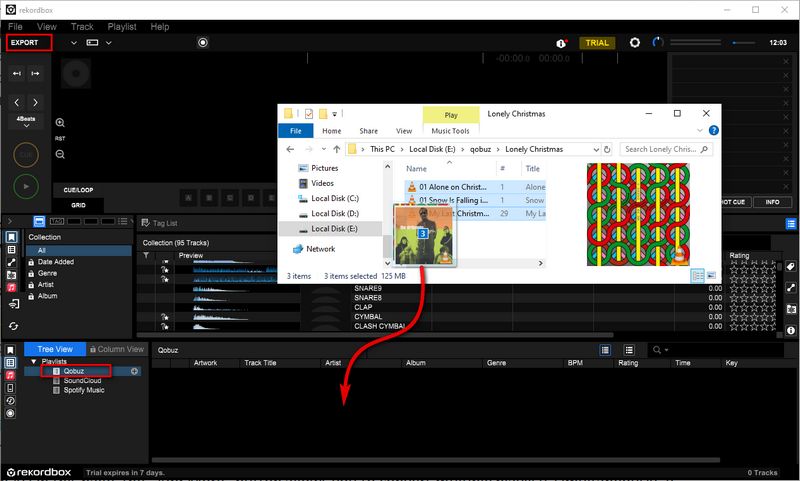
Step 2 Drag the folder or individual songs from your file explorer into the Rekordbox library. Rekordbox will automatically analyze the songs for BPM, key, and waveform. Then, drag a song from the playlist to Deck 1 and another to Deck 2. (If you are choosing the 2 PLAYER option.)You can now use the tempo slider to match the BPM of the two tracks and more operations. You can finally record and export the mix as an audio file.
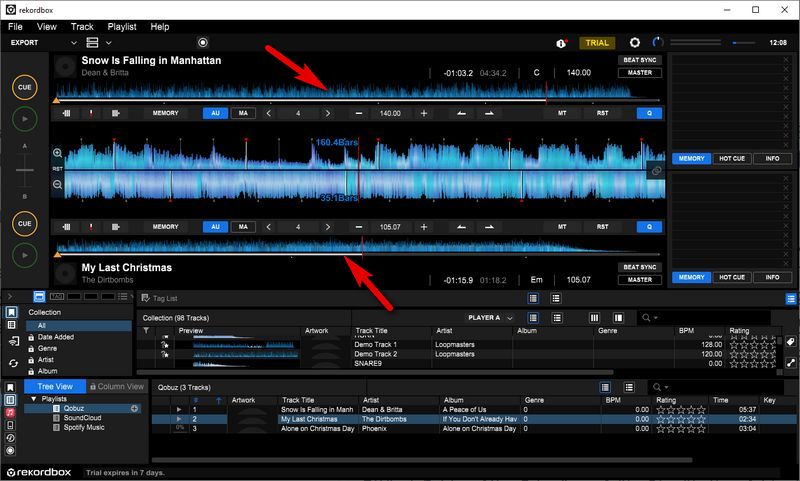
Conclusion
All in all, we may see more collaboration or direct use between streaming services and DJ software in the future. Until then, this guide shows you how to import Qobuz into Rekordbox. Combining the audio quality of Qobuz with the powerful DJ tools of Rekordbox can make your mixing process smoother. Although the process may seem complicated at first glance, with the help of this amazing tool TunePat Music One, you can seamlessly integrate high-quality streaming music files into Rekordbox. Give it a try now!

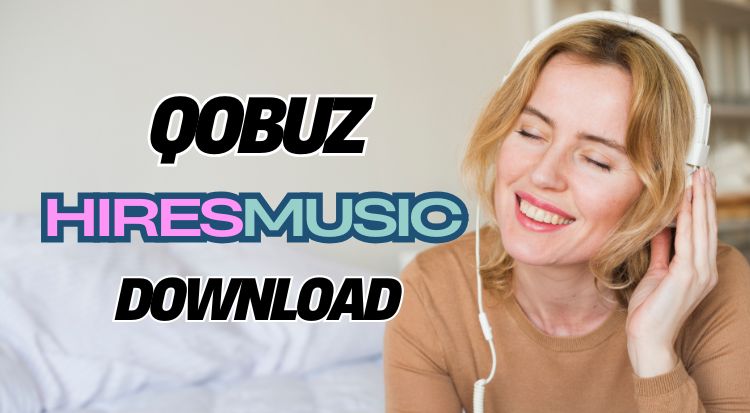


Olivia Anderson
Senior Writer