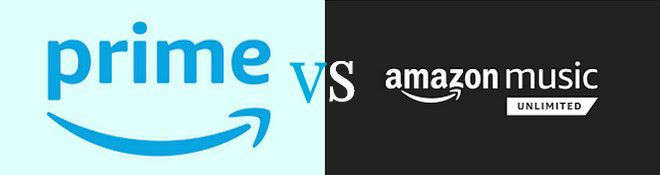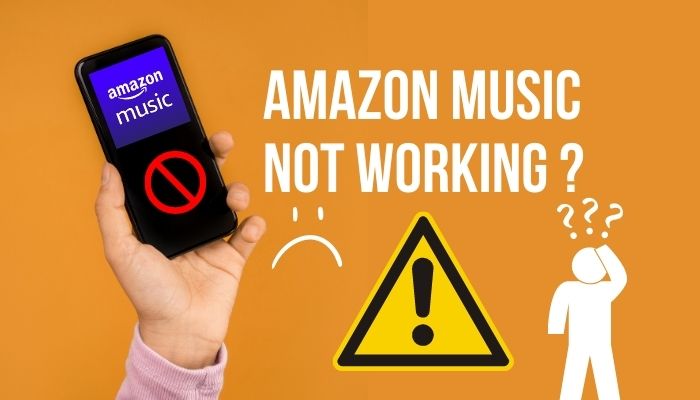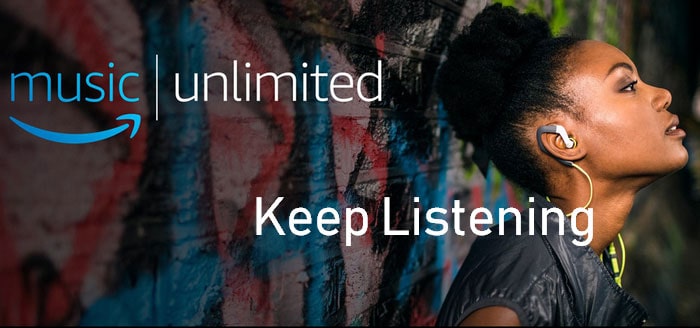How to Add Amazon Music to djay Pro?
You might be wondering how to add Amazon Music to djay Pro if you're a DJ or music lover. As one of the most popular streaming platforms, Amazon Music gives Prime subscribers free access to 100 million ad-free songs, the largest collection of great podcasts without ads, and thousands of playlists and stations. The professional DJ program djay Pro, on the other hand, enables smooth music creation and mixing. By combining these two platforms, you may improve your DJing abilities and gain access to a huge selection of songs.
Before we get started, it's crucial to understand that DJ tools or software like djay Pro are incompatible with Amazon Music. Even though adding Amazon Music to djay Pro can be a little challenging, it is possible with an appropriate tool and procedures. If you want to stream Amazon Music on djay Pro, there is an amazing third-party software available that can help you rip songs from Amazon Music and integrate them with djay Pro. Want to know how to do so on various devices? In this article, We'll walk you through the process of adding Amazon Music to djay Pro.
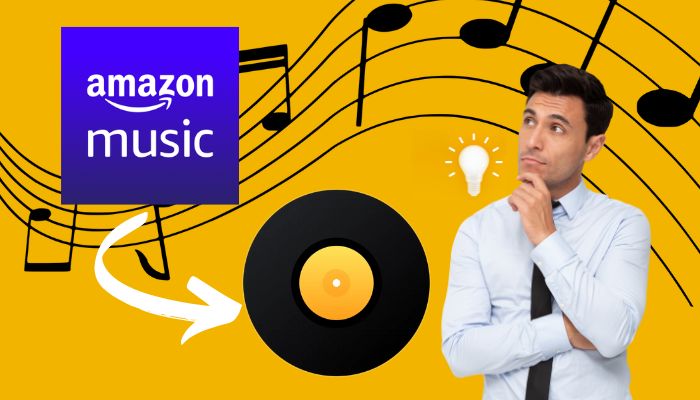
Part 1: Best Way to Add Amazon Music to djay Pro
The best option for users to add Amazon Music content to djay Pro is to obtain the audio files from Amazon Music and then import them into djay Pro. With TunePat Amazon Music Converter, a professional Amazon Music downloader, you can convert songs, albums, playlists, and podcasts from Amazon Music HD, Prime, and Unlimited to MP3, AAC, WAV, FLAC, AIFF, or ALAC formats. This program converts Amazon songs at 10x conversion speed, preserves the UHD and HD sound quality, and saves the ID3 tags like title, artist, album, and more after the conversion. The converted music is transferrable to any other platform, and it can be played simultaneously on many devices. Follow the easy steps below to get the actual audio files from Amazon Music!
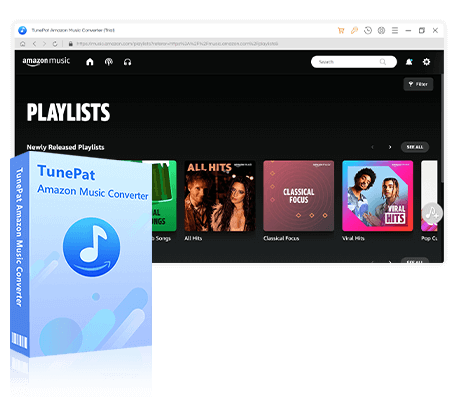
TunePat Amazon Music Converter
Step 1 Select a Conversion Mode
TunePat offers users two conversion modes to choose from: the App mode and the Webplayer mode.
Record from Amazon Music (App): By copying the song URL, you can download Ultra HD songs, albums, playlists, and podcasts from Amazon Music at up to 5x conversion speed.
Record from Amazon Music (Webplayer): By using the in-built Amazon Music web player, you can browse and choose HD songs, albums, playlists, and podcasts at 10x download speed without the Amazon Music App.

Step 2 Add Amazon Music to TunePat
App Mode: You can add Amazon Music by pasting the music link into the blue box on the right side of the "Home" page. To add a song, click the "three-dot" icon next to the song title. Then tap on the "Copy Link" > "Share Song/Share Album/Share Playlist" option and paste it to TunePat. It will begin reading the selected Amazon song, album, playlist, and podcast as soon as you click the blue "+" icon to confirm.
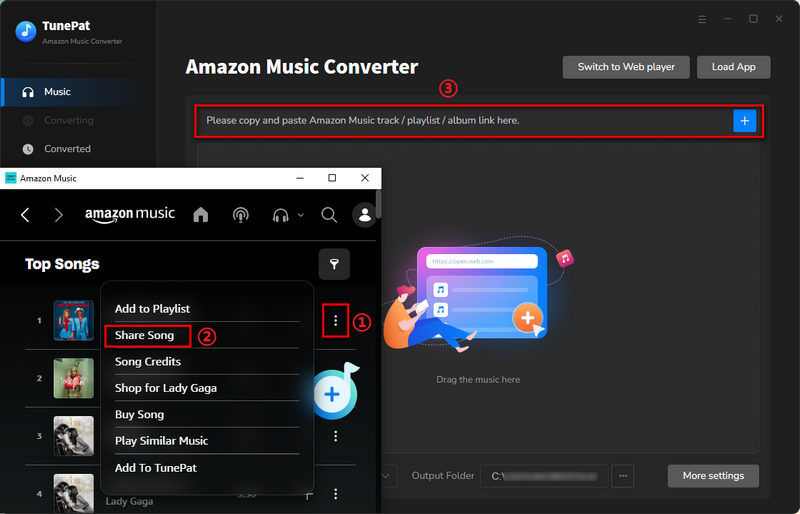
Alternatively, drag your preferred tracks from the Amazon Music app into the "Drag the music here" box on the "Home" page of the TunePat Amazon Music Converter.
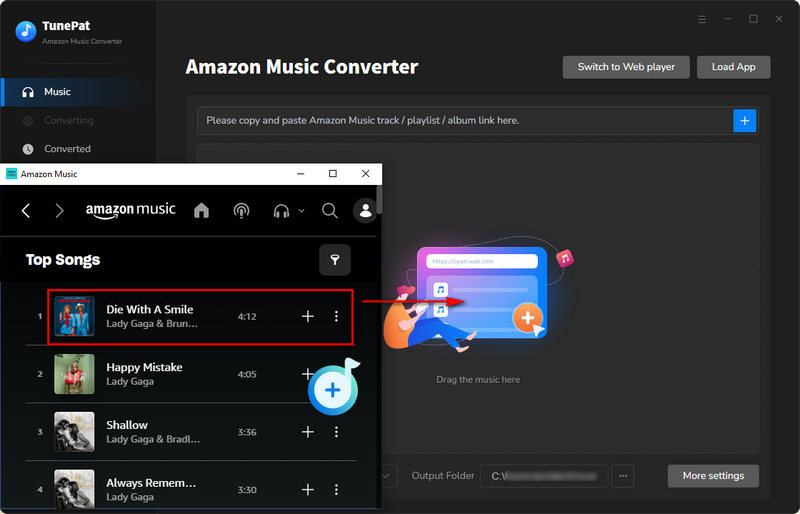
Webplayer Mode: Click the blue "Click to add" button in the bottom right corner after choosing the music you want to convert. The selected Amazon song, album, playlist, and podcast will immediately be recognized by TunePat.
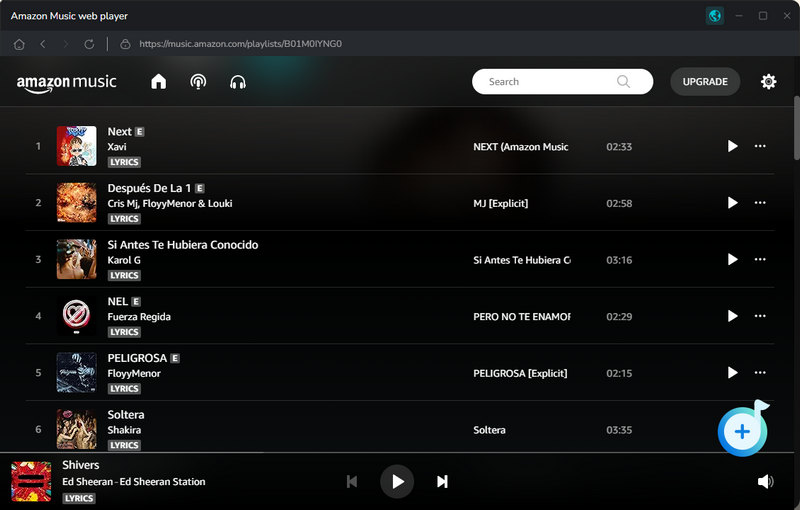
Then, the chosen Amazon songs will then all be displayed in a pop-up window. The conversion process can be started by simply clicking the "Add" button on the current page.

Step 3 Change the Output Format, Quality, and Other Settings
Click the "Settings" button in the lower left corner, and then you can set the conversion mode, output format, audio quality, output path, and more. Since djay Pro is compatible with a variety of audio formats including MP3, FLAC, WAV, M4A, and other plain audio files, here we set the output format as "MP3".
TunePat's Settings has a large range of parameters that you can customize:

Step 4 Download Your Favorite Amazon Music to Your PC/Mac
To add more songs, playlists, or albums for conversion at once, just click "Add More" and TunePat will jump back to Amazon Music for a further selection. After you have done so, kindly select "Convert" to download all of the chosen Amazon music.

The music will be converted to MP3 format at 10x conversion speed and the file folder you set before will pop up automatically. By choosing the "Converted" module, you can also browse the converted music and head to their location. Now you can transfer the converted Amazon Music to djay Pro with ease.
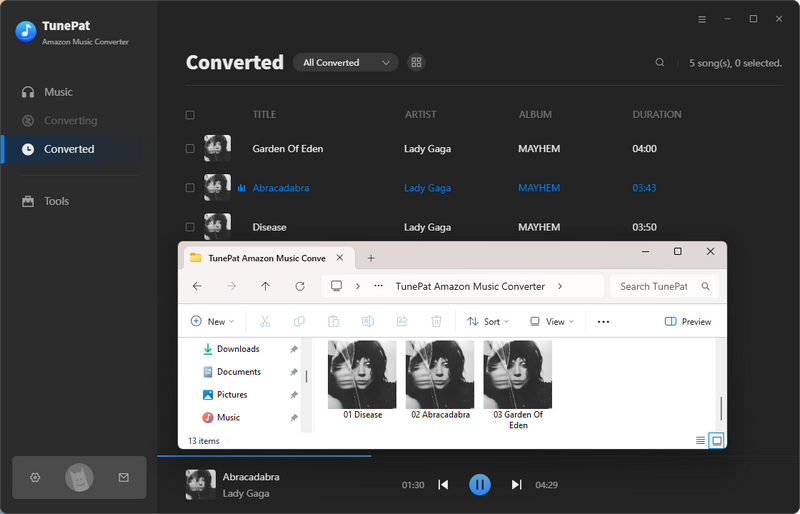
Part 2: How to Use Amazon Music on djay Pro on PC?
Make sure you download djay Pro to your computer using the appropriate OS for the device. Feel free to sign up for djay Pro to begin a 15-day free trial if you're new to the service. If you use the Demo version, it will allow you to run djay Pro for 30 min per session for 14 days until it expires. Here, we'll demonstrate how simple it is to add Amazon Music files to djay Pro on PC with two different methods:
Method 1: Transfer Amazon Music to djay Pro
Step 1 Launch the djay Pro on your PC.
Step 2 Simply click the file icon on the left library browser, and then tap on the Add Folder option to search for the Amazon Music folder downloaded just now.
Step 3 To import Amazon Music into djay Pro, select the music folder and click Select Folder. As a result, djay Pro will begin scanning and adding each track to the library browser tree.
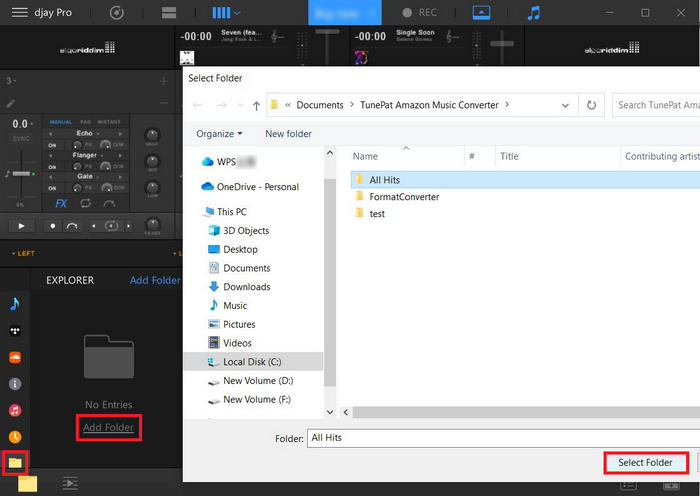
Step 4 The converted Amazon Music files will be successfully imported into djay Pro. Simply select the ones you prefer, move them to the decks above, and begin mixing your music.
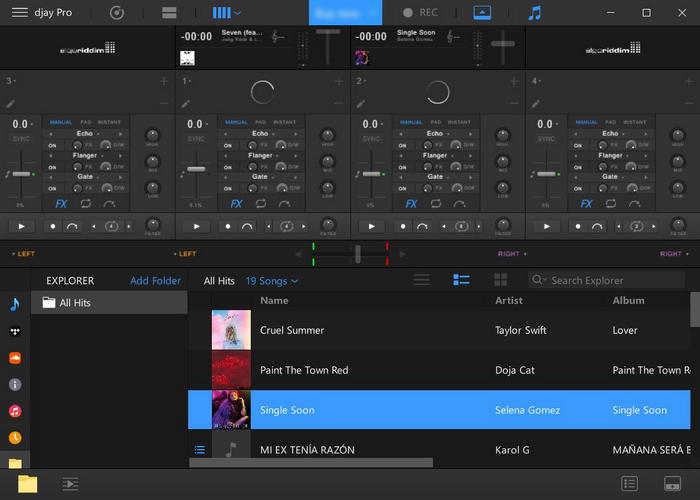
Method 2: Use Amazon Music on djay Pro via iTunes
You can also choose to upload your Amazon Music files to iTunes and import them to djay Pro directly. How to use iTunes library with djay Pro? Easy to follow!
Step 1 Open TunePat, select the songs you want to add, click on the four-square icon above the songs and select "Export to iTunes".
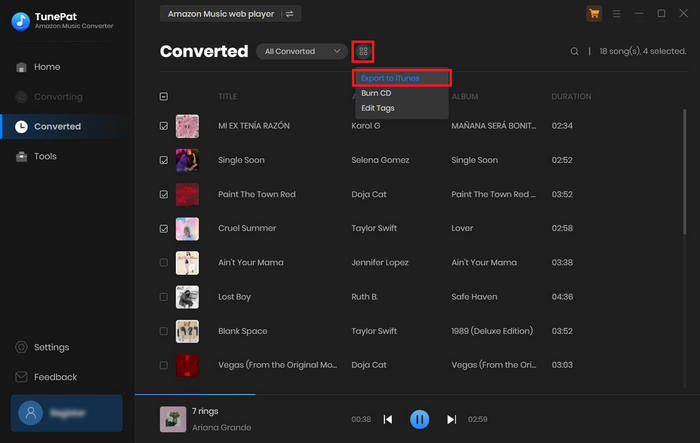
Step 2 Open djay Pro, click the iTunes icon on the left library browser and search for the Amazon Music folder downloaded just now.
Step 3 If it shows "iTunes Library Not Found", please ensure iTunes allows another program to browse your library. Open iTunes, select "Edit" > "Preferences" > "Advanced", check the "Share iTunes Library XML with other applications" checkbox, and click "OK".
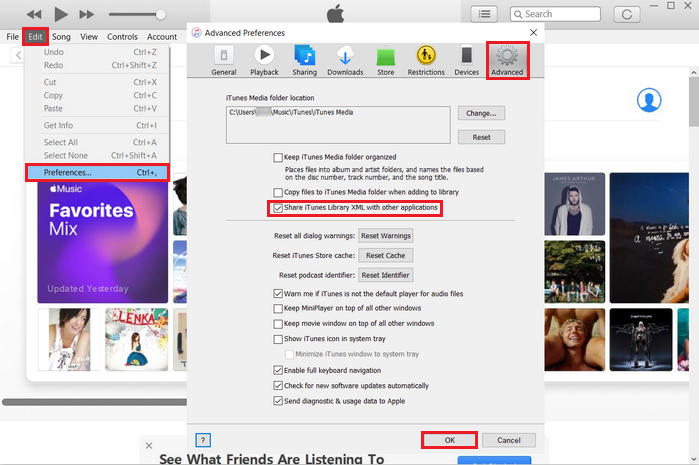
If it is still not working, your iTunes library might be not stored in the standard "Music" folder and that's why djay Pro can not find your music. Change your iTunes library location in the Media Library settings for djay Pro by following these steps:
Step 1 Enable the "Share iTunes Library XML with other applications" checkbox.
Step 2 Open the side panel settings of djay Pro in the upper left corner.
Step 3 Select "Media library settings" > "Select iTunes library", select the music file and click "Open".
Part 3: How to Use Amazon Music on djay Pro on iOS/Android?
When using a mobile device, you can move the files you obtain with the TunePat Amazon Music Converter from your PC to it or transfer them to iTunes and open them via iTunes directly. The following describes how to import Amazon Music files to djay Pro on iOS/Android:
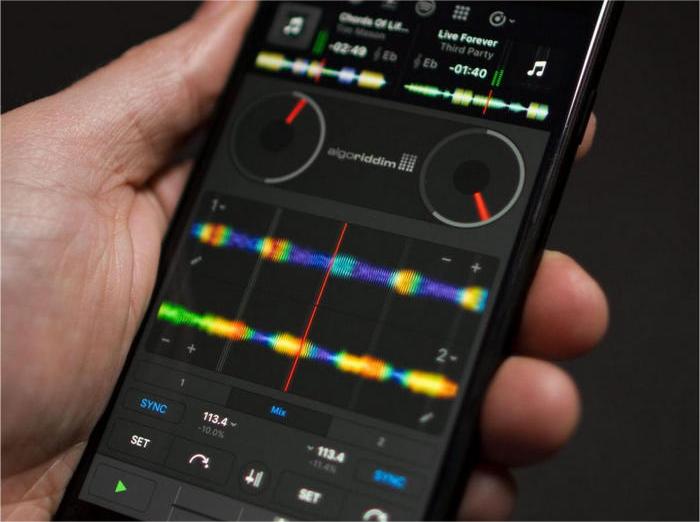
For iPhone:
Step 1 Click the four-square icon and export Amazon Music to iTunes with TunePat in its "Converted" section.
Step 2 Open iTunes, select "Edit" > "Preferences" > "Advanced".
Step 3 Enable the "Share iTunes Library XML with other applications" checkbox, click "OK" and return to djay Pro.
Step 4 Click the iTunes icon on the left library browser, and select the Amazon tracks to start.
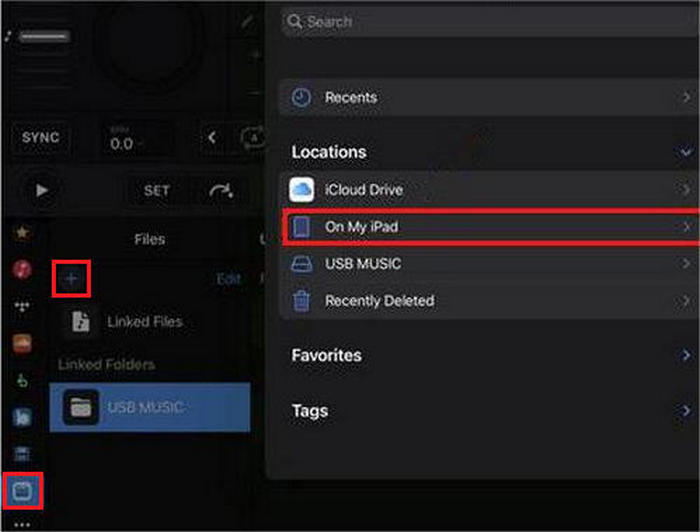
For iPad:
Step 1 Open the djay Pro app on your iPad.
Step 2 Click the file icon on the left library browser, and tap "+" in the Files section.
Step 3 Tap "Add Files" or "Add Folder" to add some downloaded songs or the entire folder.
Step 4 In the pop-up window, pick "On My iPad", then select the files or folder you want to use on djay Pro and start mixing your music.
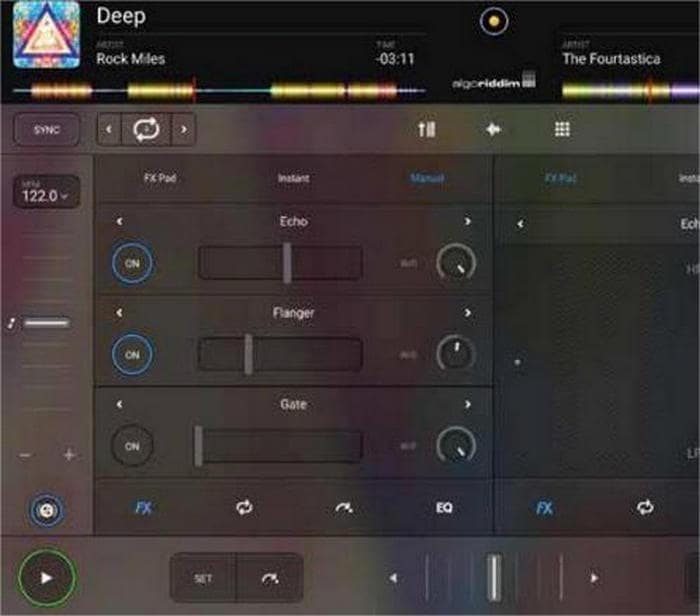
For Android:
Step 1 Connect your Android to your PC through a USB cable. If you need to select a USB connection option on your device, choose Media device (MTP).
Step 2 Locate the Amazon Music files downloaded on your PC and drag them into your Android's "Music" ![]() folder in the collection drop-down at the top-left of the browser.
folder in the collection drop-down at the top-left of the browser.
Step 3 Open the djay Pro app on your Android, select the Amazon tracks you want in "Music", and start mixing your music.
Tips: If you are a Mac user and you want to transfer Amazon Music to your Android device, please download and install Android File Transfer first. It is a program designed to browse and transfer files between your Mac computer and your Android device. Make sure your screen is unlocked.
Utilizing Amazon Music on djay Pro for iOS or Android devices opens up a world of possibilities for DJs. By following the steps outlined in this part, you can seamlessly integrate Amazon Music into djay Pro and enjoy a smooth and uninterrupted experience.
Conclusion
In conclusion, while djay Pro doesn't have native integration with Amazon Music, you can still add Amazon Music to djay Pro by using a reliable and effective music converter——TunePat Amazon Music Converter. This workaround allows you to route the audio from Amazon Music to djay Pro, giving you access to a vast library of tracks and personalized recommendations. With Amazon Music integrated into djay Pro, you can mix unique DJ sets, explore new music, and create unforgettable experiences for your audience. Today's post demonstrates how to add Amazon Music to djay Pro on many devices including PCs, iOS, and Android. No matter what you are using, you can find a method to solve your problem! Download TunePat right now and happy DJing!