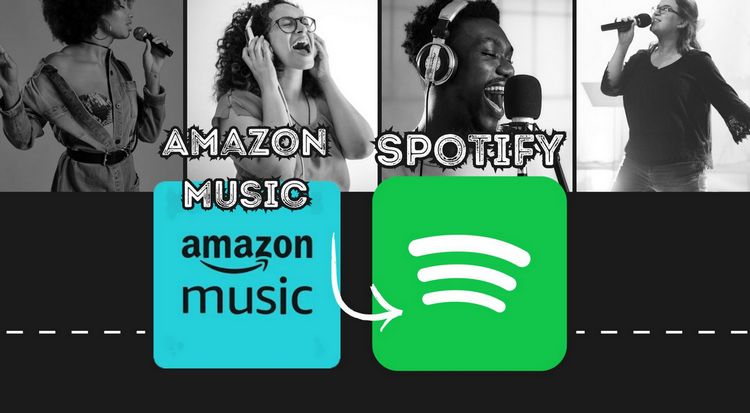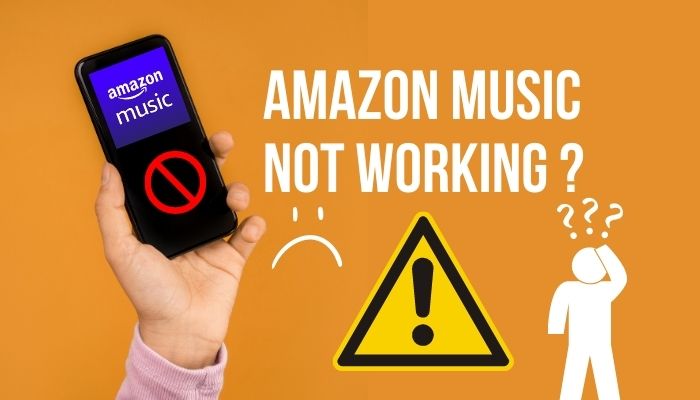How to See & Download Amazon Music Lyrics
Many individuals have a tendency to listen to music and participate in vocalizing along with their preferred songs. Thanks to the popularity of digital music platforms, one is no longer required to visit karaoke venues to engage in such activities. We can conveniently utilize our mobile devices to access our chosen musical selection at any time and in any location that is convenient for us. The captivating melody of the musical compositions frequently delivers an intense emotive experience, while the lyrics help to clarify the meaningful messages that the musical artists are trying to convey.
As an Amazon Music user, it is possible to conveniently access lyrics through the platform. The Amazon Music app or web player provides information about the song being played, including its lyrics. This tutorial outlines how to view Amazon Music lyrics on different devices, such as mobile phones, computers, and TVs. The steps involved are straightforward, with only a need to click on the correct location in most cases. However, issues can emerge at times. Don’t worry, we are here to provide solutions to Amazon Music lyrics unavailability issue. Additionally, we will assist in mastering the download of Amazon Music in MP3 format while preserving its lyrics files.
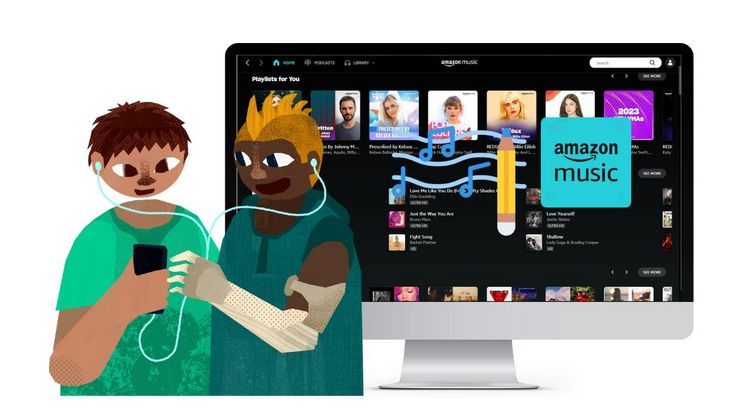
Part 1. How to See Lyrics on Amazon Music
See Amazon Music Lyrics On Mobile Phone:
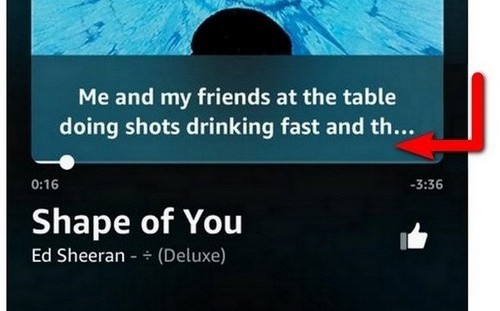
Step 1 Open the Amazon Music app from your phone.
Step 2 Click to play a song. As long as the Lyrics logo is marked under the title of the song, it means that the song provides lyrics information.
Step 3 In the center of the song interface, the lyrics are displayed. Click on them to expand the window and view the lyrics in greater detail.
See Amazon Music Lyrics On Computer:
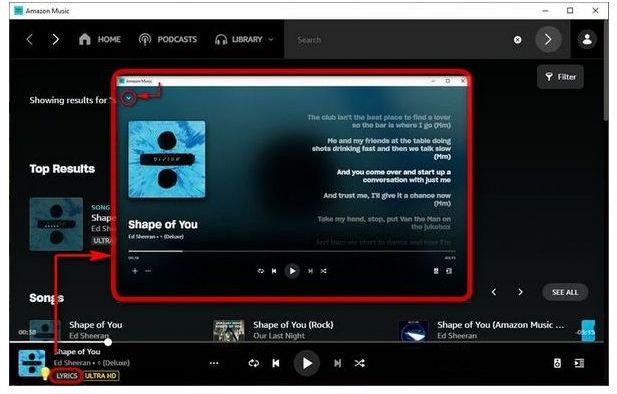
Step 1 To access the lyrics of a song on Amazon Music, open the Amazon Music app on your computer or use music.amazon.com in your browser and log in to your Amazon Music account.
Step 2 Once you have selected a song to play, click on the LYRICS button located on the song's progress bar.
Step 3 The lyrics page will open on the screen, and the lyrics will scroll in sync with the song. If you wish to turn off the lyrics, simply click on the drop-down icon in the upper left corner.
See Amazon Music Lyrics On Smart TV:
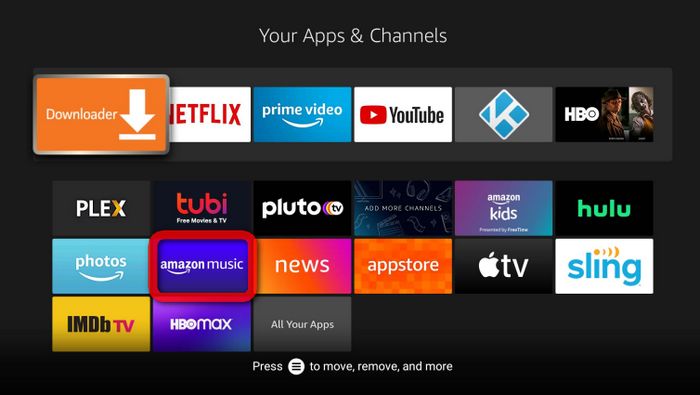
Step 1 Open the Amazon Music app from the home screen of your Smart TV.
Step 2 Choose the track you wish to listen to from the Amazon Music library. There are multiple options for searching for songs, including browsing and searching. Additionally, you may utilize the voice command feature by pressing and holding the Voice button on your remote and stating the album or song title.
Step 3 As displayed, all songs that have lyrics are labeled [+Lyrics] next to them. Once selected to play, the corresponding lyrics will automatically appear. To scroll through the lyrics, use the up and down arrows on the remote.
Part 2. Five Solutions When Amazon Music Lyrics Can’t Display
If the lyrics you wish to view are not displayed, refer to the solutions below to correct this issue.
1. Check the Status of the Platform Server
We need to ensure that the Amazon Music platform server is functioning properly. The server has multiple roles, such as storing and backing up information to the cloud, managing online users, preventing program crashes, and ensuring service quality. If the server goes down, it may lead to the unavailability of song lyrics that you intended to listen to.
Operations can resume after the issue has been resolved. To inquire about the server's status, please visit the website and view the accompanying chart. If the rocky mountain shape is visible, it is very likely that an issue has occurred. In such cases, please be patient and wait for the company's IT department to address and resolve the problem.
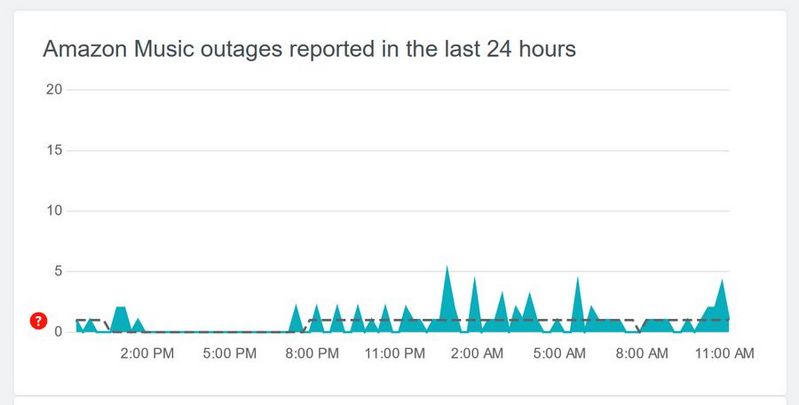
2. Check Your Internet Connection
Poor network conditions can cause problems when using the Amazon Music app, especially when streaming audio and video. Higher network speed and stability are required for a smooth experience.
Try disconnecting your device's data connection or WiFi, waiting a few seconds, then reconnecting, or consider restarting your router.
3. Clear Cache of Amazon Music
Generally, the Amazon Music application will be updated with new content to improve user accessibility. However, it is also possible to unintentionally store corrupted files. To prevent this, clearing the cache is recommended.
Clear Cache in the Amazon Music App on Android/Fire Tablets:
Step 1 Open the Amazon Music app, then tap the Settings icon in the upper right corner
Step 2 Choose the Settings from the list that appears.
Step 3 Then, navigate to the Storage section and select Clear Cache.
Clear Cache in the Amazon Music App on PC and Mac:
There are three different ways to refresh data.
Method 1. Log out and then log back in to the Amazon Music application to allow for a library resynchronization and a data refresh.
Method 2. Remove the Data folder that is in the following locations: if you are using a Windows computer, the location of the search box varies depending on the computer system. Some systems require clicking the Start button, while others place it adjacent to the Start button located in the lower-left corner of the computer. Just copy and paste this %userprofile%\AppData\Local\Amazon Music\Data into the box and hit Enter. In the Finder of a Mac, type shift-command-g to open the "go to folder" window and go to this path: ~/Library/Application Support/Amazon Music/Data.
Method 3. Open the Amazon Music app, navigate to the "Profile > Preferences > Advanced > Reload My Music?" and then choose "Start Reload".
*Note: There is no option to clear the cache on iOS devices. You can click the Gear icon and find the "Refresh My Music" option in the Settings interface to refresh the music.
4. Update Your Amazon Music App to the Latest
Some users may choose to disable the automatic update function to avoid constant updates in real-time. However, updates can be crucial in resolving technical issues, as they often incorporate new features or bug fixes. To update the program version, follow these steps:
For iOS Devices:
Step 1 Open App Store on your iPhone or iPad.
Step 2 Tap on the profile button in the upper right corner of the screen.
Step 3 Find the Update All, and then scroll to find if there is a new version available of Amazon Music.
For Android Phones:
Step 1 Go to Play Store and click on your profile, located in the upper-right corner of your screen.
Step 2 Select the Manage apps & device option.
Step 3 Select to update Amazon Music.
5. Reinstall Amazon Music
If none of the above methods work, finally let us try to uninstall and reinstall Amazon Music. If your problem cannot be solved by clearing the cache, restarting the program, or updating the version, the next solution you can try is to uninstall and reinstall the program. In this way, all traces of the cache in the memory can be wiped out, and the problem you are encountering may also be solved.
◾For iOS devices: locate the Amazon Music app icon on the home screen, press and hold until the menu appears, and then select "Remove App".
◾For Android devices: tap and hold the Amazon Music app. Music app, select "Uninstall", and then confirm by selecting "OK".
For Windows computers: Click "Start", and then choose "Settings > Apps > Apps & Features". Find the apps you want to uninstall and click the "Uninstall" button.
◾For macOS computers: Select the app and press "Command-Delete" on your keyboard. For more methods, check here.
Part 3. How to Download Amazon Music Lyrics
In addition to accessing lyrics on streaming music platforms, there may arise a need to use them elsewhere. Regrettably, even though Amazon Music subscribers can download songs they like to listen to offline, the platform has not yet enabled the feature to support downloading lyric files. If necessary, one can conduct a Google search, and often someone will curate and post the lyrics online. However, this task demands a significant amount of effort from you, and the precision of the lyrics is not assured.
To solve this issue, TunePat Amazon Music Converter can be a perfect choice. This intelligent software converts, downloads, and plays audio files offline. It is a robust tool that enables users to convert Amazon music, albums, playlists, or podcasts to MP3, AAC, WAV, AIFF, FLAC, or ALAC formats. Batch download your favorite audio content while retaining Ultra HD/HD sound quality, important ID3 tags, and LRC lyric files. Follow these steps for easy operation.
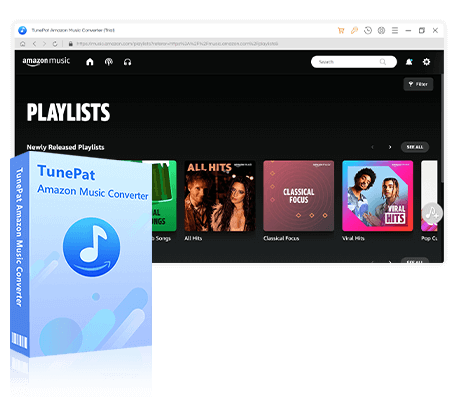
TunePat Amazon Music Converter
TunePat Amazon Music Converter lets users get Amazon Music tracks, albums, playlists, or podcasts with HD or Ultra HD audio quality kept.
Run TunePat Amazon Music Converter and access the interface below to select the desired Amazon Music entrance for conversion. Opting to convert via the APP will yield music files at up to 5x conversion speed while maintaining Ultra HD quality.
However, please note that TunePat only allows the retention of lyrics files when converting songs from Amazon Music Web player. For this reason, we recommend selecting the second entrance. This platform does not necessitate the installation of an extra Amazon Music application. Instead, the embedded Amazon Music web player can be used directly, and it allows for songs to be obtained at an HD sound quality with the swiftest 10X conversion speed.

Step 1 Once you select "Amazon Music (Web player)", you are directed to the Amazon Music web player window, where you can log into your Amazon Music account. Following that, you may commence by opening the desired song and clicking the blue "Click to Add" button to detect the Amazon Music song, album, or playlist you want. Then, a pop-up will display all available items, which will be selected by default. Please select the songs you desire by checking the corresponding boxes and clicking the "Add" button.
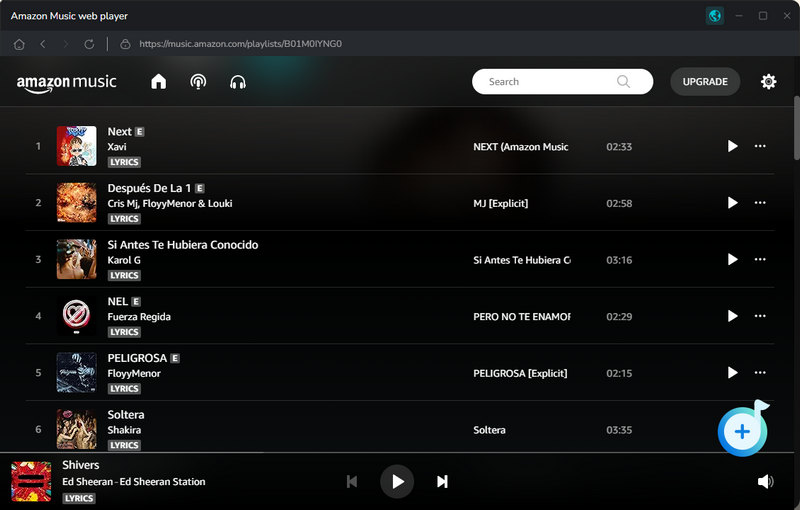

Step 2 Next, navigate to the "Settings" tab located in the lower left-hand corner of the screen, where you can specify the output format, bit rate, sample rate, output folder, output file name, and organization method. To export lyrics for corresponding music tracks, enable the "Save lyrics (if provided)" option. As for the output format, we generally choose the most widely used "MP3".
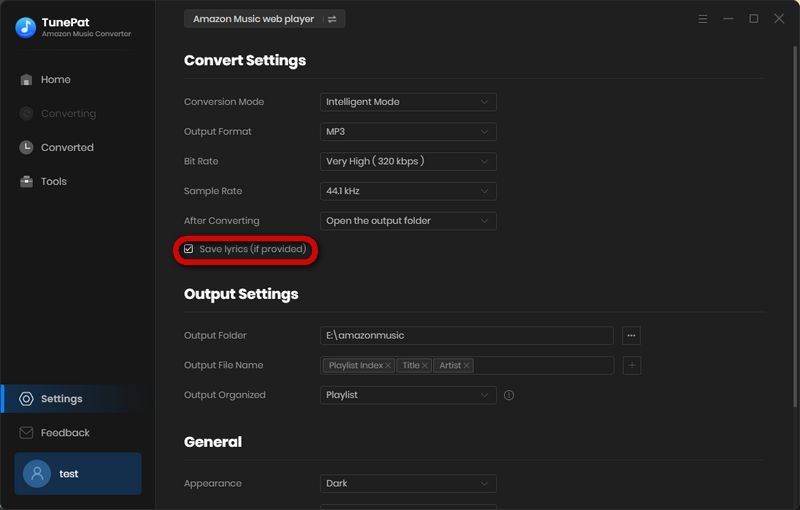
Step 3 Return to the Home page when finished. You just need to click "Convert" to initiate the conversion process.

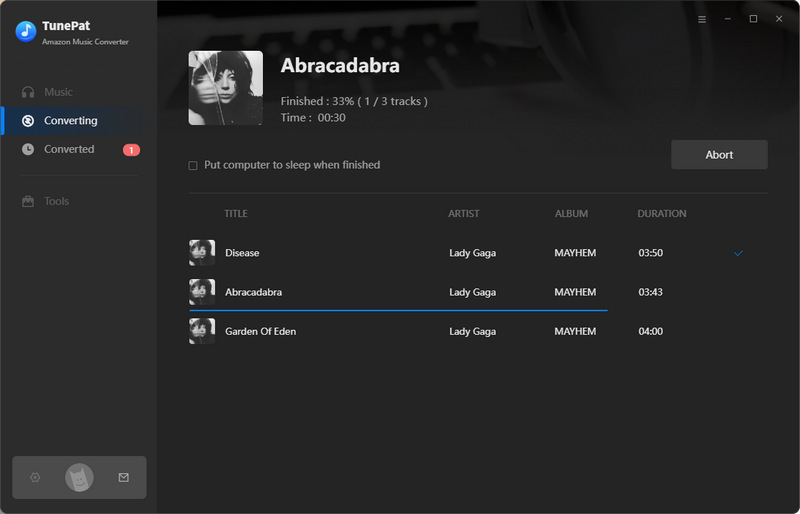
Step 4 Once done, the output directory you previously selected will open automatically. Alternatively, you may access the "Converted" section to view or play the downloaded tracks. To review the lyrics, open the local folder using an appropriate program.
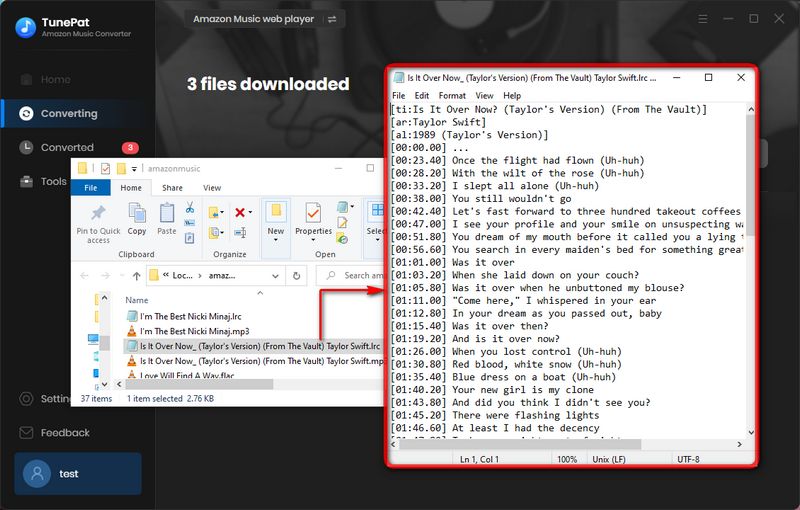
Conclusion
Has this article solved your problem? Humming music is an effective way to soothe your mood and relax in your daily life. The one-click option to view lyrics provided by the streaming service platform is also convenient. Even if you occasionally encounter difficult situations, this article provides effective solutions. Of course, the most significant takeaway is that you become familiar with TunePat Amazon Music Converter, a powerful tool.
This tool not only obtains valid audio files from the Amazon Music app or web player but also preserves the lyrics files. Therefore, these lyrics can be conveniently utilized for alternate purposes, such as importing them to other multimedia players that can display lyrics or for video editing. If you are intrigued but have yet to install TunePat, click the "Download" button below without hesitation.