How to Download Lossless or Hi-Res Lossless Apple Music
Apple Music took the audio quality game to a whole new level when it introduced lossless audio streaming back in 2021. For audiophiles and music enthusiasts, this was like striking gold. This means that for just $10.99 a month, you can enjoy higher audio quality without having to pay higher tiers like other music streaming services. But here's the million-dollar question: how exactly do you download lossless Apple Music for offline listening? In this comprehensive guide, we'll walk you through everything you need to know about downloading lossless Apple Music. Let's get started!
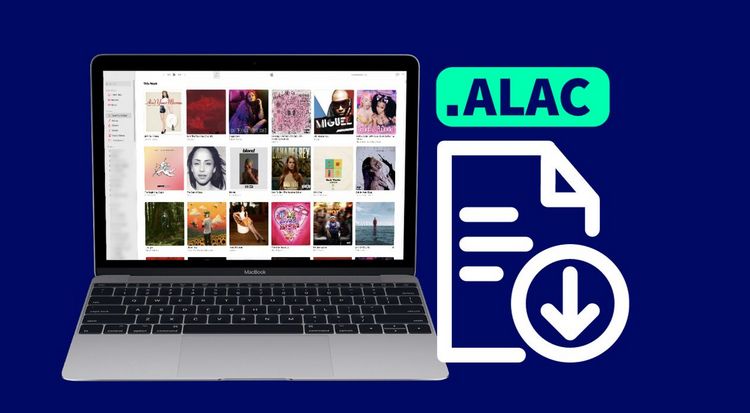
Part 1: What is Apple Music Lossless Audio?
Most audio compression methods remove some original data, reducing sound quality. Lossless compression, however, preserves every detail of the original recording. Apple uses its own Apple Lossless Audio Codec (ALAC) to deliver high-fidelity sound on Apple Music, alongside AAC encoding for standard streaming.
Apple Music offers three audio quality levels:
Lossless vs. Hi-Res Lossless:
Hi-Res Lossless is simply a higher-quality version of Lossless, offering more detail and clarity. However, Apple’s wired headphones only support up to 24-bit/48kHz. To enjoy full Hi-Res quality, you’ll need a Digital-to-Analog Converter (DAC), which converts digital audio signals into analog sound for compatible devices.
To date, all of Apple Music's more than 100 million songs support Lossless, but Hi-Res Lossless is only available on a select number of songs, primarily focusing on new songs, popular albums, and remastered high-resolution content.
❗🔈 Want to download lossless or Hi-Res lossless Apple Music playlists to your computer? Want to play them offline on any player or device? Download this powerful tool: 👇👇
Part 2: Which Devices Can Use Apple Music Lossless?
If you want to know which devices can play Apple Music Lossless or Hi-Res Lossless, here is a table:
| Device / Setup | Lossless Support? | Hi-Res Lossless Support? |
|---|---|---|
| iPhone / iPad / Mac (built-in Music app) | Yes (up to 48 kHz) | Yes, via external DAC (to 192 kHz) |
| Apple TV 4K | Yes (up to 48 kHz) | Not natively; needs external DAC |
| HomePod / HomePod mini | Yes (up to 48 kHz) | No |
| Android devices (Apple Music app) | Yes (up to 48 kHz) | Yes, via DAC |
| Windows PC (Apple Music app) | Yes (up to 48 kHz) | Yes, via DAC (actual results may vary) |
| AirPods Max (USB-C, post-2024) | Yes (24-bit/48 kHz) via USB-C cable | No, limited to 48 kHz |
| Other Bluetooth headphones (AirPods, etc.) | No (Bluetooth only, AAC) | No |
| Fiio / Eversolo / Sonos w/ Apple Music app | Yes, if the Apple Music app is used directly | Yes, via DAC and direct app usage |
Part 3: How to Download Lossless Apple Music with a Subscription?
3.1: How to Enable Lossless Audio on Apple Music on Different Devices:
On iOS Device:
Step 1 First, open the Settings app on your iPhone or iPad.
Step 2 Select "Music", and then under "AUDIO", choose "Audio Quality".
Step 3 Once opened, make sure the "Lossless Audio" button is enabled. If it's not enabled, slide it to the right to turn it on.
Step 4 You'll see three options below: Cellular Streaming, WLAN Streaming, and Downloads. Choose the one you want to configure, such as "Downloads". Then, you can select "Lossless" or "Hi-Res Lossless".
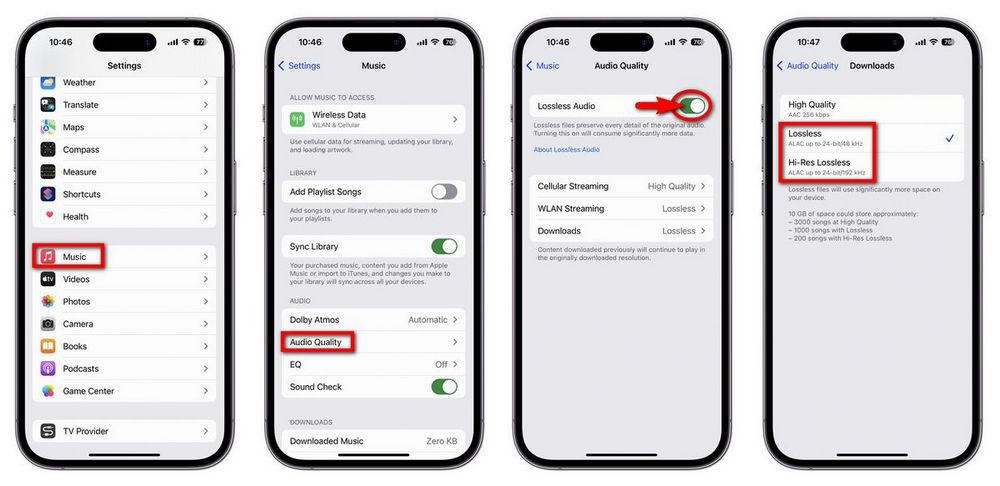
Tips: You should pay attention to the available storage space on your iPhone and iPad because lossless audio files are larger. With 10GB of space, you can store up to 3000 songs in High Quality, but for Hi-Res Lossless, you can only store a maximum of 200 songs.
On Android:
Apple Music's Lossless sound quality can also be supported by Android phones, but unlike iOS, you need to operate it in the Apple Music app.
Step 1 Open the Apple Music app and tap the three vertical dots icon in the upper-right corner. Select "Settings" from the drop-down menu.
Step 2 Click "Audio Quality" and make sure Lossless Audio is turned on. Then you will see Mobile Data Streaming, Wi-Fi Streaming and Downloads. Then click on the appropriate option and select "Lossless".
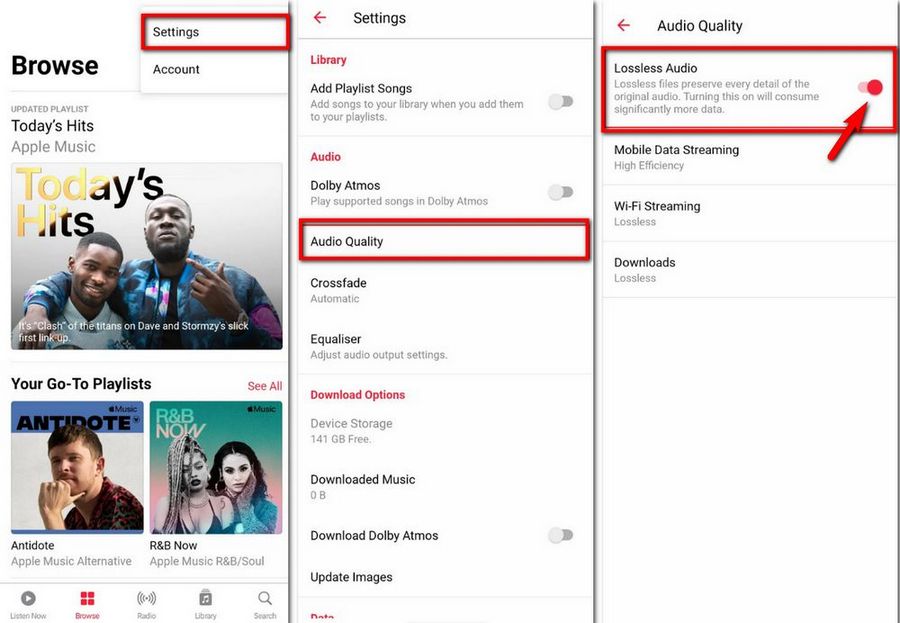
On Mac:
Step 1 Open the Music app on your computer. Then, click on the "Music" option in the navigation bar.
Step 2 From the dropdown menu, select "Preferences..".
Step 3 In the pop-up window, choose the "Playback" tab.
Step 4 If the "Lossless audio" option is not checked, click to enable it. Then, you can modify the audio quality settings by choosing "Lossless" or "Hi-Res Lossless".
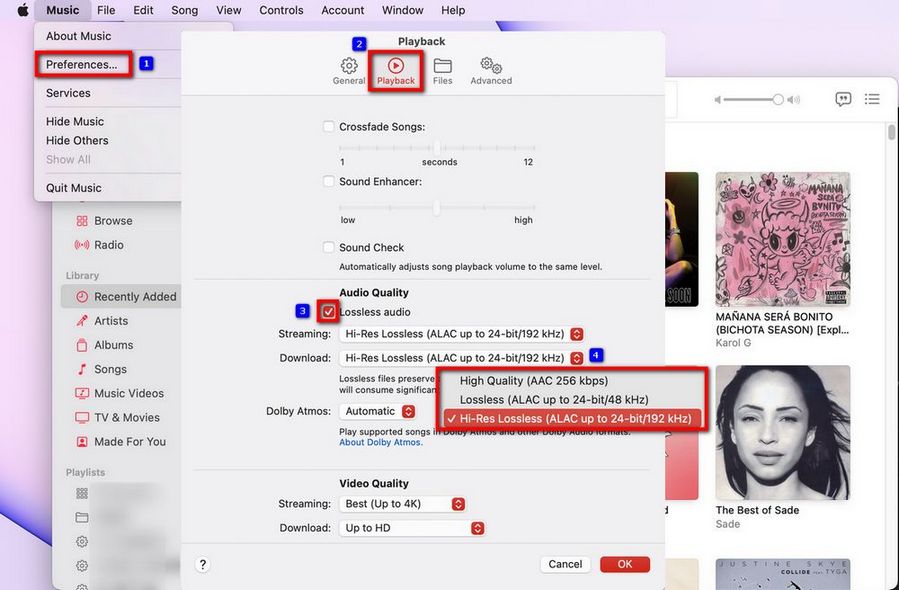
Note: There is no Lossless Audio option available for iTunes on Windows.
3.2: How to Download Lossless Apple Music on iOS Devices/Android/Mac:
After you adjust the download quality of Apple Music to Lossless or Hi-Res Lossless, you can start downloading lossless Apple Music songs on your device. The operation method is roughly the same for different devices. Please refer to the steps below:
Step 1 Open the Apple Music app on your device.
Step 2 Navigate to the Apple Music song, album, or playlist you want to download.
Step 3 Tap the "..." menu
Step 4 Select "Download".
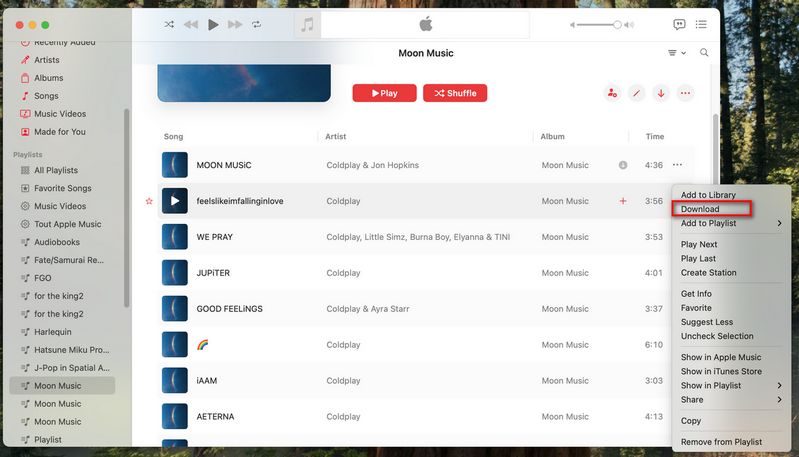
Part 4: How to Enjoy Lossless Apple Music After Canceling Subscription?
As you already know, if you are not subscribed to Apple Music, you can only preview songs and cannot access the full track. Additionally, when you cancel the auto-renewal of Apple Music, you lose access, and the previously downloaded lossless Apple Music cannot be played anymore. This has been a source of frustration for many. The method below can provide a solution for readers who want to cancel Apple Music auto-renewal, including those on a free trial (New user? Get 6-month Apple Music for free.), to download and keep lossless Apple Music forever.
This method utilizes the powerful TunePat Apple Music Converter to help you obtain the highest quality Apple Music, including Hi-Res Lossless, from the Music app while retaining the corresponding ID3 tags for each song. These tags include Title, Album, Artist Name, Artwork, Track Number, Disc Number, Genre, and more. With this tool, you can download your favorite Apple Music playlists to your computer locally. After canceling your subscription, you can still use these songs on your computer or mobile device's built-in media players.
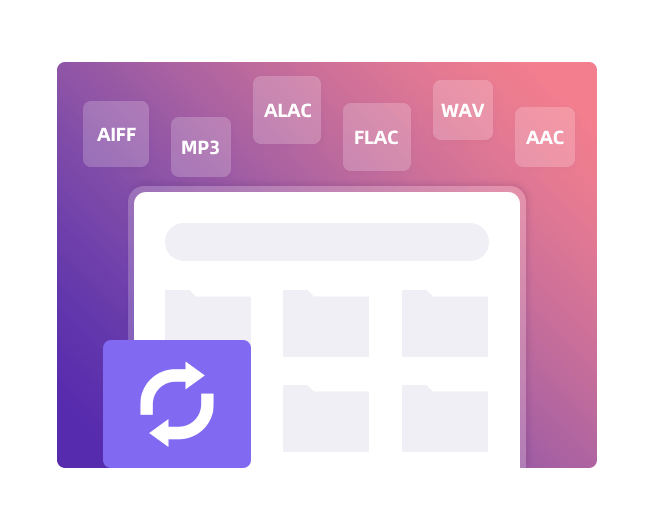
TunePat Apple Music Converter
TunePat Apple Music Converter helps you download and convert all Apple Music songs and playlists to your local computer for offline listening.
Step 1 Select Lossless Apple Music You Like from Music App
To download lossless Apple Music to your Mac, please install and enable TunePat Apple Music Converter, and you can choose to convert songs from the Music App.
On the Home page, you will see a "+ Add" button. Click on this button to reveal a pop-up window. The contents shown in the pop-up window are similar to what you see in the Apple Music app (The premise is that you have logged in your Apple ID in the Music app on your MacBook, iMac, or other Mac computers). Choose the songs or playlists you want to convert. Check the boxes next to them and click "OK".
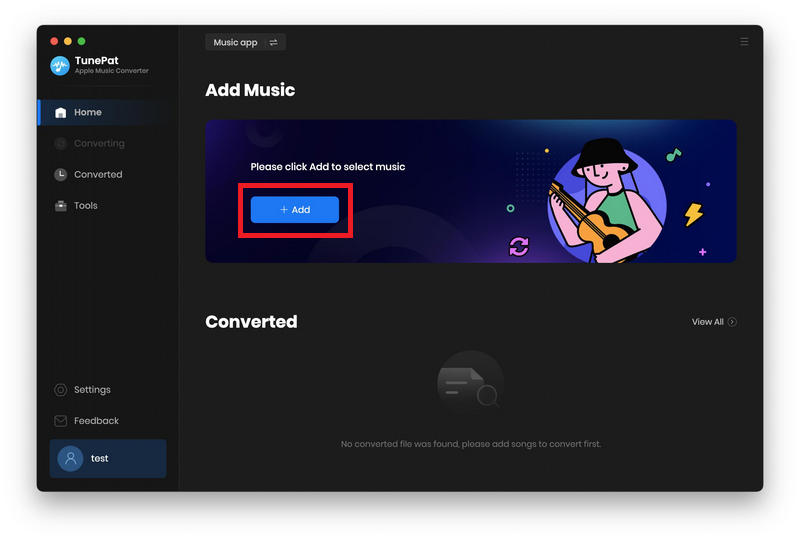
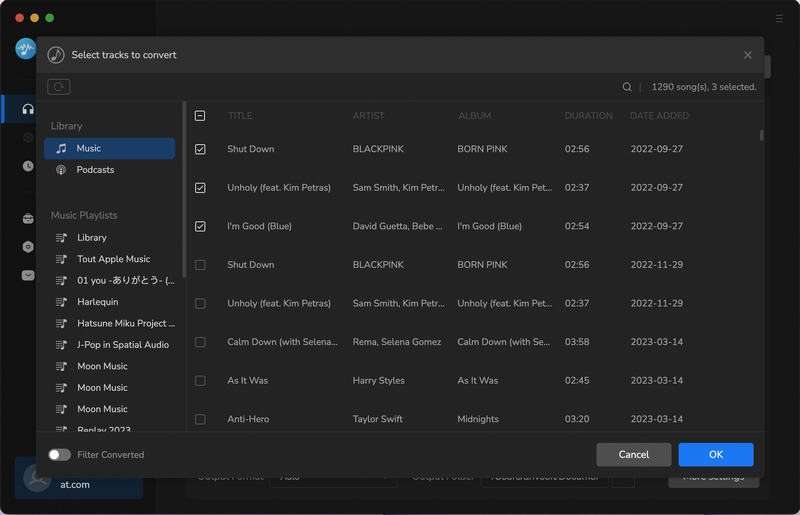
Step 2 Complete the Output Parameter Settings
Click on the "Settings" option in the bottom left corner. Here, you will see the Conversion Mode option. To ensure the highest quality output for Apple Music, it is recommended to select the " Record Mode" here. Then, you can choose between Auto or ALAC for the output format. When you select ALAC as the output format, you can freely choose the Sample Rate, ranging from 44.1 kHz to 192 kHz.
You can also customize other options, such as freely combining ID3 tags to preset your output file names according to your preferences. You can also arrange the output of Apple Music by Artist, Album, Playlist, etc.
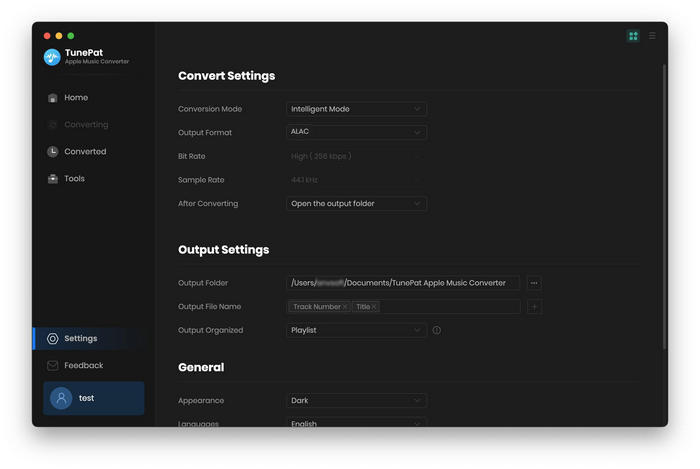
Step 3 Download Lossless Apple Music Tracks in ALAC Files
Go back to the Home interface, where the selected songs will be displayed. Click "Convert" to start the conversion process.
Wait patiently for the conversion to complete. Once all titles have been converted, the output folder will automatically pop up. You can also click the "Show in Finder" icon for manual location. You can import these lossless Apple Music songs into any device or software you prefer to use.
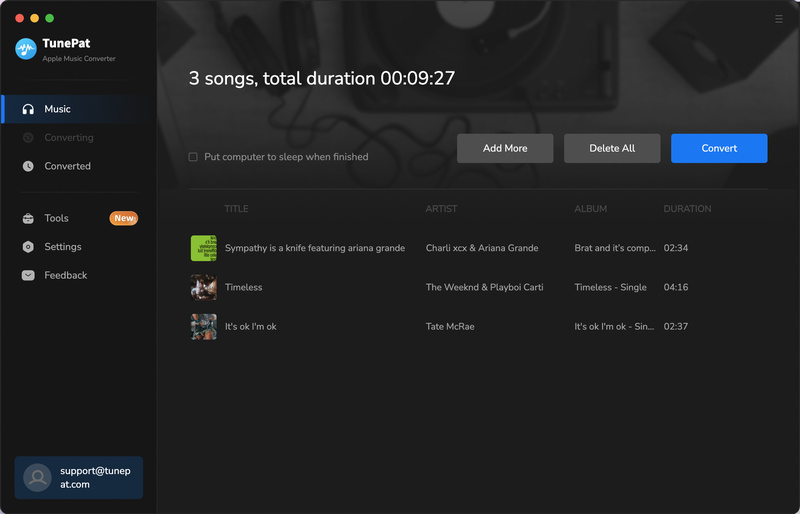
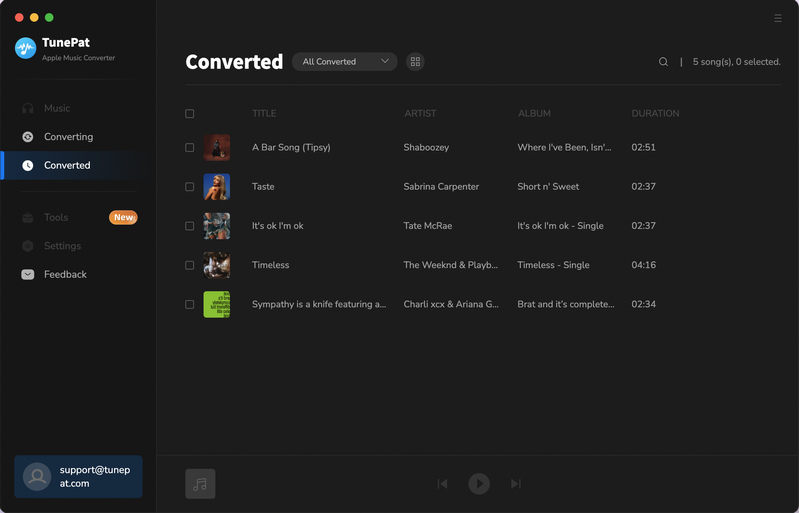
Conclusion
Apple Music's ability to provide lossless sound quality at no additional cost makes it one of the most widely used music platforms globally. As previously mentioned, downloading lossless Apple Music onto iOS devices, Android, or Mac is uncomplicated. However, this feature is only accessible to Apple Music users during their valid subscription period.
To assist users in retaining access to lossless music streamed via Apple Music after canceling their subscription, we suggest using TunePat Apple Music Converter, a third-party tool with unexpectedly useful features. With it, you can easily download lossless Apple Music songs, albums, or playlists in bulk and store them locally, allowing you to share them with friends and family members, even those who don't have an Apple Music account. If you haven't already tried it out, click the button below to download it now.

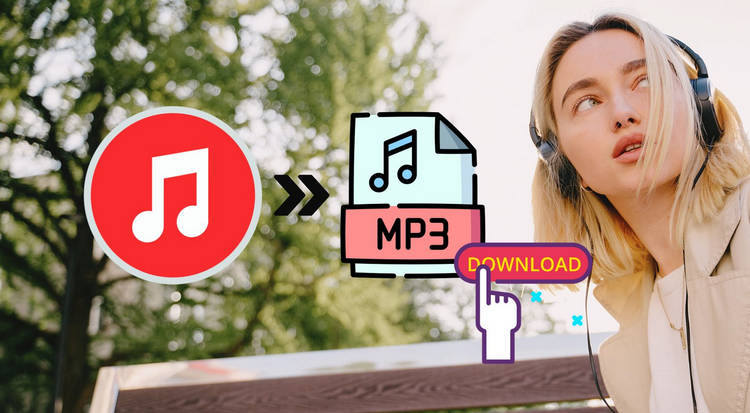
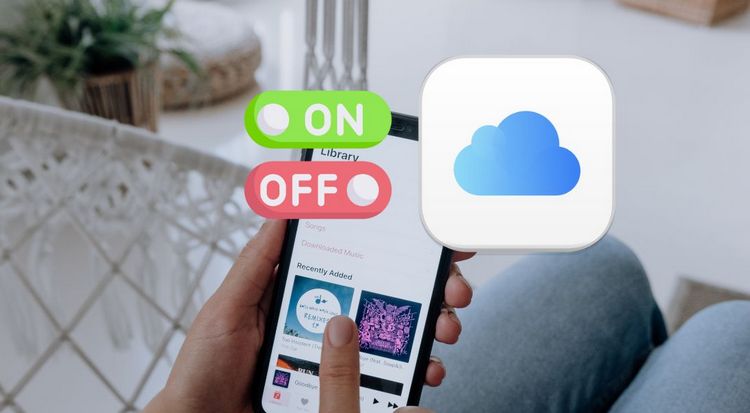

Delilah Rene
Senior Writer