How to Import Apple Music to Rekordbox for Mixing
Rekordbox has struck up a strategic alliance with some leading streaming music services, including Beatport, SoundCloud, Beatsource, and TIDAL. Despite this strong foundation however, some Rekordbox users still prefer Apple Music - and in order to give these people a way to import their Apple Music into the Rekordbox platform for mixing with ease, we've written an article discussing exactly how this can be done. By downloading Apple Music as local files and using import tools built into the Rekordbox application, DJs no longer need to feel limited by the streaming services they have access to.
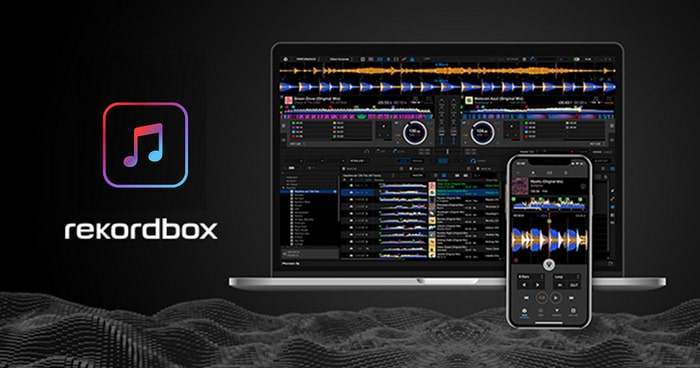
Part 1: How to Download Apple Music as Local Files?
Although Apple Music allows for convenient music streaming, its songs are locked in an encrypted format which makes them incompatible with most other audio tools. Thus, if you're looking to mix tracks from your favorite artists through Rekordbox, be aware of the limited formats supported - MP3, WAV, AAC, FLAC, ALAC, and AIFF files only - allowing no access to those tunes stored on Apple Music or any downloaded file copies.
So is there any way to import Apple Music songs to Rekordbox? Of course, all you need to do is to download Apple Music songs as Rekordbox-supported formats with the help of a professional music converter tool - TunePat Apple Music Converter. This Apple Music Downloader tool allows you to download songs, albums, playlists, and podcasts from Apple Music. You can choose to download your Amazon playlist into MP3, AAC, WAV, FLAC, ALAC, and AIFF for offline listening. The original audio quality and the song ID3 tags will be preserved. Furthermore, it supports batch and 10X faster speed conversion. That means you don't have to waste too much time downloading Apple Music songs.

TunePat Apple Music Converter
Step 1 Launch TunePat Apple Music Converter
When downloading and installing the TunePat Apple Music Converter, please launch it and you will see this interface. It should be noted that if you only installed iTunes App on your Windows, then TunePat will open your iTunes App. In other cases, the Apple Music web player will pop up. If you want to convert music from iTunes/Music App, you can click the "Switch to App".
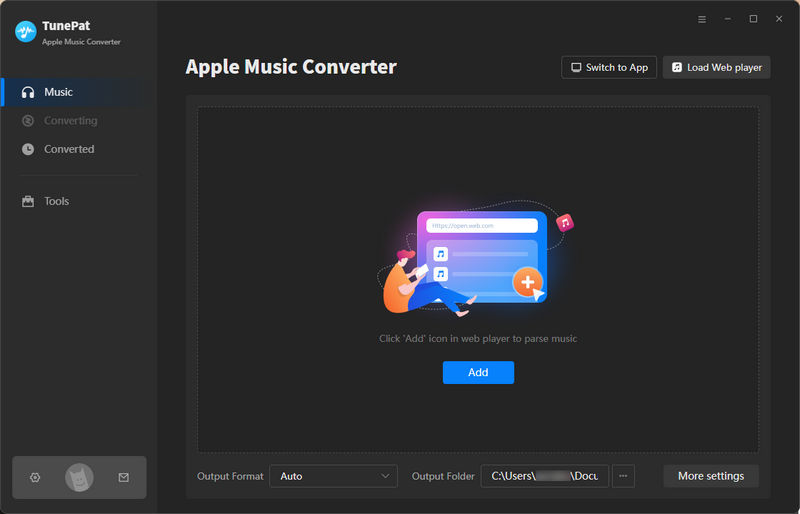
Step 2 Launch TunePat Apple Music Converter
You can browse the web player of Apple Music to find the album or playlist you wish to download. You may manually select the songs you want to download by hitting the blue "Click to add" button. After the tracks have loaded, pick the songs you want on the convert list and select "Add" to add these songs to the conversion list.
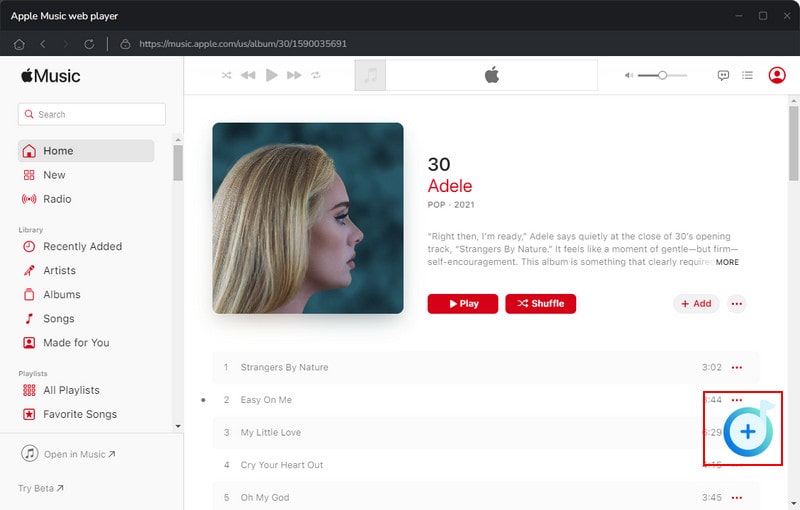
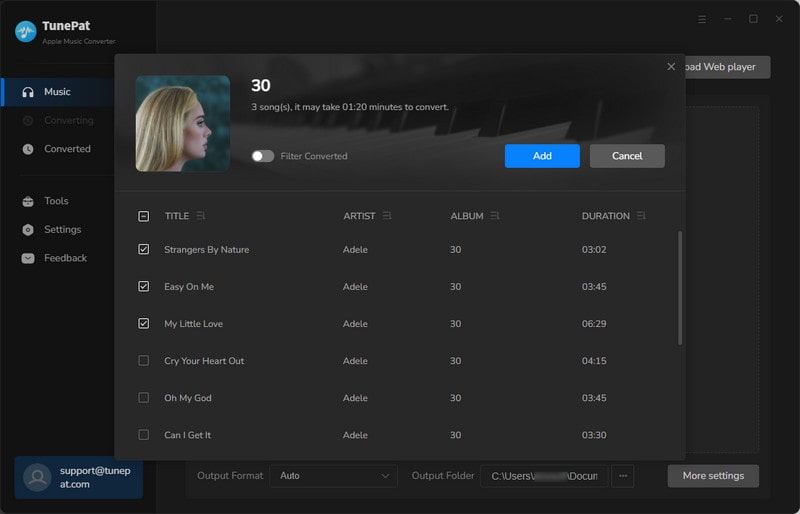
If you want to know how to convert music from the iTunes/Music App, please click here to visit the comprehensive tutorial.
Step 3 Finish the Output Settings
Go to the "Settings" on the left. Here you can customize the Output format, Audio Quality (bit rate & sample rate), download path and other output parameters. All the output formats of TunePat are compatible with Rekordbox, so you can simply choose the one you prefer. Little tips, you can select "Auto" under output format to get original audio quality and faster conversion speed.
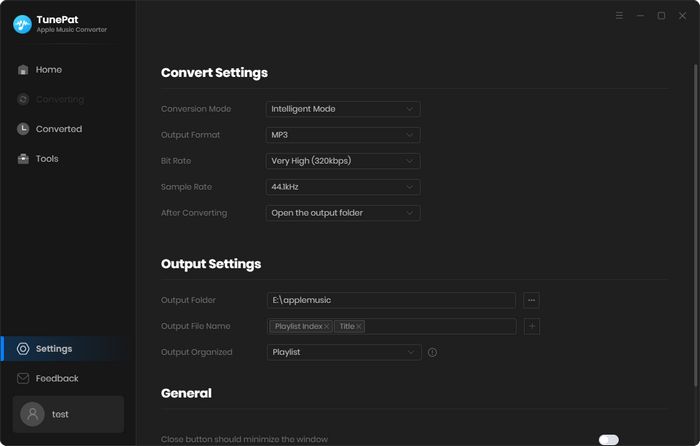
Step 4Begin to Convert the Apple Music
Click "Convert" to start downloading. TunePat Apple Music Converter supports a batch conversion feature that allows you to download songs from different albums/playlists at the same time. You can choose the "Add More" button to temporarily save the selected items into the convert list and then add more songs from other albums or playlists. Now all you need to do is make sure your network connection is stable and wait for the conversion to complete.
The download folder will pop up automatically when all is done, you can also check the converted music files in the "Converted" section. Now you have successfully downloaded Apple Music songs to your computer for offline listening.
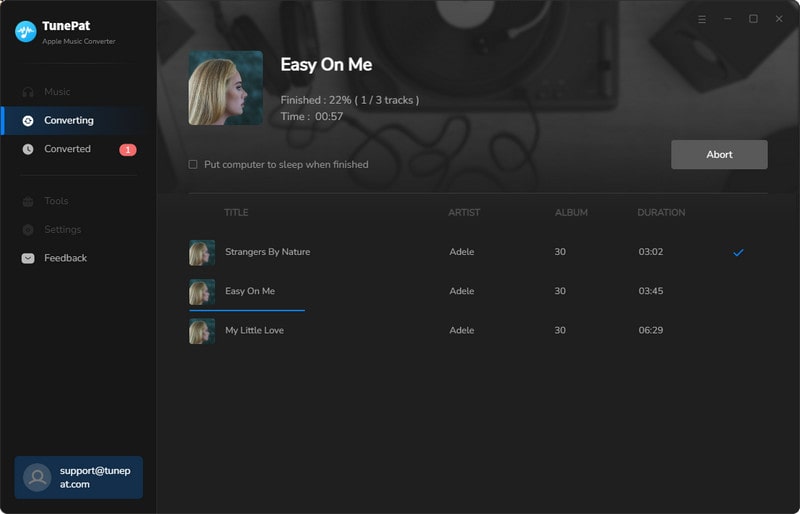
Part 2: How to Import Converted Apple Music into the Rekordbox?
Adding Apple Music into the Rekordbox software from a computer is quite simple. Navigate to File > Import, and you can then choose between Track, Folder or Playlist. Track mode will allow the user to import individual tracks into the library. You can select more than one track by highlighting them, and all of the major file formats are supported (MP3, WAV, AAC, FLAC, ALAC, AIFF). You can check the imported songs under Collection.
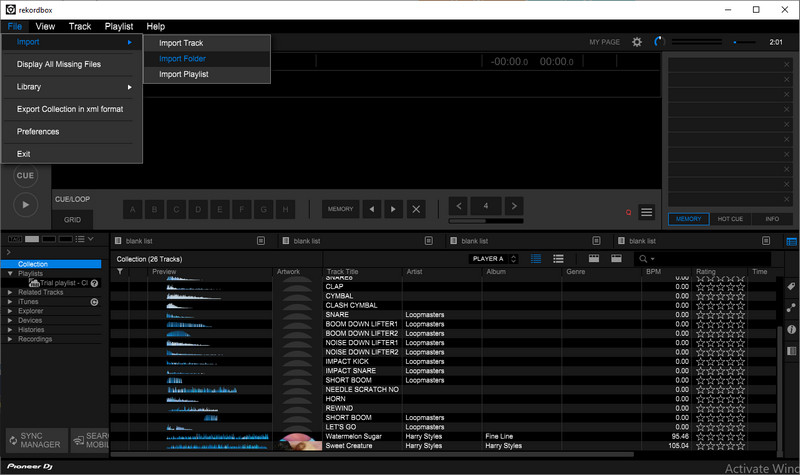
You can also directly find the Collection option from the left panel, then drag-and-drop the downloaded Apple Music songs here.
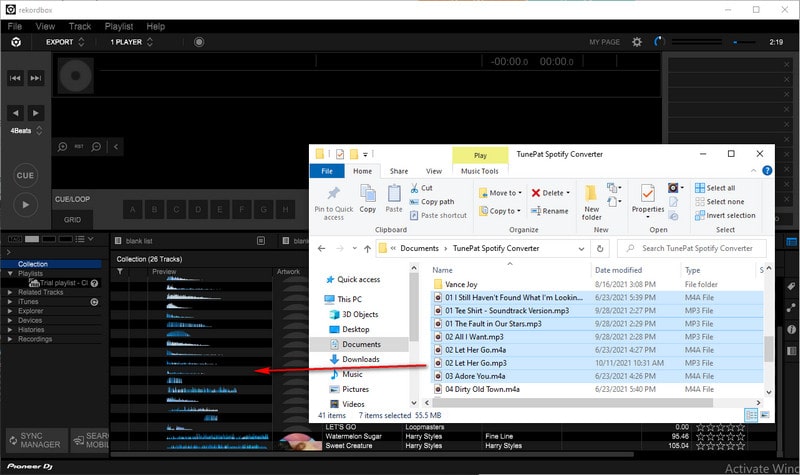
Conclusion
Now we have introduced the detailed steps about how to add Apple Music to Rekordbox for streaming. With the help of TunePat Apple Music Converter, you can use Rekordbox with Apple Music for mixing DJ playlists. This method also suits other popular DJ programs, like Denon DJ, Traktor DJ, Serato DJ, etc. TunePat also works as an Apple Music offline music player which allows you to enjoy offline playback of Apple Music anywhere and anytime.



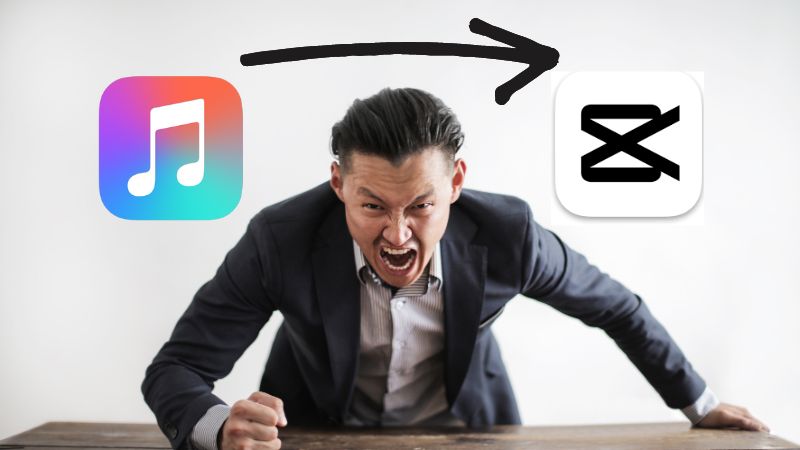
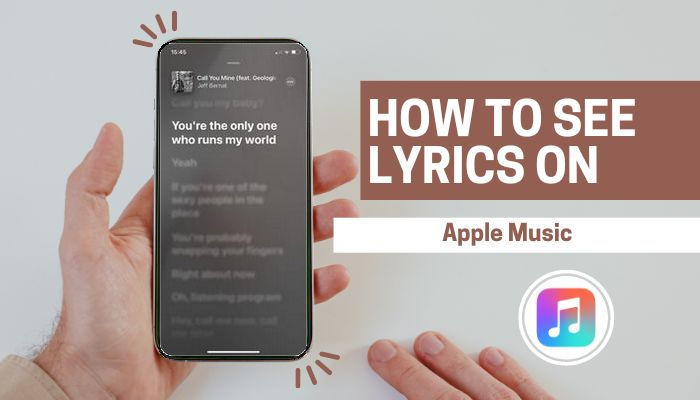
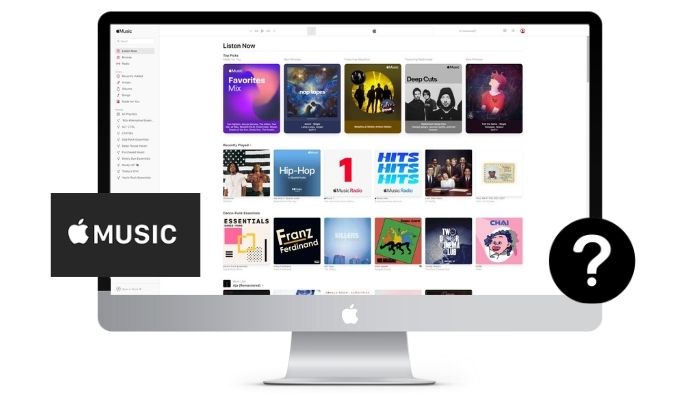
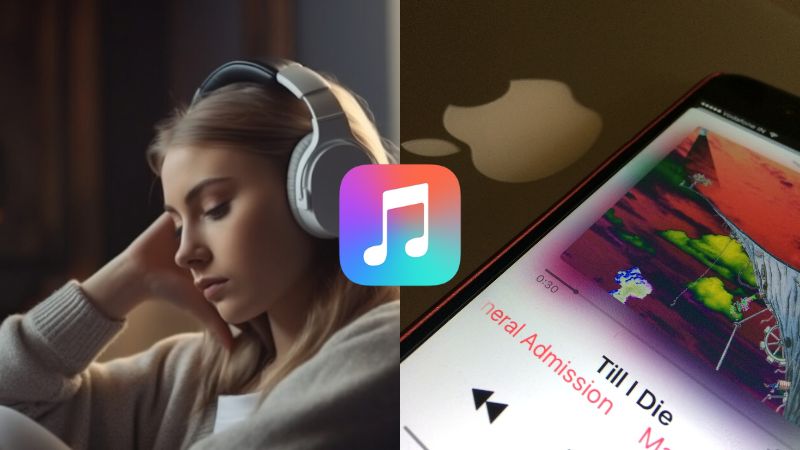

Delilah Rene
Senior Writer