Amazon Music offers different streaming services, including Amazon Prime Music and Amazon Unlimited. You can listen to Amazon Music on nearly any device, such as iPhone & iPad, Android devices, Windows PC & Mac, Amazon Echo devices, Amazon Fire TV & Fire tablets, and other supported places. You can stream Amazon Music anywhere and even listen to music offline on an airplane without the internet.
However, the number of devices you can stream Amazon Music with the same account simultaneously is limited and varies by subscription plan. If you are a Prime Music user, you can only stream Prime Music on one device at a time (excluding the Prime Music downloaded to your mobile device). Each plan has different streaming limitations if you subscribe to Amazon Music Unlimited. The Amazon Music Unlimited Single-Device Plan only allows you to stream Amazon Music on the device you started your subscription on. The Individual Plan will enable you to stream Amazon Music Unlimited titles on all your devices, but you can only listen to music on one device at a time. If more than one person wants access to Amazon Music Unlimited, this platform provides a Family Plan that can stream music on up to six devices simultaneously.
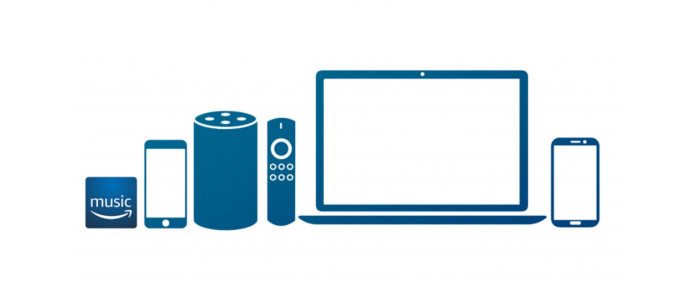
If you want to stream Amazon Music on more devices, you may need a third-party program to rip music from Amazon Music. Here we will introduce one of the most popular ways to copy Amazon Music, and what we need is TunePat Amazon Music Converter.
How to Download Amazon Music with the Amazon Music Converter?
TunePat Amazon Music Converter is a professional Amazon Music downloader designed to convert music from Prime Music and Amazon Music Unlimited to MP3, AAC, WAV, FLAC, AIFF, or ALAC formats. This program converts songs, playlists, and albums at 10x conversion speed and saves the ID3 tags like title, artist, album name, and more after converting. You can transfer the converted music to all your devices and play them on multiple devices simultaneously.
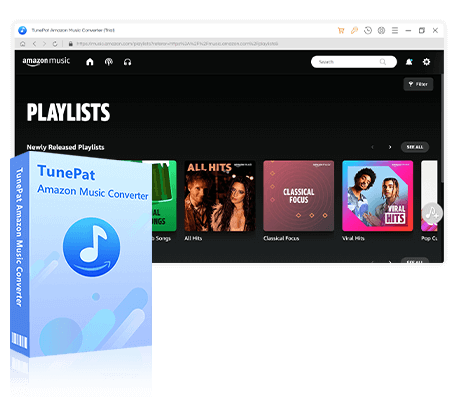
TunePat Amazon Music Converter
Step 1 Select a Conversion Mode
TunePat offers users two conversion modes to choose from: App mode and Webplayer mode.
Record from Amazon Music (App): Download Ultra HD Amazon Music songs, albums, playlists, and podcasts by copying the song URL. Support a 1x conversion speed on Mac and a 5x conversion speed on Windows.
Record from Amazon Music (Webplayer): Directly browse and select songs, albums, playlists, and podcasts from Amazon Music web player. Support the HD sound quality downloading and a 10x download speed without installing Amazon Music App, helpful and convenient for conversion.

Step 2 Add Amazon Music to TunePat
App Mode: Choose your favorite songs in the Amazon Music app and drag them into the "Drag the music here" box on the TunePat Amazon Music Converter's "Home" page. You can also paste the song link into the blue box on the right side of the "Home" page to do so. Click the "..." icon of the songs you want to add. Then tap on the "Share Song/Share Album/Share Playlist" option, select "Copy Link" and paste it. As soon as you click the blue "+" icon to confirm, TunePat will start reading the chosen Amazon song, album, playlist, and podcast.
Webplayer Mode: Select the songs you want to convert, and then click the blue "Click to add" button in the lower right corner. TunePat will soon recognize the selected Amazon song, album, playlist, and podcast.
Then, a pop-up window displaying all of the selected Amazon music will appear. To proceed with the conversion process, simply click the "Add" button on the current page.
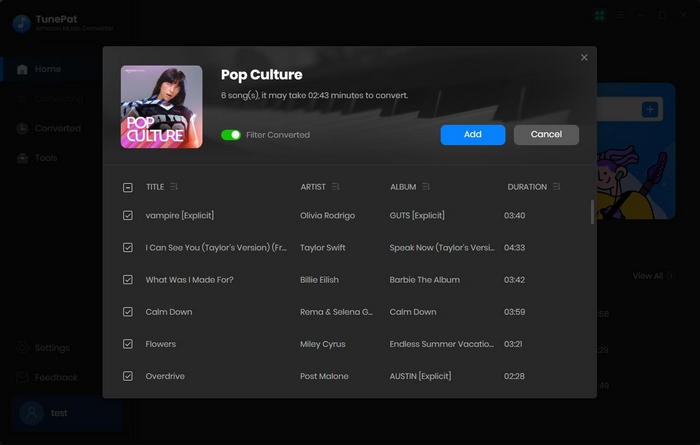
Step 3 Change the Output Format, Quality, and Other Settings
Click the "Settings" button in the lower left corner, and then you can set the conversion mode, output format, audio quality, and output path. You can also save the tracks by artist, album, playlist, artist/album, album/artist, playlist/artist, and playlist/album.

Step 4 Download Your Favorite Amazon Music to Your PC/Mac
Simply click "Add More" to add more songs, playlists, or albums for conversion at once if needed. After that, kindly click the "Convert" option to download all the selected Amazon songs. Just wait for some time, and you will get the music converted into the format you set. And you can check the converted music by clicking the "Converted" module.

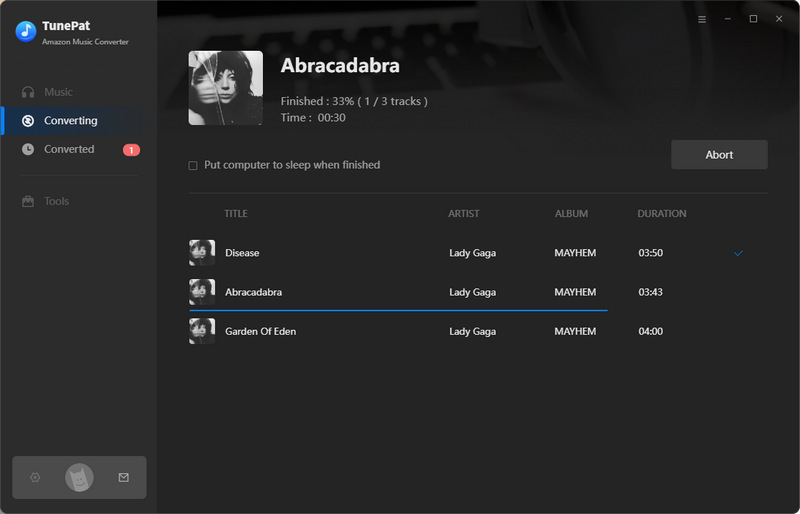
Now you can copy or transfer the converted Amazon Music to all your devices and are free to play the music on multiple devices simultaneously.
Conclusion
Even if you subscribe to Amazon Music Unlimited Family Plan, the service only allows you to listen to Amazon Music on up to six devices simultaneously. But if you try the Amazon Music Converter, you can easily play your Amazon Music library on all your devices without limits. In addition, the Amazon Music content can only be accessed when your subscription is valid, so the benefit of using the TunePat Amazon Music Converter is that you can permanently save your Amazon Music on multiple devices. The songs will never disappear even if your subscription expires.
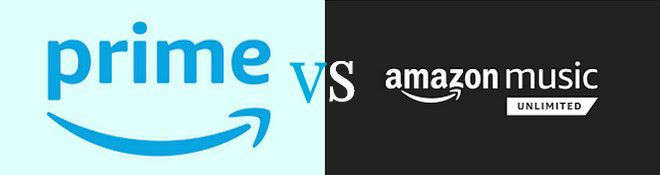
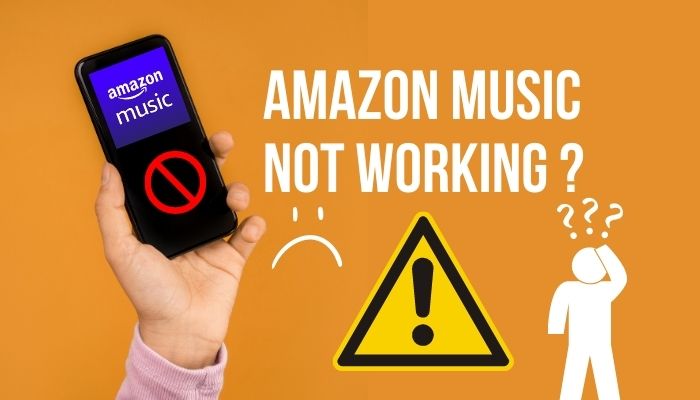
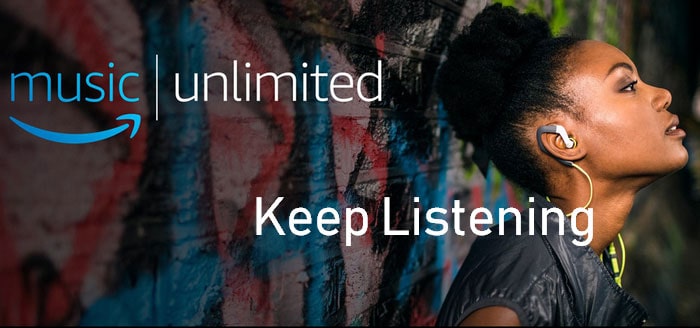

Delilah Rene
Senior Writer