MP3 Juice is an exceptional tool that offers a seamless way to download songs and music videos. Its user-friendly interface makes it easy for anyone to download music effortlessly. The site supports the downloading of both new and old songs, and it's particularly adept at converting music videos to MP3 format. In today's digital age, while downloading and listening to music is generally easy, some people still struggle to find the right way to download their favorite tracks. For those seeking a reliable method, MP3 Juice is a great option. This guide will provide insights into how to use MP3 Juice to download songs.

Part 1: How to Download Music from MP3 Juice?
MP3 Juice offers various websites, and here I choose one of its most prominent websites. Just type "MP3 Juice" in your browser and select any of the top-ranked web pages to open it. Like other online music download websites, it comes with a simple user interface, and you should follow a few simple steps to download your favorite songs.
Step 1 Open a web browser, search for "MP3 Juice", and choose a random page to open it.
Step 2 Type in the song you'd like to download, and click "MP3 Download". It will parse the link for some time.
Step 3 Click "Download" and close the ad page. After a while, you will get the song you want in MP3 format.
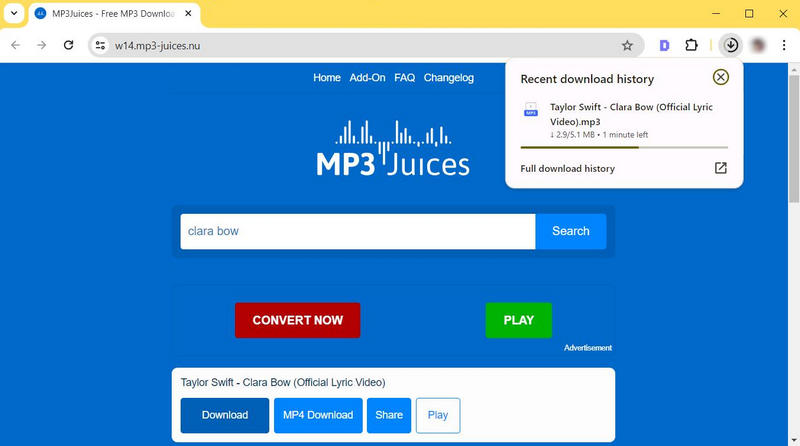
Part 2: The Best Alternatives to MP3 Juice
While MP3 Juice provides an enticing method to obtain music without charge, it is crucial to acknowledge and tackle the safety issues linked with these platforms. This tool can lead to unwanted ads and potentially harmful pages, which can be a risk to your device's security.
No worries! Here comes a perfect alternative to MP3 Juice——TunePat Music One! It is a much more secure music converter that can download tracks from any streaming service to your device for offline playback. Moreover, this program allows you to convert audio to MP3, WAV, AAC, AIFF, FLAC, or ALAC format with the original metadata at 10x download speed.
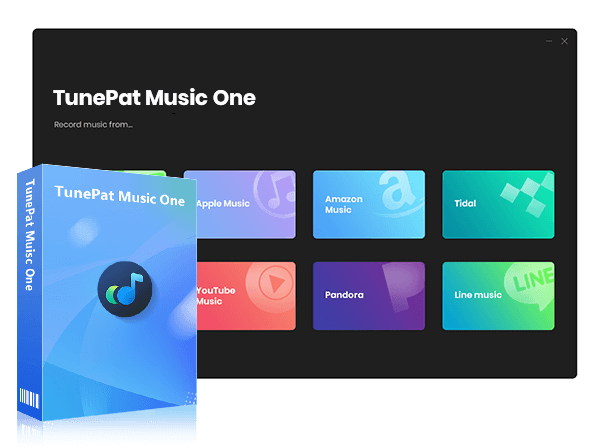
TunePat Music One
TunePat Music One is an all-in-one audio converter, ideal for fans of any music streaming platform.
Step 1 Open TunePat Music One and Select An Audio Source
To begin, launch the TunePat Music One on your computer and choose an audio source from the list. Here we take Amazon Music as an example. As you can see, the audio sources in the first row all have a blue circulation icon at the top right, which means they can activate two convert options, the app option and the web player option.
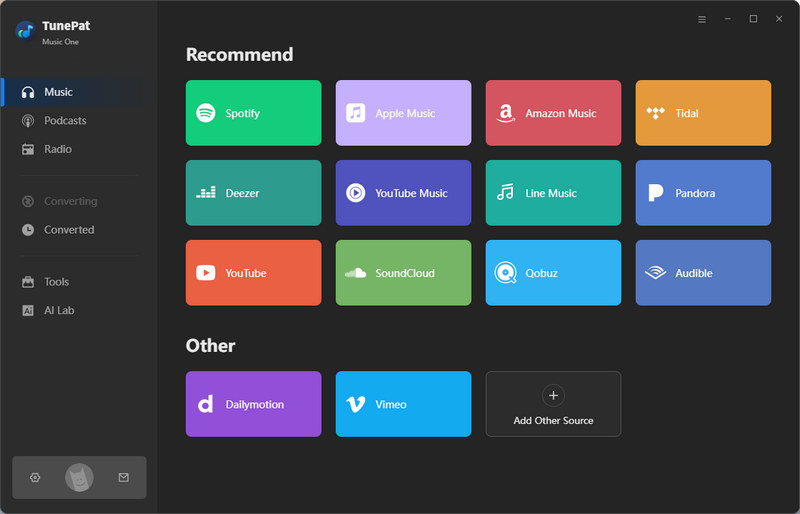
Step 2.1 Find the Music You Want to Download (App Option)
There are three ways for you to add songs to the conversion list. Search for the song you want to download, and drag it to the "Drag the music here" box. Or you can click the three-dot button, select the "Share Album/Share Playlist" option > "Copy Link" and paste the link into the blue box. To parse this link, just click the blue "+" icon, and TunePat will begin the process. The last one is to click the blue "+" button and TunePat will read the current page quickly.
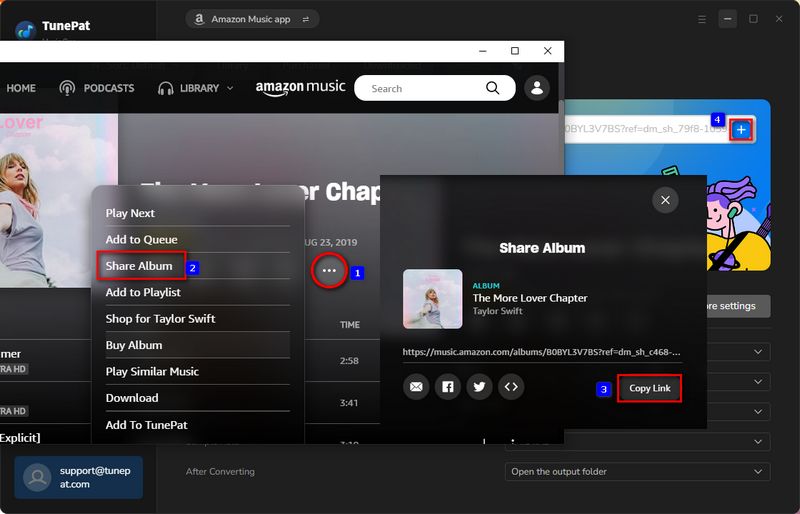
Step 2.2 Find the Music You Want to Download (Web Player Option)
By default, the in-built web player will pop up automatically. If not, click the "Open the web player window" button located in the upper right corner. After that, locate your desired songs and click the blue "+" button at the bottom right.
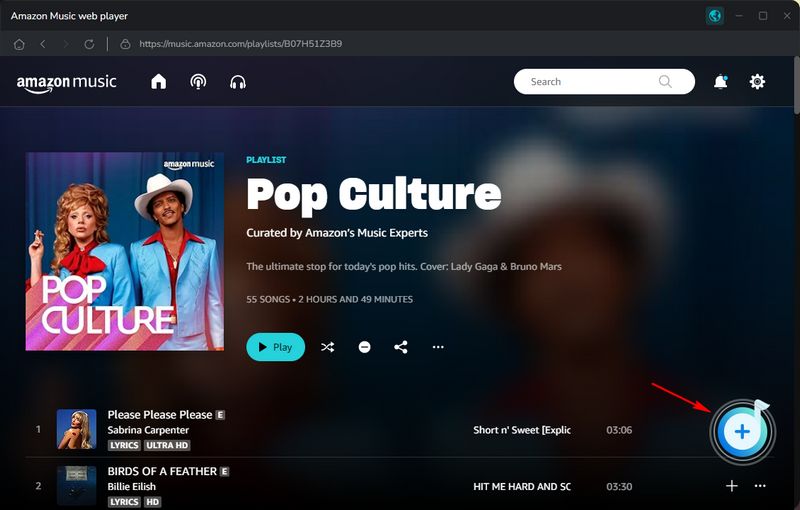
Step 3 Add Music to TunePat Music One
After TunePat reads the content you want to download, it will show you a song list. You can pick the ones you want to add and click the "Add" button. If necessary, enable the "Filter Converted" button to avoid duplication.
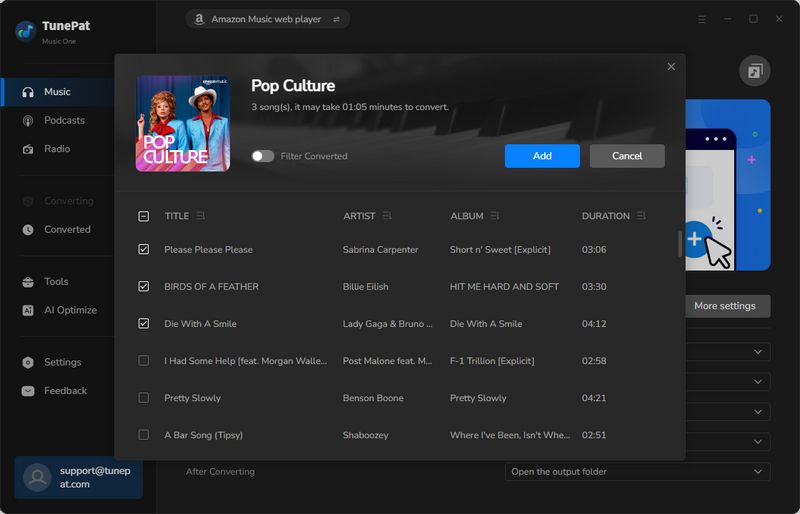
Step 4 Customize the Output Parameters
Next, click the "Settings" button in the lower left corner, and set the output format as "MP3" and the bit rate as "320 kbps". You can also choose some other output format according to your requirements or adjust the output path, output file name, etc.
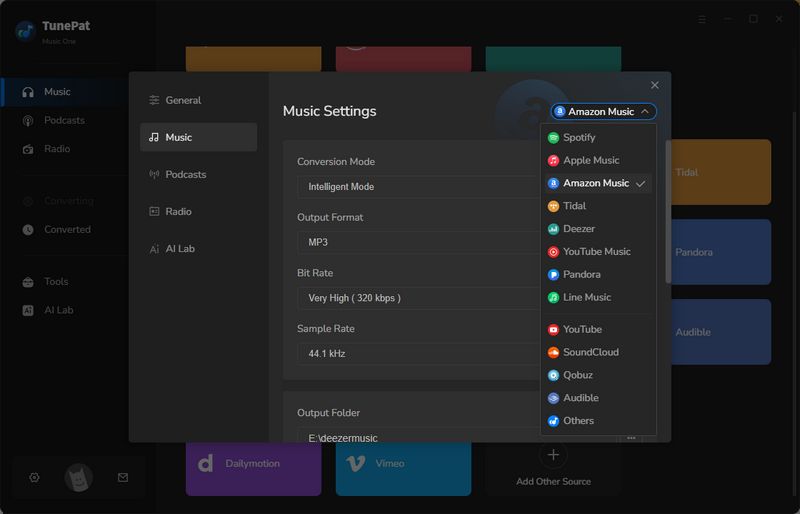
Step 5 Convert Music with TunePat
Once completed, return to TunePat's home page and click the "Convert" button. If you still have some other playlists to download, select "Add More" and repeat the steps above. TunePat supports batch conversion so that you can get all the music downloaded at once easily.
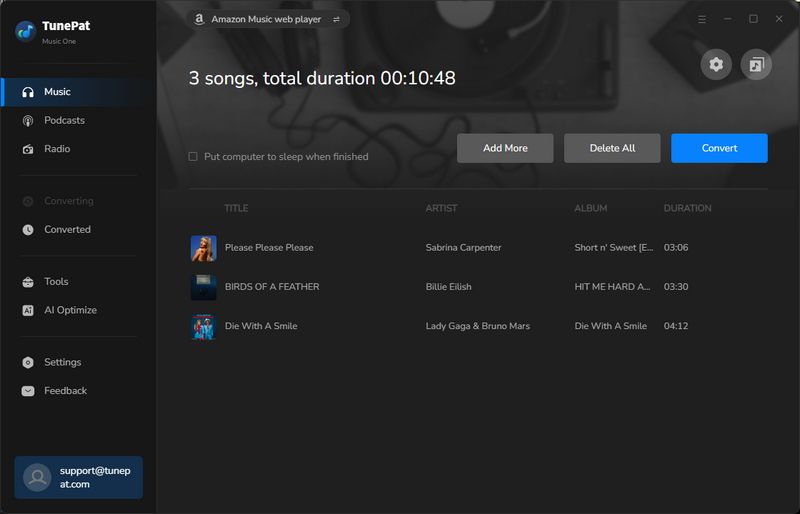
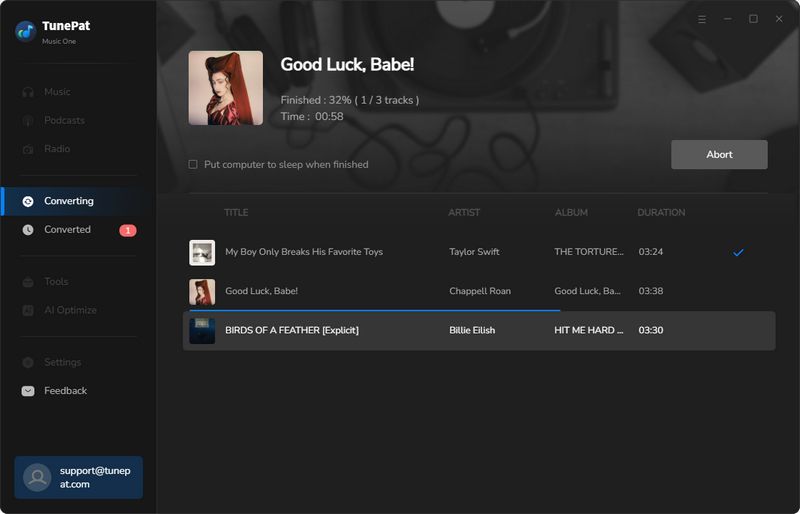
After all, just go to "Converted" to check the past downloads and now you can enjoy music without an internet connection safely anywhere.
Quick Access > Final Comparison Table
| Name | Audio Source | Supported Format | ID3 Tags | Enhanced Features | Download Speed | Batch Download | Ad Free |
|---|---|---|---|---|---|---|---|
| TunePat Music One | App, Web Player, Website | MP3, FLAC, WAV, AAC, AIFF, ALAC | Title, Artist, Artwork, Album, Track number, Playlist Index, Year | Download videos, Burn CDs, Edit tags, Convert Audiobooks, Save lyrics, Edit videos, Download instrumental | 10x | ✅ | ✅ |
| MP3 Juice | Website | MP3 | Title, Artist | Download Videos | 1x | X | X |
Conclusion
In this guide, we listed the steps of how to download music for free with MP3 Juice and you must get the MP3 files you want now. However, as we mentioned before, there are some risks associated with this kind of free site, and this site does not support formats other than MP3, nor does it allow you to download songs in bulk! Fortunately, we have found the perfect alternative to MP3 Juice!
It has to be said that TunePat Music One excels over MP3 Juice in multiple areas, including safe and clean UI, broader audio source and output parameter support, faster conversion, higher sound quality downloads, and extra tools to cater to diverse needs. Click Download below to instantly access its free trial and explore its features!




Delilah Rene
Senior Writer