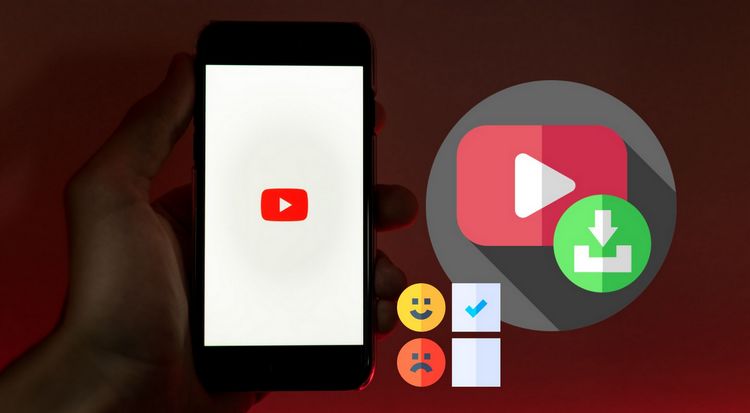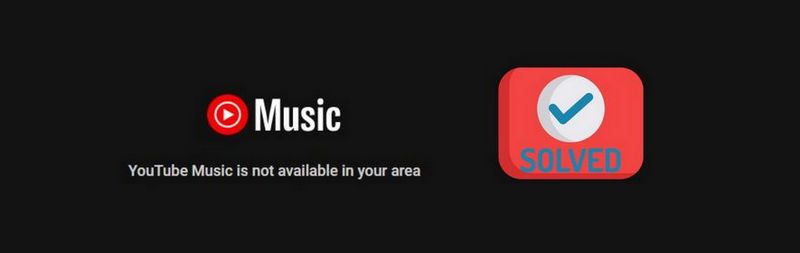Batch Download YouTube Music to Lossless WAV Songs Locally
Relying on the rich audio and video resources of YouTube Video, YouTube Music has developed rapidly in recent years. In the beginning, YouTube Music was not popular on a large scale, but with the improvement of YouTube Music, its number of users continued to expand, and it was gradually loved by users all over the world.
Anyone who has used YouTube Music knows that YouTube Music has two plans, Free and Premium. Free users can also listen to songs online, but every time the ads are annoying. When you upgrade to YouTube Music Premium subscribers, you can avoid these troubles. But nothing can be perfect. Although you have removed the ads and have the privilege of downloading songs offline, you cannot transfer these songs to any device, or actually own these songs and enjoy permanent offline playback. So the real purpose of this article is to help some users download audio files from YouTube Music and save them locally as lossless WAV formats. If you are interested in this topic, take a few minutes to read this article. Maybe you will find that life is full of surprises.
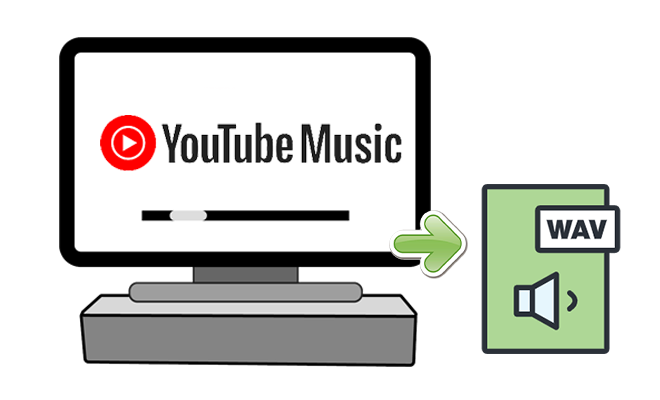
Step-to-Step Guide to Download YouTube Music to Lossless WAV Songs.
After knowing the price of YouTube Music Premium, we will consider how to make the money more worthwhile, or how we can avoid this expense. Because some users have such an idea, TunePat YouTube Music Converter was born. With this powerful app, you can:

TunePat YouTube Music Converter
TunePat YouTube Music Converter is an easy-to-use music converter optimized for YouTube song conversion. Grab, download, and convert YouTube content with ease.
Next, we will guide you in detail on how to download and convert songs, albums, playlists, and other audio files from YouTube Music offline to lossless WAV files to your local computer. Let's start now.
Windows version and Mac versions are allowed to follow the same steps to download YouTube music.
Step 1Through the corresponding download button above, you can download the correct version of the TunePat YouTube Music Converter. When the installation is finished, just run this program on your Windows PC or Mac. Then the YouTube Music web player window will pop up automatically.
In the YouTube Music web player window, you are required to log in to YouTube Music. Here you can choose to log in with a free YouTube Music account or a premium YouTube Music account. But with a Premium YouTube Music account, you can download songs with better audio quality because TunePat YouTube Music Converter can help users to download audio files to the original quality.

Step 2 To meet the needs of users to a greater extent, TunePat offers more options to extract songs. There is a "Settings" option in the lower left corner. click on it. Then select the output options here. Change the Output Format column from Auto to WAV. When you choose "WAV", the Bit Rate manually selected options are greyed out. TunePat will automatically identify and adjust, and Sample Rate up to 192 kHz.
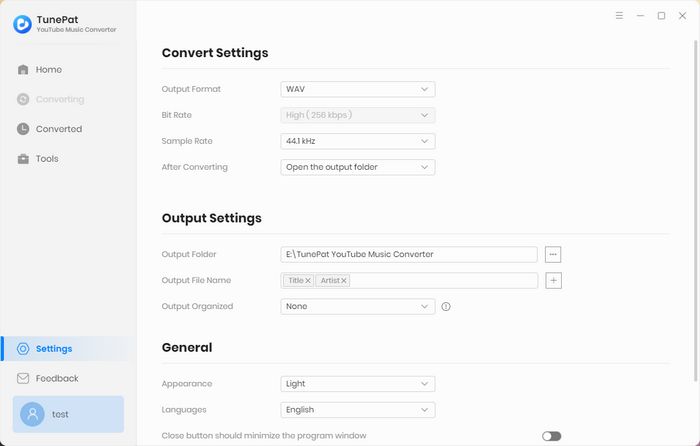
Step 3When all parameters are adjusted, you can locate the song, album, and playlist to download. Open an album or a playlist, and the "Click to add" button in the lower right corner is lit up and turns blue. Hit on the button, then choose the songs you need to download. After completing the selection, tap on the "Add" option to save them onto the Home page list.
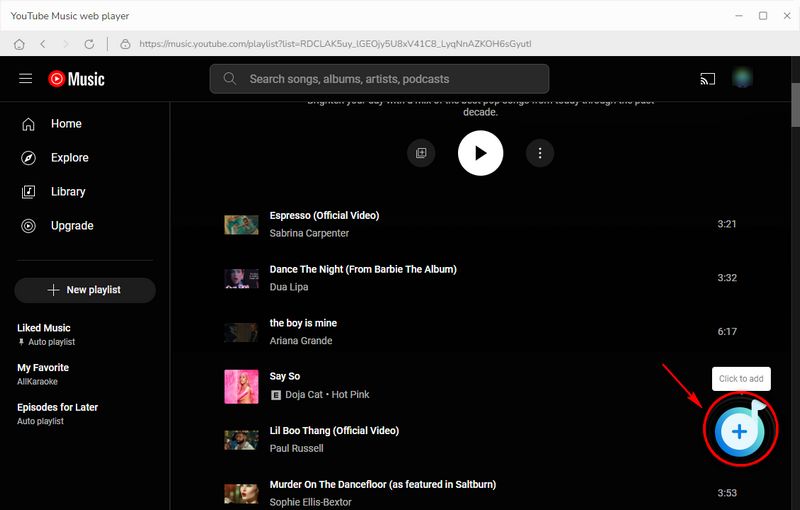

Step 4 Click "Convert" on the Home interface can initiate the conversion. And then these YouTube songs will be converted into WAV format.
🙋 What can the "Save to list" option do?
Opposite the Convert button, there is another option, "Add More". If you click this option, you will go to the YouTube Music web player window again and you can select more tracks you need from other albums/playlists. And then download all the songs to be converted with one click.
This option is designed for users who need to download multiple music albums or playlists simultaneously. It has to be said that this program is very user-friendly.

Step 5 Songs from YouTube Music are now saved to the output folder you set up earlier. Open the output folder, and all songs from YouTube Music are saved to WAV files locally. You can play the downloaded YouTube Music playlists, and albums on the "Converted" section within TunePat or import them to any media player for playback. Now, these YouTube Music tracks truly belong to you.
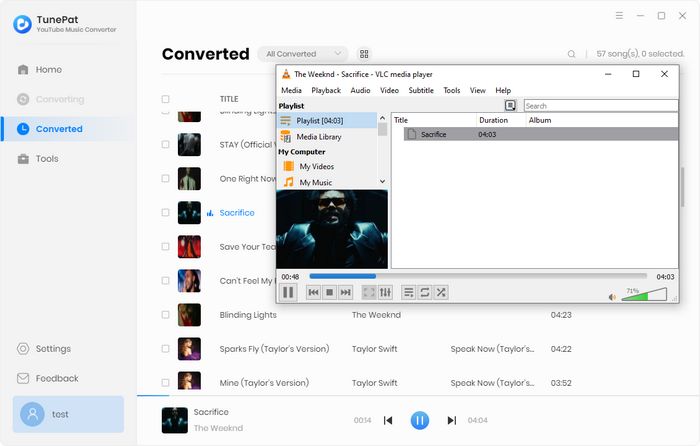
With the help of the TunePat YouTube Music Converter, you can easily download and convert YouTube Music audio files to lossless WAV files. Within only a few steps, all the issues regarding YouTube Music are solved perfectly. You can get a free trial and follow the steps above right now.