How to Import YouTube Music into DJ Software for Mixing
With the numerous music collections, artists, and cultural content in the YouTube Music library, mixing songs from YouTube Music has always been a great choice for DJ lovers. So can you DJ with YouTube Music? Importing YouTube music tracks into various DJ software applications is not such a convenient project. To fix this problem, we've carefully put together the detailed steps on how to import YouTube Music tracks, albums, playlists, and other audios to DJ software for mixing, which incorporates adding YouTube Music tracks to Virtual DJ, Rekordbox, Serato DJ Pro, Traktor DJ, Djay Pro, Mixxx, and other DJ programs.
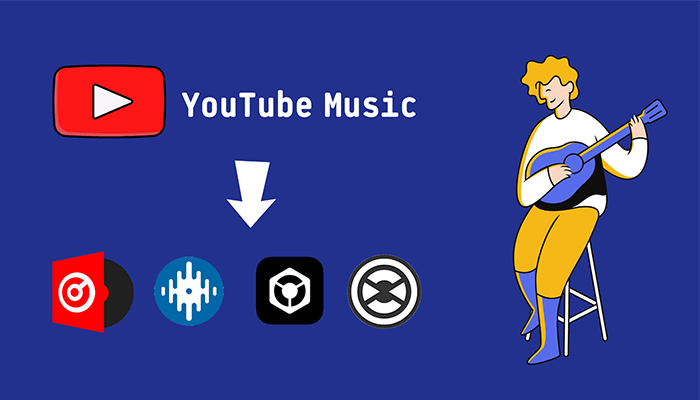
Part 1: Batch Download YouTube Music Playlists to Computer
Perhaps you've got diverse results when searching for music converters. But we elect this TunePat YouTube Music Converter according to the comprehensive performance. With the assistance of the TunePat YouTube Music Converter, you are supported to download kinds of audio files from YouTube Music at 10X faster speed with the original quality and full ID3 tags. Downloading multiple playlists with one click plays a valuable role in saving time and steps when converting a bunch of YouTube Music tracks on a frequent basis. And for both YouTube Music Free and Premium users, you are allowed to download YouTube songs with this incredible tool.
As long as the songs from YouTube Music tracks are downloaded and converted to common formats, you can freely transfer them to any DJ software. A detailed tutorial will soon follow.

TunePat YouTube Music Converter
TunePat YouTube Music Converter is an easy-to-use music converter optimized for YouTube song conversion. Grab, download, and convert YouTube content with ease.
Step 1 When you launch TunePat YouTube Music Converter, you'll encounter two pages: a user-friendly homepage and an embedded YouTube Music web player. To get started, log in to your YouTube Music Free, YouTube Music Premium, or YouTube Premium account within the YouTube Music web player window.

Step 2 Next, navigate to the left side of the main program interface and find the "Settings" button. Here, you can customize the output settings according to your preferences, such as the output format (MP3, AAC, FLAC, WAV, ALAC, AIFF), output sound quality (bit rate and sample rate), output path, output file name, appearance, language, and more.

Step 3 After configuring the settings, return to the YouTube Music web player window to select the songs you want to convert. Simply open the songs you wish to convert and click the blue "Click to add" button to load them. The selected songs will be displayed on a pop-up window. Tick the ones you want and then click "Add".
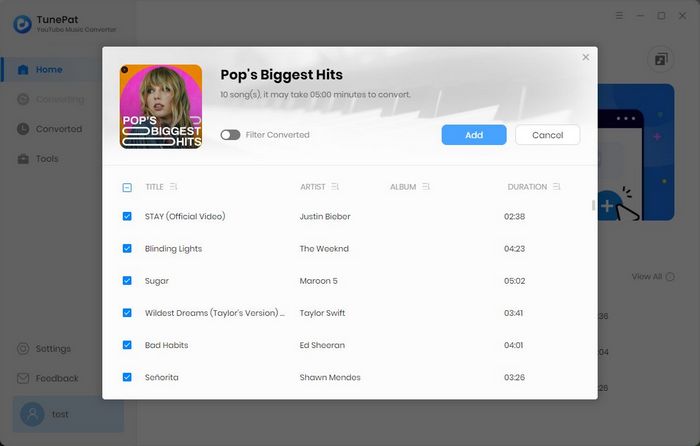
Step 4 To add more songs from various albums, artists, or playlists to the list, simply click the "Add More" option on this page. Once you have selected all the desired titles, hit the "Convert" button to initiate the conversion process.
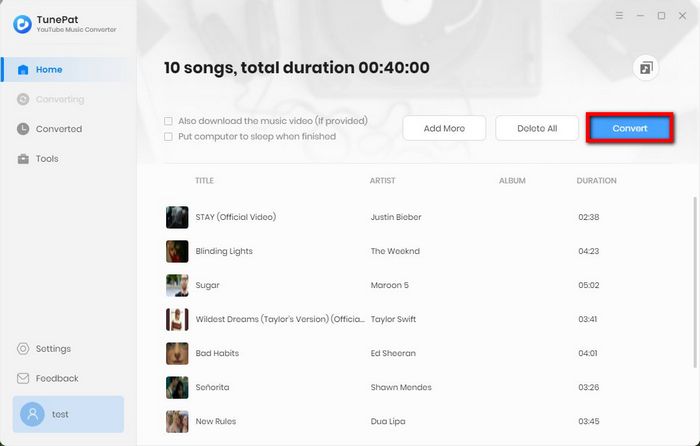
Step 5 Please be patient while the conversion takes place. You can access the converted YouTube Music either in the "Converted" module or locate it in the local folder by choosing the "Show in Windows Explorer" option. The songs, albums, and playlists from YouTube Music will be converted into standard formats like MP3, FLAC, AAC, WAV, etc. Ensure that the audio files are converted to formats compatible with your DJ program. Following this, you can proceed to import these downloaded YouTube Music tracks into various DJ software for mixing.
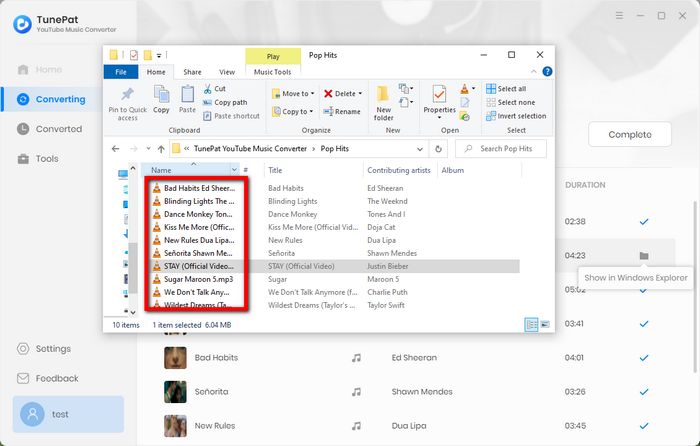
Part 2: Add YouTube Music to Virtual DJ for Mixing
Virtual DJ is known for its versatility and extensive feature set, including real-time stem separation, broad format support, and powerful video mixing capabilities. Its user-friendly interface and adaptability make it a popular choice among beginners and professional DJs. Virtual DJ is especially favored for its robust performance features and flexibility. The software is free for home use, with a paid version, VirtualDJ Pro, available for professional use.
✅ Regions of Popularity: Virtual DJ enjoys popularity worldwide, particularly in Europe and the Americas.
✅ Streaming Music Services Supported: TIDAL, SoundCloud, Deezer, Beatport LINK, Beatsource LINK.
✅ Supported file formats: MP3, WAV, CDA, WMA, ASF, OGG, OGM, M4A, AAC, AIF, AIFF, FLAC, MPC, APE
Now, follow the detailed steps below to import the downloaded YouTube Music tracks to Virtual DJ for mixing.
Step 1 Open Virtual DJ, and go to the left panel. You will find a tab "Local Music"  . Click the tab to locate the downloaded YouTube songs on the computer directly.
. Click the tab to locate the downloaded YouTube songs on the computer directly.
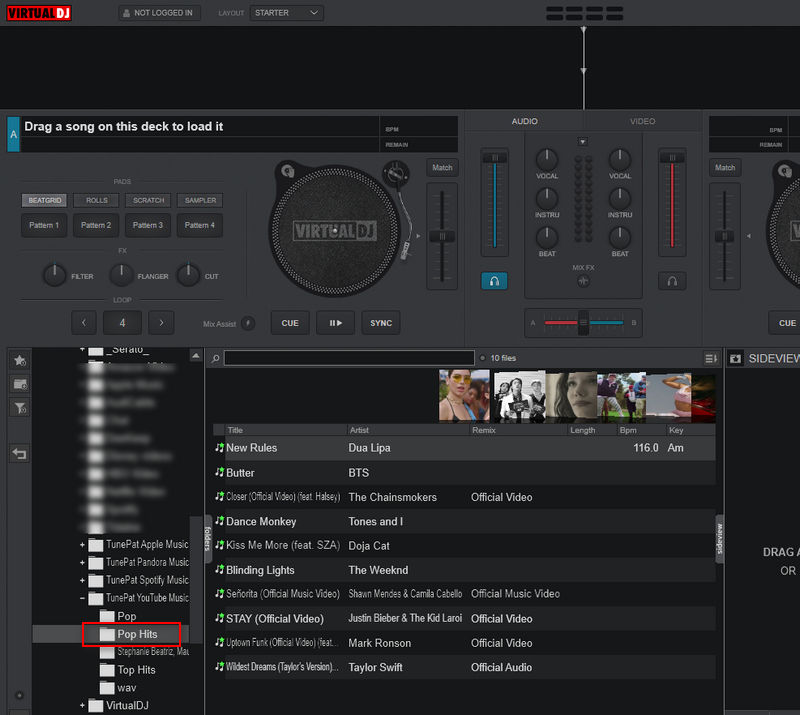
Step 2 Just open the output folder where the YouTube songs are stored, and then the audio files will be loaded on Virtual DJ. You can drag and drop the song you need to the editing area. Then you are enabled to use YouTube music with Virtual DH for mixing freely.
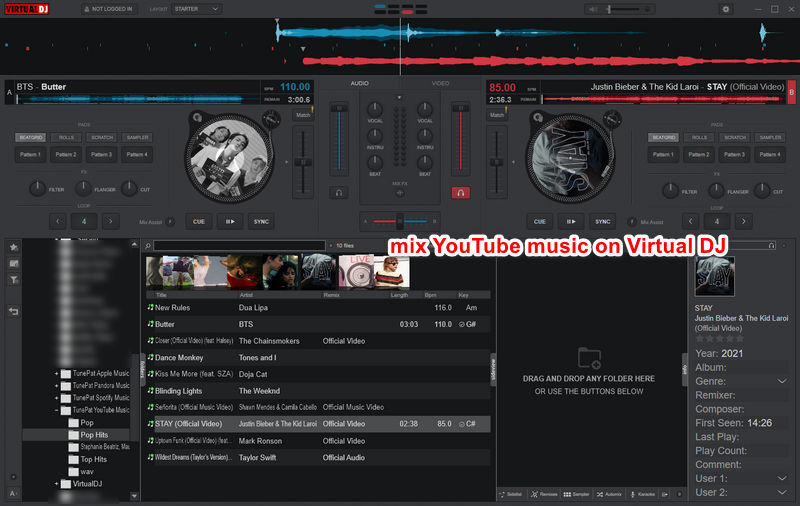
Part 3: Import YouTube Music to Rekordbox for Mixing
Rekordbox DJ, created by Pioneer DJ, offers comprehensive music library management and smooth integration with Pioneer DJ hardware. It provides performance features such as hot cues, loops, and effects, making it a favorite among club DJs and Pioneer hardware users. Rekordbox DJ's ability to sync with Pioneer equipment ensures a seamless experience, enhancing its popularity. The software is paid, but there is a free version, Rekordbox Free, that includes basic features.
Actually, after downloading songs from YouTube Music to common formats, it couldn't be simpler to import the downloaded YouTube Music to Pioneer DJ Rekordbox.
✅ Regions of Popularity: Rekordbox DJ is especially popular in Asia, Europe, and North America.
✅ Streaming Music Services Supported: TIDAL, SoundCloud, Beatport LINK, Beatsource LINK.
✅ Supported file formats: MP3, AAC, FLAC, WAV, AIFF, ALAC
Step 1 Launch the Pioneer DJ Rekordbox program on your computer, then navigate to "File > Import". Then you will get more options that allow you to import Track, Folder, or Playlist from the local computer.
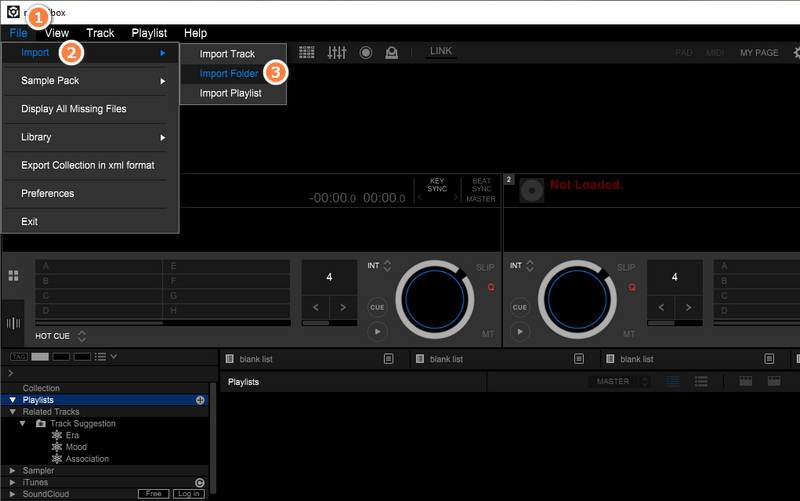
Step 2 Alternatively, you can directly drag and drop the YouTube songs from the computer into the Pioneer DJ Rekordbox library or an empty deck to import them. It also supports dragging a music folder straight.
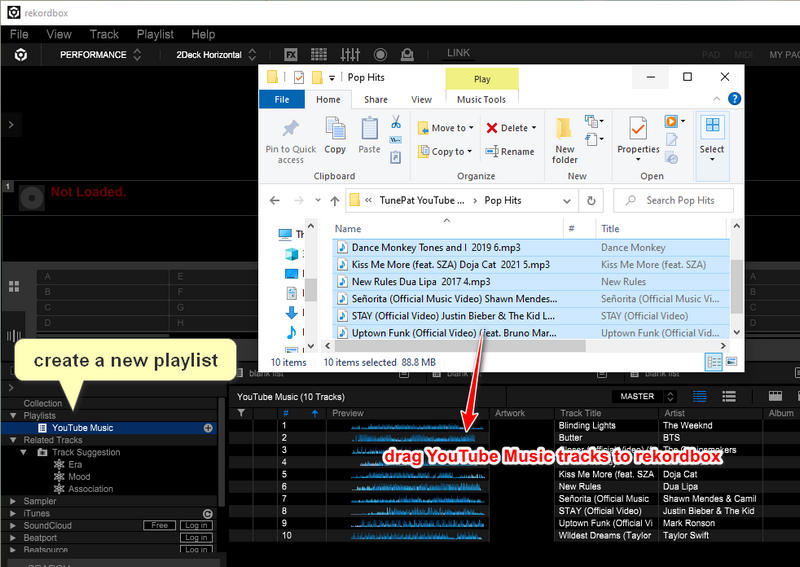
Step 3 Drag any track you need to mix to the top editing panel. It's your time to start creating.
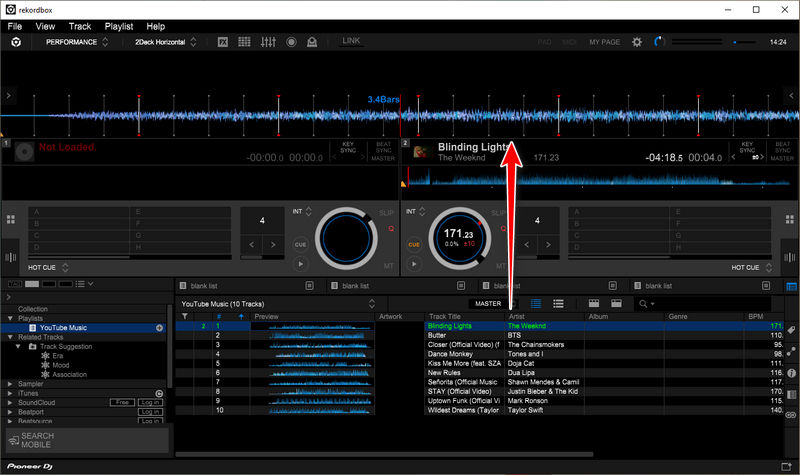
Part 4: Import YouTube Music to Serato DJ Pro for Mixing
Serato DJ Pro is renowned for its professional-grade features, reliability, and compatibility with a wide range of hardware. It offers an intuitive interface, high-quality effects, and extensive library management, making it a top choice for both club DJs and studio professionals. The software is paid, but a free version called Serato DJ Lite is available, offering basic features for beginners.
You can stream music on this program or import the downloaded songs from your local PC. Without a stable network connection, offline mixing will be much easier. Since a number of songs have been downloaded from YouTube Music locally, we are going to import them to Serato DJ Pro.
✅ Regions of Popularity: It is popular globally but particularly favored in North America, Europe, and Oceania.
✅ Streaming Music Services Supported: TIDAL, SoundCloud, Beatport LINK, Beatsource LINK.
✅ Supported file formats: MP3, OGG, ALAC (Mac only), FLAC, AIF, WAV, WL.MP3, MP4, M4A
Step 1 Click the + crate icon![]() on the left of your screen at the top of the playlist window to add a new crate. Click the + crate tab.
on the left of your screen at the top of the playlist window to add a new crate. Click the + crate tab.
Step 2 Click the Files button on the right side to browse the local files on Serato DJ Pro. When the locations are displayed on the left window, you can navigate to the output folder where the YouTube songs are stored.
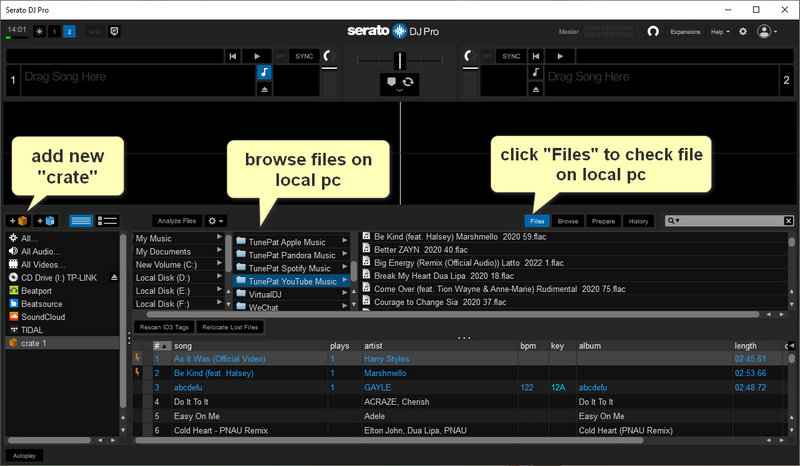
Step 3 Or you can open the output folder of YouTube Music, and drag it down to the blank area. Then the songs from this folder are loaded and added to the newly created crate.
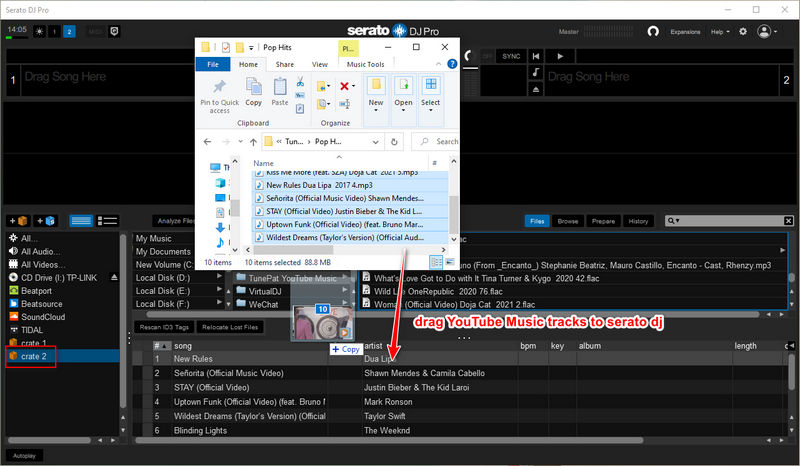
Step 4 Drag any track from the music list to the top editing panel. Then you can start creating re-mixes.
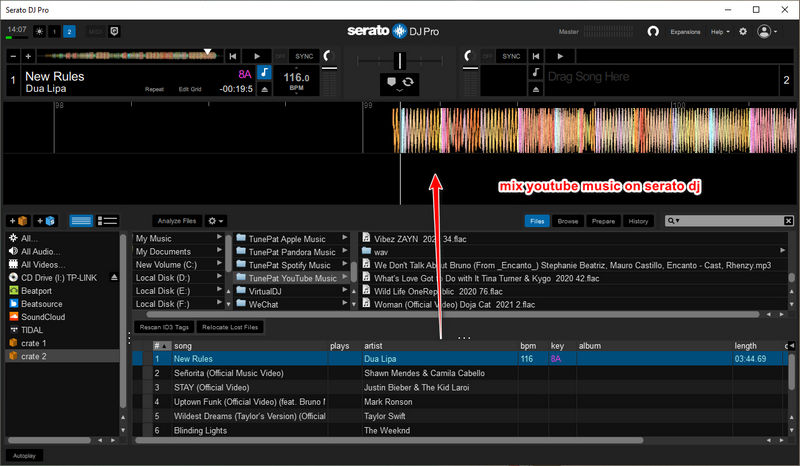
Part 5: Import YouTube Music to Traktor DJ for Mixing
Traktor Pro, developed by Native Instruments, is celebrated for its advanced track analysis, flexible performance options, and seamless integration with Native Instruments hardware. Its powerful remix decks, high-quality effects, and extensive customization options attract DJs who seek creative control and versatility in their performances. Traktor Pro is popular among DJs who value innovation and customization, and it is available as a paid software with a free trial.
✅ Regions of Popularity: It has a strong following in Europe and North America.
✅ Streaming Music Services Supported: SoundCloud, Beatport LINK, Beatsource LINK.
✅ Supported file formats: MP3, WAV, AIFF, Audio CD, FLAC, Ogg Vorbis, AAC (On Windows, AAC playback requires Apple Quicktime to be installed on the computer.)
Follow the steps below to import the downloaded YouTube Music tracks to it and get Traktor DJ's assistance to create re-mixes whether it’s a few friends at a house party or a few thousand in a warehouse.
Step 1 After the launch of Traktor DJ, you can easily find the option to import local files. On the top left of Traktor DJ, go to the "File" button. Click it and you will find more options in the pull-down menu, choose "Preferences".
Step 2 A pop-up window will soon appear. Navigate to "File Management > Music Folders > Add".
Step 3 Locate the output folder where the downloaded YouTube songs are stored. Then import the songs to Traktor DJ by clicking "OK".
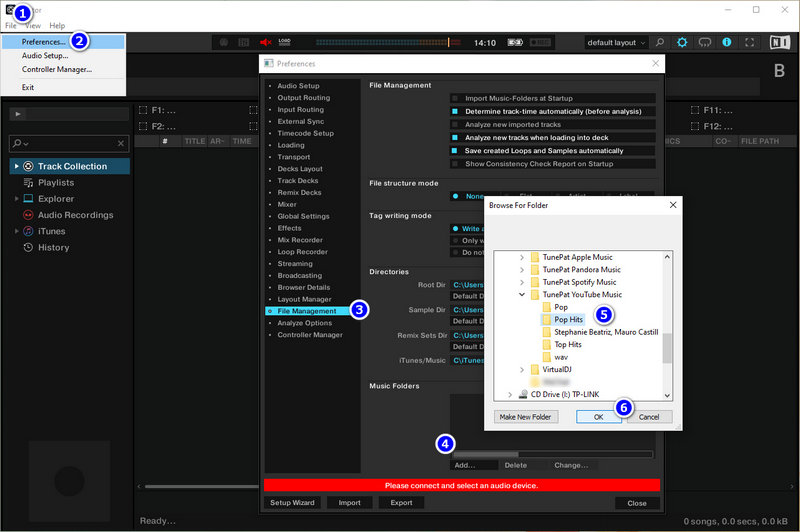
Step 4 Close the pop-up window, on the left panel, tap on Track Collection. Then choose "Import Music Folders" in the pop-up menu. After that, the imported YouTube Music tracks can be uploaded to Traktor DJ.
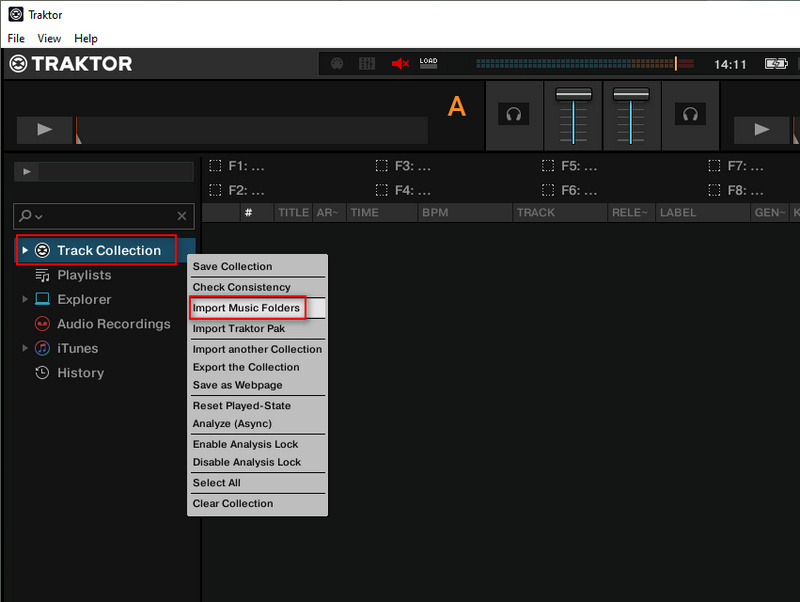
Step 5 Or you can right-click "Playlist" on the left window to add a new playlist. Then drag the YouTube songs to Traktor DJ directly.
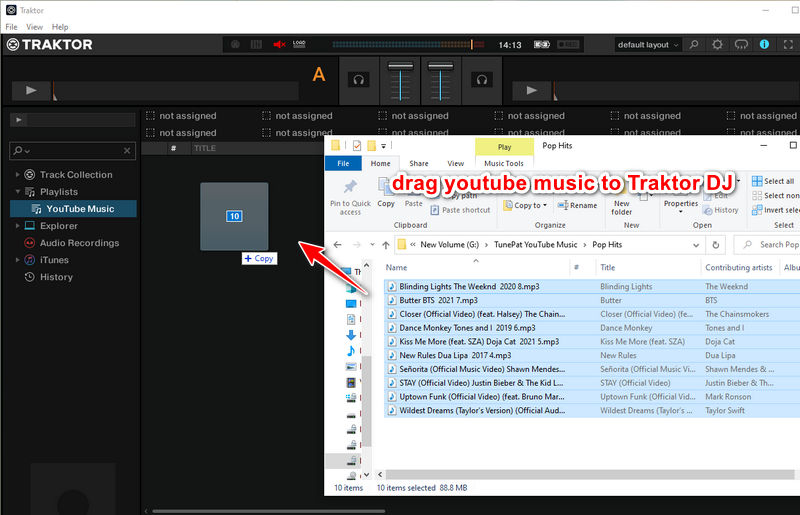
Step 6 Now, you can use YouTube music with Traktor DJ for mixing without any limitations. Just drag the track you need to the top area for mixing.
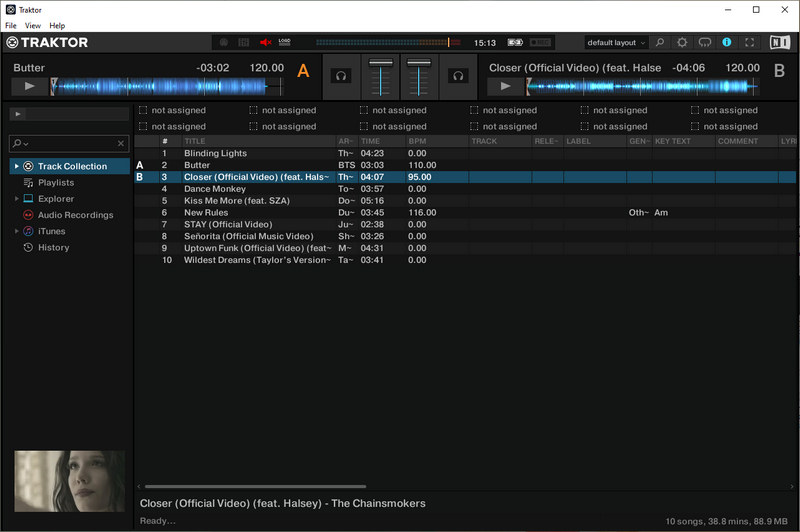
Part 6: DJ with YouTube Music on Djay Pro
djay Pro is a DJ software developed by Algoriddim, designed to cater to both novice and professional DJs. Its user-friendly interface and innovative features make it a standout choice in the DJ software market. One of its most notable aspects is its integration of AI-driven tools, such as Neural Mix, which allows DJs to isolate and remix individual elements of tracks—like vocals, drums, and instruments—in real time. This advanced feature enhances creative possibilities during live performances and recordings.
✅ Regions of Popularity: Djay Pro AI is popular in North America, Europe, and Australia.
✅ Streaming Music Services Supported: Apple Music, TIDAL, SoundCloud, Beatport LINK, Beatsource LINK.
✅ Supported file formats: MP3, AAC, WAV, AIFF, FLAC, and more.
Next, we move the YouTube Music MP3 files from the computer disk to the Djay Pro library in very simple steps.
Step 1 Drag and drop music files directly from your computer’s file explorer (Finder on macOS, File Explorer on Windows) into the djay Pro library. Alternatively, click on the Folder icon and then choose the "Add Folder" option within the library panel to browse and select the files or folders you want to import. Click on "Select Folder" to confirm.
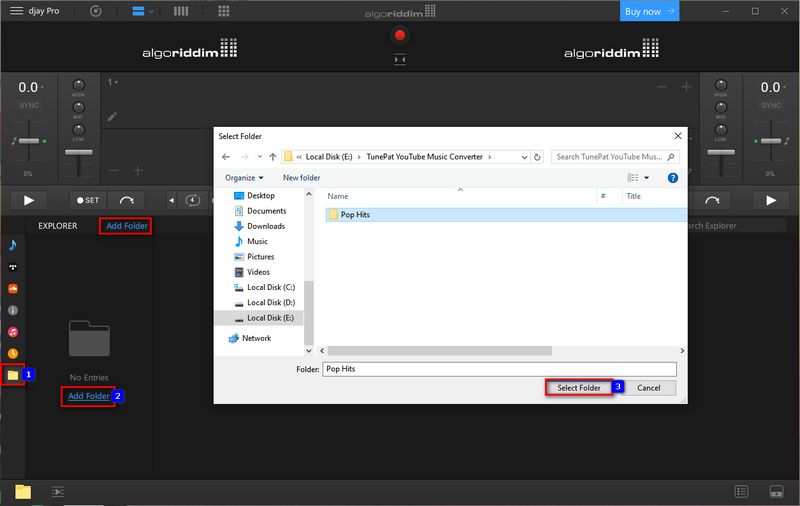
Step 2 Drag and drop the tracks from your library onto the virtual decks within djay Pro. You can load one track on Deck 1 and another on Deck 2 to start mixing. You can start mixing now!
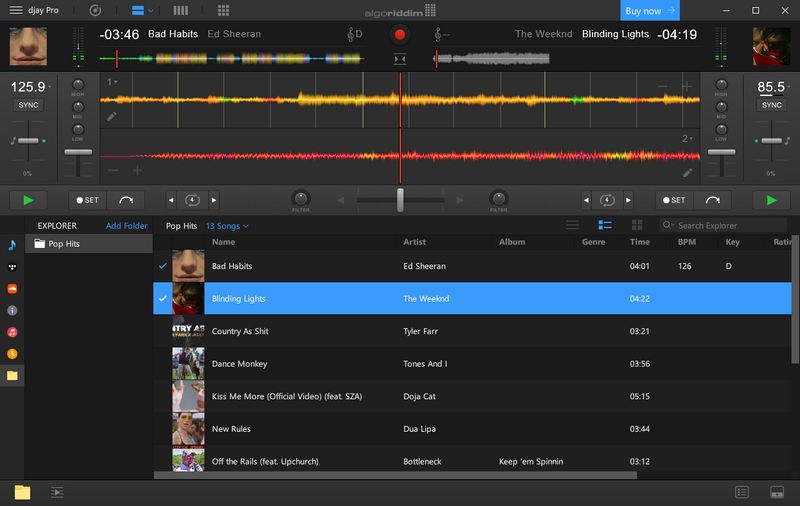
Part 7: DJ with YouTube Music on Mixxx
Mixxx is an open-source DJ software that provides features like BPM detection, key detection, and vinyl control. It is highly customizable and supported by a dedicated community of users and developers. Mixxx is popular among hobbyists and those seeking a cost-effective DJ solution with decent capabilities. Its open-source nature means it is free to use, making it an attractive option for budget-conscious DJs.
Although Mixxx itself does not support direct streaming service integration so far, it allows manual integration and the use of local files. We can refer to the steps below to easily add the YouTube Music playlist that has been converted to local files to Mixxx for use.
✅ Regions of Popularity: Mixxx is popular among hobbyists and in regions where open-source software has a strong following, such as North America and Europe.
✅ Supported file formats: FLAC, WAVE, AIFF, MP3, Ogg Vorbis, M4A, MP4, Opus, WAV
First of all, the easiest way to add is to open Mixxx and the folder where the converted YouTube Music files are stored. Select all the items in the folder, click drag and drop to move them directly under the Tracks module, and when you let go, Mixxx will automatically do the reading and load them to display in the list. Of course, you can also add the whole folder for importing.
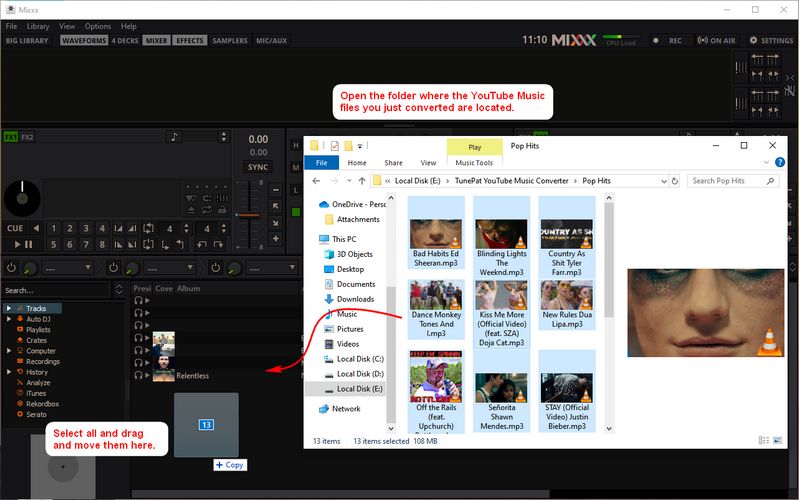
Step 1 Open Mixxx, click on the "Options" menu at the top, and select "Preferences" (or press Ctrl + P).
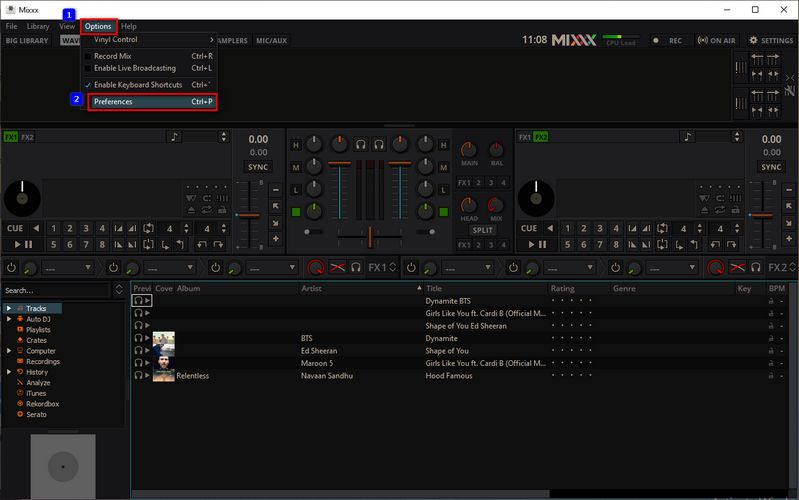
Step 2 In the Preferences window, navigate to the Library section.
Step 3 Under the Music Folders section, click "Add" to browse and select the folders where your music files are stored. Mixxx will scan these folders and add the music files to the library. If you add new music to the specified folders later, you can rescan the library by clicking "Rescan Library" in the Library section of Preferences.
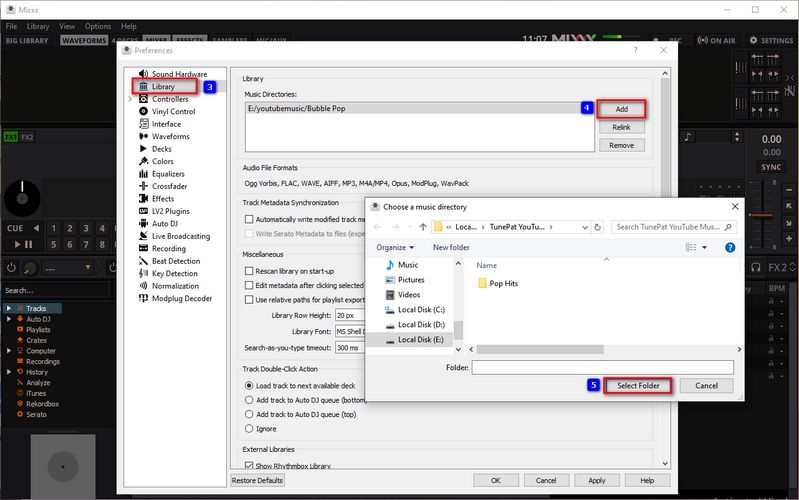
Part 8: Use YouTube Music on FL Studio for Mixing
FL Studio, also known as FruityLoops, is a highly popular digital audio workstation (DAW) and is renowned for its user-friendly interface and powerful beat-making capabilities. It is widely used by music producers, especially in genres like hip-hop, electronic dance music (EDM), and pop. FL Studio’s versatility and comprehensive production tools make it a go-to choice for many artists.
However, FL Studio does not support direct mixing or integration with songs from streaming services like Spotify, Apple Music, or YouTube. And you now find the alternatives. You can import the YouTube Music songs you exported just now into FL Studio for mixing.
✅ Regions of Popularity: FL Studio enjoys global popularity, such as in the United States, Europe, Latin America, etc.
✅ Supported file formats: AIFF, DWP, MP3, FLAC, OGG, and more.
Step 1 Start the FL Studio application on your computer. Click on the "FILE" tab, and select "New from template". For example, choose the "Basic" one.
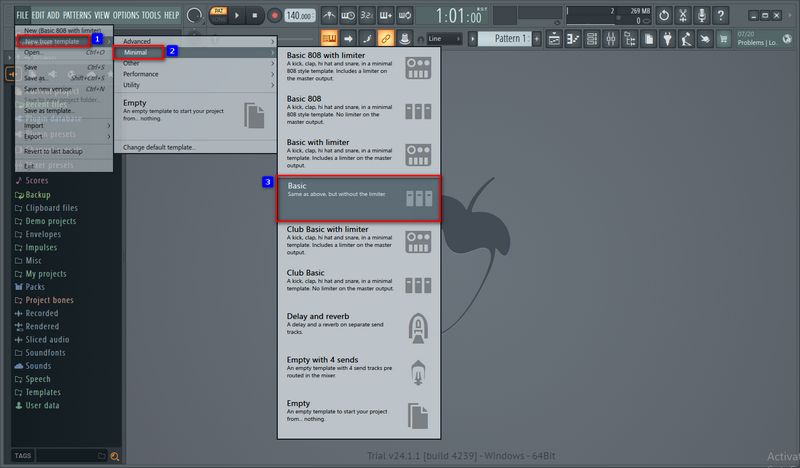
Step 2 Click on the ![]() icon to find the panel and then open the folder that the converted YouTube Music downloads are stored in. Click and drag one music file from the local folder into the Playlist window.
icon to find the panel and then open the folder that the converted YouTube Music downloads are stored in. Click and drag one music file from the local folder into the Playlist window.
Step 3 To apply effects and mix the YouTube Music tracks, Open the Mixer by pressing F9 or selecting it from the top menu ("View > Mixer"). Route the audio clips or samples to different mixer tracks and adjust levels and effects. Finally, you can go to the "File > Save/Save As" option from the top menu to save your project.
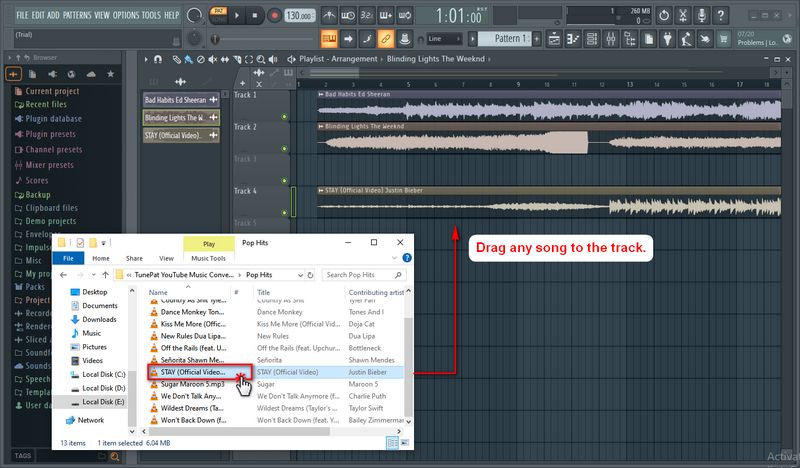
Conclusion
Importing songs from YouTube Music can not be a hard thing with the assistance of the TunePat YouTube Music Converter. Additionally, YouTube Music is not compatible with most DJ programs. Thus, it's self-evident to remove the protection from YouTube Music and convert YouTube Music tracks to DJ-supported formats. Download and install this TunePat YouTube Music Converter, you will get the ultimate solution of importing YouTube music to any kind of DJ software.

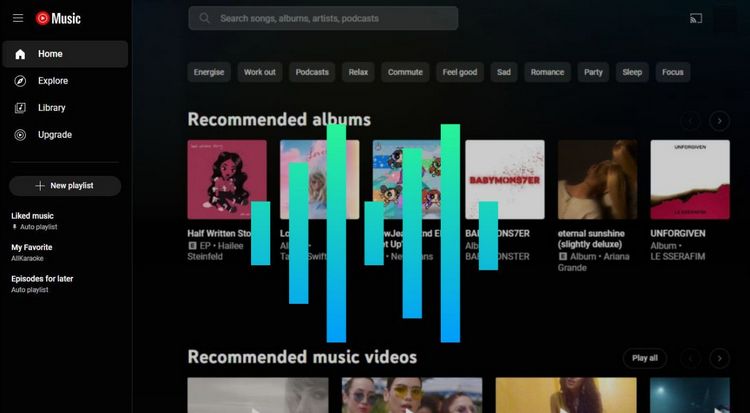
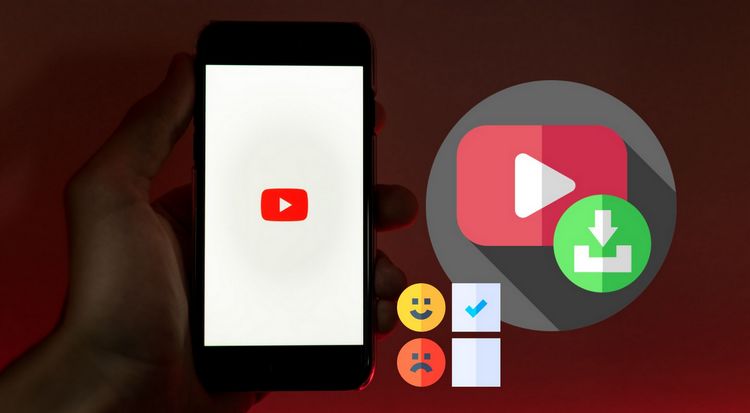

Olivia Anderson
Senior Writer