How to Fix YouTube Music Not Available in Your Country/Region
YouTube Music is developed by YouTube, a subsidiary of Google. Users of the software can search for songs and music videos on YouTube, as well as playlists of famous artists around the world. YouTube Music provides a free layer, and although there are some restrictions, access to YouTube Music's huge music library has also attracted many users. It is a pity that the YouTube Music service is currently not available worldwide. If you see an error message when you turn on YouTube Music that says "YouTube Music is not available in your area", then your country or region is not on the supported list. But don't be discouraged, you should keep reading because we've come up with a solution to this problem, whether you're having this kind of problem on your computer or your phone.
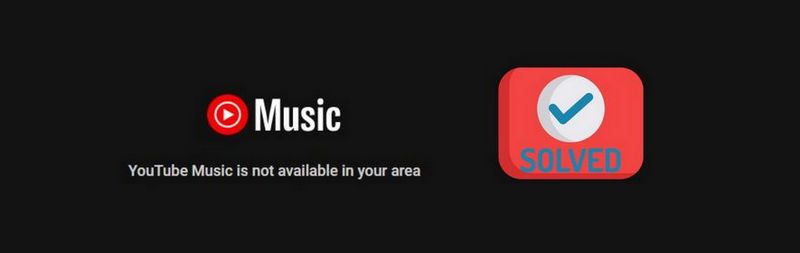
Pre-reading guide: To avoid wasting your precious time. Before you start using the workarounds below, please verify that YouTube Music or the premium subscription/membership option is available in your country. You can check it out on this page. If you confirm that it is on the list, please continue to read on; if not, please jump directly to the second part. If you want to play YouTube Music offline while traveling around the world, on a business trip, etc., please use TunePat YouTube Music Converter.
Part 1. How to Fix YouTube Music Not Available in Your Area (On the Support List)
Solution 1. Disable Proxy
What is a proxy? A proxy server is a system or router that provides a gateway between a user and the Internet. It is an intermediary between the end user and the web pages they visit online. A proxy server is essentially a computer on the Internet that has its IP address. If a proxy is enabled on your computer and you can't access YouTube Music, you need to temporarily disable it to verify if this is the culprit or something else.
We will use Windows 10 as an example below to describe how to turn off the agent on the computer.
Step 1 First press the "Win + I" letter shortcut to open the Windows settings interface.
Step 2 Select the "Network & Internet" option and choose "Proxy" from the left.
Step 3 Then make sure all three buttons are off, otherwise, do it manually: Automatically detect settings; Use setup script; Use a proxy server.
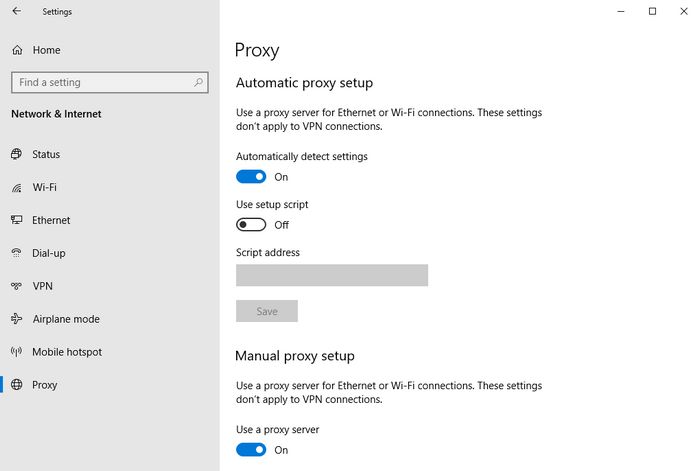
Solution 2. Turn Off VPN
Like a proxy, a VPN also reroutes your internet traffic through remote servers and hides your IP address, so websites can't see your original IP or location. Compared to a proxy, it has a wider range and also works with operating systems, which means it redirects all your traffic, whether it comes from your browser or background applications. Simply put, a VPN provides users with higher online privacy and security. But if the country or region your VPN has chosen does not support the provision of YouTube Music, it will result in you not being able to access this service.
To check if YouTube Music cannot be accessed due to your VPN use, it is recommended that you disconnect your PC from the VPN server and try again. If it is indeed related, you can modify your VPN address to the supported regions in the list or choose to temporarily disable the VPN service.
Solution 3. Alter Default Location
Whether your popular browser is Google Chrome, Firefox, or Microsoft Edge, there is a certain chance that the wrong location will be detected during use. Likewise, you can visit the Windows settings panel. Click "Privacy", then find the Location option under App permissions. Click "Set default" to select Precise Location from the map.
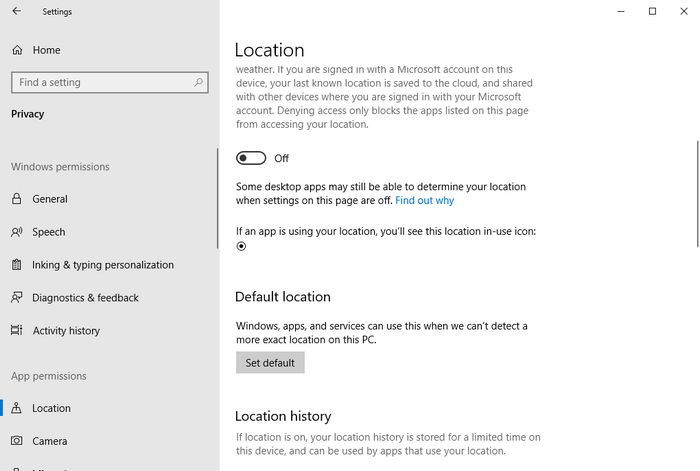
Solution 4. Adjust Time Zones
Whether you are in Europe, the United States, or anywhere in the world, it is recommended that you use the time zone at that time. If you are not sure about the specifics of your use, you can check or adjust the time zone by following the steps below. After adjusting, you can restart your browser to see if the issue of not being able to access YouTube Music is resolved.
Press the "Win + I" key to open the Windows settings page. Go to Time & Language. In the current interface, turn off the button to automatically set the time zone and time, then expand the time zone drop-down list, and then select your local time zone.
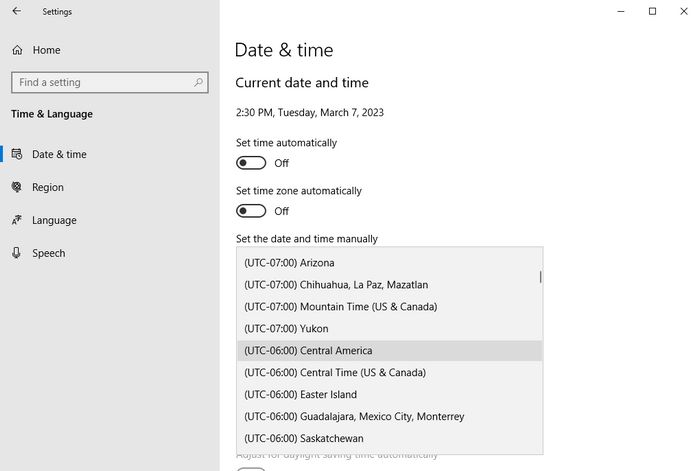
Solution 5. Clear Cached Data & Re-sign Into Your Account
If the error message still appears after you have done the above, then you will most likely need to clear the cached data on your smartphone or computer. The purpose of updating the status is to clear the cached data.
On Android, long-press the program to open the contextual menu, then tap on info, then precisely cached data, to clear the application's data. Clear all application data if this doesn't work right away. You will need to check in with your Google account once again for this, though.
To clear the application's cached data on iPhones, uninstall, download, then reinstall the program. On an iPhone, long-press the application you want to remove, then select Delete. Go to the App Store, download YouTube Music, and then log in.
If you encounter the error while visiting the YouTube Music web player, you need to clear your browser cache and visit the page again.

Part 2. How to Fix YouTube Music Not Available in Your Area (Not on the Support List)
As we just mentioned, a VPN can provide you with a virtual location, so for those who are in countries or regions that are not supported by YouTube Music, using a VPN can solve this problem well. You can choose some free or trustworthy VPNs.
Using a VPN on a Computer:
- Create an account with a VPN provider.
- On your computer, download and install the application.
- Start the program.
- Join a server in a nation where the service is offered (e.g., USA, Germany, France, Canada, etc.).
- Use the YouTube Music web player to stream your preferred music without any limitations.
Using a VPN on an Android Device:
- Download the VPN app for Android and register with a VPN provider.
- Link up with a VPN server in a nation where the service is offered.
- Choose Google Play Store under Applications in the Settings menu of your Android smartphone.
- To restart the app, select FORCE STOP.
- Choose CLEAR DATA from the CLEAR CACHE menu after going to Storage.
- Visit the Google Play Store and launch YouTube Music once more.
Using a VPN on an iPhone/iPad:
- First, download and install the VPN program, log in, and find the country (or server) list in your VPN application.
- After the switch is successful, you will see a VPN icon in the upper right corner of the iPhone screen.
- When you browse the web with Safari or other applications, you are in the region or country selected in the VPN. At this point, you can smoothly access previously blocked websites, including YouTube Music.
Extra Tips. How to Listen to YouTube Music Offline Anywhere?
If you think YouTube Music's restrictions on regions make it harder to get songs, then you should know that every streaming music service, including YouTube Music, now imposes restrictions on their music. Not only are regional restrictions but they are encoded in specially protected formats. The purpose of this is to make it impossible for users to play these songs anywhere but their platform app or web player at will. Downloaded tracks also become inaccessible if you unsubscribe. So if you want to enjoy YouTube Music anytime, anywhere, the best solution is to download your favorite YouTube Music locally and save it forever.
To achieve this goal, you need the help of reliable third-party tools. TunePat YouTube Music Converter is a one-stop, safe, simple, and efficient converter that supports converting and downloading YouTube Music to common audio formats, such as MP3, FLAC, etc.; it can also support downloading music videos to MP4 format. This tool can help users get songs with ID3 tags and original sound quality at up to ten times the speed. Let's take a look at the specific operation together. It only takes three simple steps to complete.

TunePat YouTube Music Converter
TunePat YouTube Music Converter is an easy-to-use music converter optimized for YouTube Music conversion. The users can easily convert and download tracks, albums, playlists, and radio from YouTube Music and save them in MP3, FLAC, etc.
First, you need to prepare a Windows or Mac computer, then click the Download button above to install the appropriate version. Once installed, read the step-by-step tutorial below to download YouTube Music tracks:
Step 1 Log Into Your YouTube Music Account
Launch TunePat YouTube Music Converter. The built-in YouTube Music Web Player will pop up. Then please sign in to your free or premium account to access the YouTube Music library in the YouTube Music web player window.

Step 2 Modify the YouTube Music Output Settings
The menu bar's lower left corner has a "Settings" option with a gear icon. For the Settings panel to appear, click it. Namely, the output format, bit rate, sample rate, output folder, output file name, etc., can all be completed here.
Optional parameters include:

Step 3 Convert YouTube Music to Audio Files in MP3 Format
Now please open the YouTube Music song, album, artist, or playlist you want to convert and save. Then you can see the blue button on the right. Click the "Click to add" button to have TunePat read these songs.
Select the titles you want from this pop-up and click the "Add" button. Then choose the "Convert" option to start the conversion immediately.
After the successful conversion, you can view the details in the "Converted" module of TunePat or the local folder. You can edit, transfer, share, and perform other operations on these YouTube Music. No matter where you go, even without the Internet, you can enjoy YouTube Music to the fullest!


Conclusion
After reading these steps, you have probably successfully fixed the problem that YouTube Music cannot be used in your region. You just need to follow the above techniques to try to exclude them one by one. Also, you need to decide whether to turn off or turn on the VPN to use according to your actual needs. In addition, we have to mention this perfect ultimate solution again, which uses TunePat YouTube Music Converter to export your favorite playlists from YouTube Music to the local computer and save them forever. After that, the use of these songs will no longer be affected by various factors such as country/region, network, subscription, etc. Sounds good, right? Click the button below to get one now!
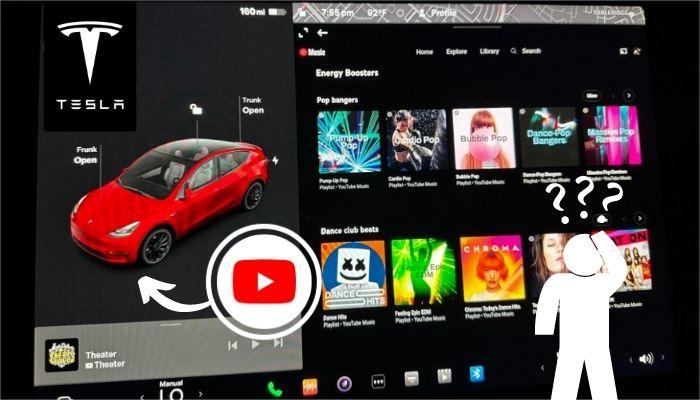

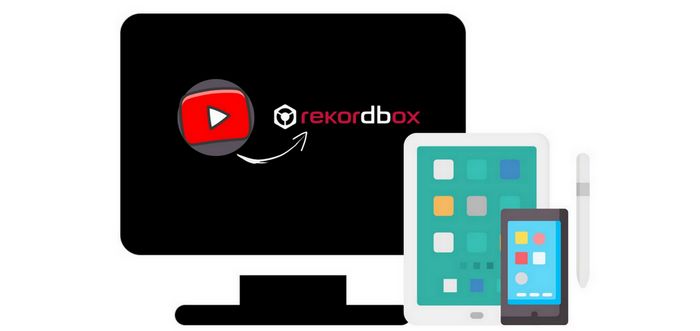

Olivia Anderson
Senior Writer