Music streaming services are prevalent nowadays, but there are distinctions between each platform. YouTube Music is undoubtedly one of the platforms that receives attention and popularity. It not only offers over 100 million music tracks but also exclusive music videos that other similar platforms do not have. However, YouTube Music quality has long been a topic of debate. How is its audio quality? Has there been improvement in recent years? How does it compare to other platforms? Find the answers to these questions in this article. Please continue reading below.
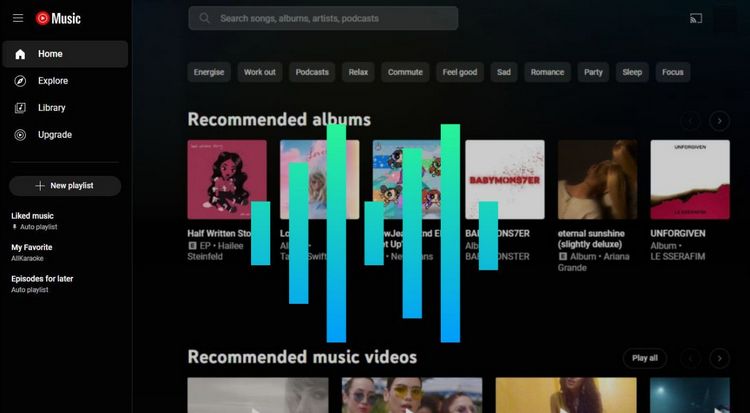
Part 1: About YouTube Music Quality
First, we need to distinguish between YouTube and YouTube Music. YouTube is a general platform providing various video content, including music videos, vlogs, tutorials, live streams, etc. The audio quality of music within YouTube videos is related to the video resolution:
YouTube Music, on the other hand, is a dedicated music streaming service focusing on music consumption, offering a library of songs, albums, playlists, remixes, live performances, and music videos. The audio quality provided by YouTube Music varies based on the account type:
Note: YouTube Premium includes all the benefits of YouTube Music Premium, plus additional features like ad-free YouTube viewing, background play, and offline downloads for all YouTube videos, as well as access to YouTube Originals. YouTube Premium is more cost-effective if you want both music and video benefits. You only have to pay $2 more per month.
Part 2: How to Change YouTube Music Quality Settings?
On Mobile (iOS/Android)
If you want to adjust the sound quality when streaming YouTube Music, you can follow the steps below:
Step 1 Launch the YouTube Music app on your mobile device.
Step 2 Tap on your profile picture or icon in the top right corner to access the menu. Select "Settings" from the dropdown menu.
Step 3 In the settings menu, tap on "Playback & restrictions". (This step is only available on iOS devices.)
Step 4 Then you can select the "Audio quality on Wi-Fi" or "Audio quality on mobile network" option depending on the network you are currently connected to.
Step 5 Select your preferred option for downloaded music:
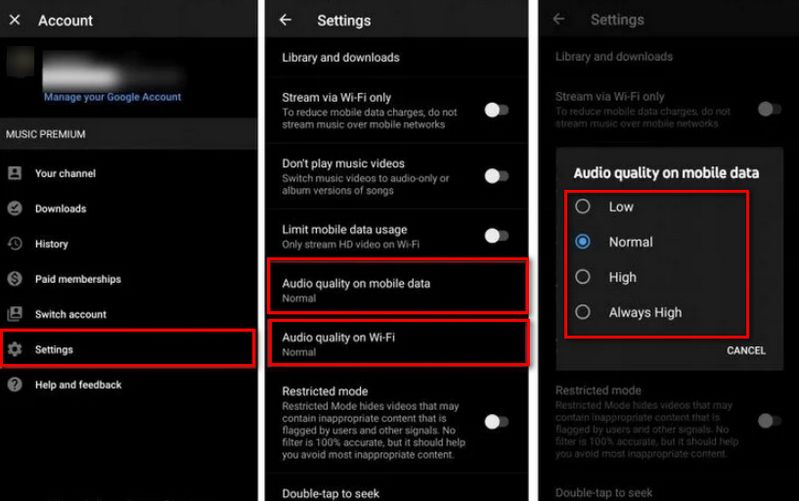
If you want to change the audio quality of YouTube Music you downloaded to your phone, please follow the steps below:
Step 1 Choose your profile picture in the YouTube Music app.
Step 2 Tap "Downloads and storage".
Step 3 Tap "Audio quality". And you can now select your download quality.
Step 4 Then you can select the "Audio quality on Wi-Fi" or "Audio quality on mobile network" option depending on the network you are currently connected to.
Step 5 Select your preferred option for downloaded music:
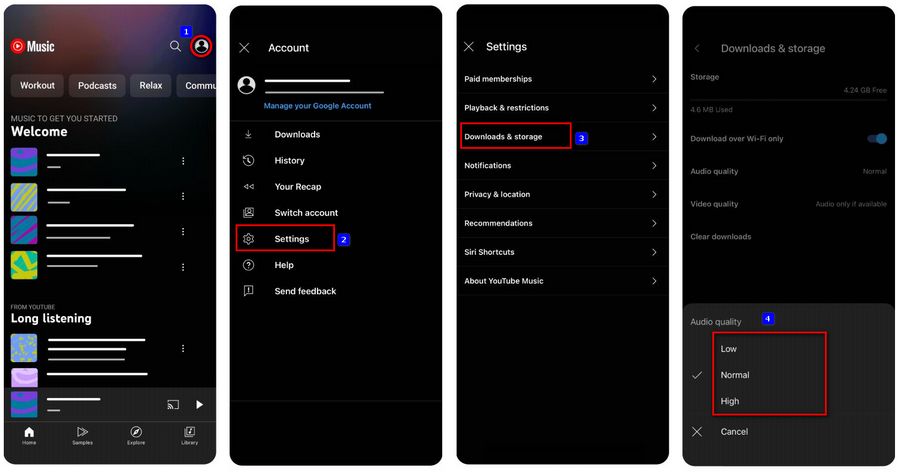
Note: The quality of the downloaded audio you modify will only be applied to your future downloads. Songs that have already been downloaded will not be changed unless you re-download them.
On Computer (Web Browser)
Step 1 Go to the YouTube Music website (music.youtube.com) on your web browser.
Step 2 If you’re not signed in, click on the "Sign In" button and log in to your account.
Step 3 Click on your profile picture or icon in the top right corner to open the menu, then select "Settings".
Step 4 In the settings menu, find the "Audio quality" section. Here you can select your preferred streaming quality (Low, Normal, High).
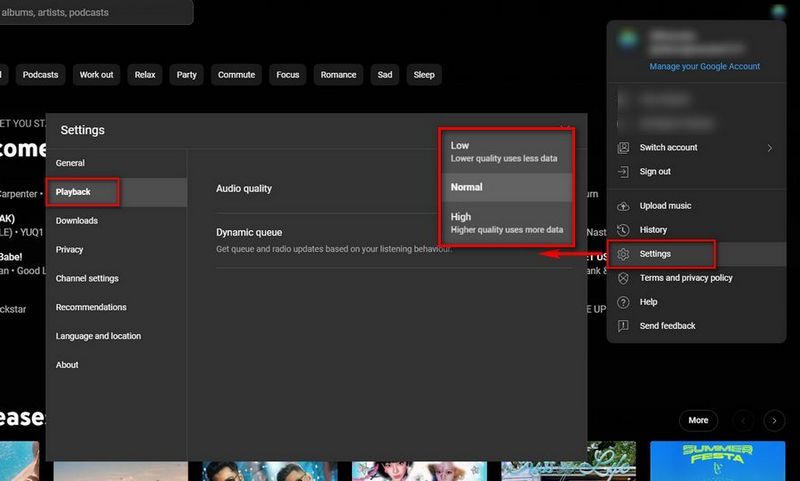
Part 3: Comparison with Other Popular Streaming Services
As you may know, several popular music streaming services currently offer lossless or high-resolution (hi-res) audio quality to paid users, particularly appealing to audiophiles. Services like Tidal, Apple Music, Amazon Music, Deezer, among others, fall into this category. However, similar to YouTube Music, which offers a free tier and boasts a large user base, Spotify has yet to implement a high-fidelity option. In this regard, YouTube Music and Spotify are quite comparable.
Based on the official data comparison, Spotify provides better sound quality than YouTube Music. For the free versions, YouTube Music offers a maximum streaming quality of 128 kbps, whereas Spotify reaches up to 160 kbps (in-app playback). For their Premium accounts, YouTube Music and Spotify offer maximum streaming qualities of 256 kbps and 320 kbps, respectively. However, some users report not discerning significant differences between the two.
We have prepared a comparison table of audio quality between YouTube Music and other popular streaming platforms:
| Streaming Service | Free Version Support | Free Streaming Quality | Premium Streaming Quality |
|---|---|---|---|
| YouTube Music | Yes | 48 kbps AAC - 128 kbps AAC | Up to 256 kbps AAC |
| Spotify | Yes | Web player: AAC 128kbit/s; Desktop, mobile, and tablet: up to 160kbit/s |
Web player: AAC 256kbit/s; Desktop, mobile, and tablet: up to 320kbit/s |
| Apple Music | No | / | Web player: 256 kbps AAC; Desktop, mobile, and tablet: from 16-bit/44.1 kHz to 24-bit/192 kHz |
| Amazon Music | Yes | Approximately 128 kbps AAC | Amazon Music Prime: Up to 256 kbps AAC; Amazon Music Unlimited: Up to 3730 kbps (Ultra HD) |
| Tidal | No | / | Up tp 24-bit, 192 kHz (HiRes FLAC) |
| Deezer | Yes | Up to 128kb/s MP3 | Up to 1411kb/s FLAC |
| Pandora | Yes | Up to 64 kbps AAC | Up to 192 kbps AAC |
Part 4: How to Download YouTube Music with Original Quality Kept?
After introducing the sound quality of YouTube Music and comparing it with other platforms, we also want to share a very practical tip. You should know that regardless of the music streaming platform—be it YouTube Music, Spotify, or others—their free tiers allow for streaming songs, but the sound quality is lower and there are ads. Even for paid users who can download songs for offline playback, these cached files can only be recognized and used by the platform itself, and you cannot perform other operations with them.
However, there's no need to worry. The brilliant tip we want to share is precisely aimed at solving this tricky problem. TunePat Music One is an all-in-one audio converter that supports multiple popular platforms, including but not limited to YouTube Music, Spotify, Amazon Music, Apple Music, TIDAL, Deezer, and Pandora. It allows you to export these files locally while retaining their original quality. For example, YouTube Music can retain 256 kbps quality. For platforms that support high-definition quality, such as Amazon Music, it can retain Ultra HD quality. It supports multiple common output formats, including MP3, AAC, WAV, FLAC, AIFF, and ALAC. Let’s take a look at the specific operations.
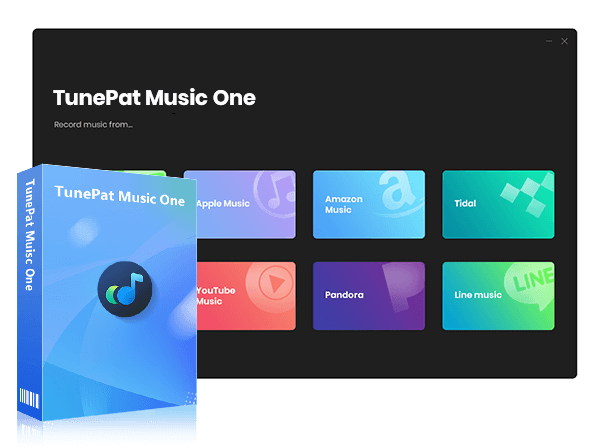
TunePat Music One
TunePat Music One is an all-in-one audio converter, ideal for fans of any music streaming platform.
How to Use TunePat Music One to Download YouTube Music in AAC:
Step 1 First, launch TunePat Music One. Then, go to the Recommend tab and select "YouTube Music".
The embedded YouTube Music web player will automatically pop up. Click the "Sign in" button in the top right corner and log in to your YouTube Music account. YouTube Music Free, YouTube Music Premium, and YouTube Premium accounts are supported.
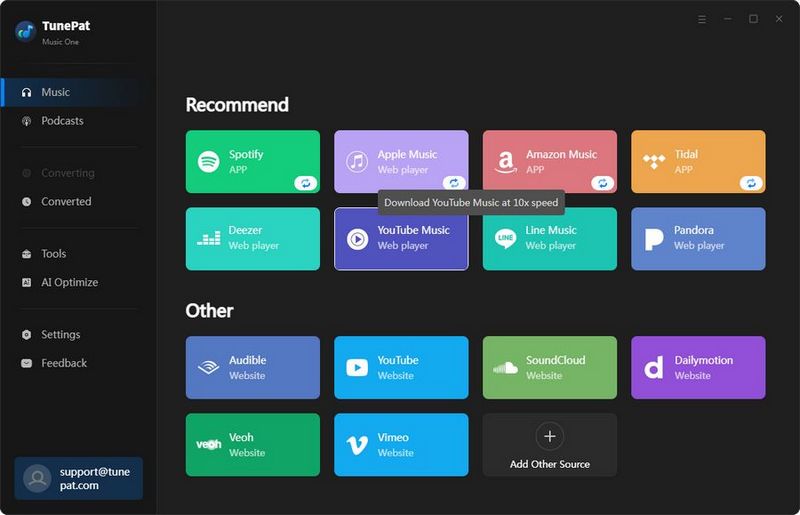
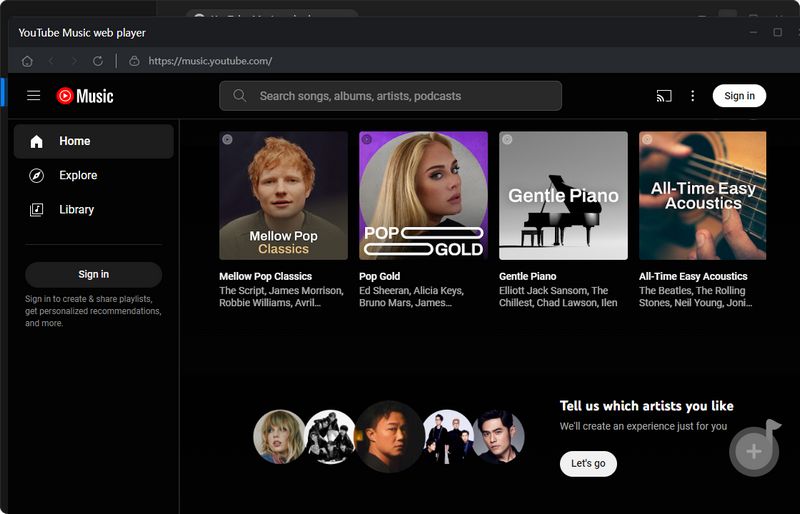
Step 2 Click the "Music" tab on the main interface, then you will see a Convert Settings module below. Here, you can customize some parameters, such as changing the output format to AAC and setting the bit rate to High (256 kbps). If you want to change more settings, such as the output file name, click the "More settings" button.
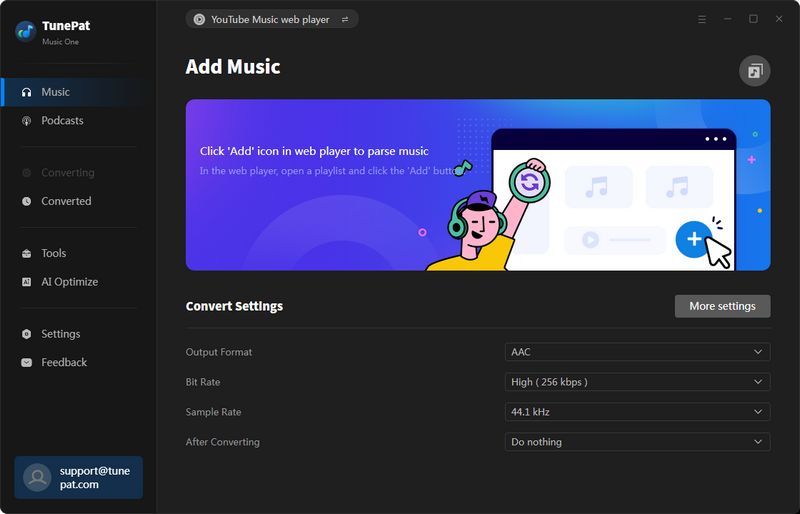
Step 3 After completing the settings, you can return to the YouTube Music web player window. Open the song, album, or playlist you want to convert. You will see a blue "Click to add" button. Click it, and TunePat will automatically start parsing the current list and display the content in a pop-up window. By default, all items are selected; you can manually select items and then click "Add" to proceed to the next step.
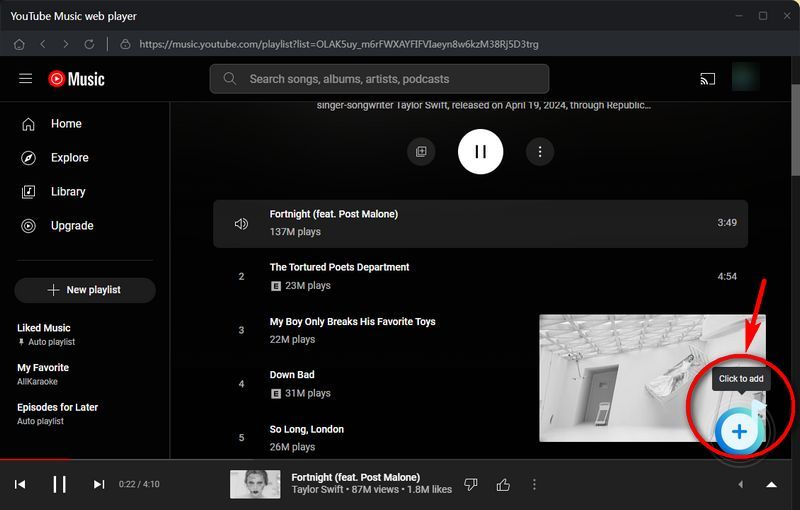
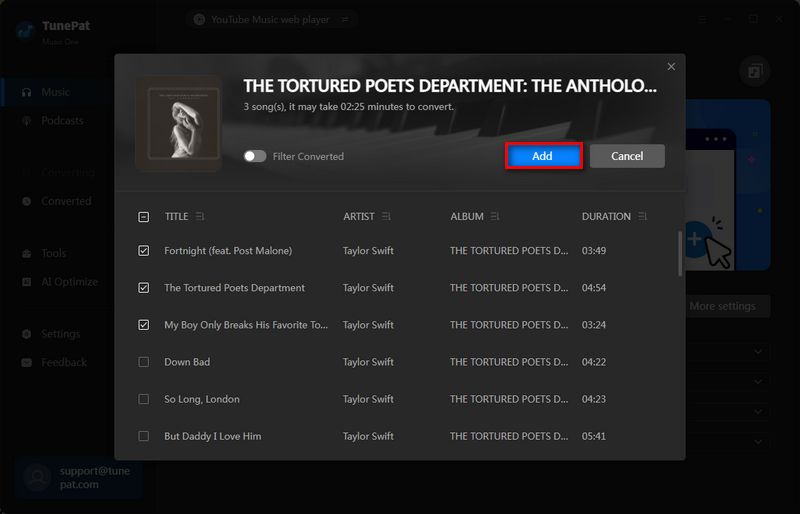
Step 4 The songs you selected will be displayed on the Music page. Click "Add More" to add more songs for batch conversion. Click "Convert" to start the conversion process.
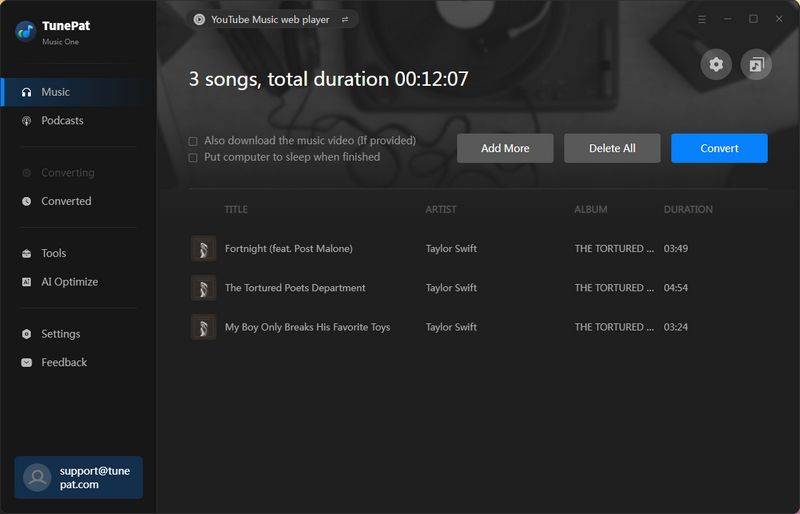
Note: If you forgot to customize the output parameters in the previous steps, you can find the ![]() in the top right corner to make changes.
in the top right corner to make changes.
Step 5 Wait patiently for the conversion to complete. Then you can browse and play these YouTube music files on your computer. If needed, you can also transfer them to devices like PS5, Sonos, etc. for use.
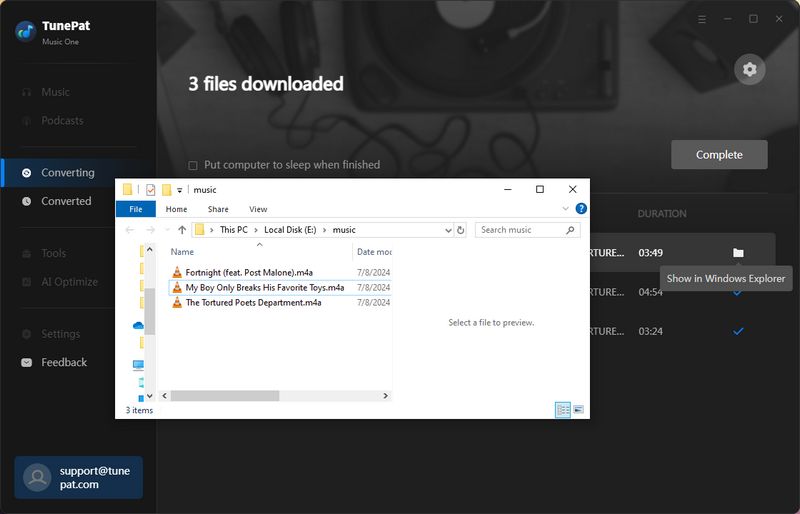
Part 5: FAQs about YouTube Music
Q1: Is YouTube Music free?
A: Yes, YouTube Music offers a free, ad-supported version. Users can access the music catalog with ads and some limitations. For an ad-free experience and additional features, users can subscribe to YouTube Music Premium or use TunePat Music One to get ad-free YouTube Music local files.
Q2: What are the benefits of YouTube Music Premium?
A: YouTube Music Premium offers several benefits, including Ad-free music streaming, download offline, higher audio quality, and more.
Q3: How much does YouTube Music Premium cost?
A: The subscription cost for YouTube Music Premium varies by region. In the US, it typically costs $10.99 per month and $109.99 per year. Family and student plans are also available at different price points.
Q4: Can I convert the downloaded YouTube Music to MP3?
A: No, the download function just allows you to keep the files stored in your smartphone, but they can only be accessed through the YouTube Music interface. Downloading files for offline listening in this way is not the same as purchasing music downloads. YouTube Music downloads can be found here. Or use TunePat Music One to get them outside the YouTube Music web player to a local computer as MP3.
Q5: Is YouTube Music available on all devices?
A: YouTube Music is available on various devices, including smartphones (iOS and Android), tablets, computers (via web browser), smart TVs, and smart speakers. If you wish to transfer YouTube Music to any device or player that is not compatible, you can use TunePat Music One to convert YouTube Music to MP3 first.
Conclusion:
In this article, we introduce the audio quality of YouTube Music, how to modify the audio quality settings on your computer or mobile device, and compare the audio quality of YouTube Music with other popular music streaming services. The conclusion is that compared to other platforms, YouTube Music does offer inferior audio quality. However, it is still sufficient to meet the needs of the average listener.
If you want to download original quality songs from YouTube Music, Spotify, Amazon Music, or other platforms to MP3, FLAC, or other common audio formats, be sure to try the amazing tool TunePat Music One that we introduced earlier. Click the "Download" button below to get it right away!


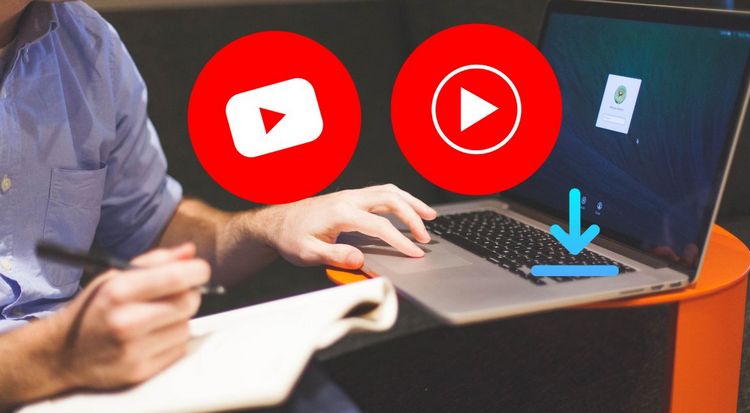
Olivia Anderson
Senior Writer