In addition to rhythm and melody lyrics in a song or album, the most important thing to grab people's attention is the cover. Even though we are currently in the era of consumer digital music with huge amounts of information and rapid iteration, cover art is still a very important part. A good cover may give less-known artists more potential listeners and opportunities. As a YouTube Music user, in addition to admiring these beautiful covers, you must also want to know how to save these images locally on your computer and how to edit YouTube Music covers. Following the three parts of this tutorial, you'll learn how to download YouTube Music's cover art, how to replace it, and how to get 256kbps MP3 songs while getting the cover.

Part 1: How to Get a 544x544px Cover Art from YouTube Music?
As you know, there is currently no official desktop application for YouTube Music. Therefore, if you want to download cover art from YouTube Music, you can choose to download it from YouTube Music's web player. The specific steps are as follows:
Step 1 Open Firefox, Google Chrome, Microsoft Edge, or another commonly-used browser on your computer and head to the official YouTube Music website.
Step 2 After logging in to your account, find the song or album you want to download the cover art from in the library and open the title.
Step 3 Right-click on the cover and select the "Open Image in New Tab" option from the drop-down menu bar. Then you will see a 544*544px image displayed on the new page. Right-click and select the "Save Image As..." button to save the image locally on your computer.
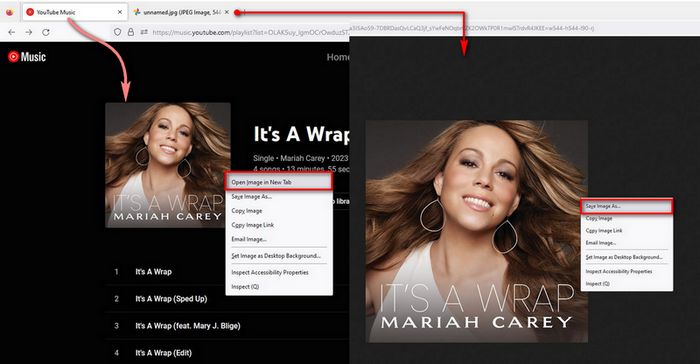
Part 2: Can I Edit YouTube Music Album/Playlist Cover Art? How?
If you upload your own music on YouTube Music, then you can customize the album cover. But this option is not open to albums uploaded by others. You can only edit your own albums or playlists.
So how can we edit the cover of a playlist we created? Is it possible to upload a custom image as a playlist cover? For the latter question, the answer is no. And the only way to edit the cover of your own playlist is to change the order of the songs. Because the cover of a playlist is composed of four songs that occupy the top of the playlist. If you still want to use your homemade picture as the cover of your favorite album or EP, then you can refer to the method of Part 3. It allows you to freely edit the cover on third-party software.
Next, let's take a look at how to modify the cover of a playlist created by yourself in the YouTube Music web player:
Step 1 After logging into YouTube Music in your browser, select Library in the menu bar at the top, then click the playlist you want to edit. Open and select the "Edit playlist" button.
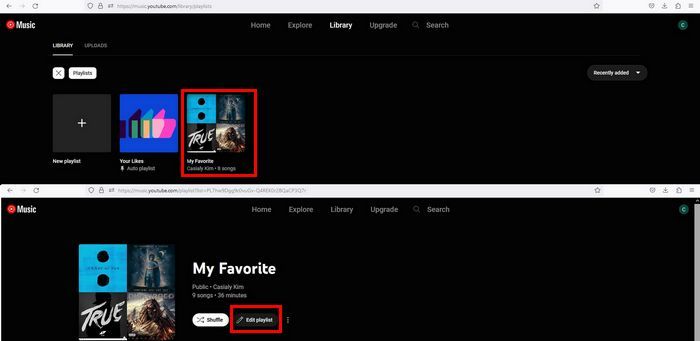
Step 2 Now you can freely move the position of the track in the playlist. The cover automatically displays the first four songs, so find the album cover you want to set as part of the playlist cover and move the target title up from the original position of the playlist, like the image below. After moving, press "Ctrl + F5" to refresh the page.
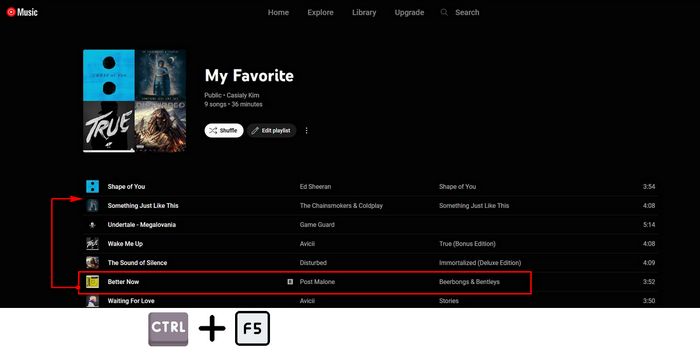
Step 3 If nothing changes, keep refreshing the page two or more times. Then you can see that the cover of the playlist has now changed!
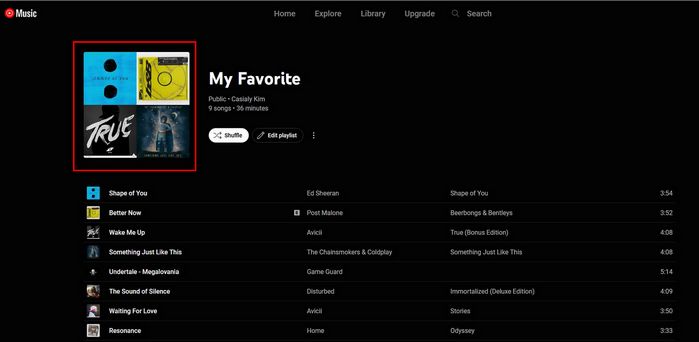
Part 3: How to Download YouTube Music to 256kbps MP3 Songs with Cover Art?
YouTube Music streams tracks in Low, Normal and High quality, carrying 48kbps AAC, 128kbps AAC, and 256kbps AAC bitrates, respectively. The sound quality has never been an advantage of YouTube Music, and it cannot compare with the high sound quality offered by Apple Music, Tidal, Amazon Music Unlimited, or other competing platforms. But except for the picky-eared enthusiast, 256kbps music can meet the daily needs of most ordinary listeners.
So if you want to freely edit YouTube Music covers and get 256 kbps audio files, you need to take advantage of a tool that can recognize and save your ID3 tags. TunePat YouTube Music Converter is the best choice. This is an amazing tool that can convert your YouTube music to MP3, AAC, FLAC, WAV, AIFF, or ALAC format. Whether you are a Premium or Free user, it can be supported. TunePat YouTube Music Converter uses state-of-the-art decoding technology to convert at 10x faster speed without losing audio quality while preserving important tag information, including cover art.

TunePat YouTube Music Converter
Step 1 Please install TunePat YouTube Music Converter on your computer first. After that, run it. And you will see the main interface and the YouTube Music web player embedded in TunePat. Follow the instructions and click the "Sign in" button to complete the account login in the YouTube Music web player window. Then you can smoothly access the YouTube Music library.

Step 2 The next step is to click the "Settings" module in the lower left corner of TunePat. In this setting panel, you can customize a series of output parameters, including but not limited to the output format, output quality, output path, and output file name. More options are as follows:

Step 3 After completing the settings, you can open the YouTube Music you want to download as a 256kbps MP3 file. Open any song, album, podcast, or playlist, and you will see a blue selectable "Click to add" button on the right. Choose this button.
One or more songs on the current page will all be displayed in the pop-up window and selected by default. You can intelligently filter out the existing titles in the local path or manually tick the desired songs according to your needs. After selecting, click the "Add" button to add them to the Home page.
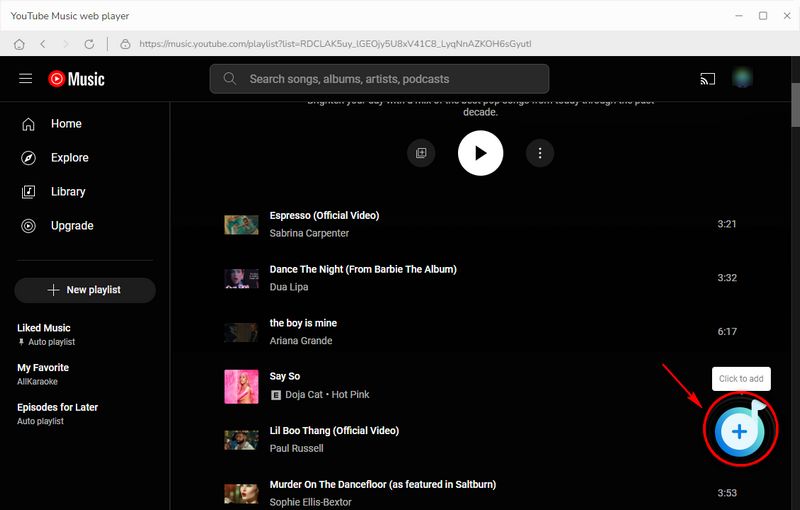

Step 4 Click on the "Convert" on the Home page, and the conversion process for the selected songs will start.

Step 5 Be patient and wait for the conversion to complete! After completion, a prompt will pop up in the lower right corner of the screen. Now you can open the downloaded YouTube Music songs via Foobar2000, right click on the song, go to "Properties" > "Artwork". Now right click on the front cover, you will see the "Export to file" option, click on it and choose a path. Now you have successfully saved the song artwork to your local computer.
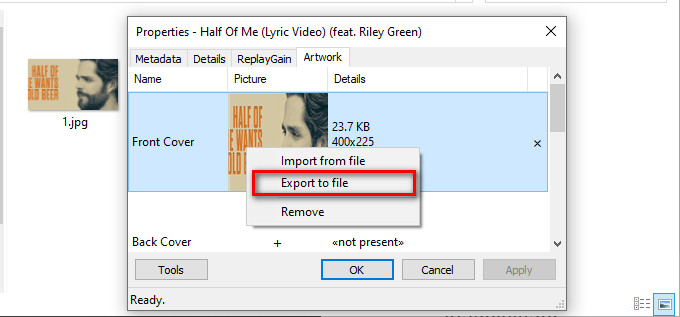
TunePat YouTube Music Converter allows you to change artwork of each song track with ease. You can find the Tools option from the left side of TunePat interface. Click the "Add" button to import your downloaded songs, then you can see the current cover art on the right side, click on it to choose another artwork from your computer.
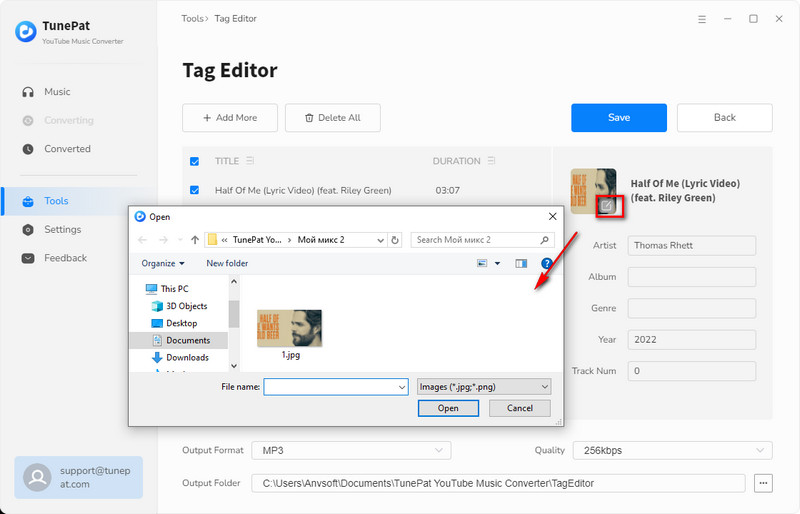
Conclusion
How to download and change the cover of YouTube Music, have you learned it? You can't wait to try it yourself, right? If you want to get YouTube Music with the highest sound quality of 256kbps in addition to the cover art and then transfer it to different devices for offline playback, you must try the TunePat YouTube Music Converter. If you want to use YouTube Music in more situations, and you don't want to be limited by whether to subscribe or not and the YouTube Music app itself, this choice will never let you down. Click the button below to install the latest version immediately!



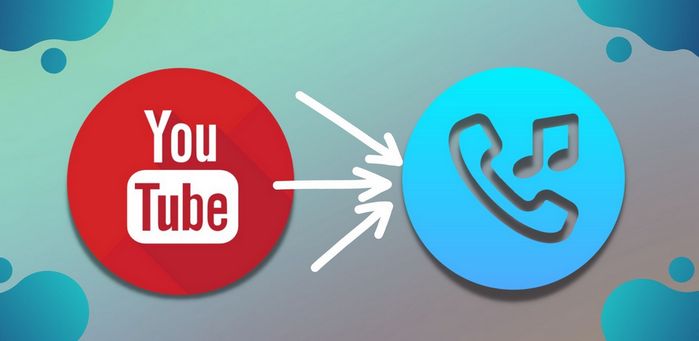

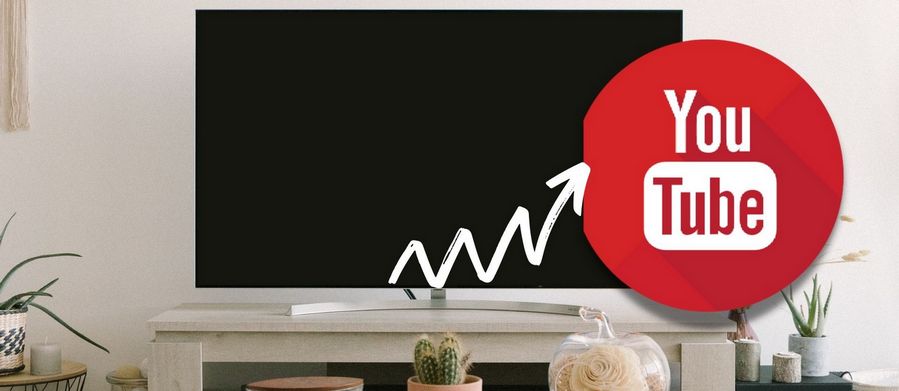


Olivia Anderson
Senior Writer