Proven Methods to Download Spotify Music to MP3 on Android
Without a doubt, Spotify is currently the most popular streaming music service with millions of songs. With Spotify's free plan, it is a great opportunity for music lovers who don’t want to invest in the paid plans of Spotify. If you are Premium users, it is easy and simple to get ad-free music, download the songs you want, and listen offline. If you are Spotify free user, sorry to tell you that you can’t download them for playing offline.
If you are both Spotify and Android users, can you download Spotify music to MP3 format on your Android device? Unless you ask for a third-party Spotify downloader, it gets easy to download Spotify to MP3. The following collects some proven methods to help you download Spotify to MP3 format, now just take a glance at them.

Part 1: Use Fildo to Download Spotify Music to MP3 on Android
Fildo is a great app for anyone who's used to listening to their music in the form of generated playlists and charts. One handy feature is that this app allows you to download entire albums and playlists, instead of downloading songs one by one. For Android users, Fildo will be one of the best choices, which is mainly used to download music from streaming music platforms including Spotify. All Spotify users can utilize it to download music from Spotify and convert them to MP3 on their Android devices.
Step 1 Download the APK file from its official site, and install and open Fildo on your Android device.
Step 2 Tap the "More" tab from the bottom and choose "IMPORT SPOTIFY".
Step 3 Log in to your Spotify account and the app will load playlists from your Spotify library.
Step 4 After the playlist is loaded, hit the dots on the right of the song to download it as MP3.
After downloading, you can enjoy Spotify MP3 songs offline on your Android devices.
Part 2: Use SpotiFlyer to Download Spotify Music to MP3 on Android
SpotiFlyer is an App (Written in Kotlin), which aims to download a playlist, albums, and tracks from Spotify, YouTube, Gaana, Jio-Saavn and SoundCloud, and save your Data, by not streaming your favorite songs online again and again. It is available on Android, Windows, MacOS, and Linux.
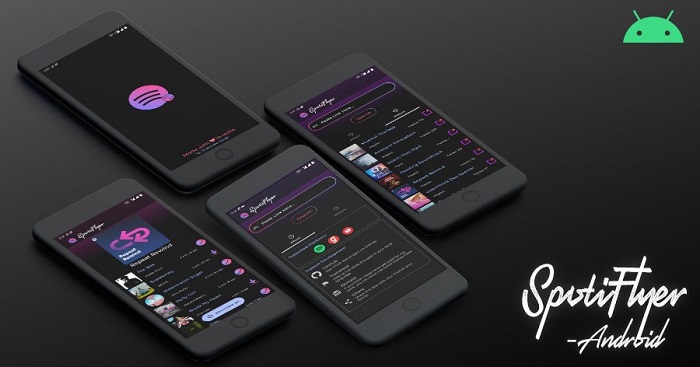
Step 1 First open the latest SpotiFlyer APK you downloaded from our website and install it on your device.
Step 2 Now open the app. The Interface is pretty simple to use. You will see a section where you need to paste your link and just press download.
Step 3 The song will start downloading. It’s as simple as that. It is the simplest way to download.
Part 3: Use TunePat Spotify Music Converter to Download Spotify for Android
The method to use Fildo may take a long time to match your whole playlist if it contains many songs. And if the songs can't be matched, then they can't be downloaded. Another shortcoming is that you have to tap each song and select "Download", which is very time-consuming. If you want to use SpotiFlyer, you need to have some computer knowledge. Method 3 is the most universal, concise and efficient. This method is using TunePat Spotify Converter to download Spotify music to MP3 and then transfer them to your Android devices. With it, both Spotify Free and Premium users can transfer Spotify songs to any of their devices for streaming offline.

TunePat Spotify Converter
TunePat Spotify Converter enables users to convert and get Spotify songs or podcasts from the Spotify web player and then save them permanently.
Step 1 First, open the TunePat Spotify Music Converter. The App mode and the Webplayer mode are the two conversion options that will be provided on the main interface. You can pick one to download the MP3 files from Spotify.

Step 2 With the Spotify (App) mode, the Spotify app will start up simultaneously when you open TunePat. You can add Spotify songs by dragging the songs' cover or by copying the song URLs.
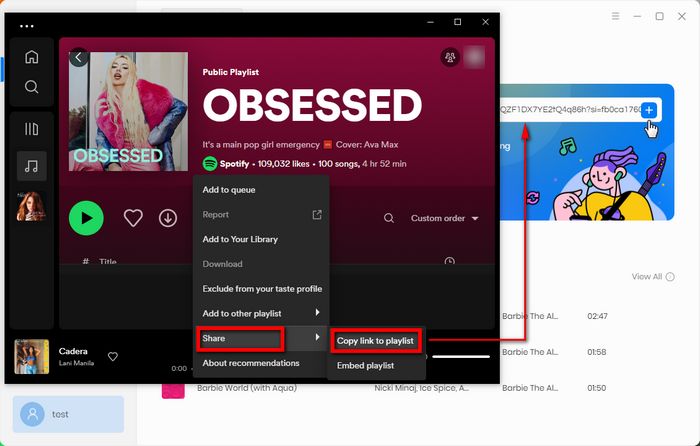
With the Spotify (Webplayer) mode, the Spotify web player will pop up automatically when you launch TunePat. You can choose the Spotify songs you want to convert and click the "Click to add" button.

Step 3 After TunePat reads the song, album, or playlist you chose from Spotify, a pop-up window listing all the song titles will appear. You can deselect some of them in this step and add the selected songs to the conversion list by clicking "Add".

Step 4 Click the "Settings" button to set the output format (Here choose "MP3") and output audio quality. You can also customize the output path, organize the output files in various ways, and more.

Step 5 After selecting the music, click the "Convert" button and start converting Spotify music to MP3 format. All your selected music will be saved on your computer.

Step 6 Once the conversion is done, you can find the downloaded MP3 music files by clicking the "Converted" button. Connect your Android device to your computer and then transfer them to Android.
Conclusion
Whether you choose any method, you can download and convert your Spotify music to MP3 to achieve the goal. We still strongly recommend you use TunePat Spotify Music Converter to download and convert your Spotify music to MP3, AAC, WAV, FLAC, AIFF and ALAC format and enjoy them on all of your MP3 players, AAC-compatible music players, car players, iPod, iPhone, Zune, PSP, and more as you like.
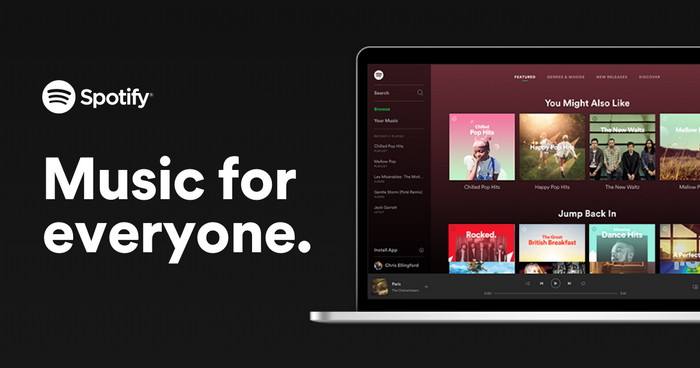
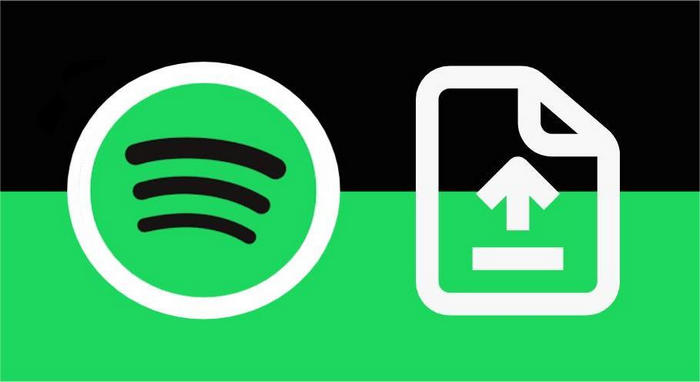
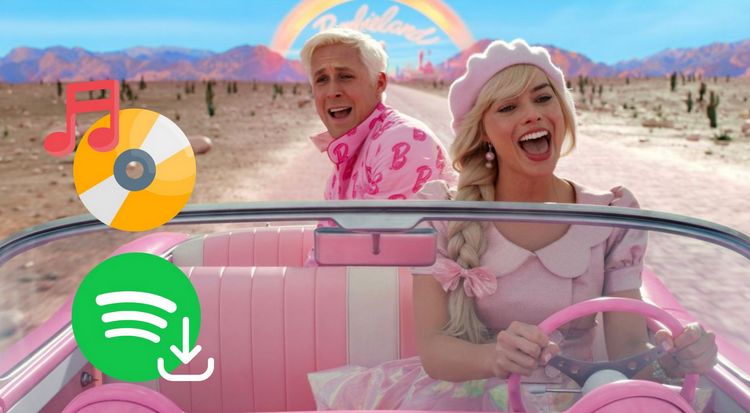

Olivia Anderson
Senior Writer