Most people still believe that Spotify is the finest platform for streaming music services because of its large music library, collaborative playlists, album access, and podcasts. If you have a Spotify Premium subscription, you can listen to high-quality offline music on your smartphone.
However, Many people have wondered how they can play Spotify music on their MP3 players, which are much lighter and smaller than mobile phone streaming. Especially if you need to go hiking or exercise at the gym, it is a better choice. However, the number of MP3 players that can support Spotify music playback is very limited, and the variety is small. In this article, we'll introduce you to a few of these Spotify-enabled MP3 players, but also to a foolproof way to download Spotify to MP3 player for listening offline without Premium. Please read on.
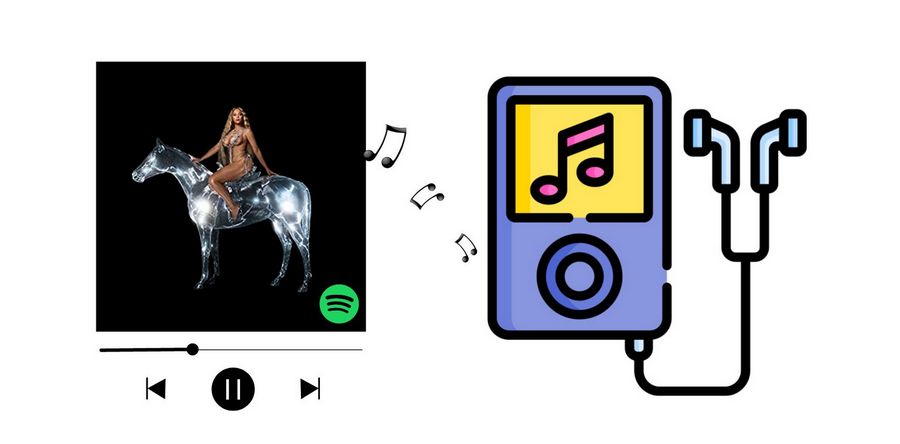
Part 1: What are the MP3 Players that are Compatible with Spotify?
Spotify's popularity is clear for all to see. We have to admit it's one of the highest capturing market share streaming music platforms in existence. And with the growing demand to buy portable MP3 players for listening on the go, some businesses have caught wind of this and have partnered with Spotify to launch MP3 players that can support Spotify's music.
A glance at the landscape shows that mainstream brands alike have embraced Spotify compatibility: Sony’s Android-based Walkman “Streaming” models; Astell&Kern’s high-end DAPs via its Open App Service; FiiO’s Android DAP lineup; and Onkyo’s DP-X1 series all run the official Spotify app and offer both streaming and offline playback with a Premium account.
Outside of the Android ecosystem, the Mighty Vibe (and its successor, the Mighty 3) provides a dedicated, screenless Spotify-only experience for offline listening without a phone. Below is a brief introduction on how to play Spotify on these MP3 players.
#1: Android-Based Dedicated Players (Sony, FiiO, Onkyo)
The following models support online streaming from Spotify as well as offline downloads for premium users.
- Sony Walkman NW-A105 and NW-ZX507, released in 2019 with Android 9.0
- Sony Walkman NW-A300 and NW-ZX700, released in 2023 with Android 12
- FiiO M6, M7, M9 (entry-level; basic streaming)
- FiiO M11, M11 Plus, M11 Pro, M11S, M15, M15S, M17
- Onkyo DP-X1/X1A Series (with the Spotify app preinstalled, alongside Tidal and Pandora)
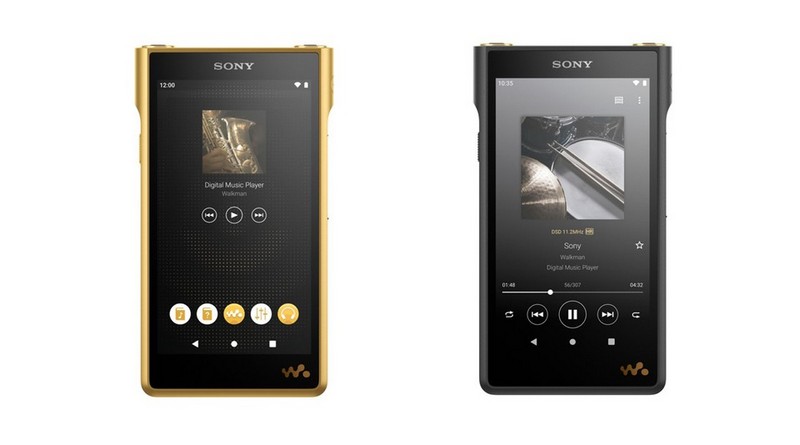
Price: $120 - $1300
❗ On a limited budget? Want to download Spotify songs to your existing MP3 player for free without buying a new MP3 player? Please refer to this universal method.
How to Use: Some models have Spotify app pre-installed, if not, please install the Spotify app from the Google Play Store. Then log in to your Premium account, browse or search for your favorite tracks/playlists, and click "Download" to sync the content and play it offline via Wi-Fi.
#2: Astell&Kern DAPs
Astell&Kern’s Open App Service lets you sideload APKs, and it officially supports Spotify alongside other streaming apps on many of its Hi-Res players, including:
- SP3000, SP3000T, SP3000M
- KANN ULTRA, KANN MAX, KANN Alpha
- SP2000, SP1000, SP1000M
- SR35, SR25MII, SR25, SE300, SE180, SE200, SE100

Price: $3,300 – $3,700
❗ On a limited budget? Want to download Spotify songs to your existing MP3 player for free without buying a new MP3 player? Please refer to this universal method.
How to Use: Enable Open App Service in the settings of Astell&Kern. Sideload the official Spotify APK and then download the songs you like.
#3: Mighty Vibe / Mighty 3
The Mighty Vibe (Mighty 3) is a clip-on, screenless device that syncs Spotify (and Amazon Music) playlists for offline playback without a phone.

Price: $70 - $120
How to Use: Install the Mighty mobile companion app on your phone and link your Spotify Premium account. Now, select songs to sync over Bluetooth.
Part 2: How to Download Spotify to MP3 Player Without Premium?
If your MP3 player does not support the Spotify app, you will not be able to enjoy Spotify music directly on your MP3 player, even if you are a paying subscriber. The Spotify app is not available on these devices. The songs you download are limited to offline playback within the Spotify app. When you try to move them around, you will find this impossible.
In this case, you need a powerful third-party tool to help you with Spotify downloads and conversions. This one-and-done approach works for both Spotify Free and Spotify Premium listeners. TunePat Spotify Converter can convert and download any Spotify song, albums, playlists, podcasts, audiobooks, or radio to popular formats such as MP3, AAC, FLAC, AIFF, WAV, or ALAC with ID3 tags and original audio quality kept. To learn more about how to convert Spotify music to MP3 and transfer them to an MP3 player, please continue reading the following steps.

TunePat Spotify Converter
Step 1 On your computer, install and start TunePat Spotify Converter. You are allowed to convert Spotify songs from the Spotify app or web player. Select one music source and log in to your Spotify account by following the on-screen instructions.

Note: The steps below apply to all Spotify accounts, though sound quality varies. Spotify Free accounts typically max out at 160 kbit/s, while Spotify Premium accounts boast the highest quality at 320 kbit/s. To get Spotify in high quality, you can refer to these 9 methods to get Spotify Premium free.
Step 2 Go to the "Settings" module. To download Spotify to MP3 player, change the output format to the most widely used "MP3". Additionally, you can customize the bit rate, sample rate, output folder, output file name, and organize the output files in different ways as required. Close the pop-up window after completing the settings.

Step 3 Now, open the Spotify song, album, or playlist that you wish to convert from the Spotify app or the Spotify web player window. In the lower right corner, tap on the "Click to add" button. The music in the playlist will then be automatically parsed and then shown in a pop-up window by TunePat.
By default, all songs are checked. You can uncheck any tracks you don't wish to download if necessary. Tick off the songs you want and click on the "Add" button.


Step 4 To begin the conversion, click "Convert". Be patient as you wait for the conversion to finish. The download history can then be viewed in the "Converted" module, or you can browse straight to the local folder.
Connect your MP3 player to your laptop or PC via a USB cable and then copy the converted Spotify songs to your MP3 player. You can now listen to Spotify songs offline on your MP3 player outside the Spotify app, wherever you are.


Conclusion
If you don't like any of the above-mentioned MP3 players that support Spotify music or if you are short of budget but want to download Spotify to MP3 player, we suggest you download TunePat Spotify Converter and try it out. Using this tool will help you to quickly get Spotify music in MP3 format in high quality. Then you can transfer it to anywhere you like, such as USB, external hard drive, etc.



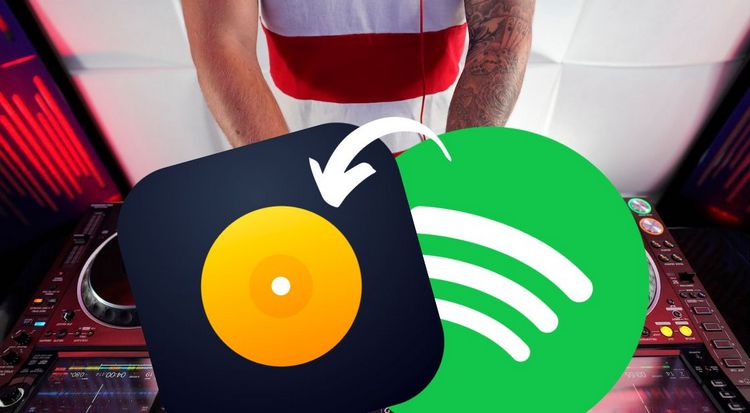
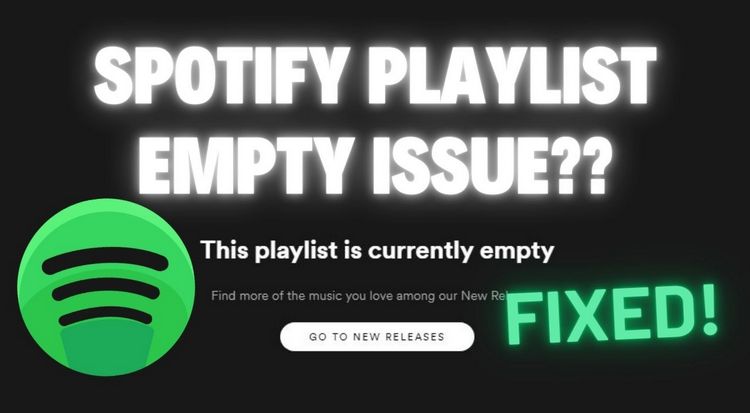
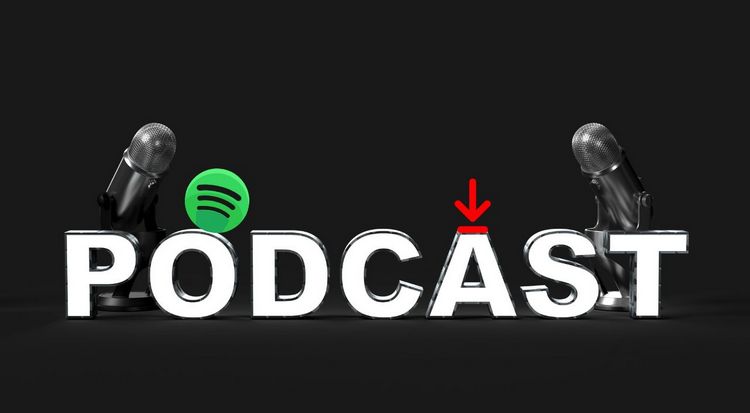

Olivia Anderson
Senior Writer