Are you a big fan of Roblox and also a music lover who wants to listen to music while playing Roblox? What a perfect idea! However, the reality is different. As many users have reported on Reddit, despite feedback, Roblox still does not allow background music playback during gameplay. That means you can’t enjoy your own music while immersed in the Roblox world.
You don't have to suffer anymore, because today's article will be your antidote. In this article, we'll introduce you to four ways to listen to music while playing Roblox, and we'll end with a useful tool to help you download music from different streaming music platforms so that you can play music offline without any restrictions.

- Method 1: Use Earbuds to Control Music Playback While Playing Roblox
- Method 2: Use Shortcuts for Music Playback During Roblox Gameplay
- Method 3: Command Discord Bot to Listen to Music While Playing Roblox
- Method 4: Play Music on Spotify Island in Roblox
- Extra Tips: How to Download Spotify Island Playlists for Offline Playback?
- FAQs About Listening to Music While Playing Roblox
Method 1: Use Earbuds to Control Music Playback While Playing Roblox
The first method is quite simple. All you need is a pair of wired or wireless headphones with built-in controls, such as AirPods, Galaxy Pro Buds, Apple wired headphones, or other headphones that allow you to control your music playback.
Step 1 Connect the earbuds to your phone via Bluetooth (if you use wired earbuds, you just need to plug them into your phone).
Step 2 Open the streaming platform on your phone, such as Spotify, and start playing songs.
Step 3 Open Roblox and start the game you want to play. Note that the music will pause at this time. Don't worry, just press the play button on the earbuds and the music will play again. Now you can listen to music while playing Roblox.
If you often stream music while playing Roblox, you probably want to enjoy your favourite tracks when you’re not in the game. How to download music for offline playback anytime, anywhere? TunePat Music One is a great tool that lets you save any songs to your computer so you can listen without any network restrictions.
Method 2: Use Shortcuts for Music Playback During Roblox Gameplay
For iPhone users, using shortcuts is also a very convenient method. Please follow the steps below.
Step 1 Open the Shortcuts app on your iPhone and click the plus sign in the upper right corner to add a new shortcut. Click "Add Action" to search for "Play/Pause". Then click "Done".
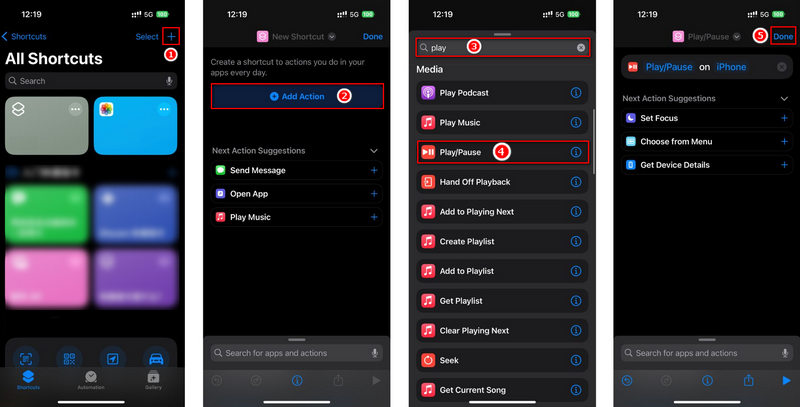
Step 2 Open Settings, scroll down to find "Accessibility", click "Touch", click "AssistiveTouch", and then turn on "AssistiveTouch".
Step 3 Click "Double-tap", scroll down to the end, find "Play/Pause" in "Shortcuts", and select it. Then you have completed the settings.
Now you can continue the previous operation, open a music streaming platform such as Spotify, and start playing songs. When you start playing Roblox, the song will automatically pause. At this time, you only need to double-tap the back of the phone and Spotify will automatically continue playing the song.
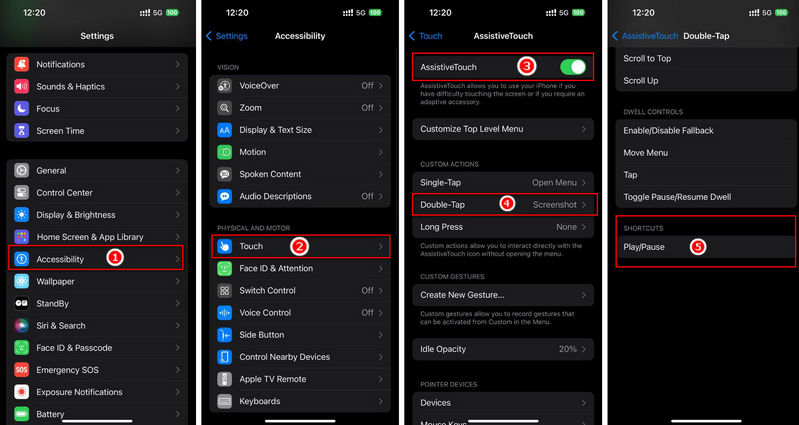
Method 3: Command Discord Bot to Listen to Music While Playing Roblox
Recently, many music bots have been discontinued due to cease-and-desist notices, but a few, such as Nekotina, are still working. Although Nekotina answers in Spanish, it can be easily resolved by using Discord built-in translation feature. To add a bot, you must be the server owner or have admin rights. Click here to add bots first. Enter a command to start playing music, such as "/play (Spotify, SoundCloud, Apple Music, or Deezer link to a song or playlist)", and then you can listen to music while playing Roblox.
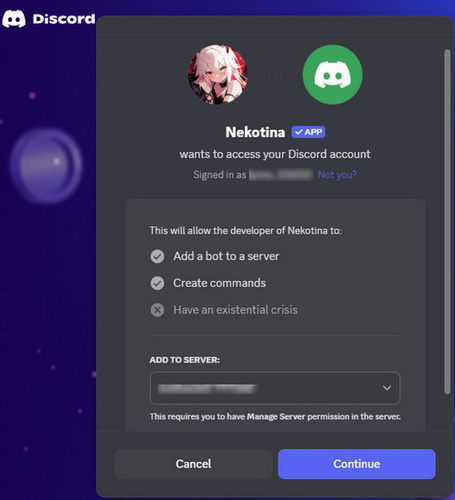
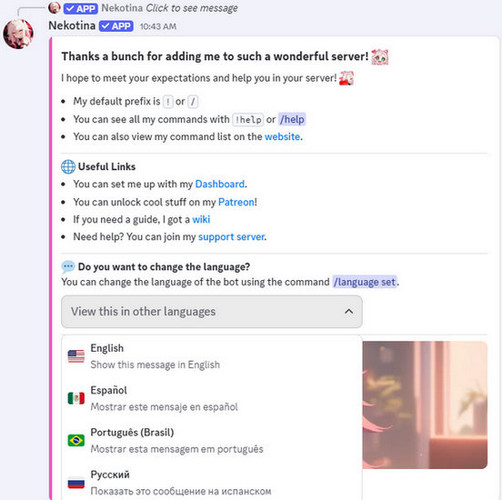
Method 4: Play Music on Spotify Island in Roblox
Roblox has launched Spotify Island, a place where players can integrate their Spotify accounts to listen to music. Signing up for Spotify Island is also very simple. Launch Roblox and log in to your account. Type "Spotify Island" in the search bar and press Enter. Press the "Play" button and wait for the Roblox system to connect to your Spotify account. Once the connection is successfully established, you can play any song on Spotify Island.
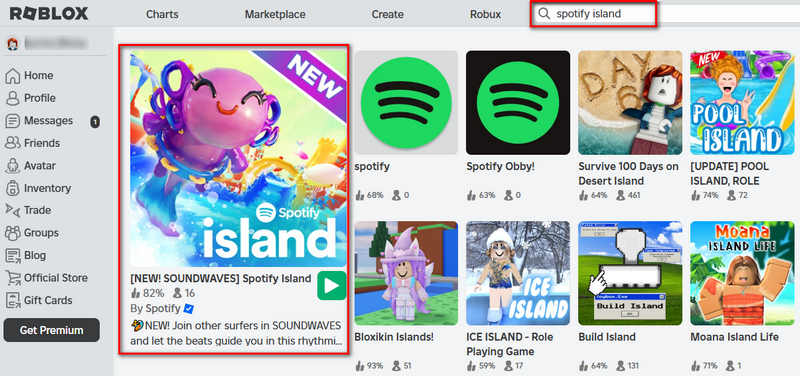
Extra Tips: How to Download Spotify Island Playlists for Offline Playback?
It's great to listen to songs from Spotify Island on Roblox, but you might wonder how to download Spotify music to your computer, even with a free Spotify account. Today, we present TunePat Music One, a program that allows you to download music easily. It supports downloading music from several streaming platforms such as Apple Music, Tidal, Amazon Music, Deezer, SoundCloud, and many others. The downloaded music will be saved to your computer in a plain format, such as MP3, making it freely transferable between devices and available for unlimited offline playback.
In addition to the benefits mentioned above, TunePat supports up to 10x conversion speed and preserves the original sound quality and ID3 information. Now, TunePat also comes with free built-in features such as free Podcasts and radio downloads, format converter, CD burning, etc. Just click the "Download" button below to download the application!
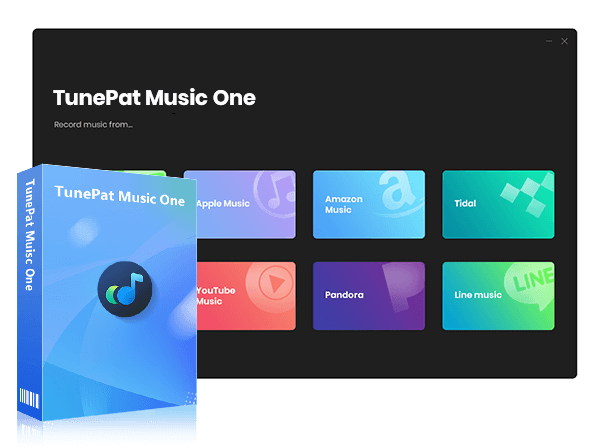
TunePat Music One
TunePat Music One is an all-in-one audio converter, ideal for fans of any music streaming platform.
Step 1 Upon launching TunePat, you'll see a homepage with various streaming platforms to choose from. While we're using Spotify to walk through the process today, the steps are largely the same across other supported streaming platforms. Simply click the "Spotify" tab, and the interface will switch automatically. It’s worth noting that TunePat works with both the Spotify desktop app and the web player, so you can easily grab music from either source.
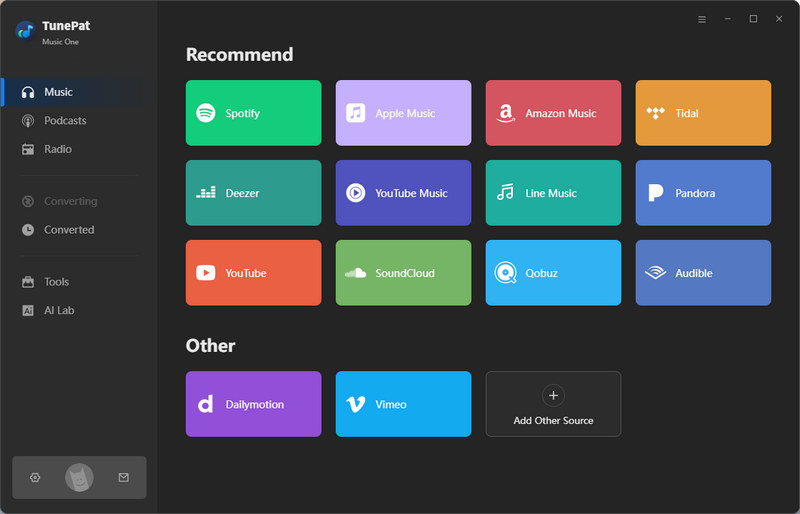
Step 2 Before converting your music, please configure the settings accordingly. Click the settings icon to view options such as "Conversion Mode", "Output Format", "Bit Rate", "Sample Rate" and more. If you want to change the output path of the file or the order of the downloaded file, you can change it here.
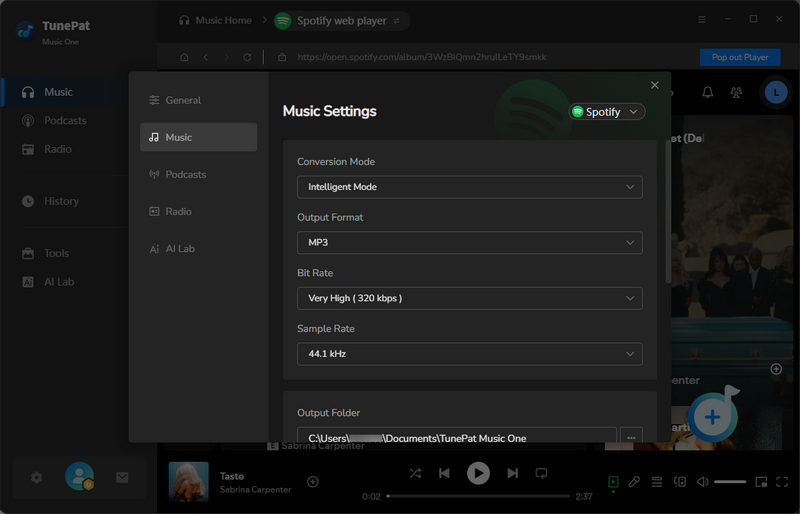
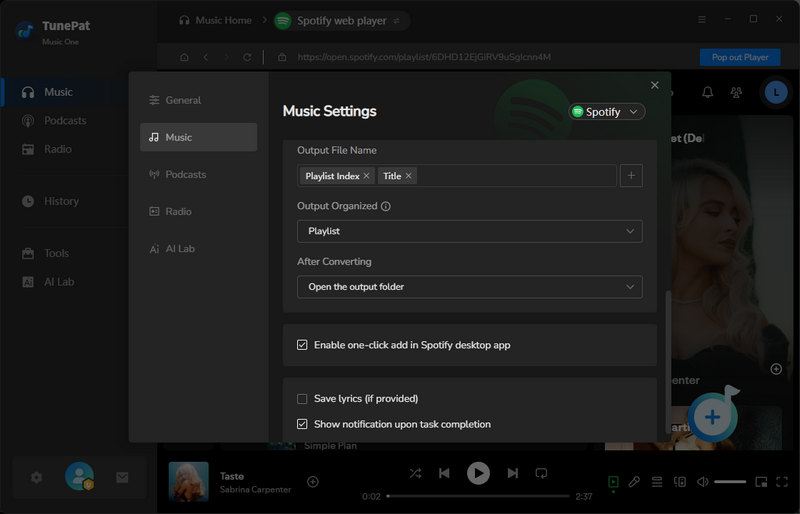
Step 3 After modifying the settings, you can now convert the songs. Go back to the Spotify app or Spotify web player to select the song or playlist you want to download and tap on it. At this moment, you will see a blue "Click to add" button at the bottom right corner. Just tap it, and TunePat will start parsing songs automatically. After it finishes parsing, click "Add" to add these songs to TunePat.
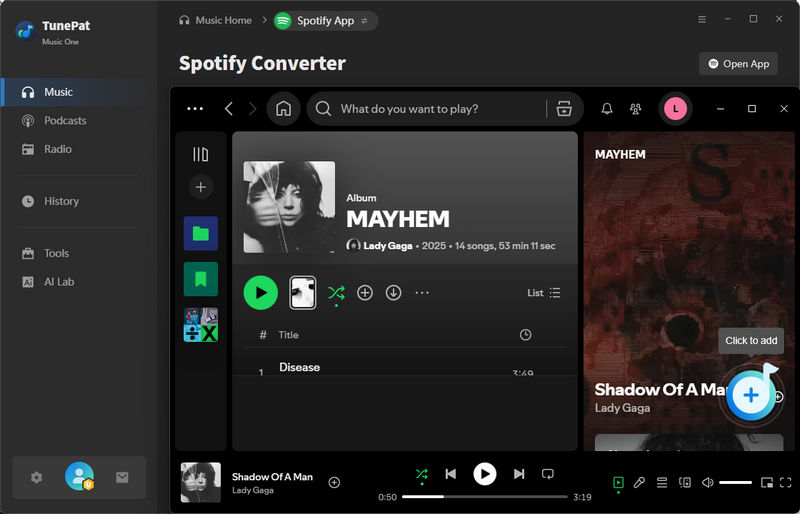
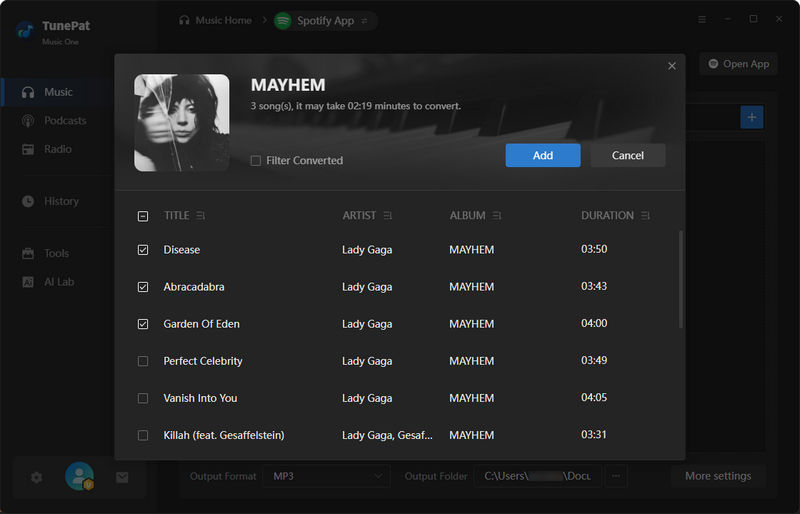
Step 4 If you have already added all the songs you want to add, click "Convert" and TunePat will start converting the songs by itself. If you forgot to add some songs, just click "Add More" and repeat the previous steps to add those forgotten songs. After clicking "Convert", the conversion will typically complete within minutes. A folder containing the downloaded songs will then open automatically. These songs are saved as local files, available for offline playback without restrictions and will never expire.
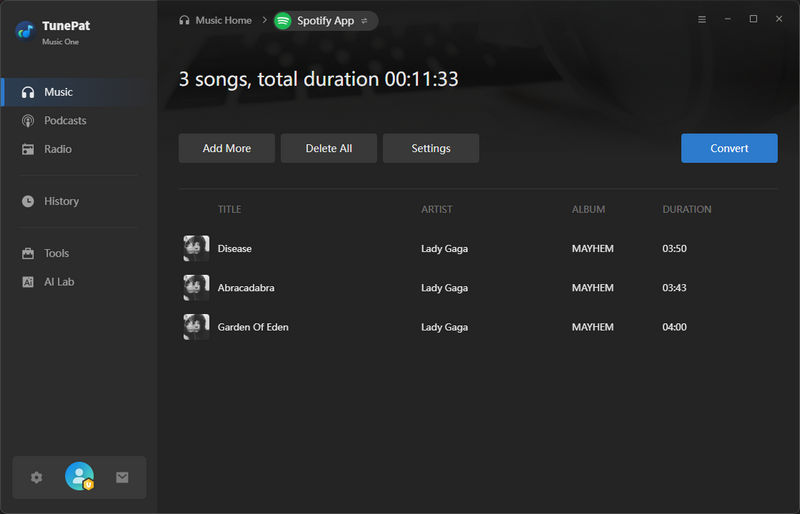
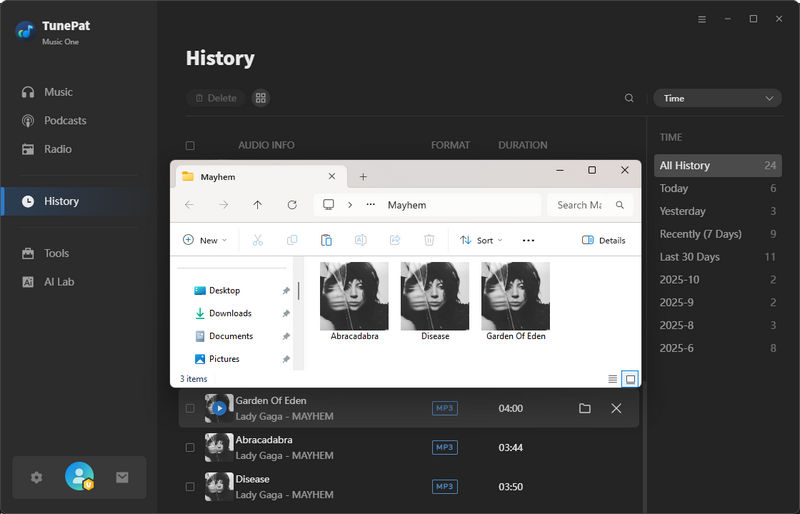
FAQs About Listening to Music While Playing Roblox
Q1: Can I play Spotify while playing Roblox?
A: Normally, it's NOT possible. You can't run Spotify and Roblox audio simultaneously on the same device. However, if you use two devices, playing Roblox on your computer and Spotify on your phone, you can enjoy both. Some players also like to visit the Spotify Island in Roblox to experience music-themed gameplay.
Q2: What’s the best way to listen to music while playing Roblox?
A: The simplest method is to use headphones or a shortcut to resume playback after launching Roblox, allowing you to enjoy music without affecting game performance.
Q3: How can I download Spotify or Roblox-inspired playlists for offline listening?
A: If you want to save your favorite songs from Spotify Island or any other streaming service for offline listening, you can use TunePat Music One. It allows you to download songs from platforms like Spotify, Apple Music, Amazon Music, YouTube, and more, in MP3 or other plain formats, so you can enjoy your playlists anytime, anywhere, even outside of the Roblox game.
Conclusion
Listening to your favorite music while playing Roblox makes your gaming experience much more enjoyable. Although Roblox still doesn’t officially support background music playback, the methods we’ve shared all offer practical ways to listen to music while playing Roblox without interruptions. And when you want to save those amazing songs from Spotify Island or other streaming platforms for offline listening, TunePat Music One is your best companion. With its fast download speed, high-quality audio preservation, and compatibility with multiple music services, TunePat ensures you can enjoy your music anytime, anywhere. Give TunePat a try, it won't disappoint you!

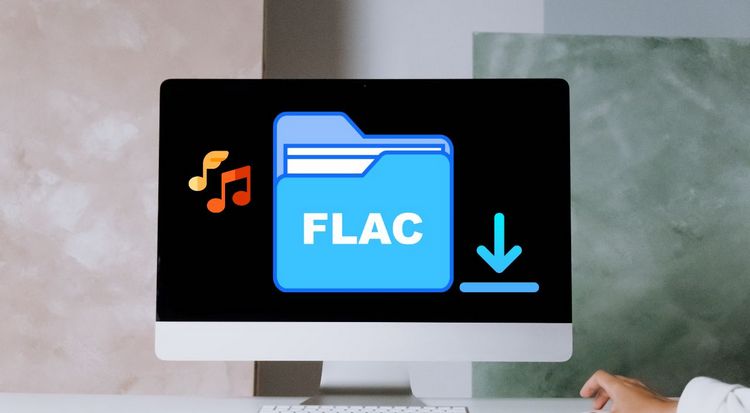


Olivia Anderson
Senior Writer