The streaming platforms currently on the market are highly competitive. The main battleground for counting artists' achievements has shifted from physical albums to streaming plays and digital albums. SoundCloud, the leading one with a huge audience, now also has more than 400 million tracks from more than 40 million artists in 193 countries. And when you convert SoundCloud to FLAC File that you can share with your friends or family, you may find it difficult. Don't worry! That's exactly what we're going to solve today. This article will provide 3 effective solutions.
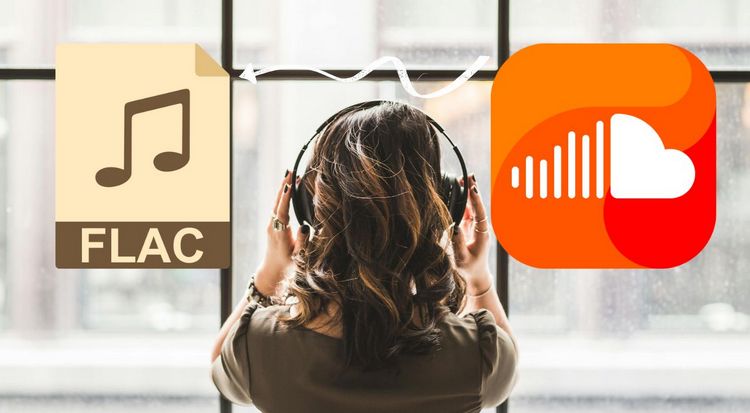
Part 1: How to Convert and Download SoundCloud to FLAC Format?
Whether you are a SoundCloud Free, Go or Go+ user, if you want to convert SoundCloud to FLAC format in a safe, reliable and convenient way, TunePat Music One is your best choice. As an all-in-one professional audio converter, the core function of this tool is to help users convert and download audio files from different popular sources, such as SoundCloud, Spotify, YouTube Music, Tidal, Amazon Music, etc. Its built-in advanced decoder can help users quickly batch convert songs to FLAC, MP3, AAC, WAV, AIFF or ALAC format. Not only that but the original sound quality and important ID3 tags can also be preserved.
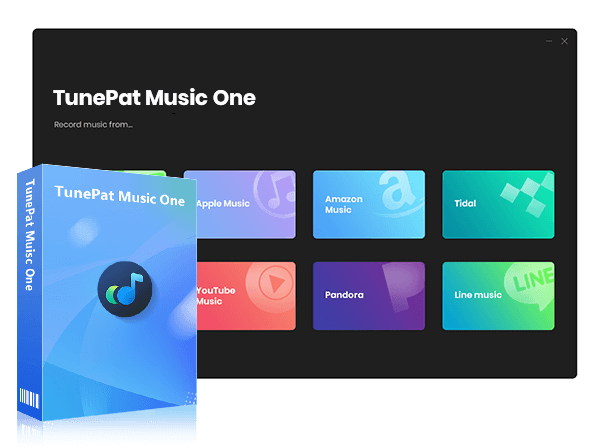
TunePat Music One
TunePat Music One is an all-in-one audio converter, ideal for fans of any music streaming platform.
Step 1 Select SoundCloud for Conversion
Launch TunePat Music One on your computer, and you’ll see its main interface. From there, choose the "SoundCloud" option. This will open the SoundCloud web player in a new window. Log in to your SoundCloud account as prompted.
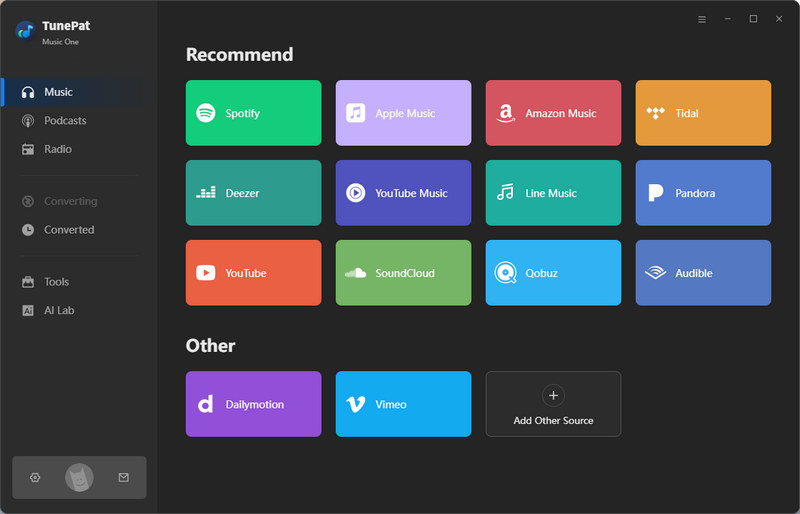
Step 2 Configure Output Settings
Click on the "Settings" button to customize the output parameters, such as output format, sound quality, output folder, output file name, and more. To convert SoundCloud to FLAC format, change the output format from "Auto" to "FLAC".
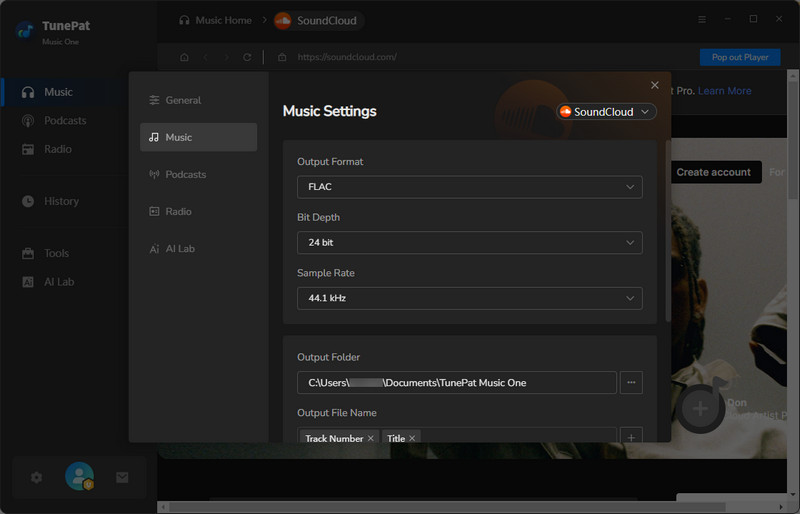
Step 3 Parse SoundCloud Music
Navigate to the SoundCloud web player, and select the song, playlist, or album you wish to convert. Click the "Click to add" button located at the bottom-right corner. TunePat will analyze the page and display the content in a pop-up window.
By default, all songs on the page are selected. If you only want specific tracks, uncheck the unwanted ones before proceeding. Click "Add" to move to the next step.
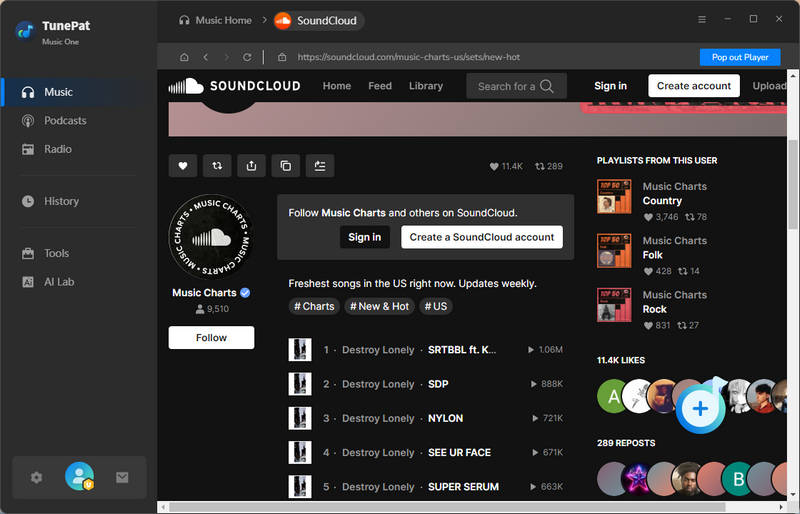
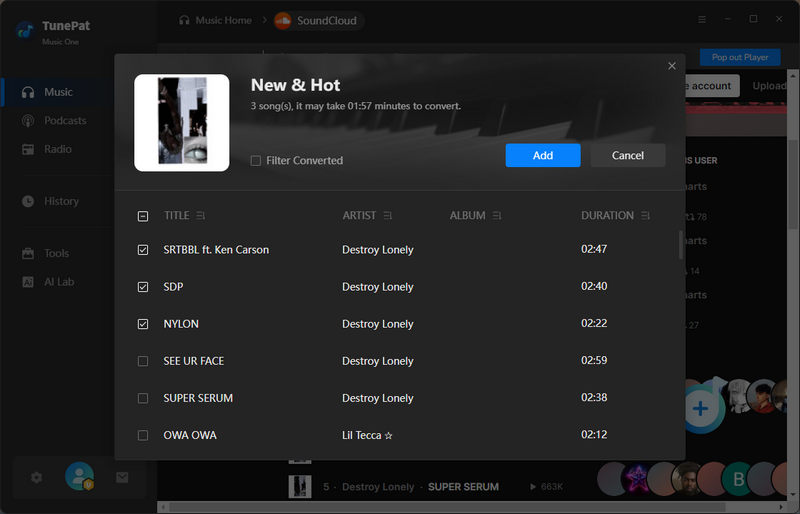
Step 4 Convert SoundCloud Tracks to FLAC Format
In this step, you can add more songs, playlists, or albums for conversion by clicking "Add More", which will take you back to the previous window to parse additional content. Once all desired songs are added, click "Convert" to begin the conversion.
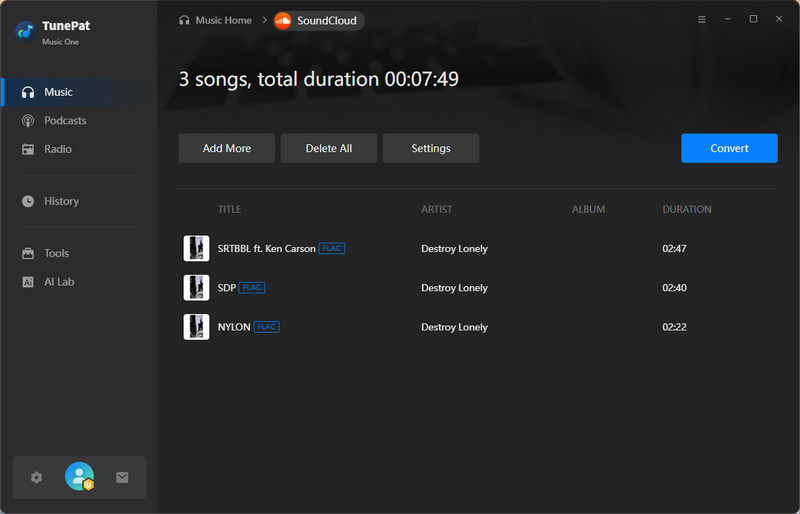
Step 5 Access Your Converted SoundCloud FLAC Files
Using advanced decoding technology, TunePat converts your SoundCloud tracks quickly. Once the conversion is complete, the output folder will open automatically. Alternatively, you can view your converted files in the "Converted" module, where you can double-click to play them. The FLAC files can then be transferred or used on anywhere you like.
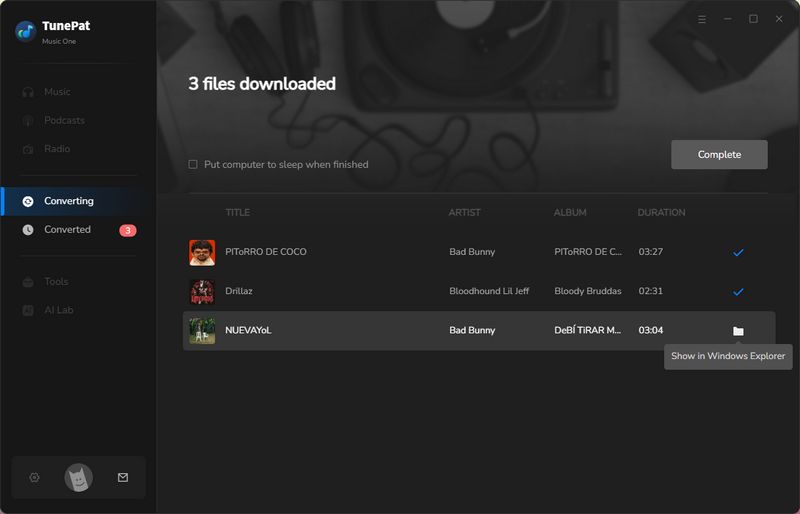
Part 2: How to Record SoundCloud Music in FLAC via Audacity?
Audacity is another popular audio recording and editing software because it is available for free to users, whether you are a professional music producer or a common music lover. It can be a helper to help you record audio. Currently, Audacity supports a wide range of systems, including Windows, macOS and Linux, and it supports saving recorded audio in different formats, such as FLAC, MP3, AU, Ogg Vorbis, WAV, AIFF and so on. Please refer to the following steps for the operation method:
Step 1 Go to the Audacity website and download the correct version onto your computer.
*Note:
- When you click to download Audacity from the official website, you will first get a Muse Hub program. You need to find Audacity on the homepage, find the word "FREE", and click to install it. Then click "LAUNCH" to open it.
- To ensure that the recording goes smoothly, if you are using a Windows computer like me, before starting the recording, click on the "Edit" option, and choose "Preferences" from the drop-down list. In the Audio Settings tab of the pop-up window, change Host from "MME" to "Windows WASAPI".
Step 2 After that, you can log in to your SoundCloud account via a browser, and then find and play the song you wish to record in FLAC. On the Audacity window, choose the "Record" button and it will automatically detect and record the playing song.
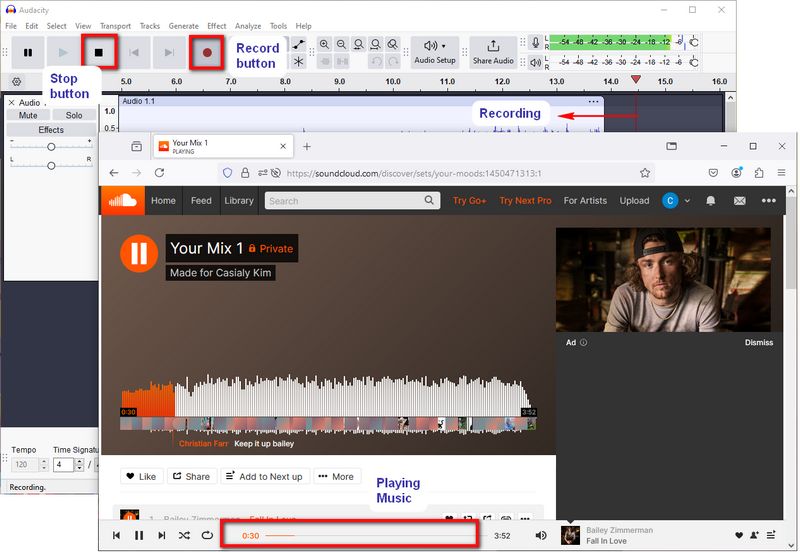
Step 3 Hit the "Stop" button to stop recording songs. Then, click on the "File" tab, and choose the "Export Audio" option. You can customize the file name, save path, sound quality, etc. here. Please remember to change the Format to "FLAC Files". Click on the "Export".
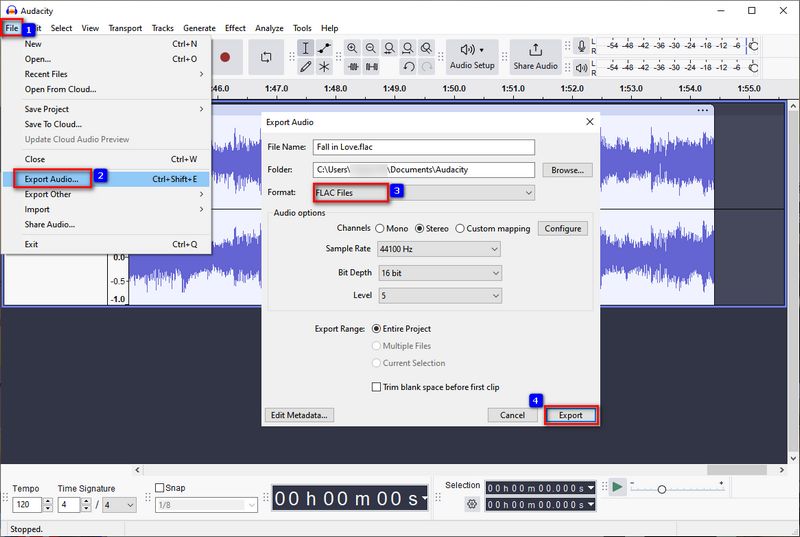
Part 3: How to Convert SoundCloud to FLAC Format Online?
If you don't want to download software to your computer, but are looking for an online downloader that can be easily accessed, then you can consider soundcloudrips.com. This is a free tool that can help users download songs from websites such as SoundCloud, YouTube, Facebook, Vimeo and TikTok to FLAC, WAV, MP3, MP4 and other formats.
*Note:
- Since it is a free website, there are many ads. Please be careful not to click on them casually to avoid unnecessary risks to your computer.
- This tool does not support parsing/downloading playlists or albums.
Step 1 After logging in and accessing SoundCloud, open the song you want to convert and copy its link.
Step 2 Paste the link into the box in the middle of soundcloudrips.com, change the format on the right to FLAC, and click "Download".
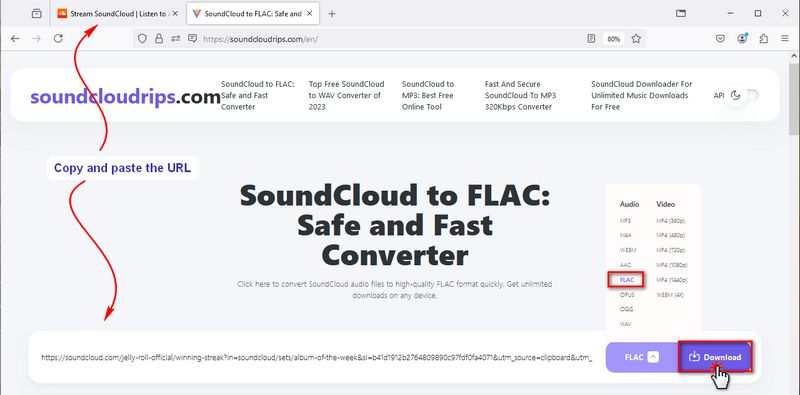
Step 3 Usually, you will be taken to a new window with ads. Please close it, then return to the original page, scroll down, find and click the "Download to your device" button. Next, you have successfully converted SoundCloud to FLAC files.
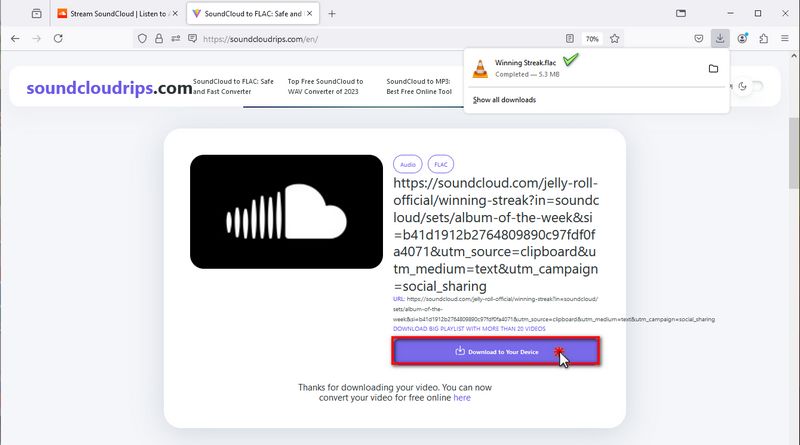
Conclusion
Not being able to continue accessing your favorite songs after your subscription expires is a constant annoyance for many people who listen to songs on streaming services. Not only that, there is no official way to convert SoundCloud to FLAC format. The universal converter TunePat Music One introduced in today's article just fills this gap. Click the "Download" button below to download this powerful converter, and then you can easily save SoundCloud as any song you like, not only FLAC, but also MP3, WAV, and so on. You can play SoundCloud songs on your Walkman later. That's attractive, isn't it?

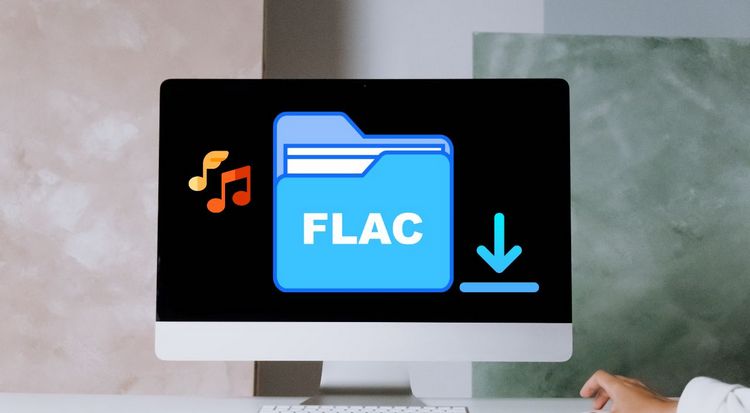


Olivia Anderson
Senior Writer