Can we convert SoundCloud to MP3 320kps? SoundCloud was founded in 2007 and is one of the world's largest platforms for original music and audio distribution. Currently, SoundCloud hosts over 320 million tracks from more than 40 million artists. If Pinterest is about sharing the world through images, then SoundCloud is about sharing the world through sound. SoundCloud is divided into free and premium tiers. Today, we will provide you with a detailed introduction to what SoundCloud is and how to convert SoundCloud to MP3 format.
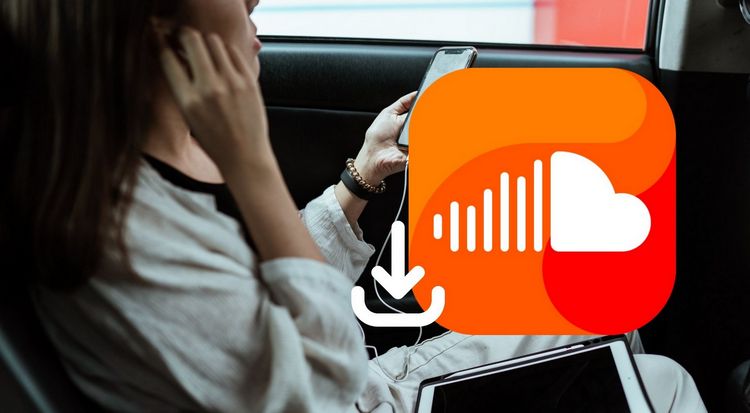
Part 1: What is SoundCloud?
As of 2023, this Berlin-based music streaming company has a monthly online audience of over 175 million, with over 76 million registered users. SoundCloud originated from independent music and user-driven uploads, so it still allows users to listen for free, with some limitations, such as ads and the inability to download tracks for offline playback.
SoundCloud offers multiple levels of premium membership, including SoundCloud Go, SoundCloud Go+, and SoundCloud DJ, each with additional features. What are the differences? If you just want to unlock offline listening and get rid of ads, you can choose the basic Go plan, which costs $4.99 per month. If you desire better audio quality, you can opt for Go+, which is priced at $9.99 per month. Additionally, Go+ includes DJ tool integration. The most expensive option, SoundCloud DJ, at $19.99 per month, supports saving tracks for offline playback in selected DJ applications like Virtual DJ and Pioneer DJ Rekordbox.
Regarding audio quality, SoundCloud is not known for providing lossless audio streams like platforms such as Tidal or Deezer. Typically, SoundCloud transcodes all tracks to 128 kbps MP3 and 64 kbps OPUS for streaming. If an artist uploads a lossless file and your subscription plan is Go+ or higher, you can play these files transcoded to AAC 256kbps, equivalent to 320kbps MP3 quality.
Part 2: How to Download SoundCloud Songs?
As long as you subscribe to SoundCloud, you have the privilege to download songs for offline playback. If you want to download songs from SoundCloud so you can enjoy your favorite music without an internet connection, follow these steps:
Step 1 Log in to your SoundCloud account and find the track you want to download.
Step 2 Click on "More".
Step 3 Click "Download file" and follow the browser's instructions to save the file.
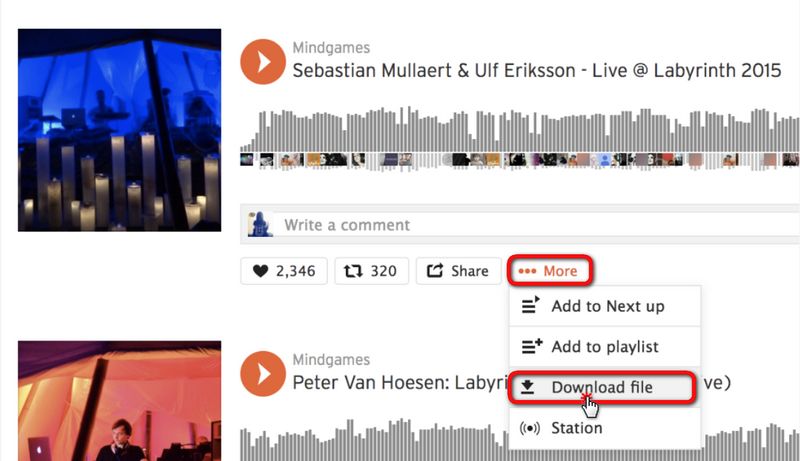
However, there are some limitations to the download feature:
◉ Not all tracks are available for download. If you don't see the download file button, it means the user who uploaded the file does not intend to make it available for download
◉ You can only download from SoundCloud via the web, not through other devices like Android or iPhone.
◉ You cannot batch-download songs from playlists or albums; you can only download individual songs.
Part 3: How to Batch Download SoundCloud Music to MP3?
If you want to overcome the limitations mentioned earlier regarding the download feature, TunePat Music One is the best choice. This tool supports acquiring audio content from various popular streaming platforms, including SoundCloud, Spotify, Amazon Music, Apple Music, Tidal, YouTube Music, YouTube, Deezer, and more. Then, based on your preferences, you can save the files in MP3, FLAC, WAV, AIFF, AAC, or ALAC formats. This way, these files are permanently stored on your computer, and you can easily transfer them to your mobile device via a data cable. Additionally, you can save them to a USB drive, burn them to a CD, and more. Next, we will outline the specific steps for operation.
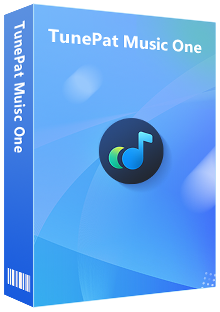
TunePat Music One
TunePat Music One is an all-in-one audio converter, ideal for fans of any music streaming platform.
Step 1 Launch TunePat Music One and Select SoundCloud
Run TunePat Music One on your computer and select the "SoundCloud" option. Next, log in to your SoundCloud account in the pop-up SoundCloud web player window to access your SoundCloud library.
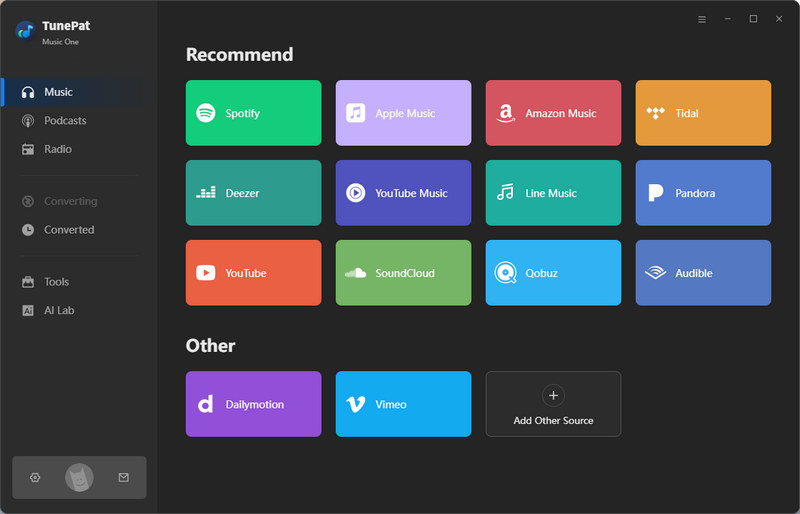
Step 2 Customize Output Parameters
Go to the settings module to customize the output parameters. You can adjust the output format, sound quality, and output folder. Additionally, you can rename or organize the output files as you prefer. To download SoundCloud songs in MP3 format, change the output format to "MP3" and set the bit rate to "(Very High) 320 kbps".
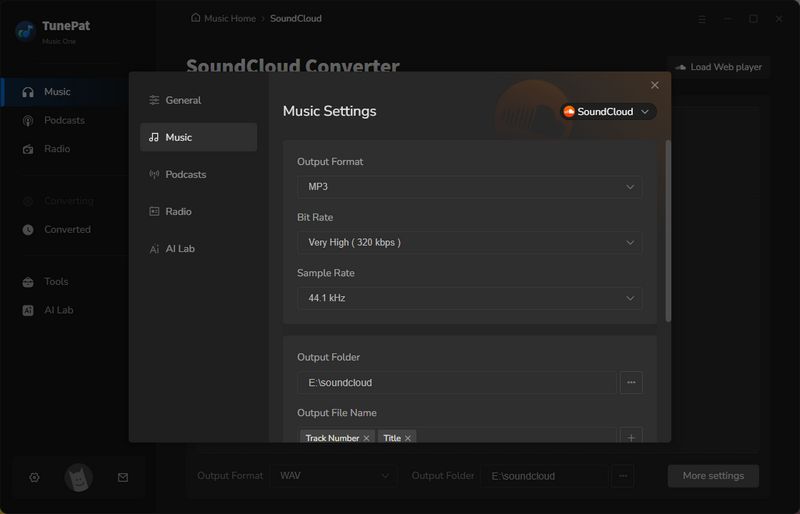
Step 3 Open the SoundCloud Music You Want to Convert
In the SoundCloud web player window, open the music content you wish to convert, then click the "Click to add" button located at the bottom right. Once clicked, TunePat will automatically analyze the content, displaying all songs on the current page in a pop-up window. The songs will be selected by default. You can either directly click "Add" or manually choose your target songs before clicking "Add" to proceed.
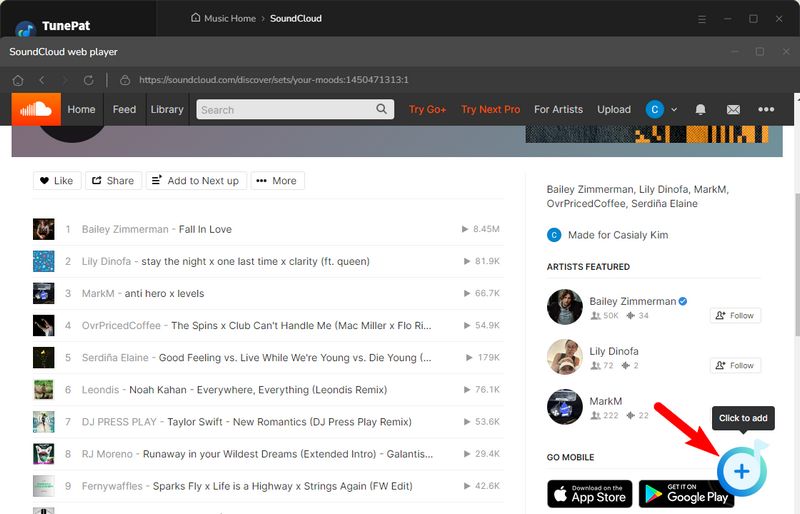

Step 4 Convert SoundCloud Songs to 320 kbps MP3 Files
Want to convert multiple playlists at once? Click "Add More" on this page to return to your SoundCloud library and parse additional content. Once you’ve added all your desired songs, click "Convert" to begin the conversion process.
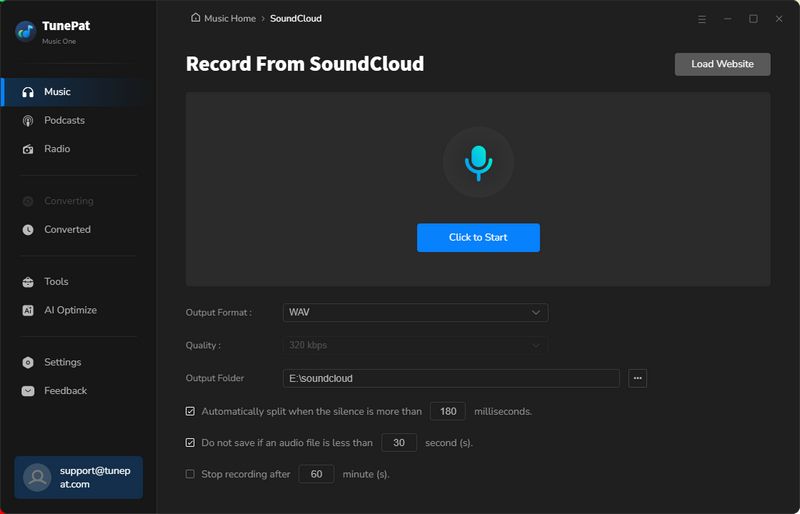
Step 5 View the Converted SoundCloud MP3 Files
Once the conversion is complete, the output folder will typically pop up automatically. You can also check the converted songs in the "Converted" module. Now you can easily transfer these MP3 files to other media players or devices for playback, or share them with your family and friends anytime.
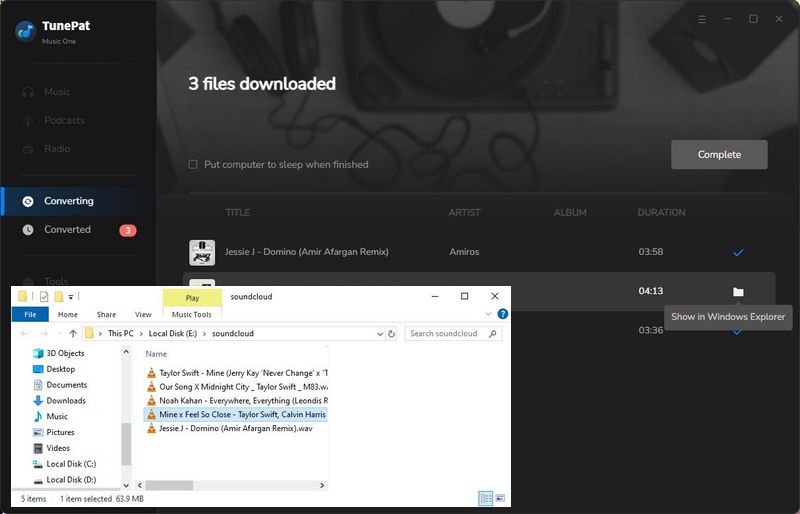
Conclusion
After reading this article, you must have quickly resolved the issues you encountered. If you want to listen to SoundCloud music tracks when you are under an unstable internet, the best solution is to upgrade to a premium membership, unlocking the offline playback feature. Unfortunately, even with that, there are still many limitations, such as the inability to batch download and the incapability to save the songs onto mobile devices.
However, the emergence of the versatile tool TunePat Music One perfectly resolves this awkward situation. In addition to effortlessly downloading multiple SoundCloud playlists in MP3 format, Music One also supports many other platforms, including Spotify, Amazon Music, Apple Music, Tidal, etc. This will be your best companion on your music-listening journey. What are you still hesitating about? Click the "Download" button below, and it can be yours!


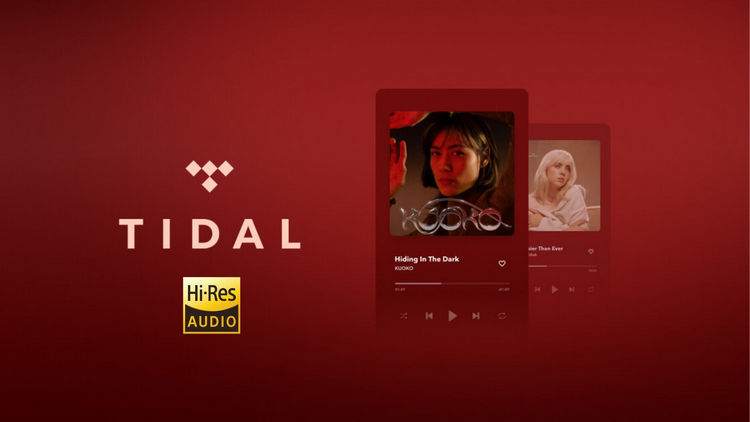
Delilah Rene
Senior Writer