SoundCloud is a music streaming platform that allows users to upload, promote, and share their own tracks. It was founded in 2007 and, to date, has over 140 million registered users. Although many tracks are available for free, allowing listeners to easily explore music without a subscription, a subscription is required if you want to download songs locally for offline playback. If you wish to download SoundCloud to WAV format, you'll need to refer to the 2 effective methods introduced later in this article. Please continue reading.
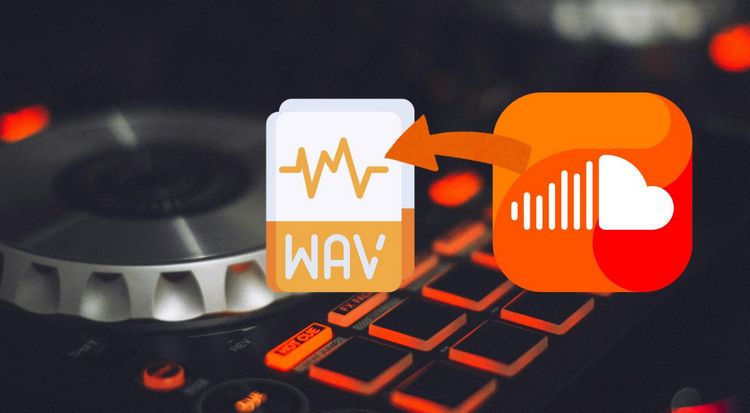
Part 1: The Best Way to Batch Download SoundCloud to WAV
As you may know, SoundCloud offers a free tier, where free users stream audio at 128 kbps. To enable offline playback, you need to subscribe to SoundCloud Go or Go+. For Go+ subscribers, the audio quality is improved to 256 kbps in high-quality AAC. Go+ users can now download high-quality tracks for offline playback on iOS and Android devices. However, there is currently no official method to download SoundCloud tracks in WAV format. But there’s no need to worry, TunePat Music One is a professional tool that can fully address your audio conversion and download needs.
As an all-in-one audio converter, TunePat Music One allows you to obtain songs from major popular sources, including but not limited to SoundCloud, Spotify, Apple Music, Amazon Music, and Tidal, and export them into common audio formats such as WAV, MP3, AAC, AIFF, ALAC, and FLAC. In addition, it offers a variety of useful but completely free features, such as downloading podcasts from over 100 websites to MP3 or MP4 format for free, recording from more than 500 popular radio shows for free, and using AI to intelligently remove vocals from music files.
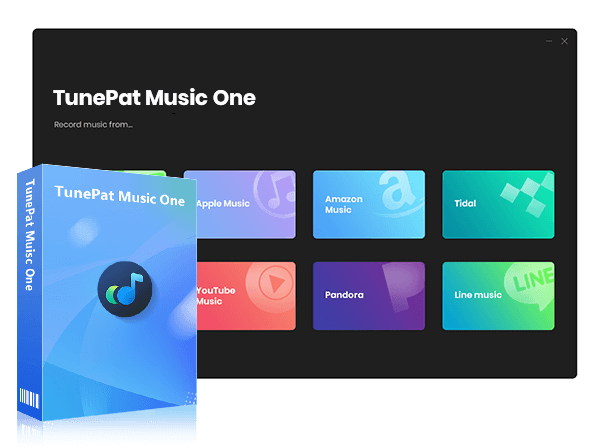
TunePat Music One
TunePat Music One is an all-in-one audio converter, ideal for fans of any music streaming platform.
Step 1 Choose to Convert Music from SoundCloud
First, run TunePat Music One on your computer, and you will see the following interface. Select the "SoundCloud" option. The SoundCloud web player window will pop up. Please follow the instructions to log in to your SoundCloud account.
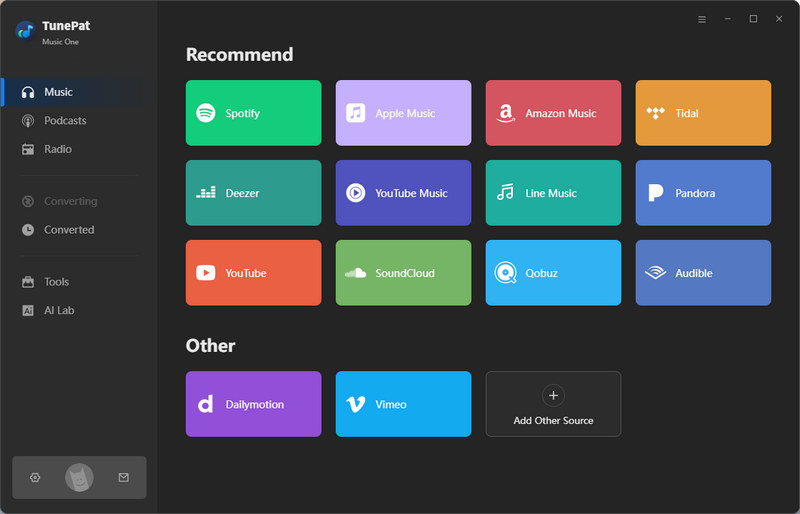
Step 2 Finish the Output Settings
Click the "Settings" button to complete the customisation of the output parameters, including output format, sound quality, output folder, output filename and so on. To download SoundCloud to WAV format, please change the output format from "Auto" to "WAV".
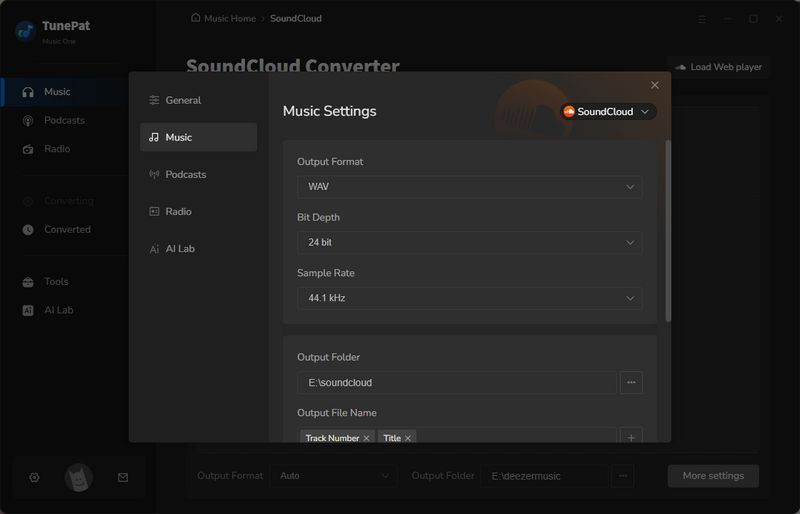
Step 3 Analyze the SoundCloud Music
Access the SoundCloud web player window, open the song, playlist, etc. you want to convert, and then click the "Click to add" button on the lower right side. TunePat will automatically start parsing and display the content of the current page in a pop-up window.
The parsed content is usually selected by default, if there are items in a song list that you need to convert, you can manually remove the checkbox. Click "Add" to the next step.
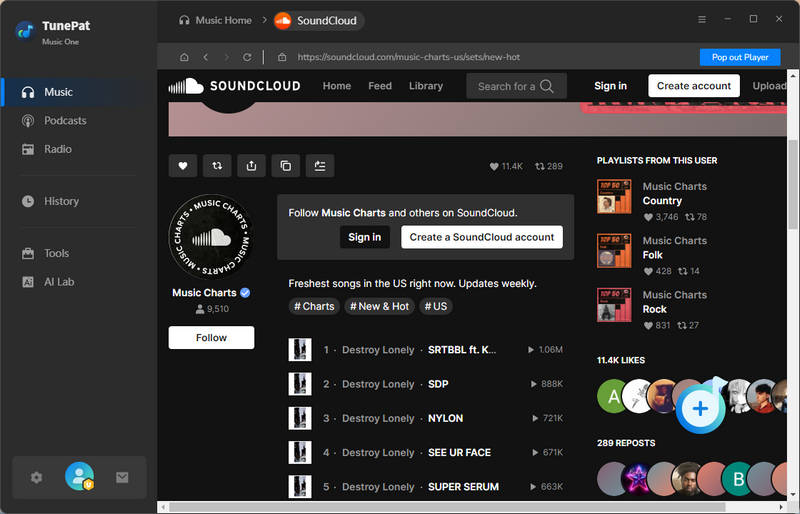
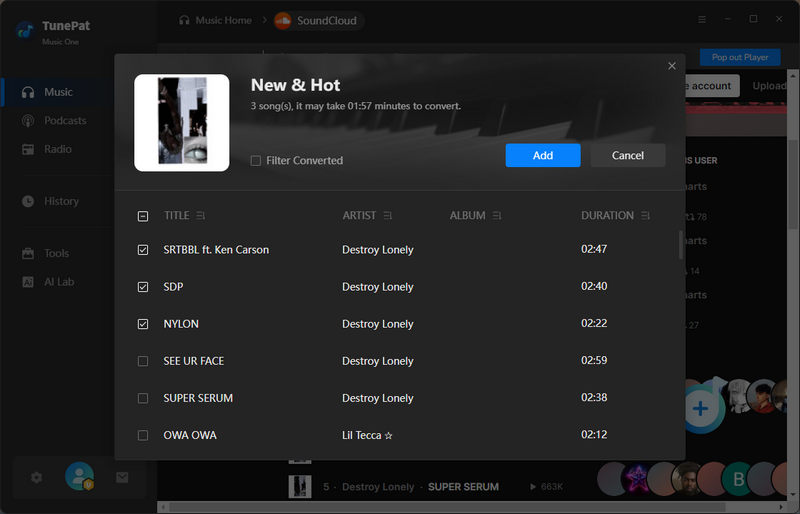
Step 4 Convert SoundCloud Songs to WAV Files
After coming to this interface, if there are other SoundCloud playlists, albums, etc. that need to be converted at once, you can click "Add More" to go back to the previous window to continue parsing songs. If all the songs have been added, click "Convert" to start the conversion process. You just need to wait patiently.
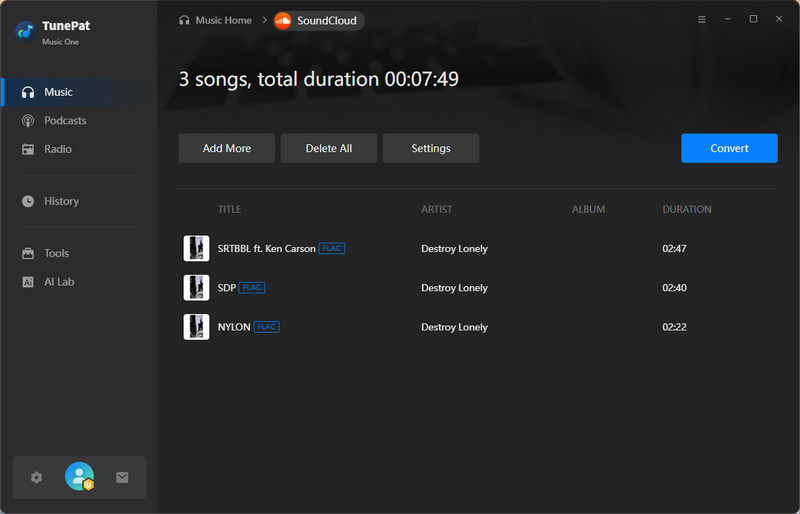
Step 5 Get the SoundCloud WAV Files in Bulk
TunePat applies advanced decoding technology, and you'll find your songs are converted in no time. The output folder will pop up automatically. You can also go to inside the "Converted" module to see what has been converted, and double click to play it. You can edit or share the converted SoundCloud songs as you like. You can also transfer the music to any software for use, such as Rekordbox.
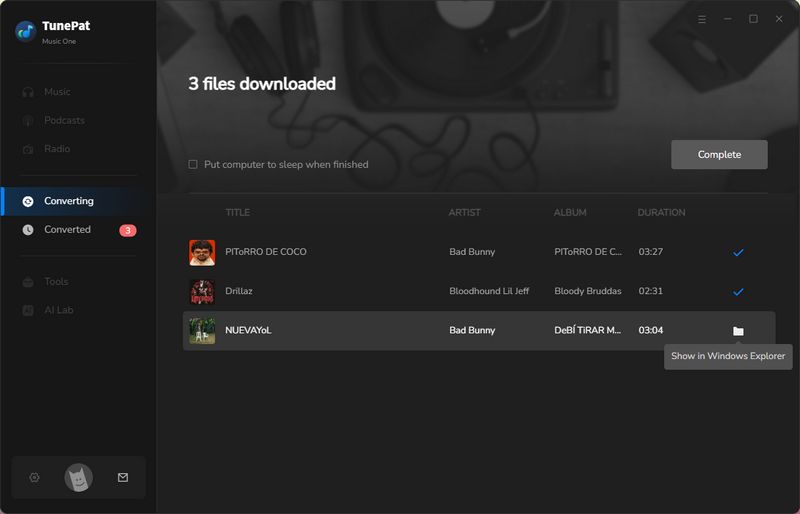
Part 2: How to Download SoundCloud to WAV Format Online
If you don't need to convert SoundCloud songs in bulk and are looking for a more convenient option that doesn't require downloading any software, one that you can access anytime directly through a browser, soundcloudrips.com is a viable option. It helps users download SoundCloud to WAV format. It can also support converting songs from other websites such as YouTube, Facebook, Vimeo, and TikTok.
The interface is simple and user-friendly, but it’s important to note that there are some obvious drawbacks based on testing. For instance, annoying ad pop-ups appear both on the interface and when you click the download button, potentially posing some security risks. Additionally, this tool does not support analyzing playlists or albums, meaning batch downloading is not possible.
Step 1 To use it, log into your SoundCloud account in your browser, find your desired song, click the three-dot icon (horizontal), and select to copy the related link.
Step 2 Open soundcloudrips.com, paste the copied link on its homepage, and click the button on the right to choose the output format. Select WAV from the list and click "Download".
Step 3 Typically, an ad pop-up will appear in a new window, but you can ignore it. Return to the original page, scroll down, and you will see that the song has been processed with a "Download to Your Device" button. Click this button, and you now successfully download SoundCloud to WAV format.
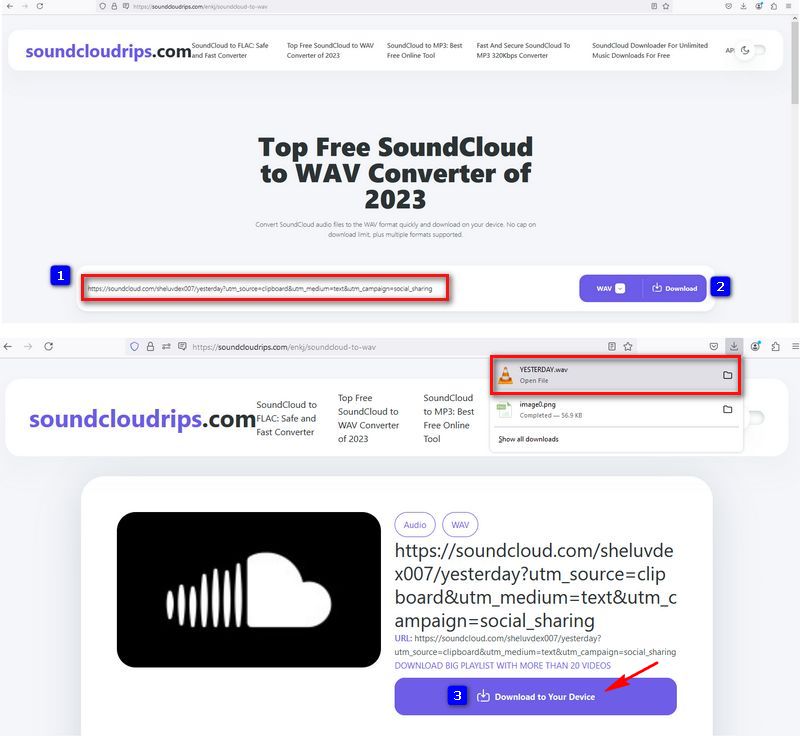
Conclusion
After reading this article, you’ve likely solved the issue of saving SoundCloud to WAV files. I believe this will be helpful even for SoundCloud paid users who already have offline playback, as this way they can permanently keep these songs without worrying about losing them.
Among the two methods introduced in this article, online converters are certainly convenient, but their instability and lack of security remain disadvantages. If you’re looking for a more efficient, secure, and powerful converter, TunePat Music One is the best choice. It works across various platforms, offering a broader range of options for your future music journey. You can download your favorite playlists as MP3s or other popular formats anytime, anywhere. So what are you waiting for? Click the "Download" button below and make it yours!




Olivia Anderson
Senior Writer