Import SoundCloud to VirtualDJ: 2 Effective Methods
SoundCloud is a world-renowned music streaming platform with a wealth of music resources, from independent musicians to mainstream artists. VirtualDJ, as a powerful mixing software, can integrate SoundCloud music into it, which will undoubtedly add more vitality to DJ performances. This article will provide you with two practical ways to import SoundCloud to VirtualDJ. Whether you have a subscription or not, you can easily combine SoundCloud and VirtualDJ to start a new mixing journey.
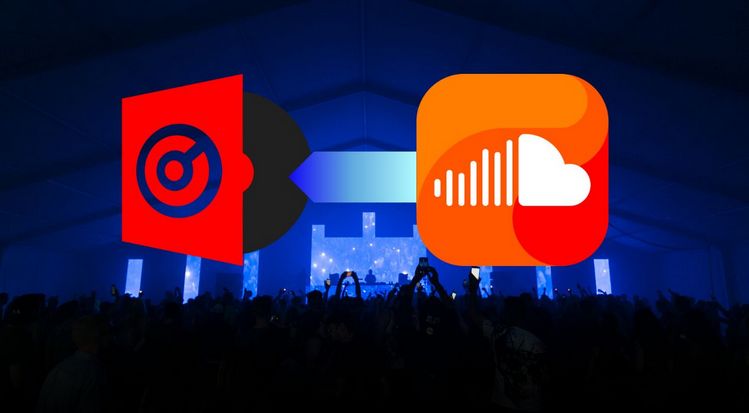
Method 1: Direct SoundCloud Streaming on VirtualDJ (SoundCloud Go+/DJ Users)
VirtualDJ supports online service integration and has also reached cooperation with many popular streaming services, such as SoundCloud, Deezer, Tidal, etc. For SoundCloud paid users, you can access and use the music library directly in VirtualDJ. Users can subscribe to Go+ for online use, or to SoundCloud DJ for offline use. If you are a SoundCloud Go+ or DJ user, please continue reading this method. If you are a free user, please jump directly to Method 2.
*What you need to prepare:
- Make sure you have subscribed to SoundCloud Go+ or SoundCloud DJ and that your account is valid.
- Install the latest version of VirtualDJ (VirtualDJ 2021 or higher is recommended, which supports streaming integration).
- If you need to use SoundCloud songs online, you need to maintain a stable network connection.
Then you can import SoundCloud to VirtualDJ with simple 5 steps.
Step 1 In the main interface of VirtualDJ, find the "Online Music" option in the left panel and select "SoundCloud".
Step 2 Right-click SoundCloud and select Sign in from the menu or click the blank space on the right to pop up a browser to enter the SoundCloud account information, complete the authorization, and successfully access the SoundCloud music library.
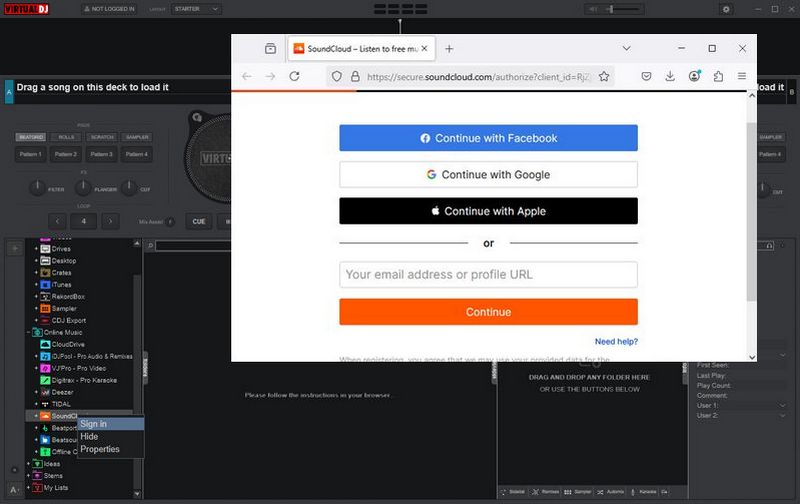
Step 3 After successful login, the exclusive category of SoundCloud will be displayed in the "Music Library" of VirtualDJ. Find the target list, right-click the song, or directly drag it to the two virtual turntables (Deck A/Deck B) of VirtualDJ.
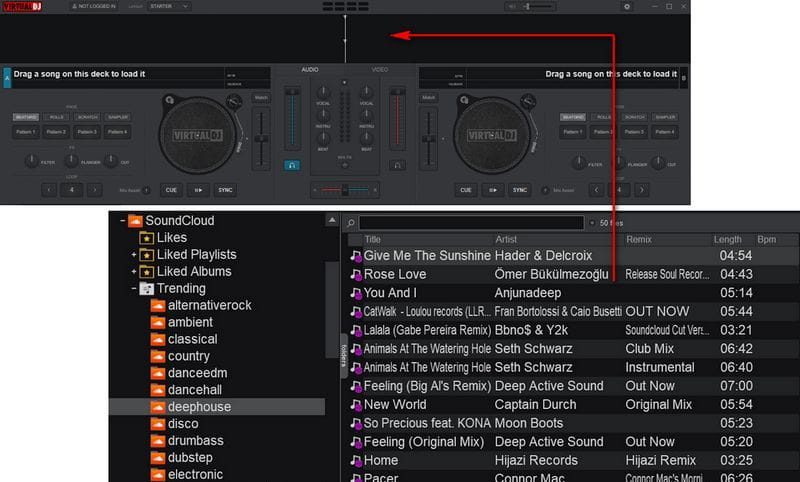
Step 4 Adjust the imported songs, such as clicking the "SYNC" button on the turntable to automatically match the BPM of the two songs, use the "Smart Mix" mode, apply real-time effects and transitions, etc.
Step 5 Click the "Record" button in the upper right corner to start recording the mixing process. After completing the mixing, save it as an audio file through the "Export" function, you can choose MP3, WAV, etc.
*Note: SoundCloud DJ users can cache songs offline for faster loading; Go+ users need to stay online. So how to use and access offline SoundCloud songs? Please see the simple steps below:
Make sure your SoundCloud account type is SoundCloud DJ and you have successfully logged in. Then find the track you want to download on the left tab, right-click, and select "Download to Cache". After the download is complete, you can find and use these songs in the Offline Cache module without an Internet connection.
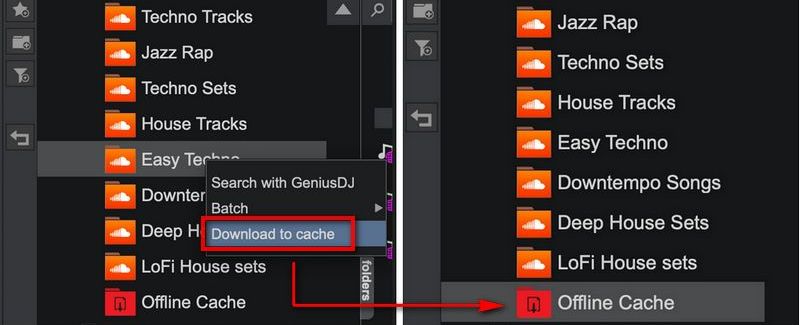
Method 2: Import SoundCloud to VirtualDJ (SoundCloud Free/Go/Go+/DJ Users)
Sometimes using SoundCloud on VirtualDJ isn’t as smooth as expected, especially if you’re a SoundCloud Go+ user, as you might encounter mixing delays or stuttering issues. Typically, the first reaction is to check your network connection or reduce VirtualDJ’s audio buffer size. To avoid these hassles, those with sufficient budgets may opt to upgrade to SoundCloud DJ, which supports offline SoundCloud usage, priced at $19.99 per month, $10 more than Go+, and bundled with your SoundCloud subscription, meaning that once your subscription expires, nothing will work.
Looking for a free solution that isn’t affected by network conditions? This tool addresses the urgent need for importing SoundCloud to VirtualDJ for both SoundCloud Free and Go users. TunePat Music One is an audio converter designed for professional DJs and enthusiasts alike, supporting various popular streaming platforms such as SoundCloud, Spotify, Apple Music, YouTube Music, Amazon Music, and more. With just a few simple steps, you can easily batch convert your favorite SoundCloud to common audio formats like MP3, FLAC, or WAV, all while preserving essential ID3 tags. No matter which DJ software you mix on, this tool is an indispensable assistant, so read on for detailed step-by-step instructions.
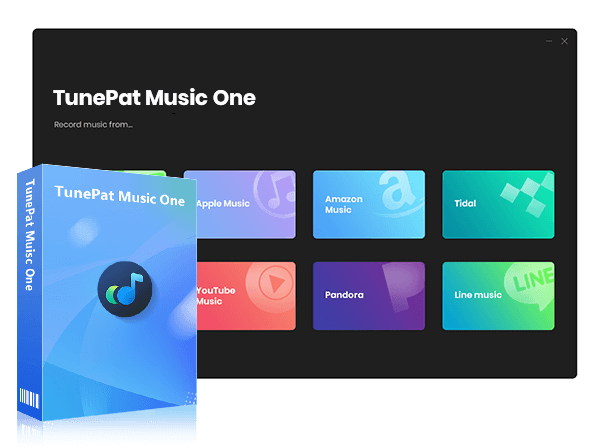
TunePat Music One
TunePat Music One is an all-in-one audio converter, ideal for fans of any music streaming platform.
Step 1 Open TunePat Music One and click the "SoundCloud" tab on the main screen. A new window will open the SoundCloud web player; follow the prompts to sign in to your SoundCloud account.
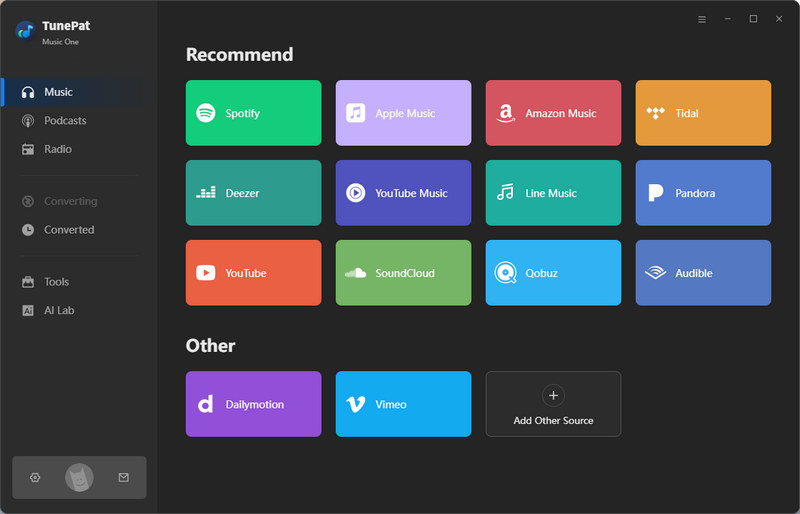
Step 2 Click the "Settings" button to adjust options like output format, bit rate, sample rate, output folder, output file name, etc. Choose a supported format (mp3, wav, aac, aiff, flac, etc.) while avoiding alac.
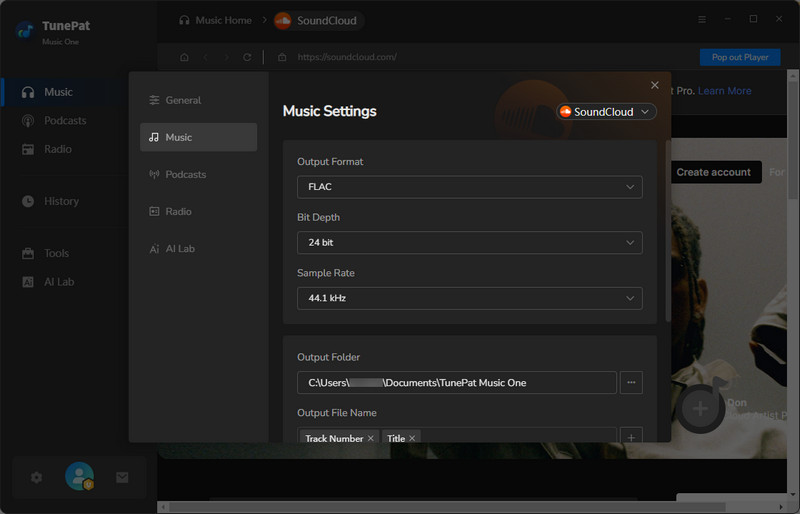
Step 3 Return to the SoundCloud web player and select the songs you wish to convert. Choose the "Click to add" button in the bottom-right corner. TunePat Music One will scan the content and display it in a pop-up window. Choose the desired SoundCloud tracks and click "Add" to continue.
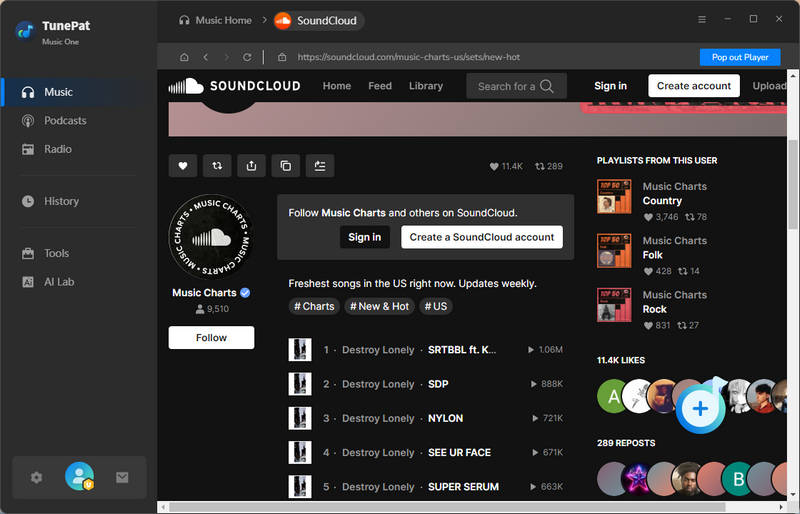
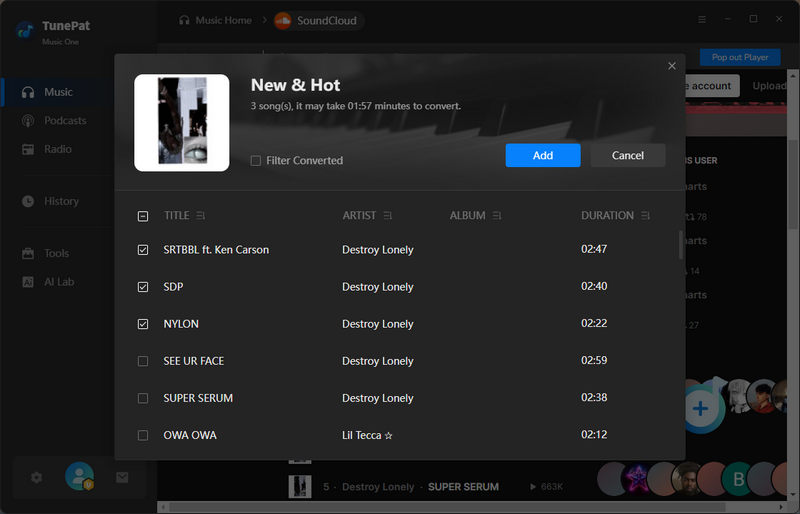
Step 4 If you want to convert more songs at one time, click "Add More" to include additional SoundCloud music. Once ready, click "Convert" to initiate the conversion process. Wait for the conversion to complete.
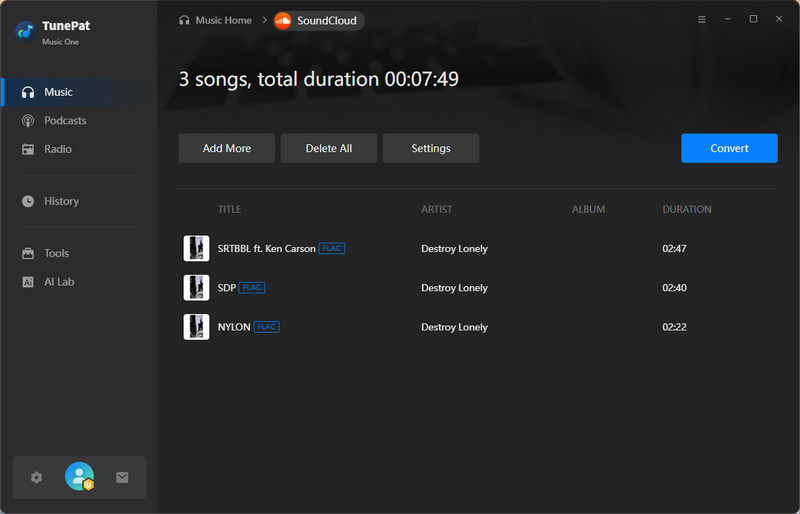
Step 5 Open the "Converted" module and locate the converted files for the selected tracks. Now, you can import SoundCloud to VirtualDJ.
Run VirtualDJ, click the "My Lists" option in the left menu bar, then select "Add List", name the list, such as SoundCloud Local Files, and click "OK" to create. Find and open the local folder where you have converted SoundCloud songs. Drag and drop the target song directly into the blank space, and when the song is loaded, you can now mix SoundCloud on VirtualDJ.
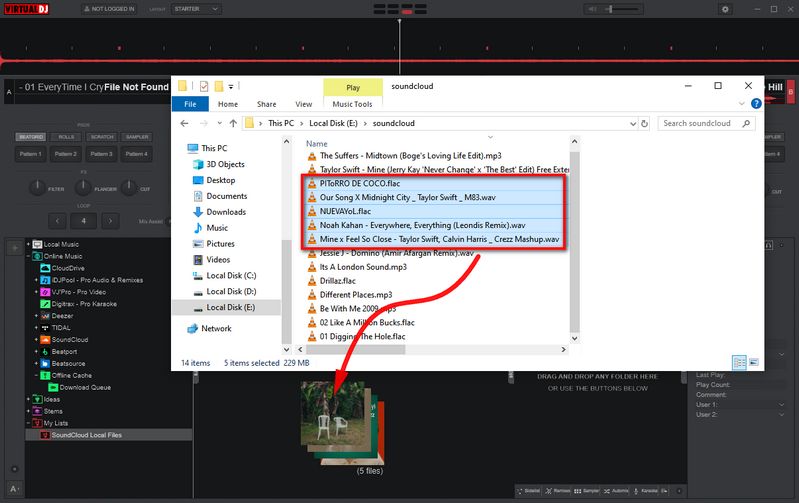
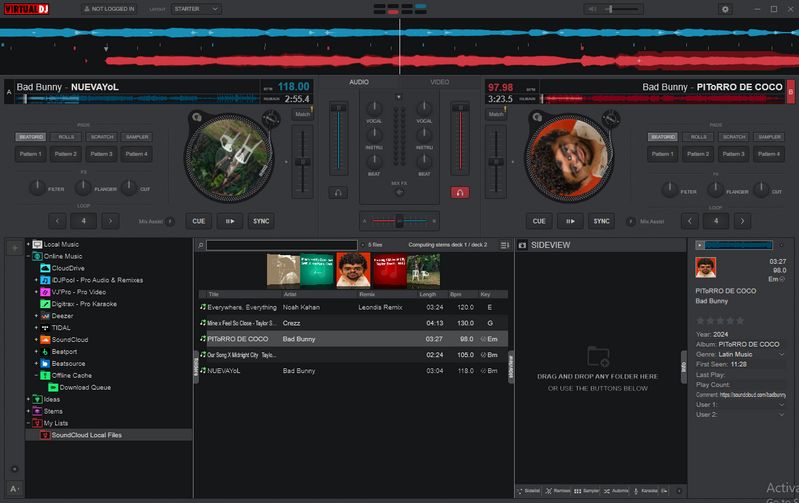
Conclusion
We hope this comprehensive tutorial has helped resolve your challenges. Even if you are a SoundCloud Go+ or SoundCloud DJ subscriber, you can use Method 2 as a powerful backup solution for scenarios such as SoundCloud connection failures, poor network conditions, or accidental subscription expiration. This alternative approach is highly versatile, as TunePat Music One can address a wide range of DJ-related or music usage issues. Beyond VirtualDJ, converted SoundCloud tracks can also be used in other popular DJ software like Rekordbox. Additionally, you can effortlessly import them into tools such as video editing software or live streaming platforms for broader creative applications.

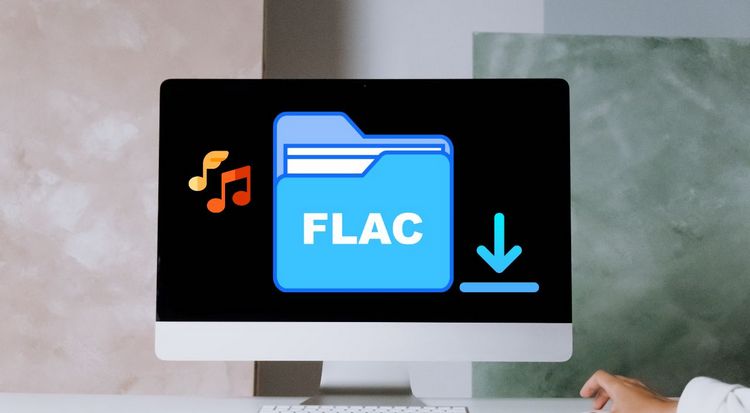


Olivia Anderson
Senior Writer