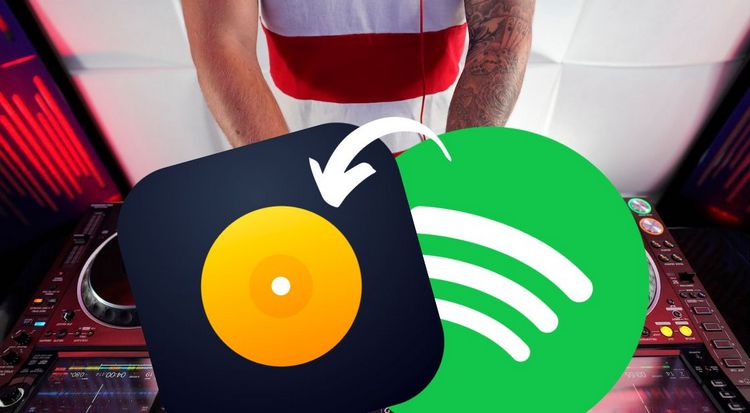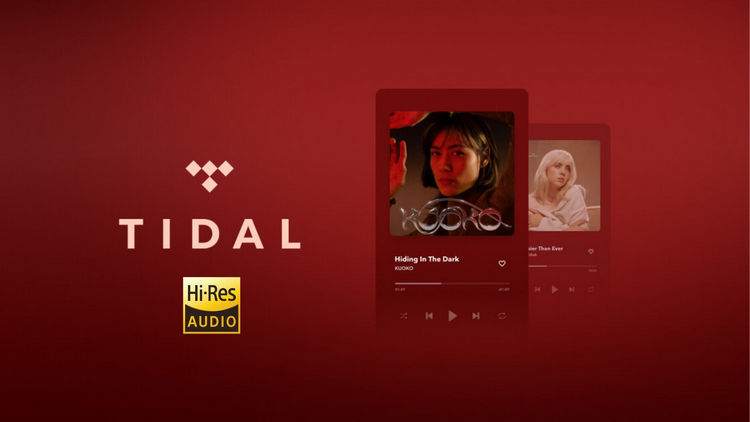How to Download Vimeo Music for Free
Vimeo is an online video platform that provides users with a space to upload, share, and discover videos. Founded in 2004, it has become a popular platform for filmmakers, video creators, and businesses to showcase their work. However, many times, compared to downloading high-definition videos from Vimeo containing preferred music, lectures, audiobooks, and similar content, saving an MP3 file is often more convenient and preserves device memory.
Unfortunately, Vimeo primarily focuses on video content and does not specialize in music downloads. In other words, Vimeo itself does not offer a direct method to convert videos to MP3. Therefore, if you want to download music files from Vimeo in MP3 format, you will need to use a Vimeo to MP3 converter tool to accomplish this task. In this article, we will provide multiple effective solutions. Let's continue reading below.

Part 1: Why We Need to Convert Vimeo Video to Music Files
Why is it necessary to seek methods to download Vimeo songs and save them as pure audio files? Apart from the previously mentioned advantage of audio files occupying less storage space on devices, which is particularly suitable for users with limited device storage capacity, there are other reasons.
For instance, pure audio files allow for background listening, providing greater flexibility for multitasking. Users can engage in other activities on their devices while listening to audio content, and they can even enjoy the content in the background with the device screen turned off. The convenience offered by audio files is well-suited for specific scenarios, such as during work or exercise, saving valuable time.
Additionally, another notable advantage of pure audio files is the ability to focus on the auditory experience. Without the visual distraction of video, listeners can immerse themselves more deeply in the content, whether it's music, podcasts, or spoken-word material. For performances involving musical instruments, where visual elements are not necessary, one can appreciate the beautiful notes more clearly and attentively through the ears. In certain situations, such as driving or engaging in activities where visual attention is crucial, relying on pure audio content not only becomes convenient but also safer. Users can stay connected to valuable information or entertainment without compromising their attention to the surrounding environment.
Despite the numerous reasons for converting Vimeo to audio-only, it is surprising that the platform does not offer such a service. Therefore, if you want audio from Vimeo instead of video, you need to rely on third-party solutions, and the choice of a converter is crucial.
Part 2: The Best Way to Download Vimeo Music in MP3 Format
Exporting music from Vimeo videos to MP3 files has numerous online options, and TunePat Music One stands out as a top choice due to its secure, user-friendly design. This all-in-one tool has proven invaluable for many audio and video enthusiasts, offering support not only for batch exporting high-quality audio files from popular music streaming services such as Spotify, Amazon Music, Apple Music, Tidal, YouTube Music, SoundCloud, and more, but also for recording videos from various online platforms like Vimeo, YouTube, Dailymotion, and others, converting them into MP3, FLAC, and four other audio formats.
TunePat Music One allows users to permanently store their music on their computers, facilitating easy transfer to mobile devices, gaming consoles, smart TVs, and other offline-use destinations. Furthermore, the program includes convenient features such as one-click transfer of converted audio files to iTunes and one-click playlist burning to CD. With a clean interface and straightforward operation, the following detailed steps demonstrate how to use TunePat Music One:
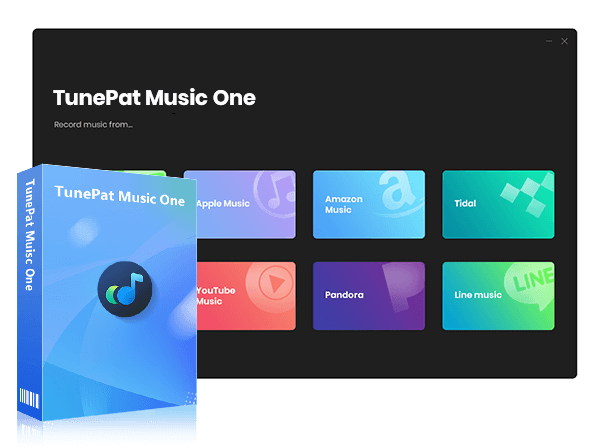
TunePat Music One
TunePat Music One is an all-in-one audio converter, ideal for fans of any music streaming platform.
Step 1 Launch TunePat Music One and Select Vimeo
Firstly, run TunePat Music One on your computer. Click on the downward arrow icon at the bottom of the homepage to navigate to the next page, locate and click on "Vimeo (Website)".
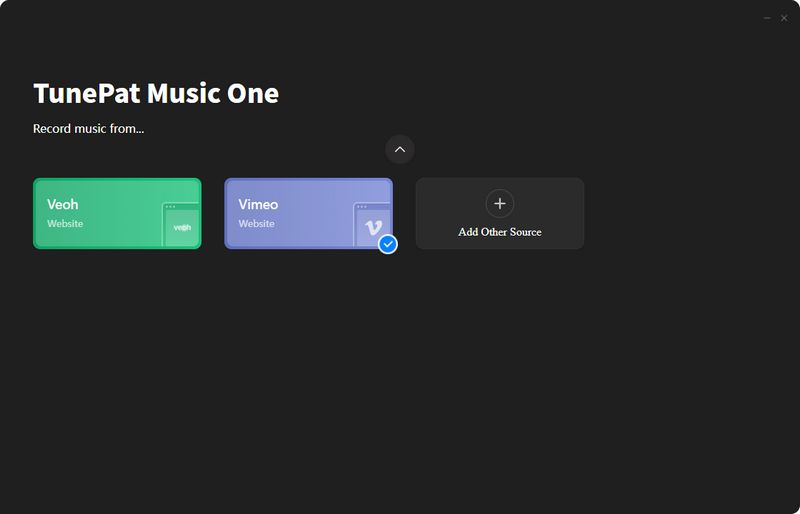
Step 2 Log in to Your Vimeo Account
Next, you will see the Home interface and a pop-up window embedded with the Vimeo website. Please log in to your Vimeo account within this window and then open the video you want to download as a music file.

Step 3 Customize the Output Parameters
Before starting the conversion, return to the Home interface, where you can customize the output format and bit rate. Additionally, there are several buttons at the bottom of the interface. If you wish TunePat Music One to automatically perform some necessary processing on the recorded Vimeo audio, you can selectively check these options, such as automatically trimming when there is prolonged silence (e.g., 180 milliseconds), filtering out excessively short audio (e.g., 30 seconds), or stopping the recording after a certain length (e.g., 60 minutes).
Furthermore, if you need to customize other parameters, such as the output folder, output file name, and organization of output files, you need to go to the "Settings" panel from the menu at the bottom left corner.

Step 4 Start to Record the Vimeo Music
Once the settings are completed, click the central blue "Click to Start" button on the main interface to start recording. Remember to click play on the Vimeo music you want to convert simultaneously.

Step 5 View the Vimeo Music Local Files
After the recording is complete, click "Stop". The recorded song will be automatically saved to the output path you set. You can also view all recorded history in the "Recorded" module. You can double-click the Vimeo files to enjoy them within TunePat Music One or locate them in the local folder. Then you can move them onto any other media players for playback or import them to DJ programs for mixing.
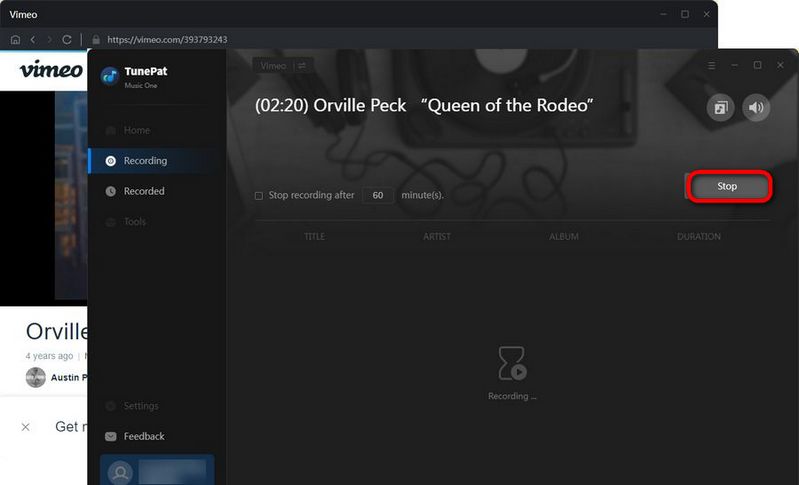
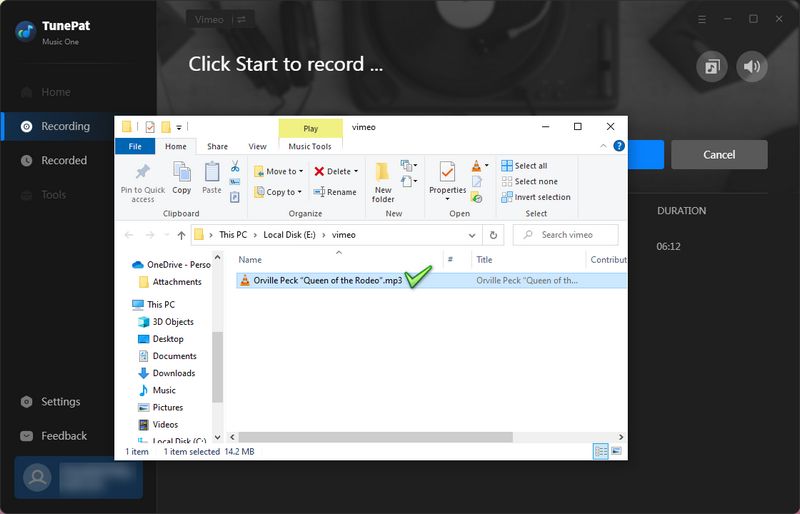
Part 3: Other Free Online Tools for Downloading Vimeo Music
Although the above program is reliable and easy to operate, some users still prefer to wait to install additional software to address this issue. In such cases, some free online tools come in handy. However, please keep in mind that when you opt for free options, adware may always pose a potential negative impact on your computer. If you plan to convert a large number of videos, choosing a high-quality converter mentioned in the previous method may be a wise decision.
#1: TubeRipper Video Extractor
TubeRipper Video Extractor is a free online video downloading service that allows users to download files from various video websites such as YouTube, Vimeo, TikTok, Dailymotion, Instagram, and more. It supports audio-only, video (audio + video), and mute video (video only) files. No registration or software download/installation is required. Supported output formats include MP3, MP4, M4A, FLV, 3GP, and WEBM.
How to Use the TubeRipper Video Extractor to Download Vimeo Music?
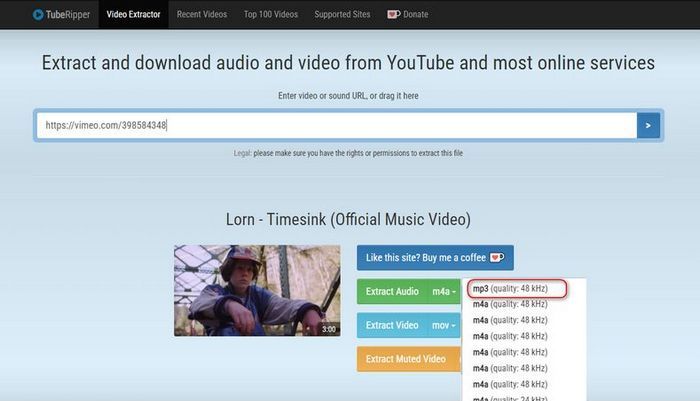
Step 1 Copy and paste the link of the Vimeo video you want to download into the box, then click the right arrow icon to start the parsing process.
Step 2 After parsing, you can find a dropdown menu to the right of the "Extract Audio" option to select the file format and quality, such as m4a, flac, ogg, etc.
Step 3 Once selected, it will display "starting the download...", and you can wait for the file to finish downloading.
#2: SafeConverter Vimeo Video Downloader
SafeConverter Vimeo Video Downloader is also a free online tool that allows users to quickly access and download videos on Windows PC, Mac, Android, or iOS. It is user-friendly for those who want to download video files, offering customization options such as choosing to export in high definition (HD) or lower resolutions, and selecting formats like MP4, MOV, AVI, MKV, etc. However, the output options for audio files are relatively limited, supporting only the m4a format.
How to Use the SafeConverter Vimeo Video Downloader to Get Vimeo Music?
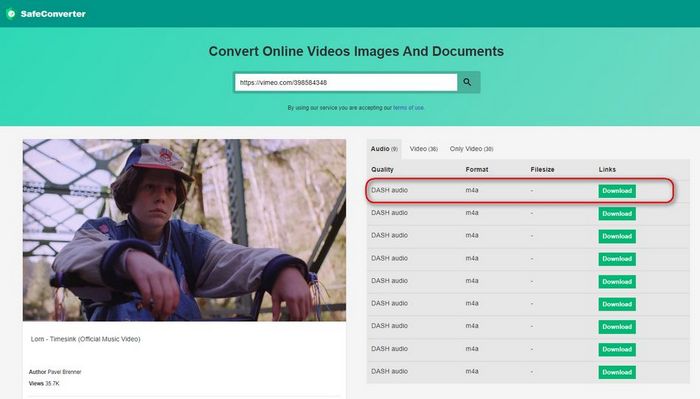
Step 1 In the browser's address bar, copy the URL of the Vimeo video and paste it into the website's box.
Step 2 Click the search icon. Then, from the parsing results, select the "Audio" section and click the "Download" button on the right.
Step 3 After the download is complete, the system will prompt you to save the video file to your device. Choose the location on your computer or device to save the Vimeo music file, then click "Save" or "OK".
#3: OFFMP3
OFFMP3 is a free online platform for converting videos to MP3 format. It assists users in quickly obtaining audio files from various popular video websites or social platforms such as Vimeo, YouTube, Twitter, Facebook, Dailymotion, and more. Additionally, the website supports the editing of tag information, including Name, Artist, Album, Year, Genre, and more, before downloading the MP3 files.
How to Use the OFFMP3 to Download Vimeo Music to MP3?
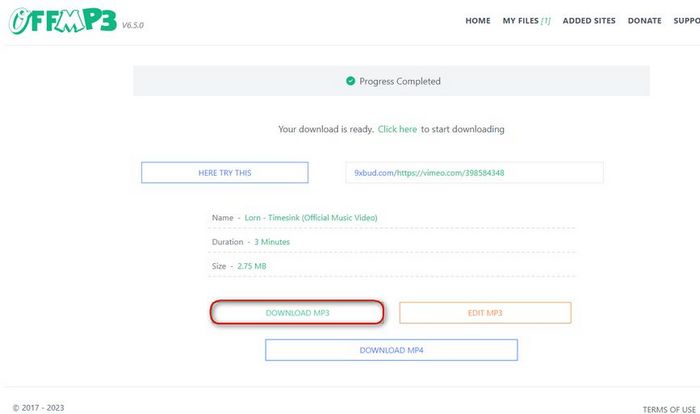
Step 1 Copy the video link you want to convert from Vimeo and paste it into the provided box. Then, click the green "DOWNLOAD" button on the right.
Step 2 After the parsing is complete, the file name, duration, and size will be displayed below. Click "DOWNLOAD MP3" to start downloading the video as an MP3 file.
Tips: If you want to edit any information, click the adjacent orange "EDIT MP3" button. If needed, you can also adjust the progress bar to trim the song. After completion, click "CONVERT MP3" to initiate the conversion again. Finally, click "DOWNLOAD MP3" to start the download.
Quick View: Compare Tables of Vimeo Music Downloaders
| Name | TunePat Music One | TubeRipper Video Extractor | SafeConverter Vimeo Video Downloader | OFFMP3 |
|---|---|---|---|---|
| Supported OS | Windows & Mac | Online | Online | Online |
| Success Rate | > 99% | lower than 50% | lower than 50% | > 90% |
| Audio Quality | up to 320kbps | low | low | up to 128kbps |
| Output Format | MP3, AAC, WAV, FLAC, AIFF, ALAC | MP3, M4A, FLAC, OGG, WAV | M4A (According to the test results, only MPD files can be obtained, and files in this format cannot be played by any commonly used media players.) | MP3 |
| Supported Music Platform Types | Vimeo, YouTube, Dailymotion, Spotify, Amazon Music, Apple Music, Tidal, YouTube Music, Deezer, Pandora Music, Audible Audiobook, etc. | Youtube, Vimeo, TikTok, VK, SoundCloud, Pinterest, Twitter, Facebook, Instagram, etc. | Vimeo | Youtube, Vimeo, TikTok, VK, SoundCloud, Bandcamp, Twitter, Facebook, Instagram, etc. |
| Keep ID3 Tags | √ (*) | × | × | × |
| Customize File Names | Yes (preset) | No (Default file name: Video title + [TubeRipper.com]) | No (Unable to accurately identify and preserve the name of the source file) | No (Default file name: Video title) |
| Smart Organization of Output Files | Playlist, Artist, Album, Artist/Album, Album/Artist, Playlist/Artist, Playlist/Album | No | No | No |
| Languages | 26 | N/A | N/A | N/A |
| Recommended | ⭐⭐⭐⭐⭐ | ⭐⭐ | ⭐ | ⭐⭐⭐ |
Conclusion
In conclusion, it's evident that audio files without visuals hold unique advantages for certain audiences or specific scenarios. It's regrettable that Vimeo does not support exporting audio files separately, but this article has provided several practical and effective conversion tools. While some free online websites are convenient to access, their drawbacks, such as a high failure rate in parsing or downloading, limited output format choices, and poor audio quality, are quite apparent.
For this reason, we strongly recommend TunePat Music One, an all-in-one converter meticulously designed by a professional team. This converter supports multiple popular music streaming platforms and online video websites, allowing you to effortlessly obtain original quality audio files in MP3, AAC, FLAC, WAV, AIFF, and ALAC formats. With personalized output parameters, you can manage your local music library according to your preferences. Don't just be intrigued—take action! Give it a try yourself; you won't regret it. Click the "Download" button below to install this powerful tool easily!