YouTube has become the go-to platform for music and video content. But what if you want to listen offline or on devices that don't support YouTube? That's where the YTMP3 Converter comes in. This handy tool allows you to extract the audio from YouTube videos and save it as an MP3 file. In this comprehensive YTMP3 Converter review, we'll explore how YTMP3 Converter works and its best alternatives. Let's get started!

Part 1: What is YTMP3 Converter?
If you are about to embark on a long journey and may pass through areas with unstable mobile phone signals, how can you ensure that your prepared YouTube playlists can be played smoothly? YTMP3 Converter is designed to solve this problem and allow users to enjoy offline listening. YTMP3 Converter has soared in popularity in the past few years as a simple way to convert YouTube videos to portable MP3 files for a variety of people. That's why we're writing this YTMP3 Converter review today.
What is YTMP3 Converter? YTMP3 Converter is a web-based service that download YouTube to MP3 files. And the method is very simple to use. Users do not need to download or install any software on their devices. Everything happens in your web browser. This makes YTMP3 Converter accessible on different platforms and devices.
Pros
-
 Convenient offline access to YouTube audio content.
Convenient offline access to YouTube audio content.
-
 Free to use.
Free to use.
-
 No software installation is required.
No software installation is required.
-
 Works on multiple devices and platforms.
Works on multiple devices and platforms.
-
 Saves storage space compared to video files.
Saves storage space compared to video files.
Cons
-
 Quality loss compared to official audio releases.
Quality loss compared to official audio releases.
-
 Only one link can be parsed at a time.
Only one link can be parsed at a time.
-
 The supported audio output format is MP3 only.
The supported audio output format is MP3 only.
-
 Does not support parsing URLs in YouTube Music.
Does not support parsing URLs in YouTube Music.
*Note: Wish to batch convert YouTube playlists? Want to get YouTube songs in original quality? Want to export MP3 files from YouTube Music? Download this best YTMP3 Converter alternative:
Part 2: Step-by-Step Guide to Using YTMP3 Converter
Ready to try out the YTMP3 Converter to download YouTube to MP3 for yourself? Here's a detailed process:
Step 1 Find the YouTube video you want to convert. It can be a music video, podcast, lecture, or any other audio content, and copy the full URL link of that video from your browser address bar.
Step 2 Find and visit the YTMP3 Converter website, and you'll see a text box that says "Please insert a valid YouTube video URL." Paste the YouTube URL you copied into this box.
Step 3 You can choose MP3 or MP4 as the output format and click Convert to start the conversion.
Step 4 Wait for the conversion to finish. This usually takes only a few seconds but may take longer for very long videos.
Step 5 Once it's finished, you'll see a "Download" button. Click this button to save the MP3 file to your device. Congratulations! You now successfully download YouTube to MP3.
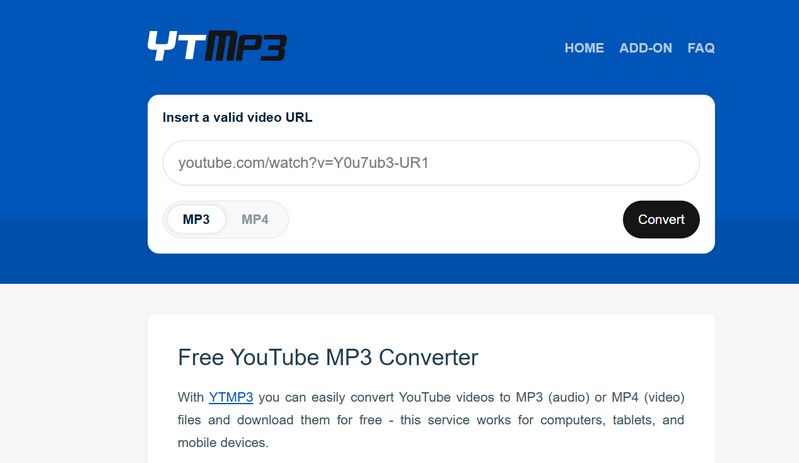
Part 3: Top 3 Alternatives to YTMP3 Converter
3.1 TunePat Music One
If you are looking for the best alternative to the YTMP3 Converter, then TunePat Music One is your ideal choice that perfectly compensates for the YTMP3 Converter’s shortcomings. Not only can it parse YouTube video links, but it also supports parsing YouTube Music links—including, but not limited to, playlists, albums, and podcasts. It even supports batch conversion, allowing you to add and convert your favorite music to local files in one go while preserving the original ID3 tags and audio quality.
As an advanced audio decoding tool, TunePat Music One supports an astonishing variety of platforms. In addition to YouTube and YouTube Music, it also supports popular platforms such as Spotify, SoundCloud, Tidal, Apple Music, and Amazon Music. You can even manually add music website URLs and record them as local audio files. Moreover, unlike the YTMP3 Converter—which only supports a single MP3 output format—TunePat Music One can output in multiple common audio formats, such as MP3, FLAC, M4A, WAV, ALAC, and AIFF. Below, we will introduce the specific operational steps.
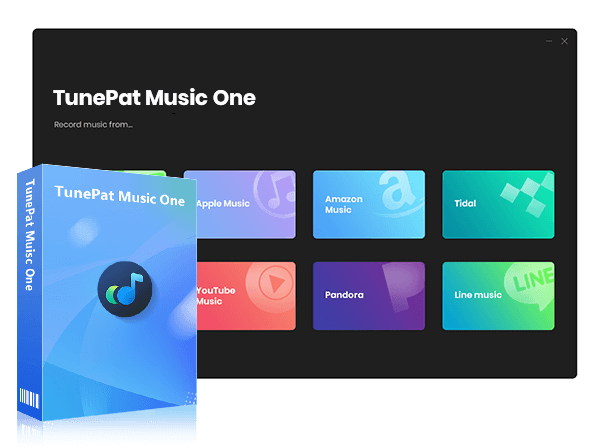
TunePat Music One
TunePat Music One is an all-in-one converter that can support any music streaming platform.
Step 1 Download and install TunePat Music One on your computer, then launch the application. The main interface displays several streaming music services. You can select "YouTube" to open the YouTube web player window. If you prefer converting tracks from YouTube Music, simply click on the "YouTube Music" option. The procedure is identical, so we will use YouTube for this demonstration.
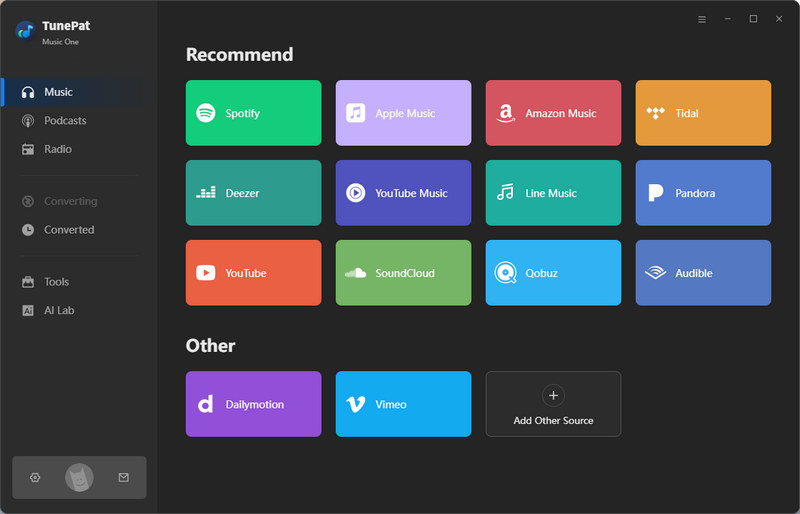
Step 2 Next, navigate to the "Settings" section, where you can customize parameters such as output format, bit rate, sample rate, file name, and other options.
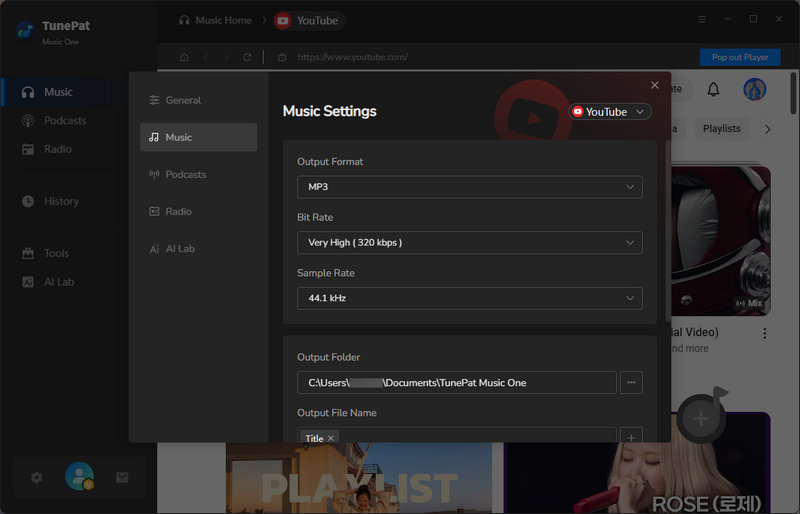
Step 3 Return to the YouTube web player, log in with your YouTube Free or Premium account and open the video or playlist you wish to download. Click the "Click to add" button to import the tracks, manually tick off the titles you want, and then click "Add".
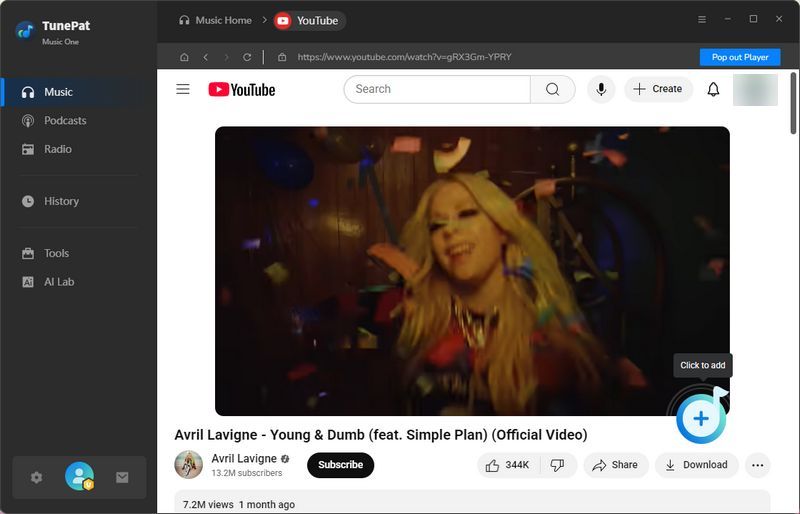
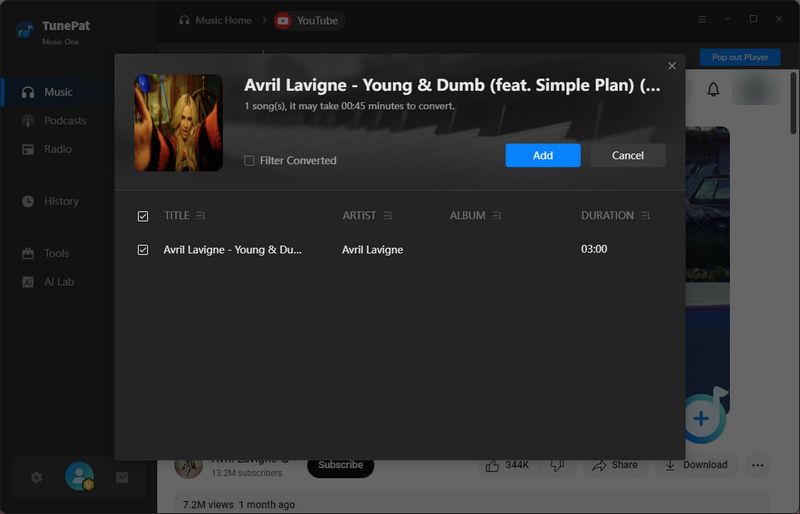
Step 4 If you want to convert multiple YouTube videos to audio files at once, click the "Add More" button and repeat the steps to analyze additional videos. Finally, click the "Convert" button to start the conversion process.
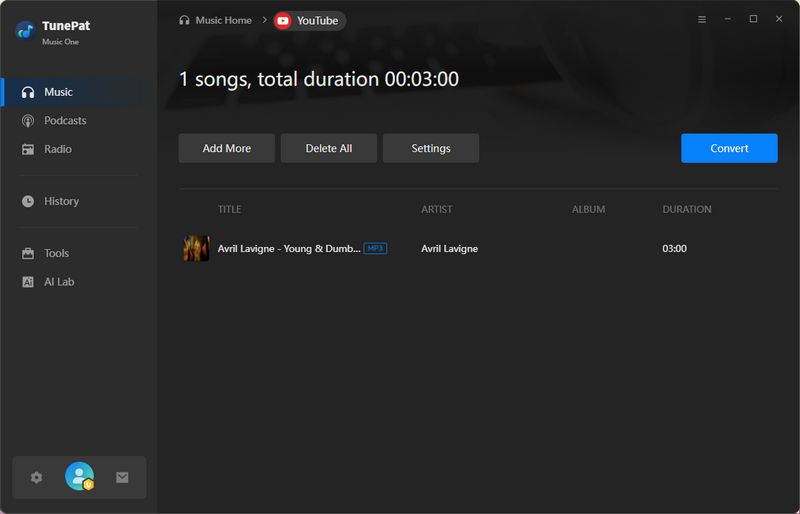
Step 5 Once the conversion is complete, you can view the downloaded songs in the "History" section located on the left side of the TunePat Music One interface. Your chosen YouTube tracks will now be available in MP3 or any other preferred audio format.
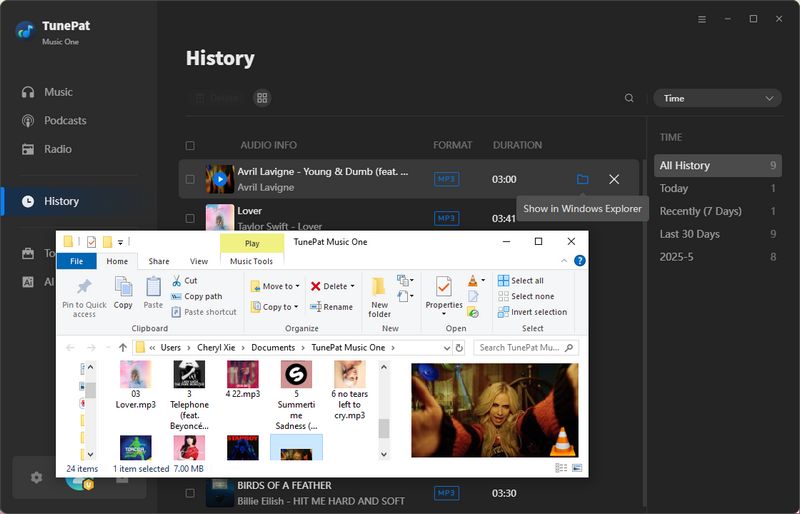
Pros
-
 Supports a wide variety of platforms. (YouTube, YouTube Music, Spotify, Apple Music, Amazon Music, SoundCloud, YouTube Music, Qobuz, Tidal, etc.
Supports a wide variety of platforms. (YouTube, YouTube Music, Spotify, Apple Music, Amazon Music, SoundCloud, YouTube Music, Qobuz, Tidal, etc.
-
 Supports a variety of output formats, including MP3, FLAC, WAV, ALAC, AIFF, and AAC.
Supports a variety of output formats, including MP3, FLAC, WAV, ALAC, AIFF, and AAC.
-
 Preserves ID3 tags, including title name, album name, artist, artwork, track number, disc number, year, etc.
Preserves ID3 tags, including title name, album name, artist, artwork, track number, disc number, year, etc.
-
 Supports batch conversion of YouTube videos or YouTube Music songs.
Supports batch conversion of YouTube videos or YouTube Music songs.
-
 The converted YouTube audio content will not be inaccessible due to cancellation of renewal and is permanently valid.
The converted YouTube audio content will not be inaccessible due to cancellation of renewal and is permanently valid.
Cons
-
 Doesn't work on mobile devices, only on Windows or macOS computers.
Doesn't work on mobile devices, only on Windows or macOS computers.
3.2: Addoncrop YouTube Downloader (Browser Extension)
Addoncrop YouTube Downloader is a third-party extension that allows you to download YouTube to MP3. However, it does not support downloading through the official add-on stores of common browsers. The downloading methods of different browsers are slightly different. We will use Google Chrome as an example below.
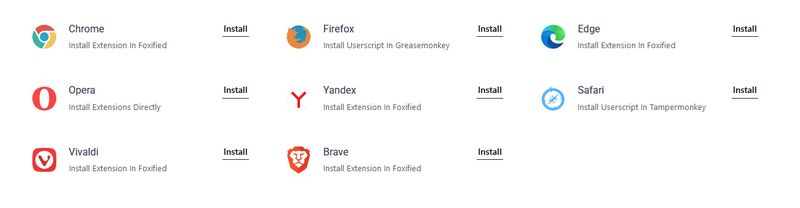
Step 1 Open any browser on your computer, such as Google Chrome, and visit the Addoncrop official website. You will see the "Add to Chrome" button. A message will appear saying, "Foxified extension is needed to make YouTube MP3 Converter work properly". Click the "Let's Go" option.
Step 2 On the new interface, click the "Add to Chrome" button. When a pop-up appears, select "Add extension" and wait for the download to complete.
Step 3 On the "Installing extension" page that appears, click "Allow Permissions" and select "Allow". You will see a confirmation page stating that YouTube MP3 Converter has been installed.
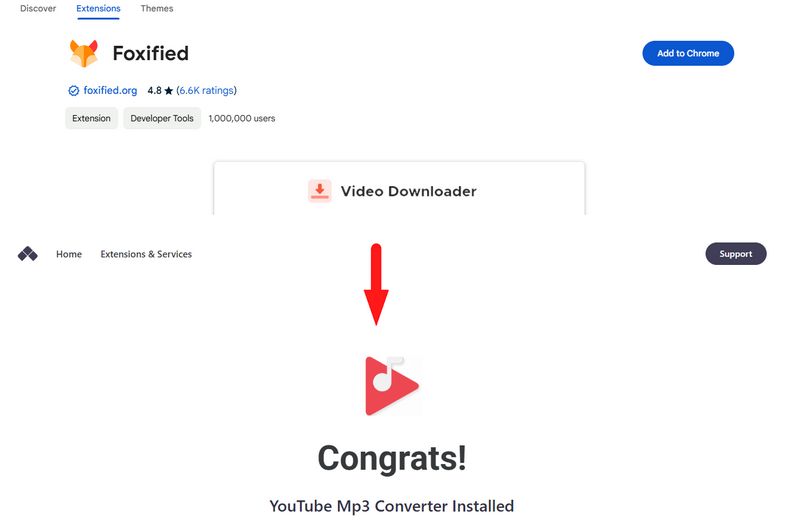
Step 4 In your current browser, go to YouTube and open the video you want to convert. You will notice an MP3 icon next to the like button on the interface. Click this icon.
Step 5 Then, you will see many options. For example, you can choose the quality of the output audio, ranging from 64 kbps to 320 kbps, and you can also choose the duration of the audio. After making your selection, click Download to download YouTube to MP3.
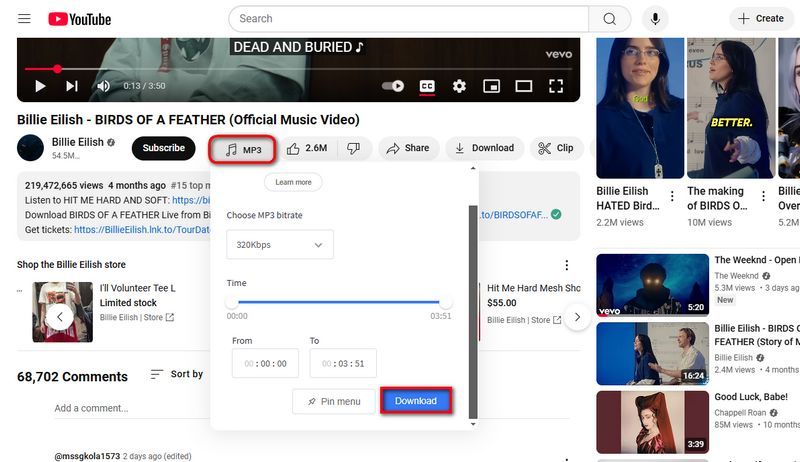
Pros
-
 Unlike online converters, Addoncrop adds a built-in MP3 download button directly on YouTube, making it more convenient.
Unlike online converters, Addoncrop adds a built-in MP3 download button directly on YouTube, making it more convenient.
-
 Don’t have to copy and paste links into third-party sites, reducing the risk of malware or pop-ups.
Don’t have to copy and paste links into third-party sites, reducing the risk of malware or pop-ups.
-
 Allows users to choose from 64 kbps to 320 kbps, providing better control over audio quality.
Allows users to choose from 64 kbps to 320 kbps, providing better control over audio quality.
-
 Unlike many free YouTube MP3 converters, Addoncrop doesn’t bombard users with ads or redirects.
Unlike many free YouTube MP3 converters, Addoncrop doesn’t bombard users with ads or redirects.
Cons
-
 Cannot download multiple videos/audio files at once.
Cannot download multiple videos/audio files at once.
-
 Users need to grant extra permissions to the extension, which may raise privacy concerns for some users.
Users need to grant extra permissions to the extension, which may raise privacy concerns for some users.
3.3: YouTube Premium
YouTube is the world's largest video platform. Users can upload and watch a large number of videos for free, covering education, entertainment, music, live broadcasts, and other content. It supports multi-language subtitles and has more than 2.6 billion monthly active users. YouTube Premium is a paid subscription service launched by Google. Paying to become a YouTube Premium member is also an alternative to the YTMP3 Converter. If you have enough budget and are a heavy YouTube user or music lover who can't stand frequent ad interruptions, then this is a method you can consider.
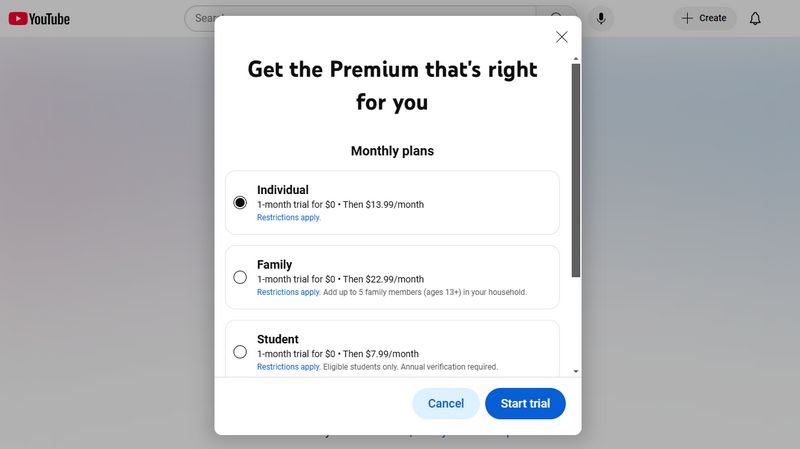
Pros
-
 Improve the user experience. After paying, all video ads will be completely removed, including opening, mid-film, and banner ads.
Improve the user experience. After paying, all video ads will be completely removed, including opening, mid-film, and banner ads.
-
 Support background playback and picture-in-picture (Android devices).
Support background playback and picture-in-picture (Android devices).
-
 You can download your favorite videos offline (support 1080p quality).
You can download your favorite videos offline (support 1080p quality).
-
 Unlock YouTube Music Premium permissions and download your favorite songs to your local computer offline.
Unlock YouTube Music Premium permissions and download your favorite songs to your local computer offline.
Cons
-
 The cost is high. (If you are a new user, you can use the free trial first, after which the individual package will be $13.99 a month.)
The cost is high. (If you are a new user, you can use the free trial first, after which the individual package will be $13.99 a month.)
-
 After canceling the subscription, you can no longer access the downloaded content, whether it is video or audio.
After canceling the subscription, you can no longer access the downloaded content, whether it is video or audio.
-
 Cross-region subscriptions may be detected by the authorities, and frequent verification or adjustment of IP is required.
Cross-region subscriptions may be detected by the authorities, and frequent verification or adjustment of IP is required.
Part 4: FAQs About Using YTMP3 Converter
Q1: Why is YTMP3 Not Safe?
A: Some YTMP3 sites may contain malware or ads. Use HTTPS secure sites, read reviews, and avoid suspicious pop-ups. However, some users still click on them accidentally. To avoid this, we recommend using the best YTMP3 alternatives introduced in this article.
Q2: What is the Safest YouTube to MP3 Converter Website?
A: There is no 100% safe download site. You can subscribe to YouTube Premium to get offline listening privileges, or use some other streaming platforms such as Spotify, Apple Music, Amazon Music, etc., which are safe. If you want to export music from these platforms to your local computer in batches, you can consider using this powerful TunePat Music One.
Q3: What is the Audio Quality of YTMP3?
A: Quality depends on the source video. Most converters offer 128kbps (standard) to 320kbps (high quality). Please note that YouTube’s maximum audio quality is typically 128kbps for non-premium content. Learn more about YouTube Music quality.
Q4: How Does YTMP3 Converter Work?
A: Users paste a YouTube video URL into the converter, select MP3 format, and the tool extracts the audio, converting it into a downloadable file. Most are browser-based. Check detailed steps here,
Q5: Why Do Some Converter Sites Shut Down?
A: Sites often violate YouTube’s Terms of Service or DMCA regulations, leading to legal action. New sites frequently emerge as replacements. In comparison, desktop programs are safer, such as TunePat Music One, which supports platforms such as YouTube, Spotify, and Apple Music.
Q6: Can I Convert Entire Playlists?
A: Some YTMP3 sites support parsing album or playlist URLs, which can then be downloaded as zip files, but they can only parse one link at a time and have a high failure rate.
Conclusion
YTMP3 Converter provides a powerful way to convert YouTube videos into portable audio files. It’s fast, convenient, and opens up new ways to enjoy your favorite content. However, it also has some obvious drawbacks, which is why many users are looking for effective alternatives. In this YTMP3 Converter review, we introduce three options, with the best alternative being TunePat Music One. It supports bulk and rapid exporting of audio files from either YouTube or YouTube Music directly to your computer, allowing you to listen to your music anytime, anywhere. If you haven’t downloaded it yet, now is the time—click the "Download" button below!
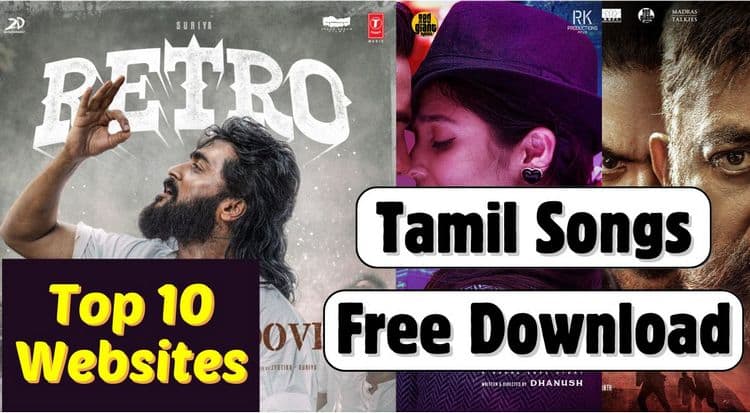
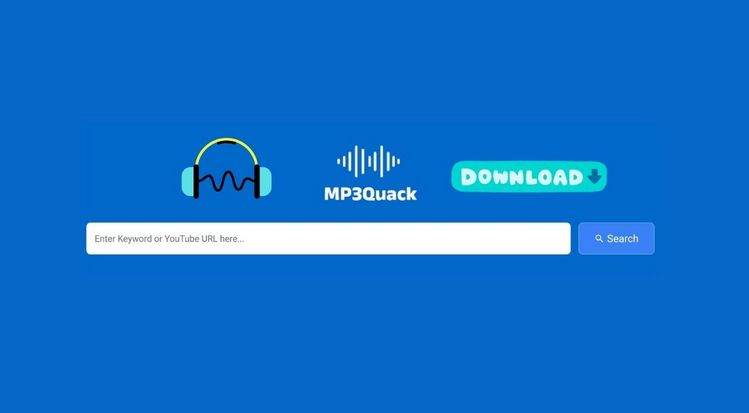


Olivia Anderson
Senior Writer