When you come home after a busy day, you're likely accustomed to chatting with your partner or roommate, who might also be a close friend. Besides discussing daily life matters, you often talk about the latest TV shows, favorite songs, or entertainment gossip. Recognizing this common scenario, Spotify, as a leading music streaming platform, introduced a tailored solution called Premium Duo for two individuals living under the same roof.
Premium Duo, launched by Spotify in early July 2020, is a subscription plan designed for couples or pairs of roommates. Priced at just $16.99 per month, Spotify Premium Duo allows two people residing at the same address to share one plan while maintaining separate accounts. These individuals can be partners, parents, roommates, or any combination above. This article will introduce you to how to use Spotify Premium Duo.
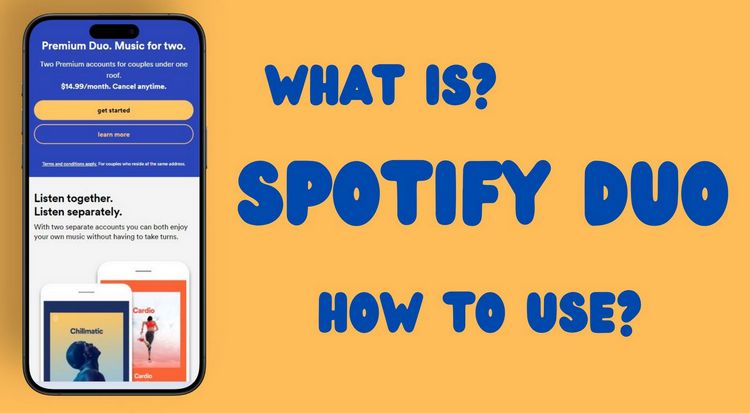
Part 1: What is Spotify Duo? Is It Right for You?
In the realm of music streaming services, Spotify stands out as a juggernaut, offering a vast library of songs, podcasts, and personalized playlists to more than 600 million users worldwide. Among its array of subscription options, Spotify Duo emerges as a compelling choice for couples and roommates who wish to enjoy premium features at a discounted rate while retaining individual accounts. Let's delve into the details of Spotify Duo, exploring its pricing structure and the benefits it offers compared to other subscription plans.
You need to assess whether the Duo plan is right for you by comparing the differences between different plans. Firstly, you need to know that all Premium plans include Individual, Duo, Family, and Student. Among these, Individual and Student enjoy identical benefits, with students receiving a discounted price. Common privileges of Premium plans include ad-free listening, offline playback, playing songs in any order, and listening to songs in higher quality (320 kbps).
If two people living under the same roof each subscribe to two Spotify Premium Single Products, they would need to pay $11.99 each per month. In contrast, the Duo plan only costs $16.99 per month, saving you $6.99 per month. So, this is a great choice for couples, spouses, or roommates. If your family is larger or you need to manage Spotify Kids accounts, you can increase your budget and choose the Family plan for $19.99 per month, which allows for up to 6 Premium or Kids accounts. In short, when you only need two Spotify Premium accounts, Spotify Duo is tailor-made for you.
Additionally, you should know that the plan manager of Spotify Duo can get 15 hours of listening time in the subscriber catalog of audiobooks each month. So, if you enjoy listening to audiobooks, don't miss out.
Part 2: How to Use Spotify Duo?
2.1 How to Start a Premium Duo Plan?
Initiating a Spotify Duo account follows a clear sequence. Here's a step-by-step guide on how to begin:
Step 1 Verify Eligibility: Before proceeding, ensure both you and your partner or roommate meet Spotify's criteria for the Duo plan, which mandates residency at the same physical address.
Step 2 Register for Spotify: If either you or your partner/roommate lacks a Spotify account, you'll need to register. Visit the Spotify website or download the app, then follow the prompts to create an account.
Step 3 Upgrade to Premium Duo: New users can opt for the Premium subscription during signup. Existing free users can upgrade within their account settings.
Step 4 Extend an Invitation: Select the Spotify Duo plan from advanced options to become the plan manager. Subsequently, send an invitation to your partner or roommate to join the Duo plan, typically via email or shared link.
Step 5 Accept the Invitation: The invitee must open the email or link, following instructions to accept the Duo invitation. They may need to log in to their existing Spotify account or create a new one.
Step 6 Confirm Shared Address: During invitation acceptance, both parties confirm their shared address, crucial for verification and adherence to Spotify's Duo plan policy.
Step 7 Arrange Payment: Upon invitation acceptance and address confirmation, the plan manager arranges payment for the Duo subscription. Note that only one payer is required for Spotify Premium Duo accounts, so the manager handles discounted rates for both parties.
Step 8 Enjoy Duo Benefits: With the Duo account established and payment finalized, both users can relish Spotify Premium benefits like ad-free listening, offline playback, and personalized recommendations, all at discounted rates compared to individual subscriptions.
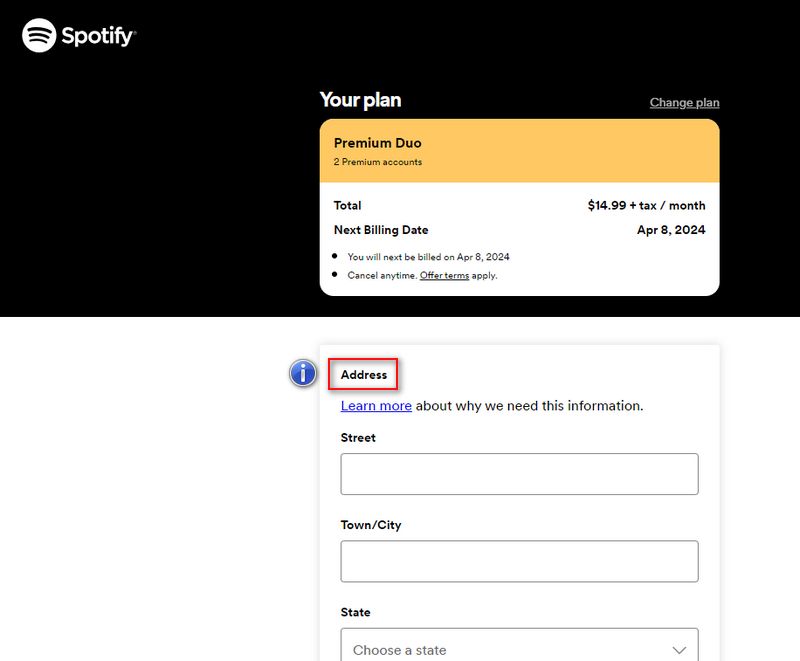
2.2 How to Share Playlists with Your Duo Partner?
Sharing playlists with your partner is one of the fantastic benefits of subscribing to Spotify Duo. This feature allows both you and your partner to curate playlists together, share your favorite music with each other, and discover new songs and artists collaboratively. Whether it's creating a playlist for a road trip, a romantic dinner, or simply sharing your favorite tracks, Spotify Duo makes it easy and enjoyable to share your musical tastes with your partner.
Plus, with the ability to collaborate on playlists, you can both contribute to building a shared music library that reflects your shared interests and experiences. Overall, sharing playlists adds an extra layer of connection and enjoyment to your music streaming experience with Spotify Duo.
To share playlists with your Duo partner on Spotify, here's how you can do it:
Step 1 Create a Playlist: Start by creating a playlist containing the songs you want to share with your Duo partner. You can do this by navigating to the "Your Library" section in the Spotify app or website, selecting "Create Playlist", and giving your playlist a name.
Step 2 Add Songs to the Playlist: Once your playlist is created, you can add songs to it by searching for them in the Spotify library and clicking the "..." button next to each song you want to add. You can also add songs from your existing playlists by selecting them and choosing "Add to Playlist".
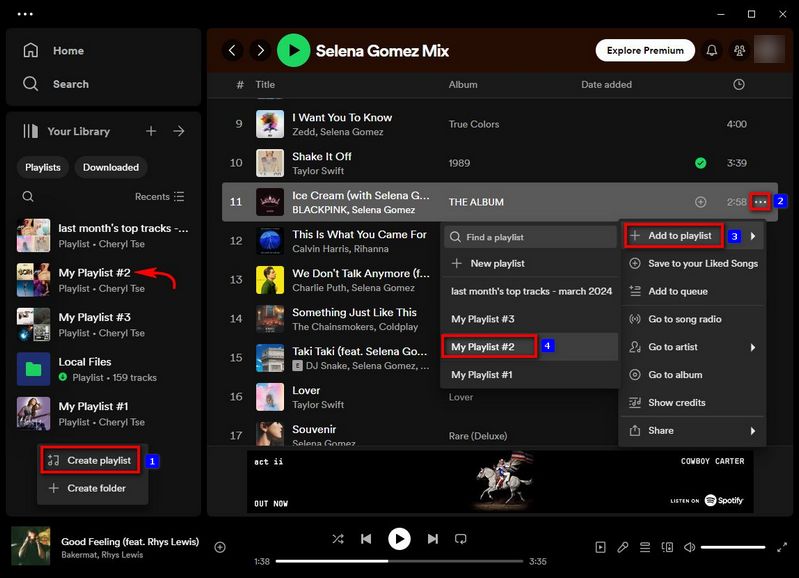
Step 3 Share the Playlist Link: After you've created and populated your playlist, you can share it with your Duo partner. In the Spotify app or website, go to your playlist and select the "..." (ellipsis) icon next to the playlist's name. From the menu that appears, choose the "Share" option. You'll then be given the option to share the playlist link via various platforms, such as messaging apps, email, or social media.
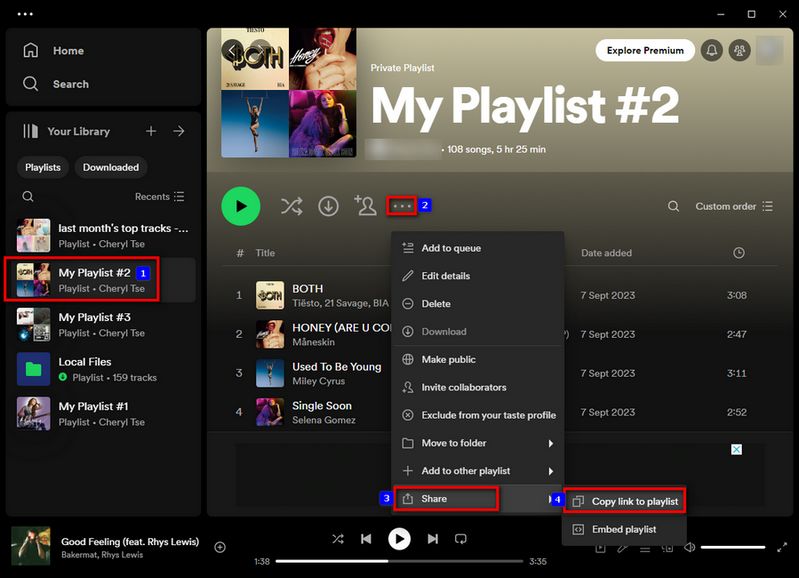
Step 4 Invite Your Partner to Collaborate: Another way to share playlists with your Duo partner is by inviting them to collaborate on the playlist. To do this, go to the playlist you want to share and select the "..." (ellipsis) icon. From the menu, choose "Invite collaborators" and toggle the switch to enable collaboration.
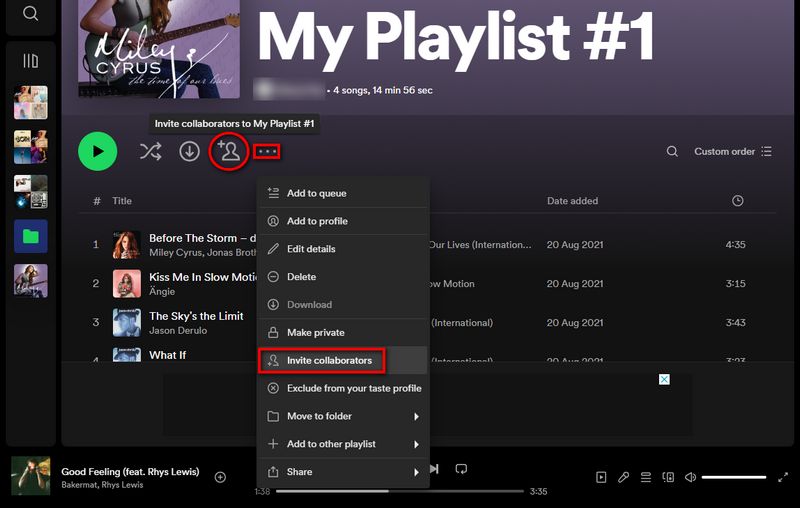
Step 5 Add Songs Together: With both you and your partner collaborating on the playlist, you can start adding songs to it together. You can search for songs in the Spotify library, or you can select songs from your existing playlists and then add them to the collaborative playlist.
Step 6 Enjoy Shared Playlists: Once you and your partner have added songs to the playlist, you can both enjoy listening to it together. Any changes made to the playlist by either of you will be reflected for both users, creating a shared music library that reflects your combined tastes.
Part 3: What Happens if You Cancel Spotify Duo?
3.1 After Cancelling Spotify Duo: What's Next?
If you cancel your Spotify Duo subscription, and you and your partner had individual Premium subscriptions before switching to Duo, you will automatically return to those individual subscriptions after canceling Duo. Your individual accounts will be billed separately at the standard rate.
If you previously did not have a Spotify subscription, your account will revert to the free version of Spotify. This means you will encounter ads between songs, won't be able to download music for offline listening, and may have restrictions on the number of skips allowed. Additionally, any collaborative playlists created through Duo will no longer be accessible after canceling the subscription. If you wish to keep these playlists, you'll need to manually recreate them or share them through other means.
3.2 How to Keep Spotify Playlists Forever?
If you want to continue accessing your collaborative playlists and favorite songs for offline listening after canceling Spotify Duo, you'll need the help of a reliable third-party tool. TunePat Spotify Converter is the perfect choice. This tool has a simple and user-friendly interface, allowing you to easily convert any albums, playlists, podcasts, and other audio content from Spotify to MP3, FLAC, and other commonly used audio formats. This enables you to store and play Spotify songs on any device without the need for the Spotify app.
TunePat Spotify Converter can help you export and permanently save your collaborative playlists in batches before canceling your Duo subscription. It can also assist you in accessing ad-free songs through a Spotify Free account after your premium subscription expires. You can retain original-quality Spotify songs with ID3 tags. The following are the specific steps for using this tool:

TunePat Spotify Converter
TunePat Spotify Converter enables users to convert and get Spotify songs, albums, playlists, podcasts, radio, and audiobooks from the Spotify app or web player and then save them permanently.
Step 1 Install and open TunePat Spotify Converter. You can choose to get songs from the Spotify app or the embedded Spotify web player. If your Spotify Duo account is still active and you want to get 320 kbps songs while using the program, please get music from the Spotify app. Then, follow the on-screen instructions to log in to your Spotify account in the popup Spotify app or embedded Spotify web player window.

Step 2 Before selecting songs to convert, click on the "Settings" tab at the bottom left corner of the program. Here, customize the output and conversion parameters provided, such as output format, bitrate, sample rate, output file name, etc. You can select as needed, but generally, MP3 saves device space and is more widely used.

Step 3 After completing the Settings, return to the Spotify app or Spotify web player window, search for or directly open the songs you want to convert. Click the "+" button at the bottom right corner, and TunePat Spotify Converter will start parsing automatically. The parsed content will be displayed in a popup window and selected by default.

Step 4 Clicking "Add" will move to the next step. If there are songs in the list that you do not want to convert, you can manually deselect them before clicking "Add". Additionally, the "Filter Converted" button at the top of the popup window can help you filter out duplicate items in the same output path.

Step 5 In this interface, the "Add More" button allows users who want to convert songs from different playlists in batches to continue adding songs. When you click "Convert", the conversion process will start immediately. The converted songs will be displayed in the "Converted" module.

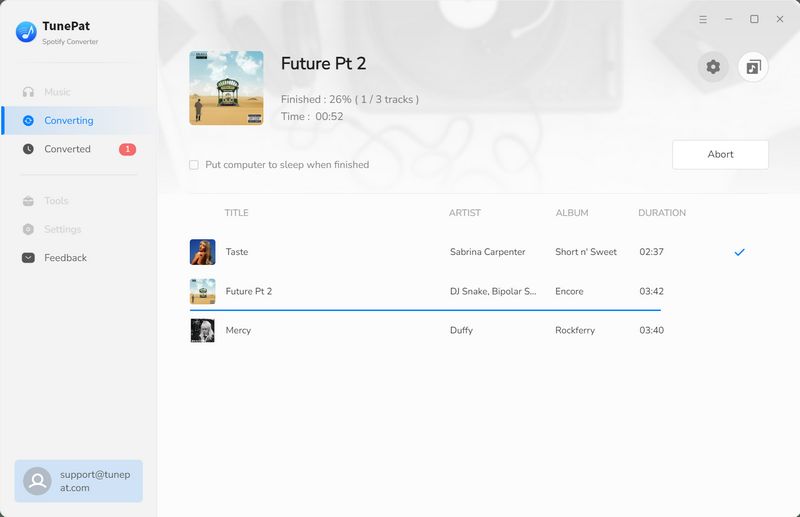
Once all titles have been converted, you can conveniently access them in your local folder. Even if you decide to cancel your Spotify Duo subscription, you'll still retain the same privileges. This means you can continue sharing your favorite Spotify songs with others without any restrictions.
Conclusion
Clearly, Spotify Duo is tailored for two individuals living under the same roof, offering Spotify Premium features at a lower price for both. However, if you're still unsure if Spotify Duo is right for you or worried about the changes that may occur after canceling your Spotify Duo subscription, then you should definitely try TunePat Spotify Converter.
With TunePat Spotify Converter, you can obtain ad-free Spotify songs that can be used in any media player, portable device, DJ software or video editing tool you prefer. You can share them with others anytime, anywhere through social media platforms. You no longer need to worry about your Premium account expiring. So, enjoy your Spotify music now! Click the "Download" button below to get started immediately.
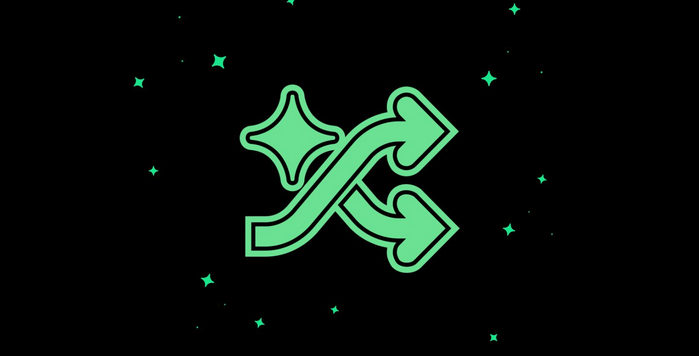
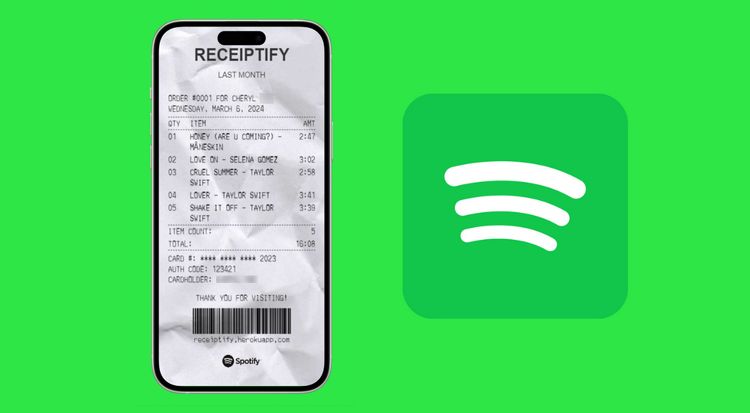
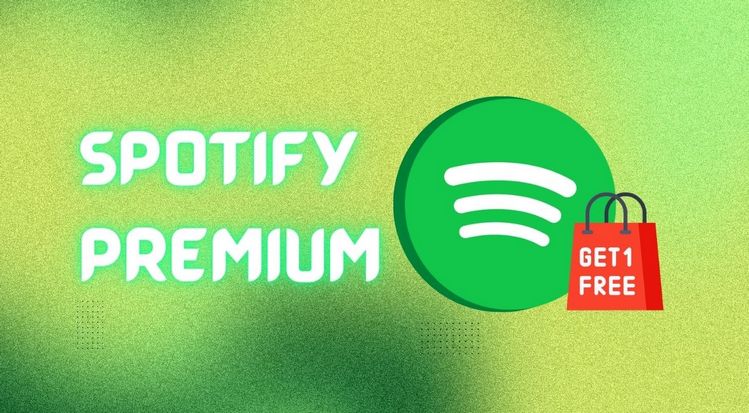
Olivia Anderson
Senior Writer