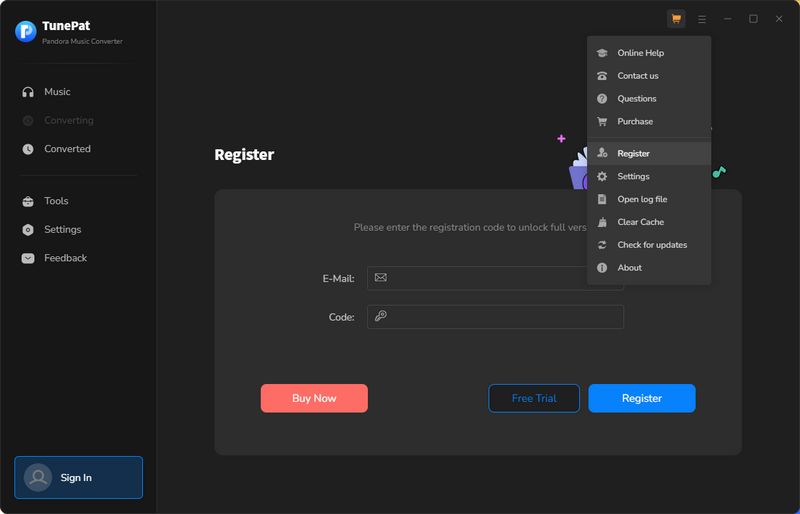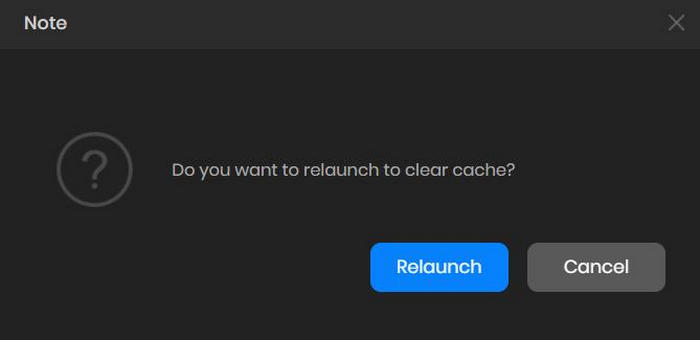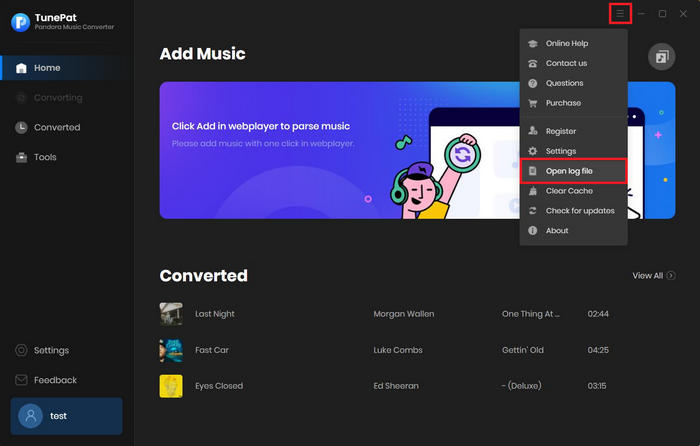Launch TunePat Pandora Music Converter on PC and log in your Pandora Music account, and it will instantly launch a pop-up. All you have to do is to finish the registration procedure. If the program doesn't launch the registration interface automatically, please click on the "Register" icon in the lower left corner or ![]() > "Register" to access the registration interface. Then copy and paste the registration Email and the license key into the registration pop-up. Choose the Register button.
> "Register" to access the registration interface. Then copy and paste the registration Email and the license key into the registration pop-up. Choose the Register button.