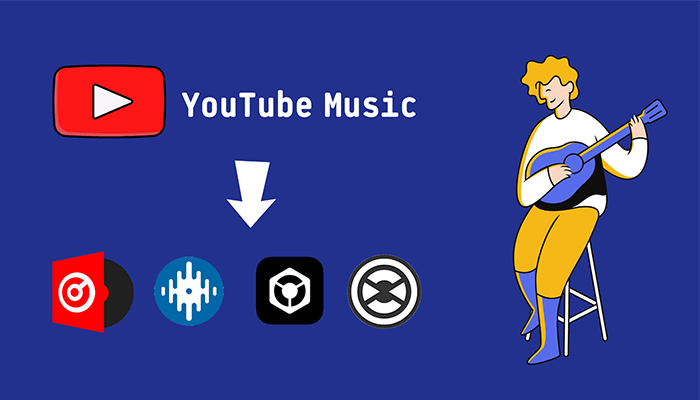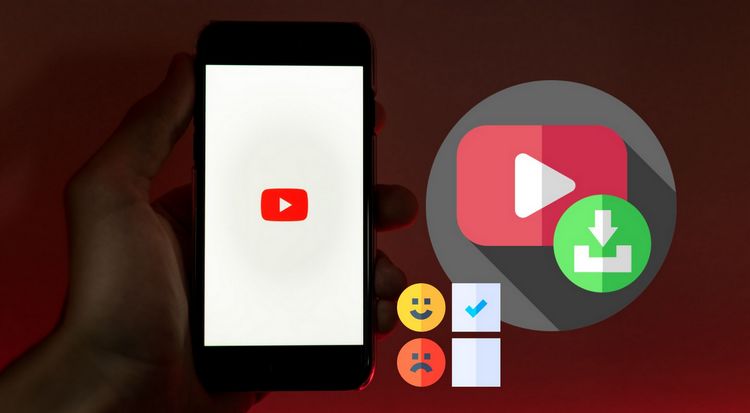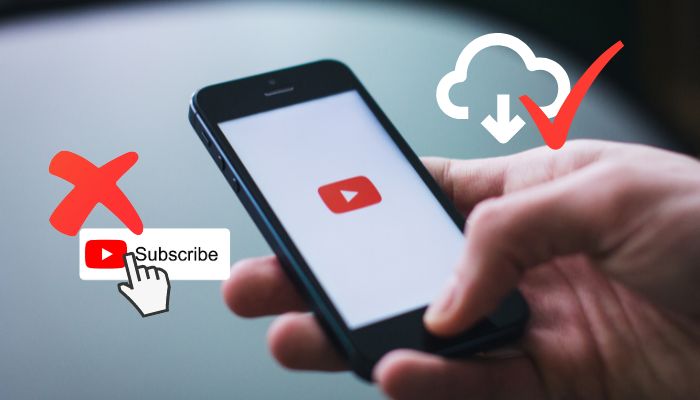How to Customize YouTube Music as Ringtone
Did you change to a new phone recently? As you know, the new phones come with their own set of default ringtones and notifications. Sometimes it will trouble you. When you and people nearby use the same manufacturer's mobile phone, especially now that there are many iPhone users, the iPhone will play the default Waves ringtone when the call comes. This will cause everyone nearby to pull out their phone to check if it's theirs. Time to stand out from the crowd now! You can make unlimited custom ringtones for your phone.
Custom ringtones come with many surprising benefits. For example, it helps you distinguish spam calls, work calls, calls from relatives and friends, etc. But how to find our favorite songs and edit them into phone ringtones? Don't have the song you want in the free online music library on the web? YouTube Music should be a good choice. It's a popular music streaming service that can provide users with songs based on preferences. We will introduce downloading YouTube Music onto the computer and customize YouTube songs as your phone ringtones.
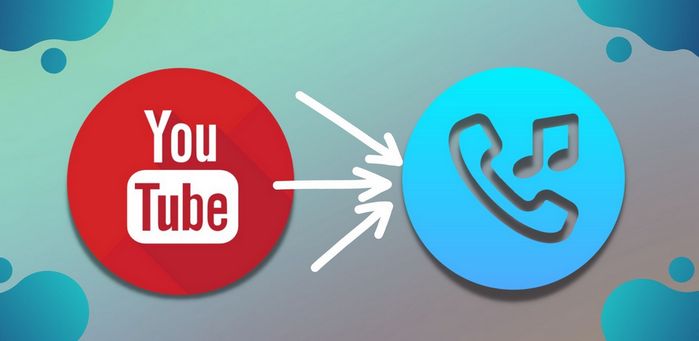
Part 1. How to Download YouTube Music Onto Computer?
In recent years, competition in the music or video streaming services market has been heating up. However, with its solid user base, YouTube Music has rapidly developed into one of the largest streaming music platforms in the world. But streaming platforms all have some barriers you can't break. For example, all of them are subscription-based services. You can subscribe to them within a certain period, and then you can enjoy the music tracks in their library without any limits. But you don't have the right to listen to this song or this album forever. Because if your subscription is about to expire and you choose to cancel it, the app will automatically go back to the free version. After that, you will no longer be able to play the songs you downloaded to your phone or computer offline. The highest sound quality you can get will also drop.
Even if your subscription is still valid, it's impossible to edit a music track on YouTube and set it as a ringtone. It would help if you had the power of third-party tools. TunePat YouTube Music Converter is a solution specially provided by TunePat.Inc for converting and downloading YouTube Music. This tool is designed to help users get YouTube Music in standard formats, such as MP3, AAC, FLAC, WAV, AIFF, or ALAC. Then you can save YouTube Music permanently, edit these songs into ringtones and complete the settings on your phone. Let’s read the detailed steps.

TunePat YouTube Music Converter
TunePat YouTube Music Converter helps you download and convert all YouTube Music songs and playlists to MP3 and other common formats.
Assuming you don't have the TunePat YouTube Music Converter program on your computer. We invite you to download our free trial version. Then you can refer to the tutorial below to download the song you want to set as a ringtone from YouTube Music to a local folder on your computer.
Step 1 Open the Built-in TunePat YouTube Music Web Player
After the download and installation are successful, click to start the program. It will automatically open the in-built YouTube Music web player. If the web player is not activated, please click on the "Open the webplayer window" button on the home page. Then you will be navigated to a built-in YouTube Music web player. After that, you need to follow the directions at the top right of the screen to log in to YouTube Music. Fill in your account information to log in. Then you can access the YouTube Music library smoothly.
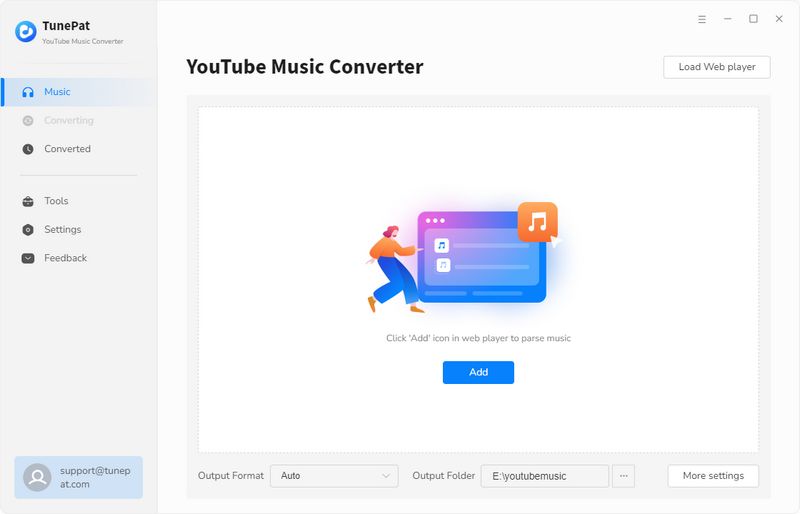

Step 2 Change the Output Settings
Before choosing a song to download, go to the "Settings" window. You need to complete the necessary output parameter settings here. After you close the window, the parameters you set will be automatically saved. There is no need to repeat the settings for subsequent use unless you have new requirements. The output parameters that can be customized are as follows:

Step 3 Download YouTube Music Tracks to Local Files
Now you can search and then open the song you want to download and set it as your phone ringtone. After making an entry into any playlist or album, you will see a "Click to add" button. Click this button to load all songs from this playlist and select the songs you want to download by clicking "Add". To start a conversion instantaneously, choose "Convert".


After conversion, you can find the audio file in the "Converted" module or a local folder. Then you can start customizing your phone ringtone.
Part 2. How to Customize & Set YouTube Music as Ringtone?
Step 1 Run Syncios Mobile Manager from your computer and go to the Toolkit tab. Click on the Ringtone Maker, which is used to DIY ringtones.
Step 2 Please tap the Select from computer option from the pop-up since the converted YouTube Music is saved onto the local drive.

Step 3 Find the song you want to make a ringtone in the local folder, select the converted music and import it into Syncios. As you can see, Syncios Ringtone Maker allows you to set up the beginning and end of the ringtone (the climax of the song can be intercepted as the ringtone), whether the ringtone should be played in a loop, and so on.
Step 4 After that, click the Import to device button to directly transfer the edited songs to your phone.
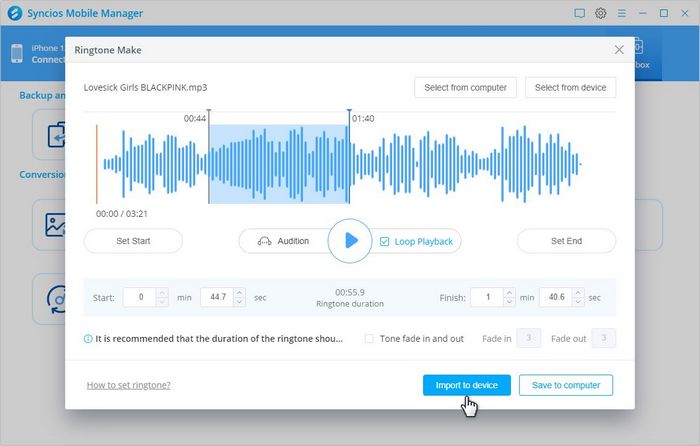
Step 5 Now open your iPhone or Android Settings app and set this newly made ringtone as your default phone or SMS ringtone. You can also set the ringtone exclusive to a specific contact.
Conclusion
In a word, you can download YouTube Music, edit it, and set it as your phone ringtone in just a few simple steps. You can also download more songs from the YouTube Music web player using the above method according to your needs and then set personalized call reminders for different contacts. And if you have other requirements, such as saving YouTube Music to PSP, external hard drive, or other places. The above methods are all general. Don't hesitate, come and try it!