As one of the popular streaming music services, Spotify offers a massive music library that covers 100 million songs and continuously provides high-quality music, audiobooks, and podcasts. Spotify Premium users can listen to music offline. Still, they cannot transfer downloaded songs to MP3 players since the downloaded Spotify songs are all protected by DRM (Digital Rights Management).
However, this article will show you 4 methods to download Spotify Music to MP3. Then you can free enjoy the Spotify songs on an MP3 player, Sony Walkman, smartphone, or any other mobile device.
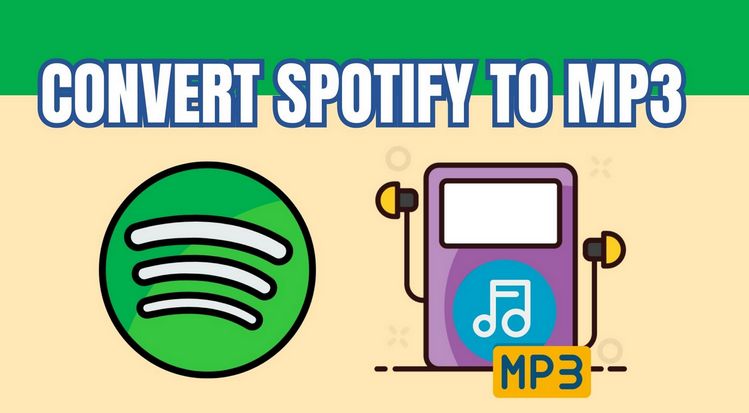
Part 1: Download Spotify Music to MP3 in Batch [Free & Premium]
TunePat Spotify Converter is a simple yet powerful Spotify downloader. It can easily convert Spotify songs, albums, playlists, and podcasts to MP3/AAC/WAV/FLAC/AIFF/ALAC at 10X fast conversion speed with lossless output audio quality while keeping the ID3 tags after conversion.

TunePat Spotify Converter
TunePat Spotify Converter enables users to convert and get Spotify songs or podcasts from the Spotify web player and then save them permanently.
The most distinct feature of TunePat Spotify Converter is the simplified operation steps, it will help download and convert Spotify music to MP3 in 3 simple steps: select Spotify songs, choose the output format as MP3, then click the "Convert" button to export them as MP3 files on your local computer.
First, you need to choose to convert Spotify content from the Spotify app or embedded web player. The way of acquiring music files and the conversion speed of the two are slightly different. If you want to download Spotify Lossless music, choose to convert songs from the Spotify app. You can easily switch the audio source by just clicking on the "Spotify App" or "Spotify web player" option.
Step 1 Choose to convert from the Spotify app or web player, then follow the instructions to log in to your Spotify account in the pop-up window. Both free and Premium accounts are supported, but songs exported using a Premium account will have better sound quality.

Step 2 Search for your desired song, artist, album, playlist, or podcast using the search box or by browsing. When you find what you're looking for, click the "Click to add" button on the lower right, and TunePat will promptly scan the songs/episodes on the current page.

Choose the items you wish to convert, and with a click of the "Add" button, they'll be added to the Home interface, ready for conversion.

Step 3 Before downloading any music, it's essential to check the default output settings. For further customization, click the "Settings" button in the lower left corner. From there, you can fine-tune various options such as conversion mode, output format, bit rate, sample rate, output folder, output file name, and more. Opt for the "MP3" format.
If you want your downloaded songs to match the original playlist order, select "Playlist Index" in the Output File Name setting, and choose "None" in the Output Organized setting.

Step 4 Now, when you close the Settings window, you'll find your selected Spotify songs listed on the Music module. Ready to convert? Just click "Convert" and let the process begin instantly.

Step 5 Once the conversion is done, you can find your downloaded Spotify music tracks by clicking the "History" button on your left-hand toolbar. You are allowed to move the converted titles to iTunes or burn them to CD directly on this part.
You can also directly go to the output folder you customized in the previous step. Then you will see all Spotify songs downloaded as MP3 files with perfect audio quality. Now you can enjoy Spotify songs on any MP3 player you like for offline listening.

Note: If you want to get music in MP3 format from other platforms, you can use TunePat Music One. In addition to Spotify, this one-stop audio converter also supports other popular streaming services, such as Apple Music, YouTube Music, Amazon Music, SoundCloud, and more.
Part 2: Online Convert Spotify Music to MP3 - Free Solutions
2.1 SpotiDownloader
🔗: https://spotidownloader.com/en9
SpotiDownloader is a free online tool that lets you easily download and convert Spotify music, albums, and playlists. It supports converting Spotify music to MP3, and then you can save tracks offline to any device.

Step 1 Launch the Spotify app or web player, navigate to your target playlist, and copy its sharing link. Then paste the link into the designated area on SpotiDownloader website and click the "Download" button to start parsing the music.
Step 2 Once the Spotify songs are listed individually, decide how to proceed:
1. To download the entire playlist at once, click the "Download ZIP" button, confirm the prompt showing the number of songs and estimated time, and then click "Continue".
2. To download a specific song, locate it in the list and click its corresponding "Download" button, then the interface will display a conversion status like "Downloading Song, please wait..." along with format options. Select "Download MP3" to save the file to your device for offline listening.
Step 3 You now have a ZIP file or an MP3 file. The download of the ZIP file may take some time, please be patient.
2.2 SpotifyMate
🔗: https://spotifymate.com/
SpotifyMate is a complimentary platform that enables users to convert Spotify music to MP3 files at no charge. The service operates completely free of charge, delivering swift and protected downloads without compromises. No apps or plugins are necessary.
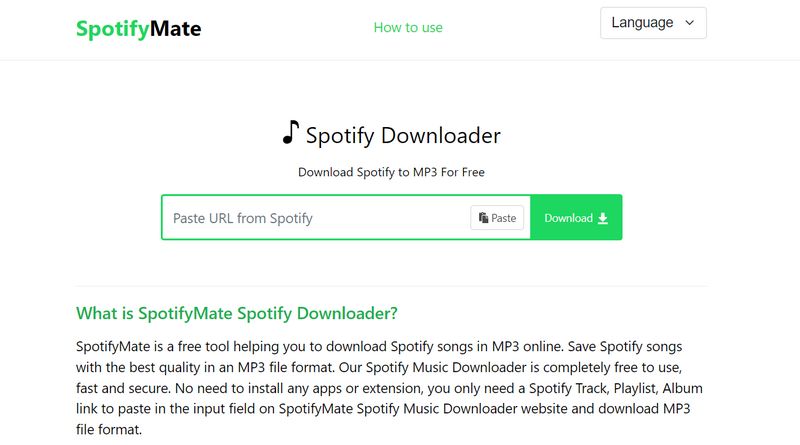
Step 1 Open the Spotify mobile app or go to Spotify’s website via your browser. Open the Spotify music you want and copy its URL.
Step 2 Go to the SpotifyMate website and place the copied link into the field titled "Paste Spotify URL Here".
Step 3 Hit the "Download" button on the right-hand side to begin processing the MP3. Then, click the "Download Mp3" option to finalize the Spotify music download.
2.3 SpotDL Spotify Downloader
🔗: https://spotdl.io/v2
With SpotDL Spotify Downloader, you can quickly and freely download any song, playlist, or album from Spotify to MP3 without registration. It maintains the original audio quality for all downloads.

Step 1 Copy the link of the Spotify song, playlist, or album you wish to convert. Paste it into the input box on the website and click "Start".
Step 2 For playlists or albums, each song will appear separately after parsing. Click the "Convert" button next to your chosen track.
Step 3 Then, select "Download" to begin downloading that Spotify song.
Please note that downloading an entire playlist or album with one click via SpotDL requires a payment. Alternatively, you can try the free version, which includes only 3 songs.
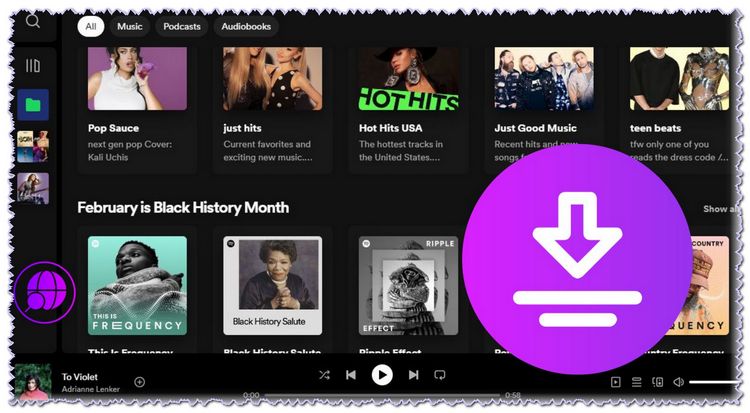
Top 12 Free Online Spotify Downloader
In this article, we'll delve into the top 12 free online Spotify downloaders, exploring their functionalities to help you unlock the full potential of Spotify's music library and enjoy your favorite music anytime, anywhere. Learn More >>
Part 3: Frequently Ask Questions about Converting Spotify Music to MP3
Q1: Why do you need a Spotify to MP3 converter?
For Spotify free users, you can only listen to Spotify music online with ads; With a Premium account, you can download 10,000 songs to 3 devices, each device has about 3333 songs; However, the downloaded Spotify songs are protected by Digital Rights Management and encoded in OGG Vorbis format. The worst thing is once you are offline for more than 30 days, Spotify will delete the offline content. So basically, you can only listen to Spotify songs within the Spotify app unless you can convert them to a standard audio format like MP3.
Q2: Do I need Spotify Premium to download Spotify Music to MP3?
For the TunePat Spotify Converter, both Spotify Free & Premium accounts are supported to download Spotify music to MP3, FLAC, WAV, etc.
Q3: What is the best audio quality available from Spotify, and can I get it as an MP3?
Spotify itself does not offer songs for download in MP3 format. For offline listening within the app, Premium users can download high-quality streams (up to 24-bit/44.1kHz FLAC on Spotify app). To obtain actual MP3 files, you must use a third-party converter, which can downloadSpotify 320 kbps MP3 songs.
Q4: Can I download and convert Spotify Music to MP3 on Android/iPhone?
There are no applications to download Spotify music/playlists on Android or iPhone unless you are a Premium user. But you can choose one of the above 4 ways to download Spotify songs to your local computer and then transfer Spotify MP3 files to mobile devices for playback. It's easy to do that via a WiFi network or a USB cable.
Q5: Can you put music from Spotify on a USB flash drive?
You cannot directly put music from Spotify on a USB flash drive and playback it because of the DRM. However, you can download and convert the songs to MP3, and then transfer Spotify music to USB drive with ease.
Conclusion
The popularity of Spotify is undeniable. It harbors one of the largest music galleries, wherein music fans can easily find songs and albums that they like. However, there is still inconvenience since Spotify will not allow users to play music offline on their preferred devices, such as MP3 players. Fortunately, you can convert Spotify music to MP3 via the four solutions we provided. All the above tools offer a unique set of features that help you capture Spotify podcasts, audio, and playlists in MP3 format for your offline listening pleasure. As for our recommendation, if you are looking for a fast Spotify to MP3 converter that is stable, safe, and easy to use, then TunePat Spotify Converter will suffice.

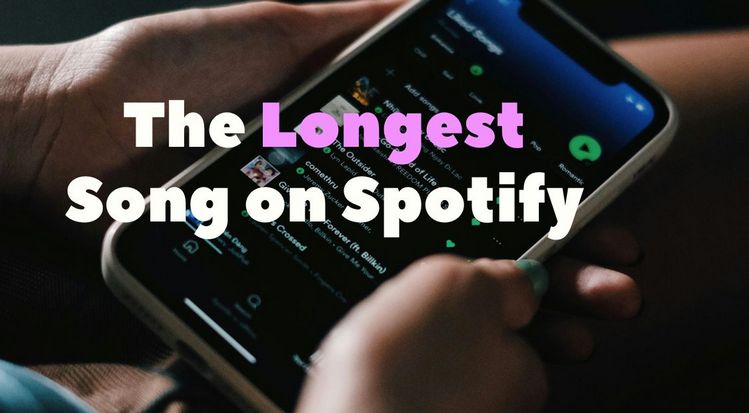


Olivia Anderson
Senior Writer