Can free Spotify users download podcasts in MP3 format? The Spotify platform was a hit with music lovers as soon as it was launched. The latest official figures show that in addition to songs, there are 6 million podcasts in the Spotify music library, and Spotify has invested a lot of effort in podcasting in recent years, such as acquiring a podcast production company like Gimlet Media and signing up the popular podcast "The Joe Rogan Experience" as an exclusive partner, and more. This has led to more and more people wondering how to download Spotify podcasts to MP3 files, and if you need a Premium account. This article tells you all you want to know.
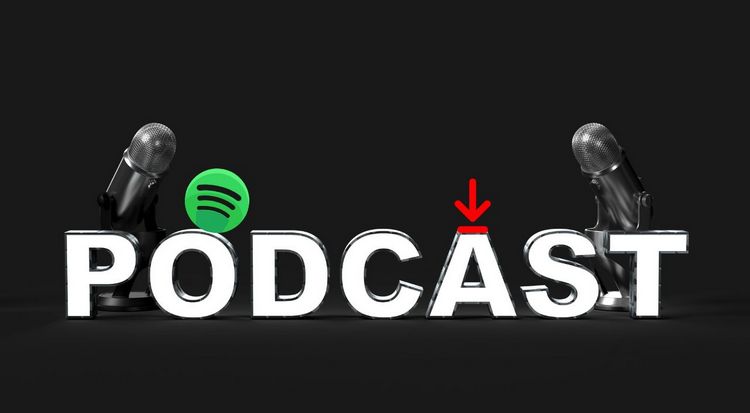
Method 1: How to Download Spotify Podcasts to MP3 from the Spotify App?
First of all, you need to know that podcasts on Spotify are different from music. Although music can be played for free, offline playback requires a paid upgrade to Premium to unlock it. In most countries and regions, Spotify podcasts do not require a Premium subscription to listen to and download. The operation steps are also very simple.
Step 1 Open and log in to your Spotify account on your computer or mobile device. Find the podcast you want to download.
Step 2 After opening the target podcast, you will see a download icon, click it to start downloading. Or you can scroll down and find the "Show all episodes" button, click it to display the specific content of the blog, and then you can browse and download the content you want separately.
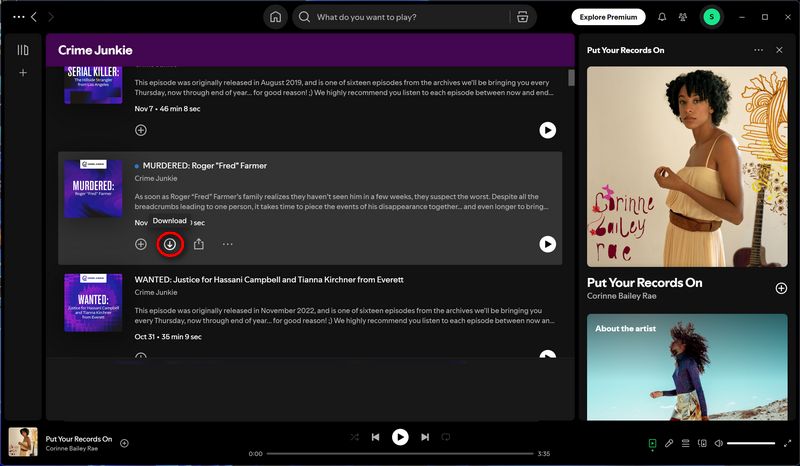
*Note:: These podcast files you are downloading are encrypted and can only be read and used by the Spotify app. While the files may be stored in some form on your device, they are protected by Spotify and cannot be played directly in other apps or players. If you want to get Spotify podcasts that can be used with other players on your computer, skip to Method 2 or Method 3.
Method 2: How to Download Spotify Podcasts to MP3 for Unlimited Playback?
If you want to get rid of the limitations of the streaming music platform itself and get valid audio files that can be read by any player, then you need the help of a reliable third-party tool. TunePat Spotify Converter is a simple, efficient, and user-friendly converter that supports exporting Spotify podcasts, songs, albums, playlists, audiobooks, and radio to common formats such as MP3, M4A, FLAC, etc. Then, you can enjoy these podcasts, music, and other content outside the Spotify app, and you can also easily play them without an Internet connection.
TunePat Spotify Converter stands out with its advanced decoding technology and user-friendly output parameter customization. It can batch convert audio content added by users for parsing at up to 10X conversion speed and can retain the sound quality of up to 320 kbps. Not only that, the music files obtained by users will retain important ID3 tags, such as Artist, Title, Album, Track Number, Year, Disc Number, Artwork, etc. Below we will introduce the specific steps. You need to prepare a Spotify account, either free or Premium, let's get started!

TunePat Spotify Converter
TunePat Spotify Converter enables users to convert and get Spotify songs, albums, playlists, podcasts, radio, and audiobooks from the Spotify app or web player and then save them permanently.
Step 1 Run TunePat Spotify Converter on your computer. Users can get songs from the Spotify app or Spotify web player. If your computer has the Spotify app installed, it will convert from the app by default after opening it, otherwise it will convert from the web player. You can switch freely by clicking the "Switch to Web player" / "Switch to App" button. Click "Load App" / "Load Web player" to pop up the corresponding Spotify app or web player window. Log in to your Spotify account to access the Spotify library.
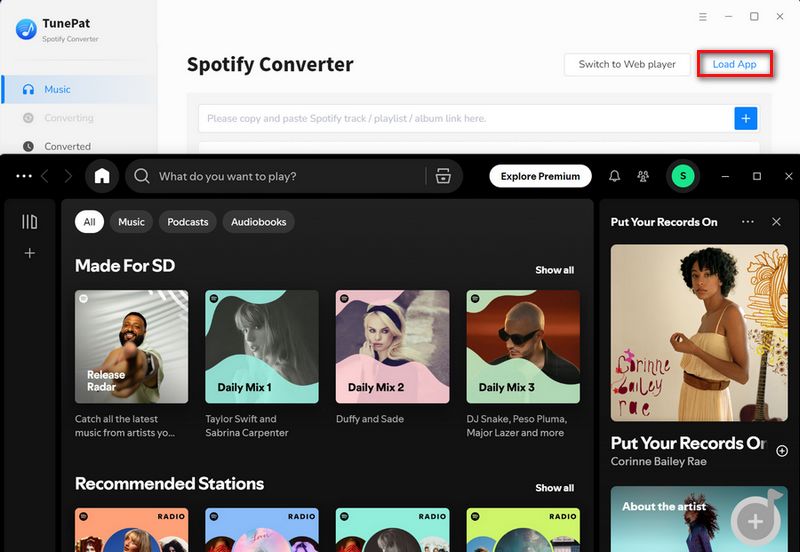
Step 2 Before you start selecting podcasts to download, you need to click "More settings" at the bottom or select the "Settings" tab on the left to enter the settings panel. Then you can customize some output parameters, such as conversion mode, output format, bit rate, sample rate, output folder, output file name, etc. To get podcasts in MP3 format, change the output format in the Output Format bar from "Auto" to "MP3".
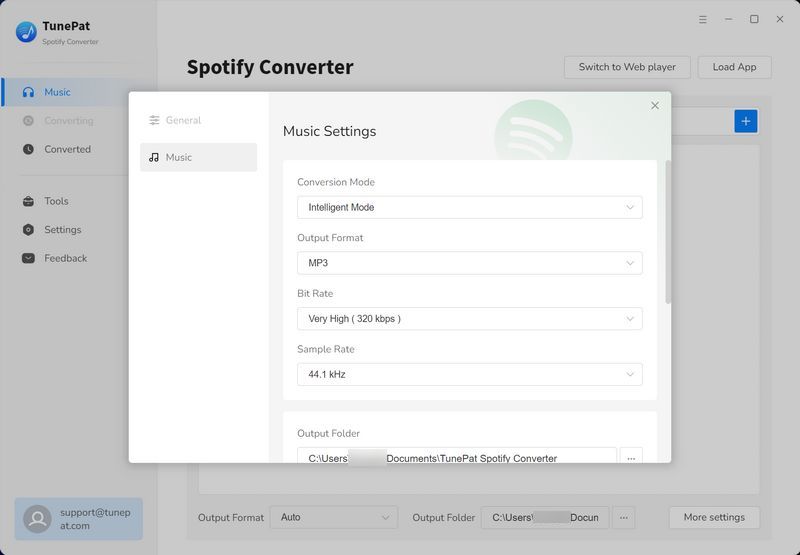
Step 3 Next, open the podcast you want to convert in the Spotify app or embedded Spotify web player window, click the blue "Click to add" button in the lower right corner, and TunePat will automatically identify and parse it.
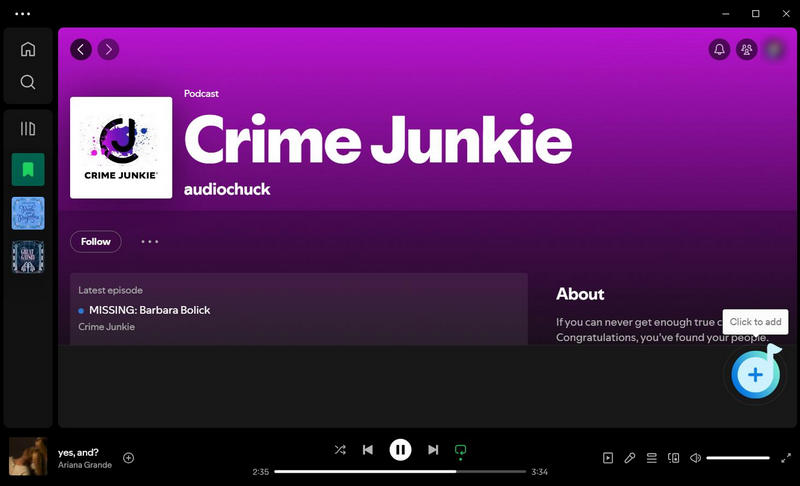
Step 4 After parsing, all episodes of the current podcast will be arranged in a pop-up window, showing information such as title and duration. You can manually check the episodes you need, and then click "Add" to add them to TunePat for conversion.
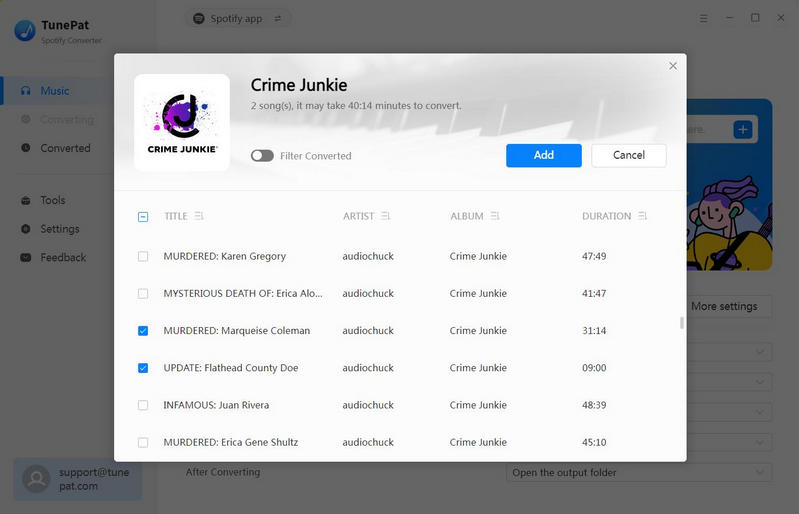
Step 5 On this page, you can see the content to be converted. If you have other podcasts, songs, and other audio content that you want to convert at one time, you can click "Add More" to continue adding. When you click "Convert", the conversion process will start immediately.
TunePat Spotify Converter will speed up decoding and help you download the podcast you selected. As long as your network is in good condition, even a podcast of nearly an hour will not take long. When the conversion is completed, the output folder will pop up by default. You can find these Spotify podcasts converted to MP3 files locally. These files can be played in any player you like, such as WMP which comes with Windows computers.
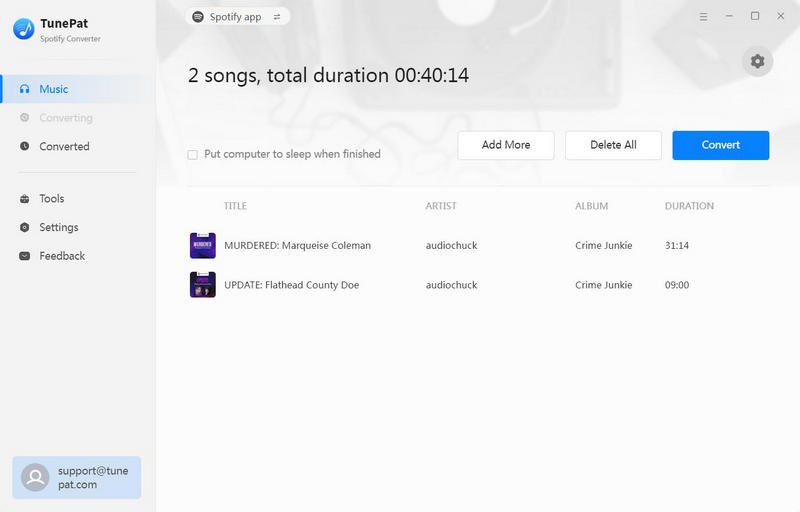
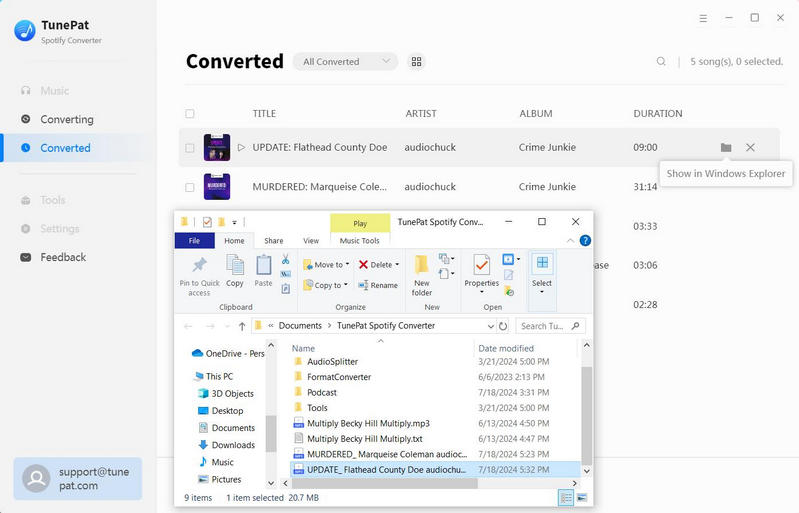
Part 3: How to Download the Best Podcasts on Spotify in MP3 for Free?
If you want to get Spotify podcast files that can be used effectively on any device, any player, and at any time, there is a free but safe way, without paying any fees or registering any account, even a Spotify account. This powerful tool is called TunePat Music One. This is an all-in-one audio converter, the main function of which is to convert songs from multiple popular platforms, including but not limited to Spotify, SoundCloud, Apple Music, Amazon Music, Tidal, etc. In addition, it has other attractive free tools, such as free podcast downloads, free radio program recording, etc.
Its free podcast download function can be easily accessed by clicking the Podcast module on the left menu bar. You can quickly and batch download your favorite podcasts in this module. The popular podcasts will be displayed above according to different categories. It contains rich podcast content, with a total of up to 320 programs from different podcast websites, such as TED, BBC, Podbean, The Verge, Wondery, and Podbay. The number of supported programs is still expanding! If necessary, you can also play these podcasts online directly in TunePat Music One. We will now show you the specific steps:
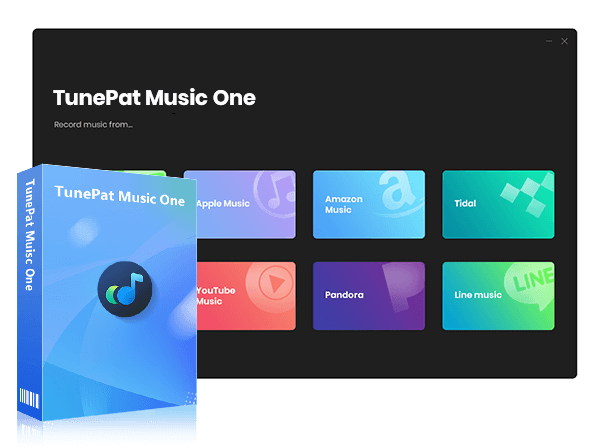
TunePat Music One
TunePat Music One is an all-in-one converter that can support any music streaming platform.
Step 1 Launch TunePat Music One on your computer, then click "Settings" and select the Podcasts column. Here you can customize the output path and whether to automatically pop up the folder after the conversion is completed. If you skip this step, the downloaded podcast will be saved in the default folder of TunePat.
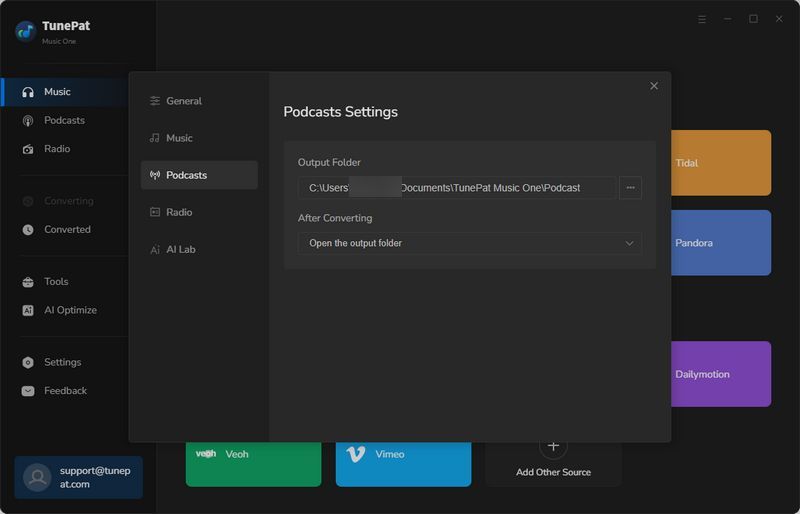
Step 2 After completing the test, click the "Podcasts" option on the left and you can access this free podcast playback and downloading tool. You can find your favorite podcasts according to different categories, or directly search for the name of the target podcast. Move the mouse to any podcast cover, and a small play and download icon will appear. Click to play or download directly.
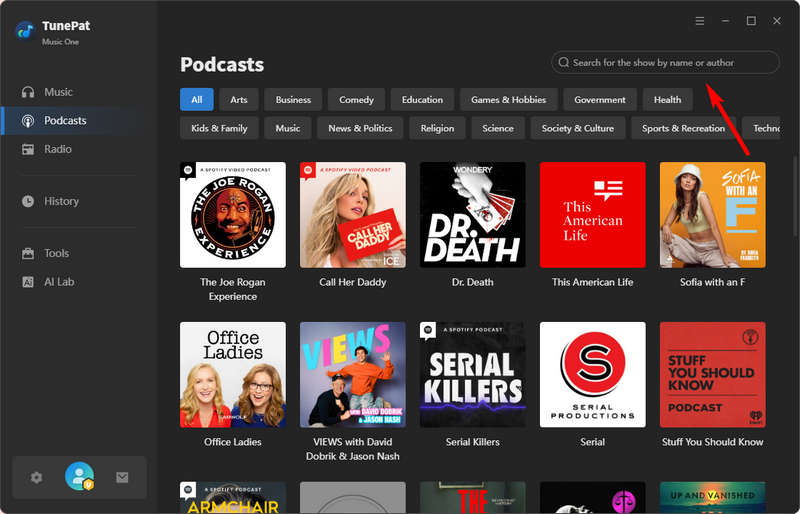
Step 3 If you want to view the details of the podcast, or just want to convert one or more episodes of a certain podcast, then you can click to open your target podcast. Then in addition to "Download All", you can see a download button next to each episode. Click to read it in the pop-up window.
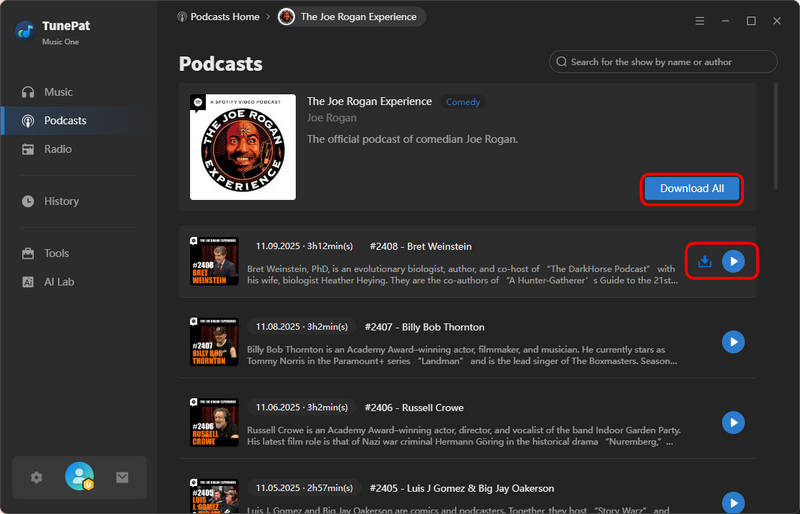
Step 4 Click "Add" to start the conversion process, and then wait patiently for the conversion to complete. You can then get the local Spotify podcast MP3 file. Now you can enjoy these podcasts for free.
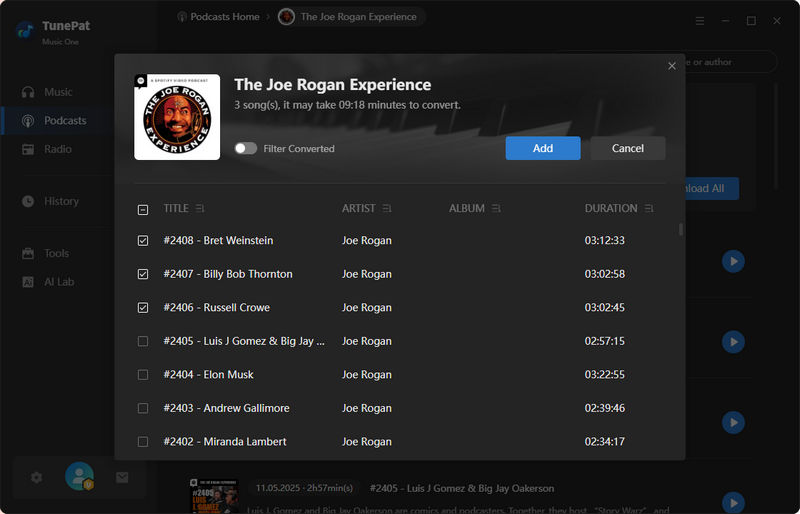
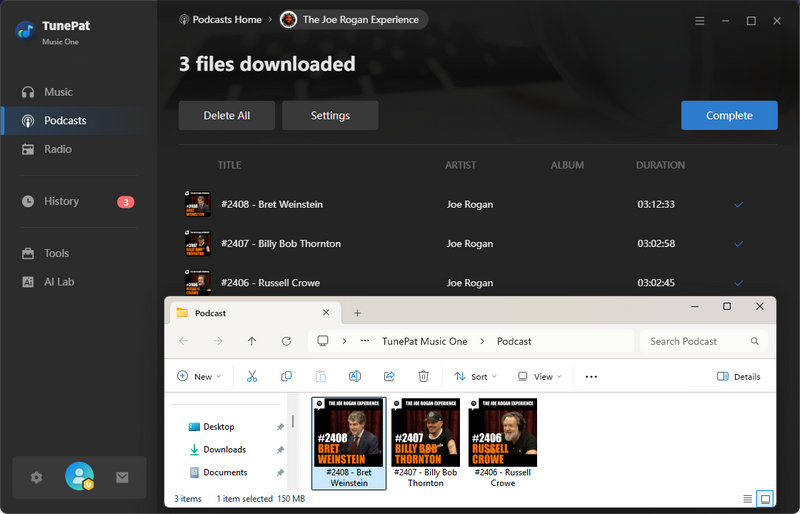
Conclusion
In short, not only can Spotify's free users play and download its podcasts as well, but the sound quality of the podcasts is the same as what paid users hear. However, it still doesn't satisfy the part of the population that wants to keep their Spotify podcasts permanently or place their favorite Spotify podcasts to be played in a player other than the Spotify app. Therefore, this article provides two ways to achieve this, using the tools TunePat Spotify Converter and TunePat Music One, respectively. If you want a method that is completely free and doesn't require you to sign up for any account, then TunePat Music One is more suitable for you, and you can get it right away by clicking the "Download" button.
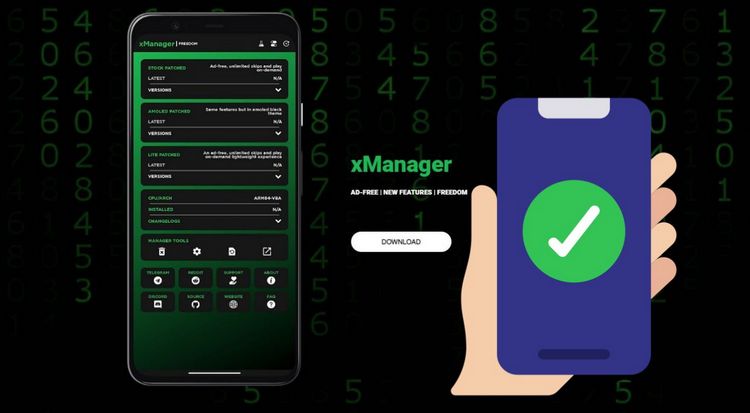
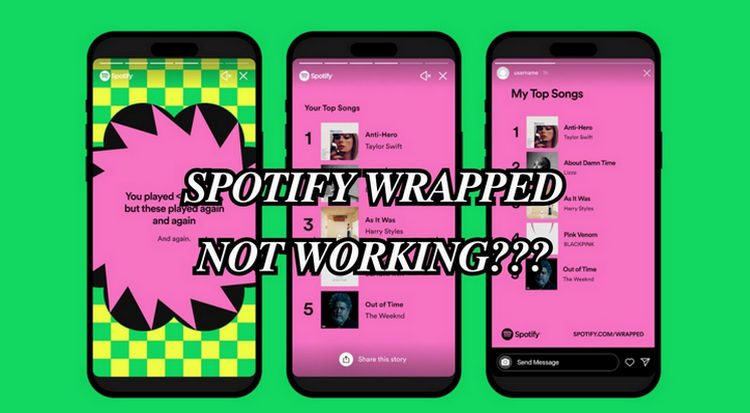
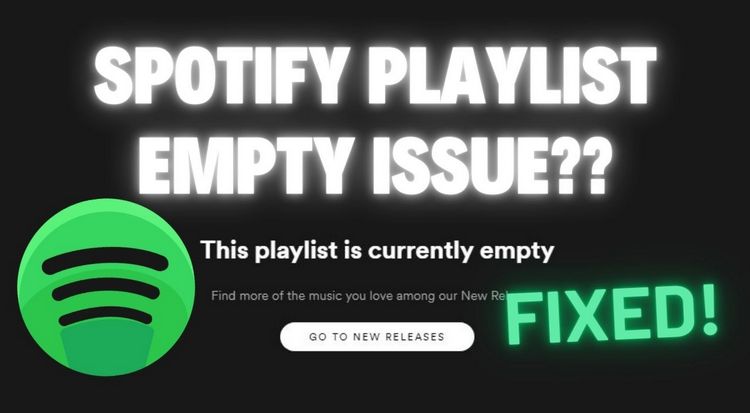

Olivia Anderson
Senior Writer