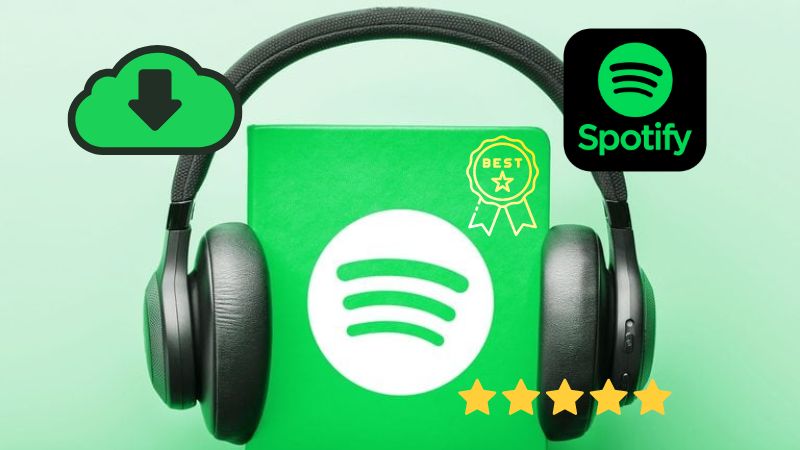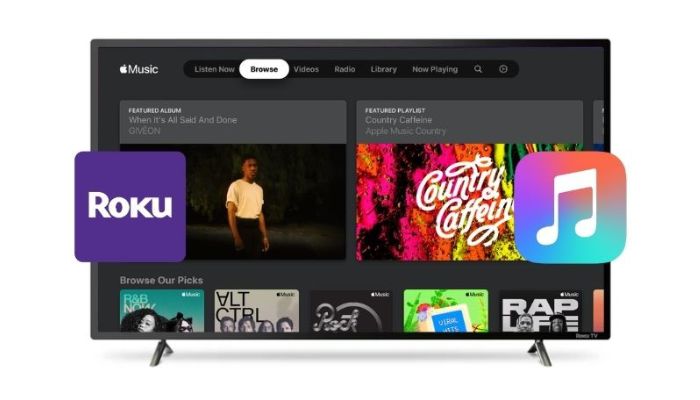How to Download MP3 Music from Veoh
As we all know, Veoh is a popular online video-sharing platform that allows users to discover, watch, and share a wide range of video content. Launched in 2005, Veoh gained prominence as a platform that offered a diverse collection of videos, including movies, TV shows, music videos, and user-generated content. With its intuitive interface and extensive library, Veoh became a go-to destination for entertainment enthusiasts seeking a vast selection of videos from various genres and sources.
However, there are a great number of users complaining that they can't find the best way to convert Veoh audio to MP3. Are you one of them? This article will show you three practical solutions to store Veoh music in MP3 format on your computer, along with detailed steps and a comparison chart for easy reference.

Part 1: The Best Way to Convert Veoh Music to MP3
Right-click the Veoh video on your PC and you can see a download option, but you can just get an MP4 file from Veoh. If the user has a need for just the audio in that video, then the help of an effective converter is crucial at this time.
TunePat Music One is a reliable and powerful tool that caters to the substantial user base of music enthusiasts on Veoh. These users are passionate about downloading music for various purposes, including listening to them, converting them into ringtones, or using them to make original content. Whether you intend to create your own content or simply download music for personal use, this program is the ideal solution that meets your needs.
In addition to Veoh, TunePat can also download tracks from many other streaming services to your computer for offline listening. Moreover, this program allows you to convert audio to MP3, WAV, AAC, AIFF, FLAC, or ALAC format at 10x conversion speed, which makes them compatible with all devices and platforms.
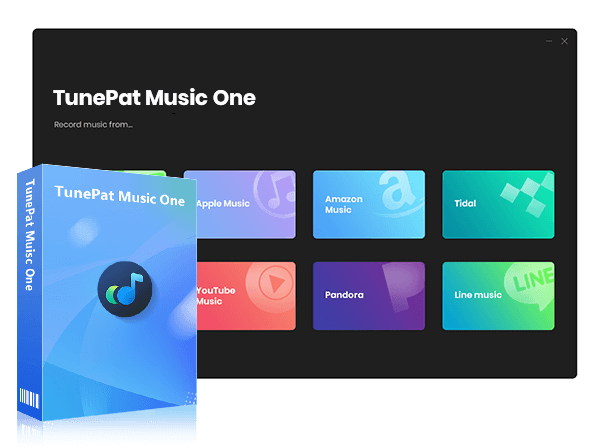
TunePat Music One
TunePat Music One is an all-in-one audio converter, ideal for fans of any music streaming platform.
Step 1 Open TunePat Music One and Select Veoh
To get started, open TunePat Music One on your computer and locate the downward arrow icon at the bottom. From the list of audio sources, select "Veoh (Website)" as your preferred option. This will automatically launch TunePat's integrated web player. If it doesn't open automatically, you can activate it manually.

Step 2 Customize the Output Parameters
Once the web player is open, return to TunePat's homepage and configure the output settings by setting the format to "MP3" and the bit rate to "320 kbps". You also have the option to trim sections of silence, filter out short audio segments, or specify a specific duration for the recording to stop.
For further customization, click the "Settings" button in the lower left corner. Adjust the output path, file name, and organization preferences according to your needs. After that, click on the "Click to Start" button to initiate the recording process.

Step 3 Record Veoh Music with TunePat
Now, navigate to the Veoh page and select the songs you wish to download. TunePat will read and record the chosen music as per your settings. When you have finished recording, press the "Stop" button, and TunePat will save the recorded music to the designated output directory.
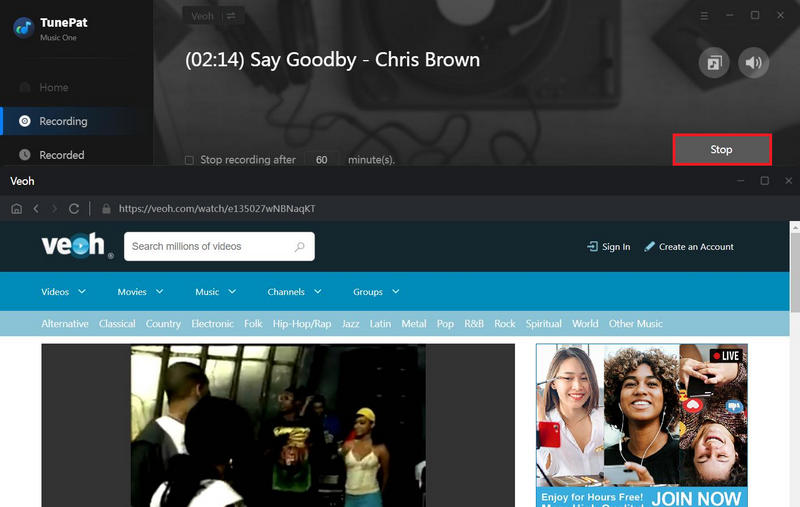
Step 4 Get MP3 Files from Veoh on Your PC
If you want to continue recording music from Veoh, click the "Start" button. Alternatively, if you're done recording, click "Cancel". Click the "Recorded" module to find your Veoh downloads.

Clicking the file icon next to each audio will open the respective file folder immediately. These MP3 files can be transferred to any device or platform for your personal use.
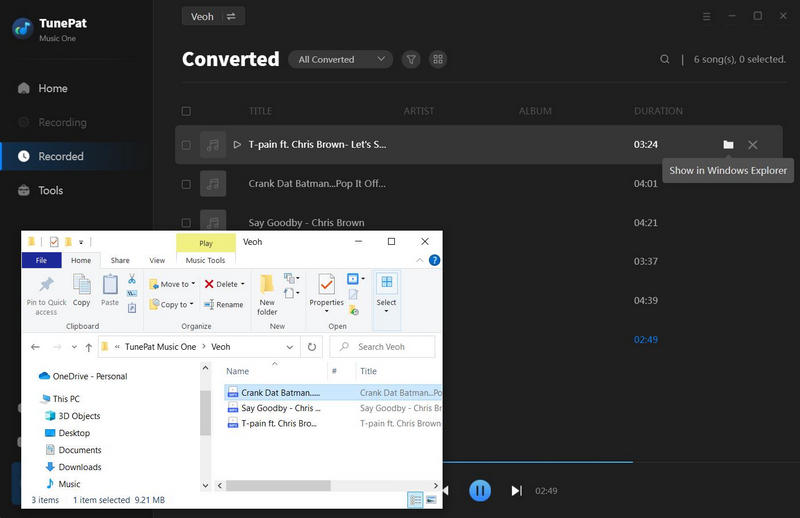
Part 2: Download MP3 Music from Veoh with Online Tools
In this part, we will share two different ways to get MP3 files from Veoh using a Veoh to MP3 Converter and an MP4 to MP3 Converter. Following the detailed tutorial, you can enjoy music or audio from Veoh with no effort.
Compress Media Veoh To MP3 Converter
Compress Media Veoh To MP3 Converter is a free online tool that supports extracting Veoh Music to MP3 directly.
Step 1 Open a web browser and head to Compress Media's link: https://icompressmedia.com/audio/from-url/veoh/
Step 2 Tick off "To MP3" and click the "Load From URL" button, the URL search box will jump out.
Step 3 Copy the URL of the audio you want to download from Veoh and paste it into the search box.
Step 4 Select "Add" > "Process" and verify that you're not a robot.
Step 5 Wait for a while until Compress Media loads the audio, and then click the red download icon next to "MP3 Audio".

Free Convert MP4 to MP3 Converter
Free Convert MP4 to MP3 Converter is an online converter that supports converting the local MP4 files to MP3 files for free.
Step 1 Open Veoh's website, find the audio you want to download, and right-click on your mouse.
Step 2 Select "Save video as...", choose the output path, and then select "Save" to get the MP4 file on your PC.

Step 3 Open a web browser and head to Free Convert's link: https://www.freeconvert.com/mp4-to-mp3
Step 4 Select "Choose Files" and choose the MP4 file downloaded just now.
Step 5 Set the output format as "MP3" and click the "Convert" button. When the conversion is done, press the "Download" button.

Part 3: Quick Access > Final Comparison Table
When it comes to storing Veoh music in MP3 format on your computer, there are three practical solutions available. To help you make an informed decision, we have prepared a detailed comparison chart that outlines the key features of each solution. This comparison chart will assist you in understanding the different options and choosing the one that best suits your needs. Let's explore the three solutions and their respective benefits in our comprehensive comparison chart below!
| Name | TunePat Music One | Compress Media Veoh To MP3 Converter | Free Convert MP4 to MP3 Converter |
|---|---|---|---|
| Music Source | Spotify, Amazon Music, Apple Music, Tidal, YouTube Music, Deezer, Line Music, Pandora Music, Dailymotion, Vimeo, Audible, YouTube, SoundCloud, Veoh | YouTube, Facebook, Twitter, SoundCloud, Veoh | / |
| Supported Format | MP3, FLAC, WAV, AAC, AIFF, ALAC | MP3, MP4 | AAC, AIFF, ALAC, FLAC, AMR, M4A, OGG, WMA, MP3, WAV |
| ID3 Tags | Title, Artist, Artwork, Album, Track number, Playlist Index, Year | / | / |
| Download Limit | / | 50 files per day | 25 conversion minutes per day |
| Output File Name | Auto crawl categorization | Mojibake | Mojibake |
| Supported Language | 26 | 1 | 8 |
| User Experience | Clean and Effective | Messy pop-up | Ads, Complicated to operate (Not a direct converter) |
Conclusion
Downloading music from Veoh is a simple process when you follow the steps outlined in this guide. By understanding Veoh's terms of service, choosing a reliable audio downloader, and following the step-by-step instructions, you can effortlessly build your music collection and enjoy your favorite Veoh tracks offline.
In contrast to free tools, we suggest using TunePat Music One, a direct Veoh to MP3 downloader with a user-friendly interface and numerous advanced capabilities. This software accommodates various audio sources, fulfills user requirements for output settings, and imposes no daily download limit, providing a convenient and pleasant music-downloading process.