You might have various reasons to erase your account such as avoiding online tracking, dissatisfaction with platform features, or a desire to embrace digital minimalism. Spotify has a track record of security breaches and privacy issues, with artists removing their music, leading to content gaps. Additionally, this platform's audio quality is lower compared with other music services, and some users are discontent with how Spotify treats artists with low royalty payouts. Considering these drawbacks, you might consider deleting your Spotify account. But how?
If you are looking for a way to delete your Spotify account, this article is just perfect for you! Read on! We are going to teach you how to enjoy Spotify Music without an account.
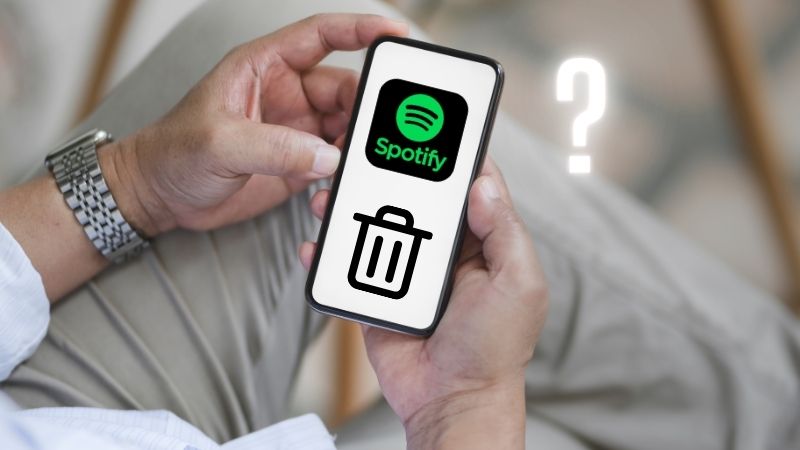
Part 1: How to Delete A Spotify Account?
You can exclusively close your Spotify account through a web browser on your computer or mobile device, not the App. Additionally, to permanently delete your Spotify account, you need to first cancel your subscription if you have one. Deleting your account will result in the removal of your followers, likes, and playlists.
Cancel Your Spotify Subscription
Step 1 Open the Spotify App, tap your profile picture, and select "Account" from the drop-down menu.
Step 2 The Account page will pop up automatically. Under "Manage your plan", click "Change plan".
Step 3 Scroll to "Cancel Spotify", click "Cancel Premium", and confirm to cancel your Spotify Premium.
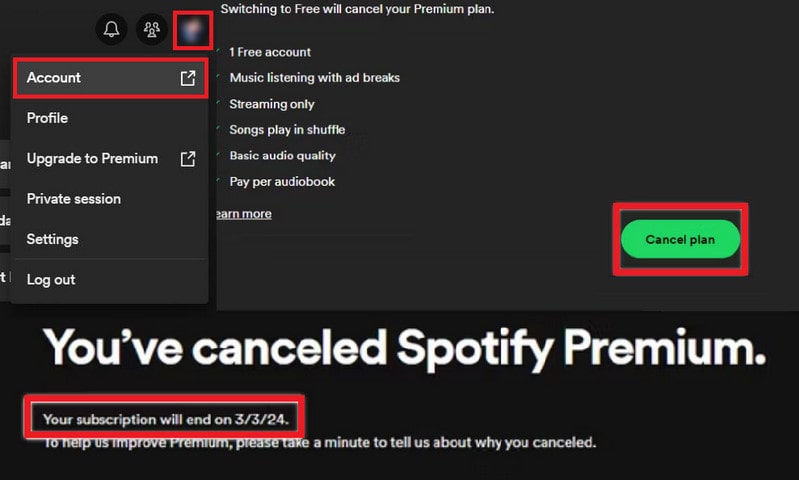
Delete Your Spotify Account
Step 1 Open the Spotify App, tap your profile picture, and select "Account" from the drop-down menu.
Step 2 Navigate to the top of the page and select "Support", go to the "Account help" section, and access the "Account settings" tab.
Step 3 Click on "Closing your account and deleting your data", this will activate a new page. On this page, choose "Close my account and delete my data" under the "Don’t have Premium?" section.
Step 4 Follow the provided instructions to verify your account and confirm the email sent by Spotify to successfully delete your account.
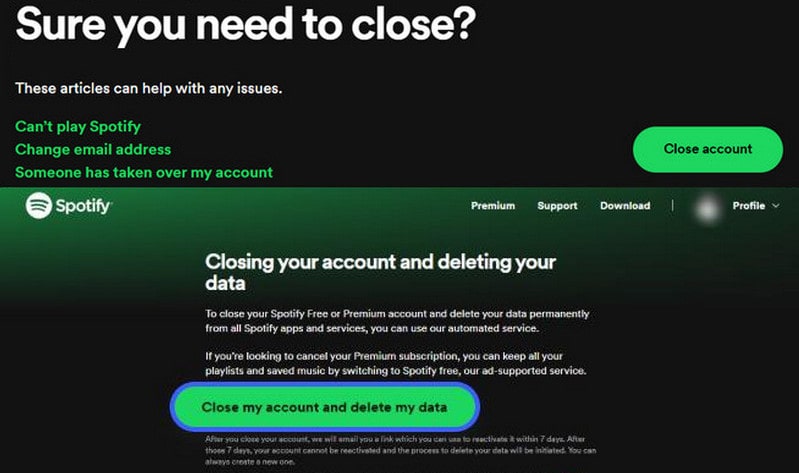
Part 2: How to Play Spotify Music without An Account?
As we all know, to download Spotify Music, users need to subscribe to Spotify. If you cancel your Spotify Premium or delete your Spotify account, this feature will not be working. Is it possible to download and play Spotify Music without Premium or even without an account? The answer is yes!
To address this issue, we highly recommend using an effective music converter called TunePat Spotify Music Converter. This tool allows you to save your Spotify tracks in various formats such as MP3, AAC, WAV, FLAC, AIFF, and ALAC, enabling you to enjoy them without a Premium or a Spotify account. Additionally, it operates at an impressive speed that is up to 10 times faster, guaranteeing high-quality sound without any loss, while also preserving ID3 tags.

TunePat Spotify Converter
TunePat Spotify Converter enables users to convert and get Spotify songs or podcasts from Spotify and then save them permanently.
Step 1 Launch the TunePat Spotify Music Converter
Download and open the TunePat Spotify Music Converter on your computer and you can choose between two options: Record Spotify music from App or Record Spotify music from Web player. If you choose to record music from the Webplayer, you will see the built-in Spotify web player when you activate it, while the App option requires you to download the Spotify app in advance.

Step 2 Select the Spotify Songs You Want to Convert
Whether you pick which option, find the Spotify Music you want to save and select the blue "Click to add" button at the bottom right.
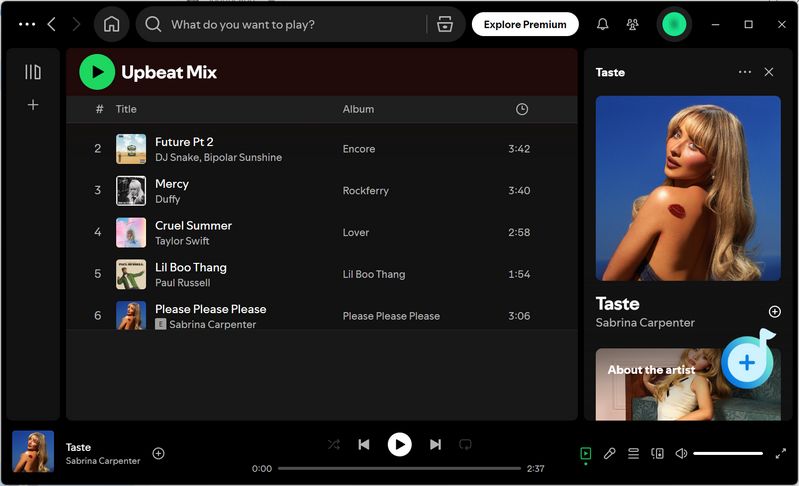
Then, a popup window will list all of your Spotify Music on the current page. Select the songs you want and then click the "Add" button to simply add them to TunePat's conversion list.

Step 3 Parameter Selection in the Setting Interface
Go to the "Settings" module to change the conversion parameters, such as the conversion mode, output format choices, bit rate, sampling rate, output path, output file name, etc. Here we select "MP3" as the output format since it is widely used in the podcasting world because of the convenience of its smaller size.

Step 4 Convert Spotify Music to the Local Computer
Once you have finished, kindly navigate back to the home page. To add more Spotify Music from other playlists or albums, simply click on "Add More". When you have completed the additions, click on the "Convert" button to initiate the conversion process promptly.

Step 5 View the Downloaded Spotify Songs
When the download is complete, the local file folder will pop up automatically and you can click on the "Converted" button to view the past downloads. If you want to locate the converted items on your computer, click on the file icon next to any title, and it will open the folder where they are stored.

Conclusion
In conclusion, deleting your Spotify account is a straightforward process that can be accomplished through a web browser on your computer or mobile device. Remember that canceling your subscription is necessary to permanently delete your account. By following the outlined steps, you can effectively remove your account and associated data, providing a seamless experience should you choose to discontinue using the platform. Always ensure that you have backed up any important data from your account before proceeding with the deletion, as this action is irreversible.
Moreover, you discover a helpful tool to download and enjoy Spotify Music without an account today, which is TunePat Spotify Music Converter! Come and try TunePat to unlock all the restrictions and protect your private data!
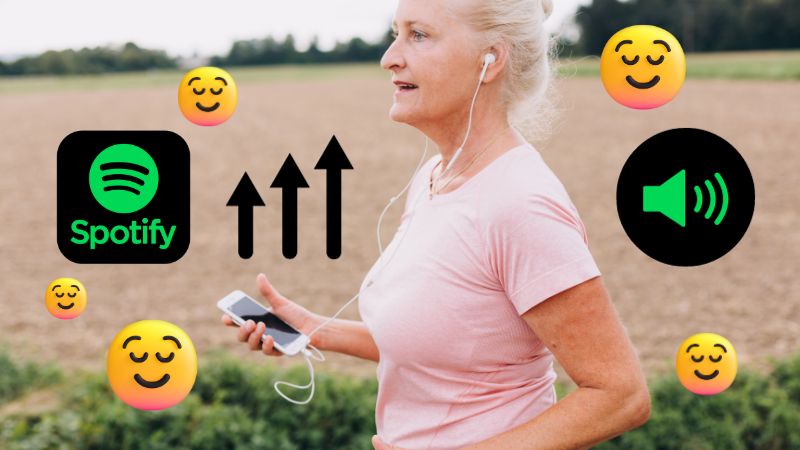
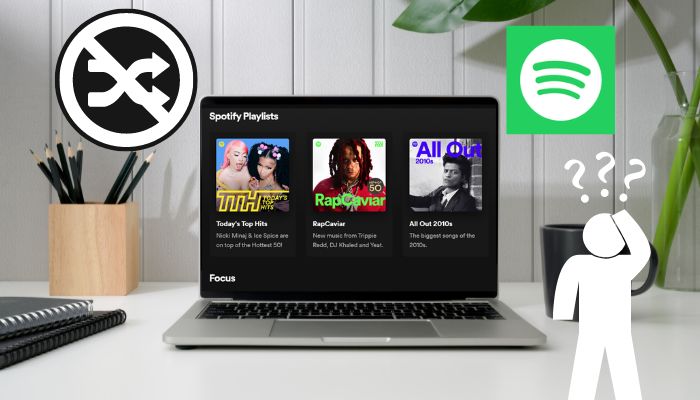
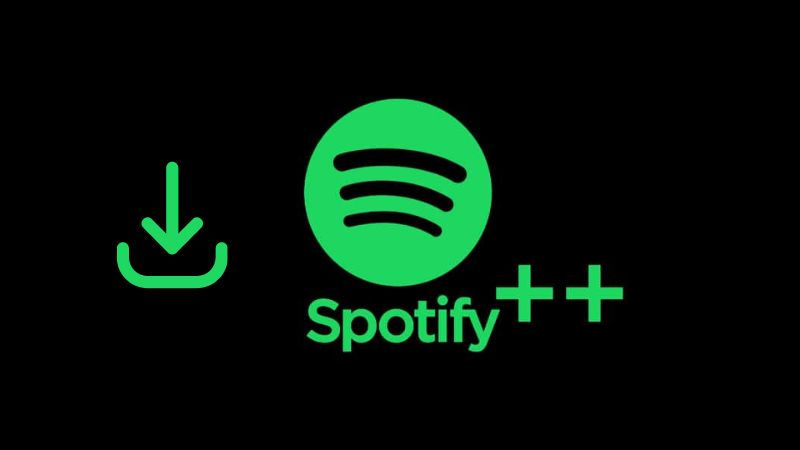
Delilah Rene
Senior Writer