Detailed Steps to Download and Use xManager Spotify
Compared to some streaming services that require a subscription to access their libraries, Spotify’s free tier is a great option for many budget-conscious users. However, we have to admit that certain limitations of the free version can be quite frustrating, such as ads and the inability to play music offline. So, do we have to pay to get rid of these inconveniences? Of course not! xManager Spotify can help you solve this problem. Read this article, and we will explain how to download, install, and use the xManager Spotify APK.
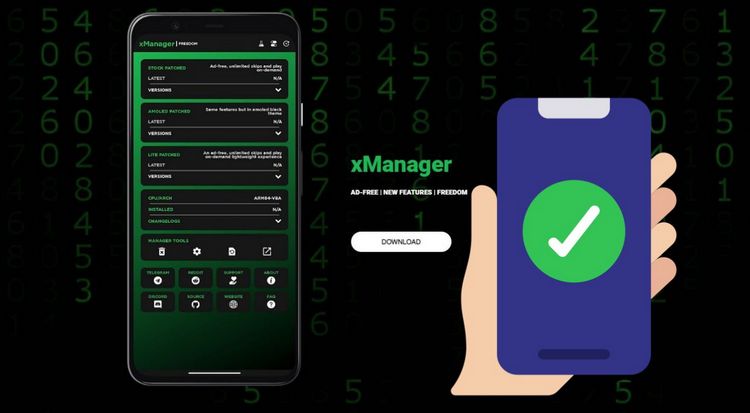
Part 1: What is xManager Spotify?
xManager Spotify is an unofficial Android app designed to provide enhanced control over the Spotify experience, particularly by offering different versions of the Spotify app. It allows users to easily manage, update, and switch between different versions of Spotify, including those that offer premium features without a subscription. The tool is primarily used by individuals looking for greater control over their Spotify app or to access premium features for free.
xManager Spotify has the following features:
Version Management: Users can download and switch between multiple versions of Spotify, including older releases.
Ad-Free Experience: Some versions allow users to skip ads without a premium subscription.
Unlimited Skips: Unlike the official free version, xManager Spotify can enable unlimited track skips.
Download Music Offline: It can offer the ability to download Spotify music for offline listening without a premium subscription.
No Root Required: Users do not need to root their Android device to install or use xManager Spotify, making it accessible to a wider audience.
To use xManager Spotify, the following requirements must be met:
- 1. xManager Spotify is only available for Android devices. It does not support iOS, Windows, or Mac systems. Users need an Android phone or tablet with a recent version of the operating system.
- 2. Users must allow installations from unknown sources on their devices since xManager is not available on the official Google Play Store.
Part 2: Is xManager Spotify Safe?
Although xManager Spotify is popular, it also comes with certain potential risks. The first concern is security. Since the app is downloaded from unofficial sources, it may contain malware or compromise user data. Additionally, software from unofficial sources may lack updates, meaning xManager Spotify might not always have the latest security patches or features, making users vulnerable to bugs or security threats. In newer versions, some features might not work properly.
*Note: Looking for a safe and professional Spotify downloader? The best xManager alternative is here: quickly batch download your favorite Spotify music to MP3 or other common format. Available for Android, Windows, and macOS.
Part 3: How to Download and Use xManager Spotify?
Please make sure that your Android phone has enough space, and then you can follow the detailed steps below to download and use xManager Spotify:
3.1 How to Download xManager Spotify APK?
⚠ Warning: xManager can crash or harm your device. Use this safe Spotify Downloader for Android instead.
Step 1 Enable Installation from Unknown Sources
On your Android phone, go to the home screen and tap the "Settings" app. Scroll down and select "Security" (or "Privacy", depending on your device). Look for the "Install unknown apps" option. This may be listed under "Advanced" settings. Tap the app you will use to download xManager (such as Chrome, Firefox, or your file manager app). Toggle the switch or tap "Allow from this source" to enable installations from unknown sources.
Step 2 Download the xManager Spotify APK
Open a web browser. In the search bar, type "xManager Spotify APK latest version" and look for a trusted site where you can download the APK file. Once you find a reliable site, scroll down to the download section and tap the "Download APK" button. Wait for the file to download (you might see a warning message; if so, tap "OK" or "Allow").
Popular sources include:
- Its official website: https://xmanager.app/
- GitHub is one of the most reliable sources for open-source software, including xManager: https://github.com/
- Some Reddit communities, such as r/spotify or r/AndroidApps, often share trusted links to the xManager APK files. You can find detailed discussions and advice about downloading and installing the app safely from these groups.
- APKMirror is a reputable website that hosts safe APKs for Android apps, including xManager Spotify: https://www.apkmirror.com/
- XDA Developers is a well-known community for Android enthusiasts. Here, you can often find links to download xManager Spotify: https://www.xda-developers.com/
Step 3 Install the xManager Spotify App
After downloading the APK, tap the xManager Spotify APK to start the installation process. You may be prompted with a warning. Tap "Install" to confirm. The installation process should only take a few seconds. Once completed, tap "Open" to launch the xManager app.
📕 You might be interested in: The Ultimate Guide to Spotify Premium Mod APK
3.2 How to Use xManager Spotify on Your Android?
⚠ Heads up: xManager is unofficial and may stop working or contain malware. For a safer option, try this clean Spotify Downloader for Android.
Step 1 Authorize on Your Phone
Open the newly installed xManager app. Tap on the "SETUP" button and follow the tips to allow the app to access your device's storage. Then, tap on "SETUP" > "Allow from this source" once more to permit xManager to install the modified Spotify APK file.
Step 2 Select the Latest Version to Download
Once inside the app, you’ll see a list of different Spotify versions available for download. Scroll through the options to select a patched file and tap on "LATEST RELEASE" to download the latest version of Spotify with premium features unlocked.
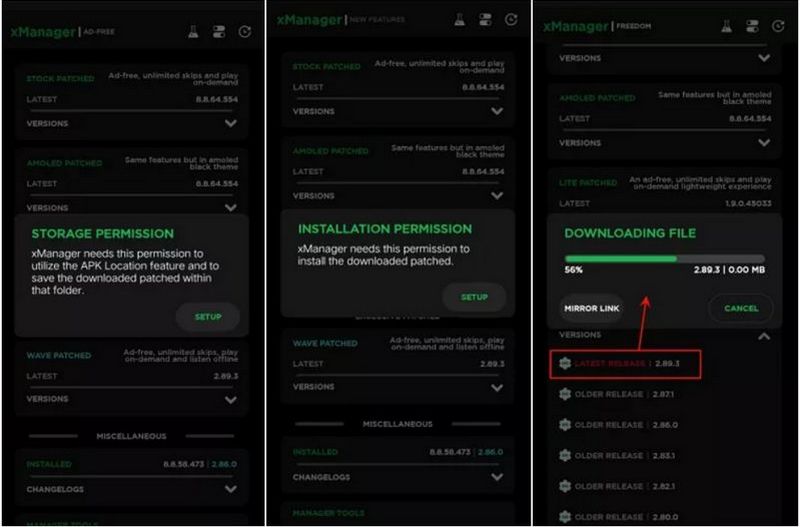
Step 3 Get Access to the Spotify Premium Features
After the download completes, a pop-up will prompt you to install the Spotify APK. Tap "Install" and follow the prompts. After installation, tap "Open" to launch Spotify. Now, you can use your Spotify credentials to log in, and you can now enjoy Spotify with the premium features provided by the version you installed.
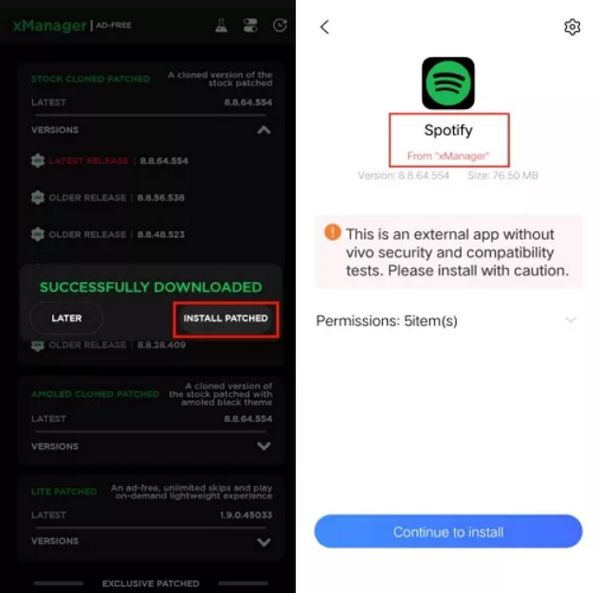
Part 4: What is the Best Alternative to xManager Spotify?
4.1 Best Spotify Music Downloader (Desktop)
As mentioned above, xManager comes with security issues and may experience login problems or become unusable. If you downloaded the xManager Spotify APK and found that it doesn't work and you have a Windows or Mac computer nearby, you can try this alternative: TunePat Spotify Converter! This software is safe, efficient, and allows you to batch download various audio content such as Spotify songs, albums, playlists, podcasts, and radio. Even if you’re using a free Spotify account, you can easily enjoy ad-free offline playback.
As a professional and leading audio conversion tool, TunePat supports downloading music from Spotify in MP3, FLAC, WAV, AIFF, AAC, and ALAC formats. If you have a Premium account, you can export songs at up to 24-bit/44.1kHz FLAC quality and save them permanently, meaning they won’t become inaccessible when your Spotify Premium subscription expires. Moreover, songs downloaded using this tool perfectly retain the original audio quality and ID3 tags. Here are the specific steps:

TunePat Spotify Converter
TunePat Spotify Converter enables users to convert and get Spotify songs, albums, playlists, podcasts, radio, and audiobooks from the Spotify app or web player and then save them permanently.
Step 1 Launch TunePat Spotify Converter on your computer. TunePat provides flexibility by allowing you to download music from either the Spotify app or the web player. Simply choose the option that suits you best.
If you select the Spotify app, ensure that the latest version is installed on your computer, as it will open automatically. If you opt for the Spotify web player, it will launch in a new browser window. Log into your Spotify Free or Premium account to access your music library.

🎧 If you wish to save Spotify music tracks in Lossless quality:
- You need to own a Spotify Premium account. Don’t have one? Get Spotify Premium for free here.
- Choose to convert songs from the Spotify app.
Step 2 Navigate to the "Settings" menu on the left sidebar of the main interface. Here, you can customize various parameters such as output format, bit rate, sample rate, output folder, output file name, etc. Adjust these settings according to your specific requirements.

Step 3 Next, return to the Spotify app or web player window and open the song, playlist, or album you wish to download. Click the blue "Click to add" button in the bottom right corner, and TunePat will automatically load all the tracks in a pop-up window, with all songs selected by default.
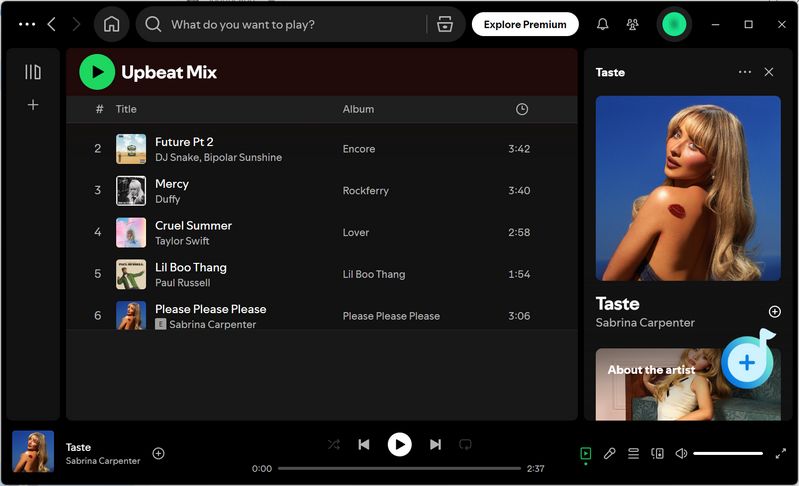
Step 4 You can manually select the tracks you wish to download, then click "Add" to proceed. Once ready, click the "Convert" button to initiate the download process. Wait for the conversion to complete.


Step 5 After the conversion is finished, your downloaded Spotify tracks will be available under the "History" section. You have now downloaded Spotify songs to your computer and can enjoy them on any media player or device without needing the Spotify app or an active Spotify account.

4.2 Secure Spotify Songs Downloader (Android)
No computer nearby, or simply prefer downloading Spotify tracks directly on your phone but are wary of unsafe Spotify Premium APKs? TuneCable Spotify Downloader APK is the perfect alternative. It is secure, reliable, and free from viruses or unexpected disruptions. This powerful tool allows batch conversion of Spotify songs to MP3 or other lossless formats with ease. Follow these simple steps to get started:
Step 1 Install and Launch TuneCable Spotify Downloader APK
Click the download button to get the TuneCable Spotify Downloader APK for Android.
Once downloaded, tap "Open" in the top-right corner. If prompted with "Do you want to install this app?", select "Install". If asked to scan the app, choose "Install without scanning" to proceed. After installation, tap "Open" to launch the app. Upon first use, allow notifications by tapping "Allow" when prompted.
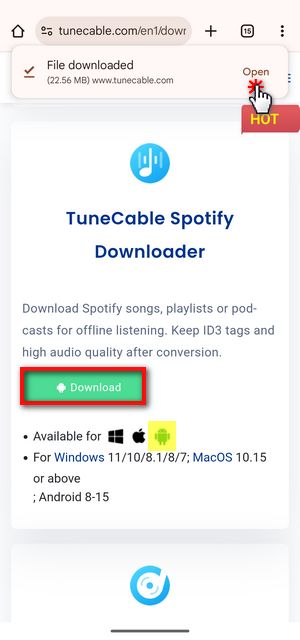
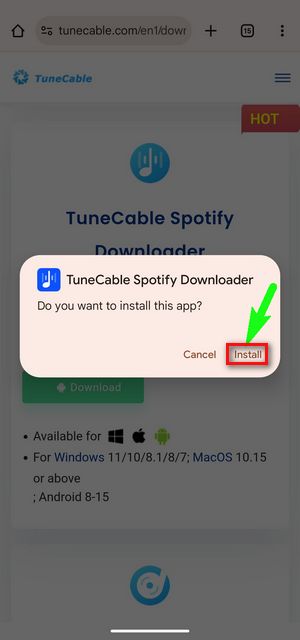
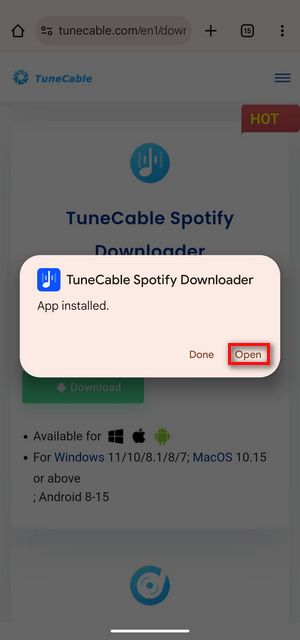
Step 2 Log in to Spotify & Customize Output Settings
Open TuneCable Spotify Downloader and tap "Login Spotify" from the top menu to sign in to your Spotify account. Next, go to the "Profile" tab at the bottom and select "Download Settings". Here, you can customize the output path, output format, and output quality. For further organization, tap "Output Path" to modify the file storage location and folder structure.
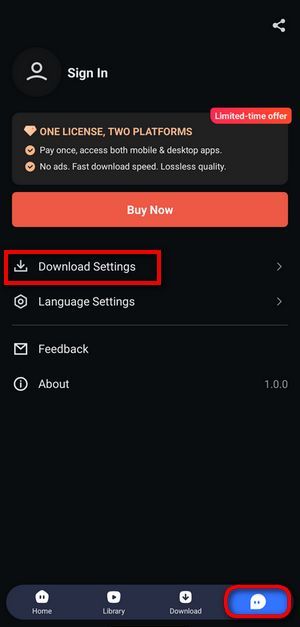
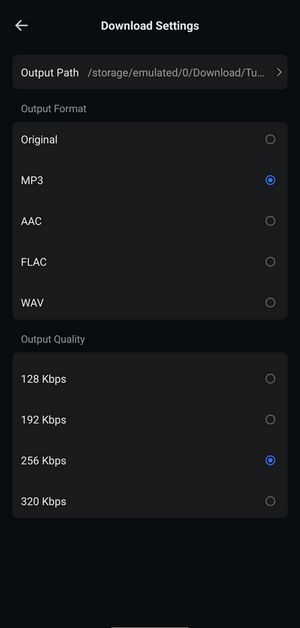
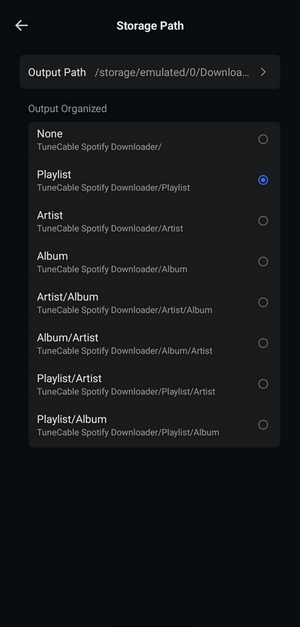
Step 3 Select and Download Spotify Tracks You Want
Return to the "Home" page and browse your desired playlist or album. Tap the blue "+" icon to scan the tracks, then select the songs you want to download and tap "Download". Before finalizing, review your output settings, then confirm by tapping "Confirm" to start the download.
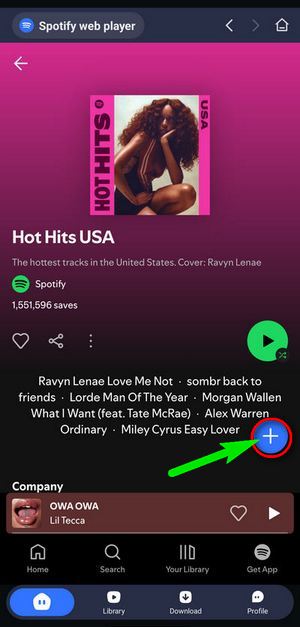
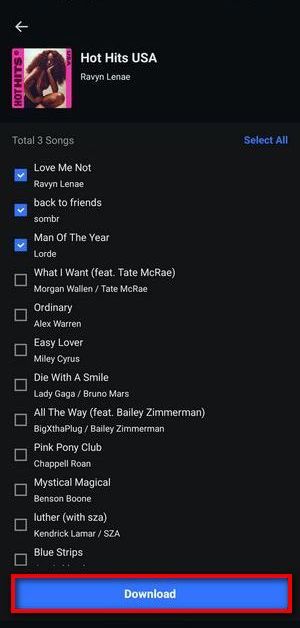
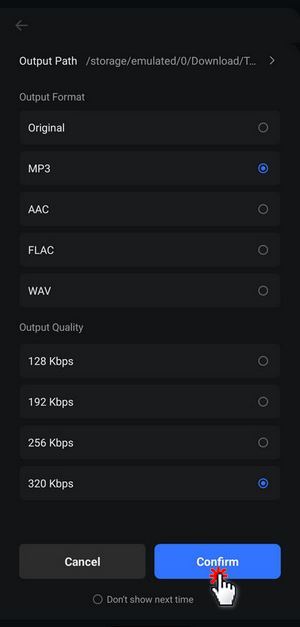
Once completed, visit the "Library" tab to access your downloaded music. You can tap any track to play it instantly.
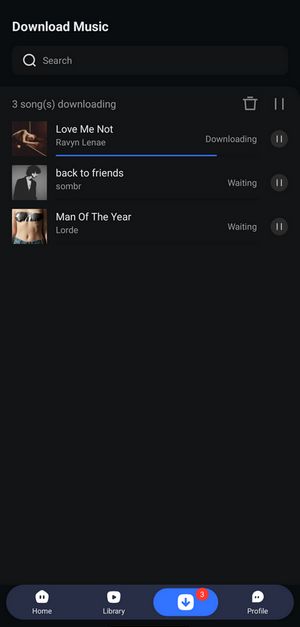
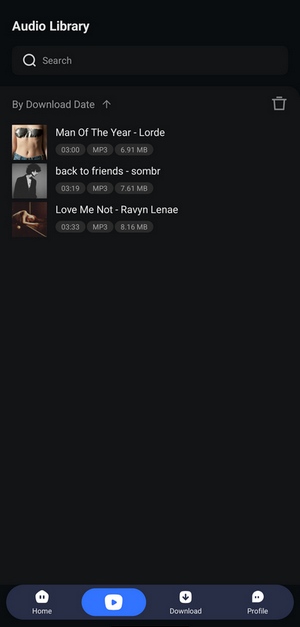
Conclusion:
In a word, when you’re on a budget but want to overcome the limitations of Spotify’s free version, xManager is a viable option. However, considering its security risks and instability, we’ve found that it’s not the best choice. TunePat Spotify Converter is a much better alternative. Whether you have a Spotify Premium account or not, you can easily play Spotify’s original-quality songs offline on your computer, phone, smart TV, or smart speaker. Don’t hesitate to click the "Download" button below now!
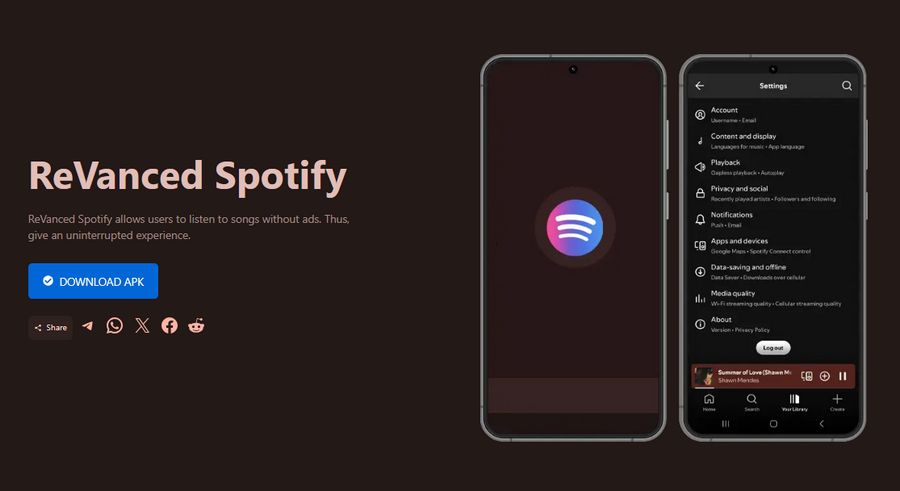
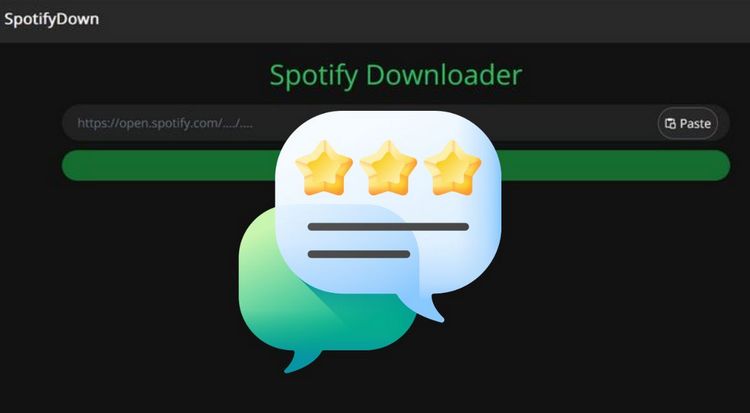
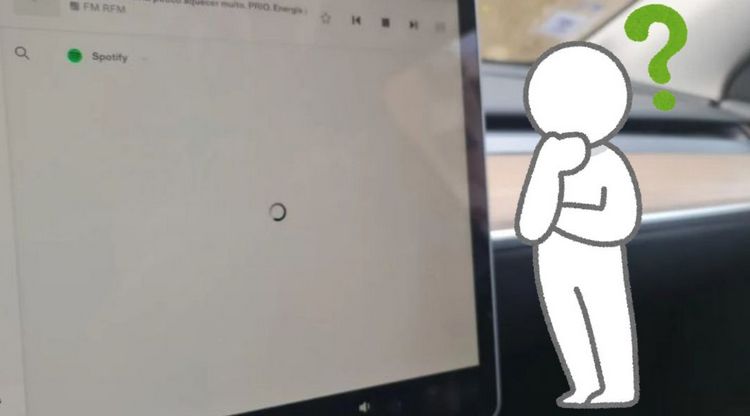

Olivia Anderson
Senior Writer