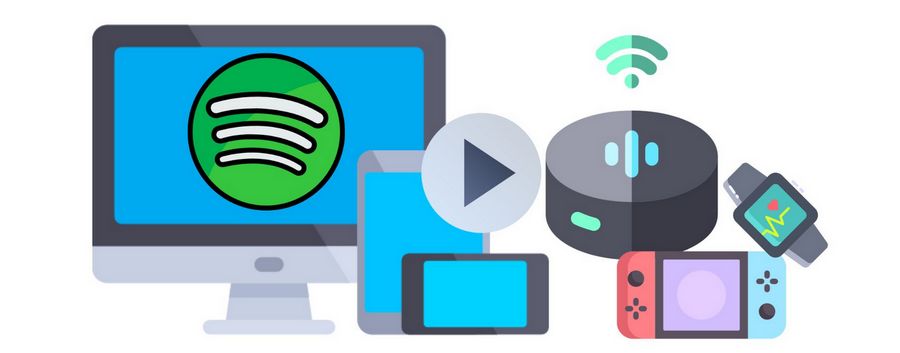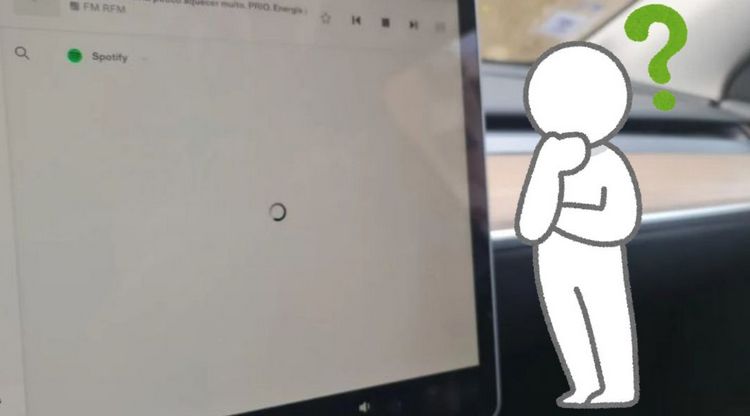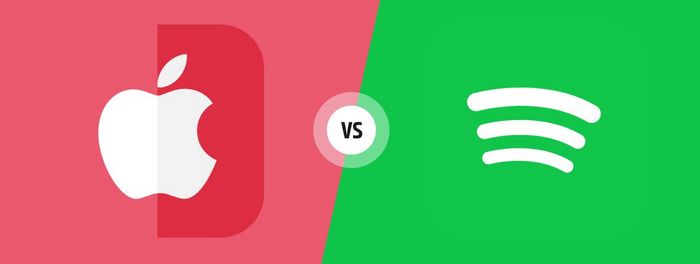How to Download Songs from Spotify
With millions of tracks and podcasts available, Spotify is a well-known platform for streaming music and podcasts. Since its launch in 2008, it has grown to rank among the world's most popular music services. Users of Spotify can search for and listen to music on demand, make playlists, and discover new music based on their listening tastes.
It is a fantastic tool for music listening, but what if you don't have internet access? Easy to solve! Whether you are a free user or a premium one, you can follow the steps in this article to download Spotify songs and listen to them offline.
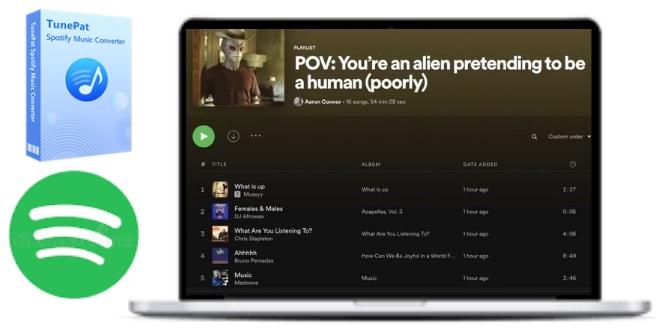
Part 1. Download Spotify Songs with a Premium Account
There is an increasing amount of users choosing Spotify to listen to music. Spotify is one of the well-known apps that has an offline listening feature that allows users to download songs for offline playback. If you use Spotify, you might be interested in learning how to download tracks for offline listening. Here are the steps to download Spotify songs:
Step 1 Launch the Spotify app on your device and open it. Then, log in to your account.
Step 2 Find the Spotify albums, playlists, or songs you want to download.
Step 3 Tap the three dots next to the title and select "Download".
Tips: If the amount of songs that you want to download is large, you can try to put all the songs in a special playlist. Then, on that playlist homepage, you will see a down arrow that you can click to download the whole playlist to your device. This is more convenient when it comes to a great number of songs downloaded.
Also, note that only Spotify Premium users can download tracks for offline listening. If you're a free user, this method doesn't work. But don't worry, we're now about to introduce you to a more versatile and easy method that works for all Spotify users, including Free users. Read on.
Part 2. Download Spotify Songs to Windows/Mac Without Premium
As you can see, users without a Premium account also have a strong demand for downloading Spotify songs. Whether you are a normal person who uses it for personal entertainment or you are a professional DJ or artist who treats it as formal work, here I want to introduce a third-party program called TunePat Spotify Converter enables users to easily download music without Spotify installed at a fast conversion speed while keeping the original sound quality. Download songs and convert them to different audio formats like MP3, FLAC, and AAC. Your stored music keeps its original sound quality (up to 320 kbps), as well as the ID3 tags.
The tutorial below will demonstrate how to use TunePat Spotify Converter to download songs from Spotify.

TunePat Spotify Music Converter
TunePat Spotify Music Converter helps you download and convert all Spotify Music songs and playlists to MP3 and other common formats.
Download and install TunePat Spotify Converter on your PC. Launch the application after installation. Simply follow the easy steps to download explicit playlists from Spotify to your computer and save them locally in popular audio formats like MP3.
Step 1 Launch TunePat Spotify Converter
The first part should be to launch the program and click the "Open Spotify Web Player" button in the middle, then access the web player embedded in TunePat.

Step 2 Log In
Log in to your Spotify account by clicking on the "Log in" button in the upper right corner.
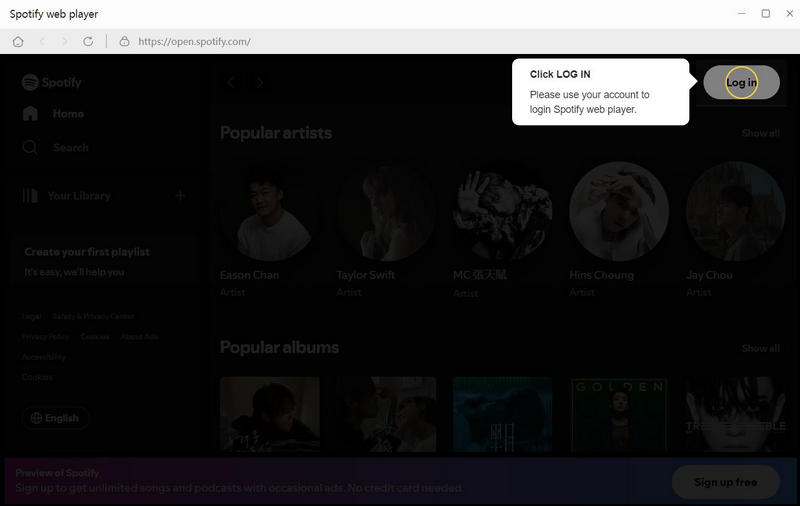
Step 3 Choose Output Format
You can click "Settings" with a gear sign and choose the output format, bit rate, sample rate, output folder, and output file name. TunePat Spotify Converter supports MP3, AAC, FLAC, WAV, AIFF, and ALAC formats. A strong point of this program is that you can customize the output parameters according to your needs.

Step 4 Add Spotify Songs to TunePat Spotify Converter
Next, select the song, album, or playlist you want to download from Spotify. Then click the blue "Add to list" ( ![]() ) button in the lower right corner. TunePat will automatically recognize all songs on this page. You can freely select all the songs with one click or choose just a few of them.
) button in the lower right corner. TunePat will automatically recognize all songs on this page. You can freely select all the songs with one click or choose just a few of them.

Step 5 Start the Conversion Process
Once you have selected all the favorite songs, click on the "Convert Now" button to start the conversion process. It works 10 times faster than traditional converters, so conversion times won't be long.

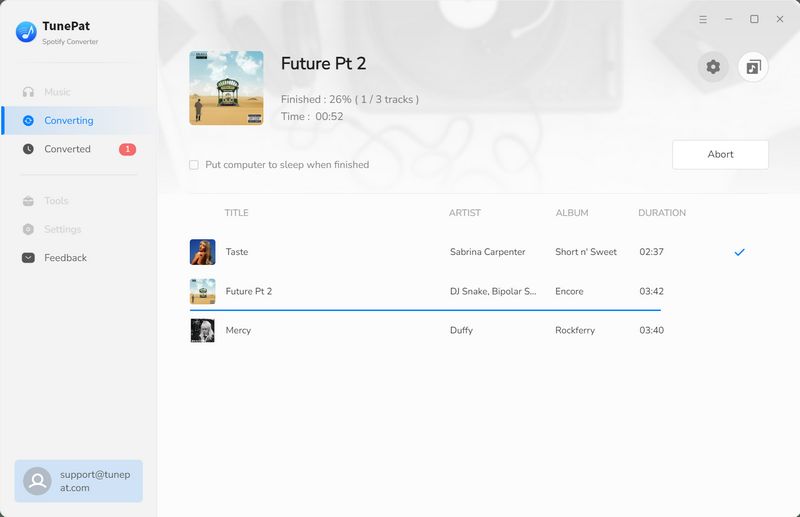
Step 6 Check the Downloaded Spotify Songs
After the conversion process is complete, you can check the downloaded spotify songs to your device for offline listening.
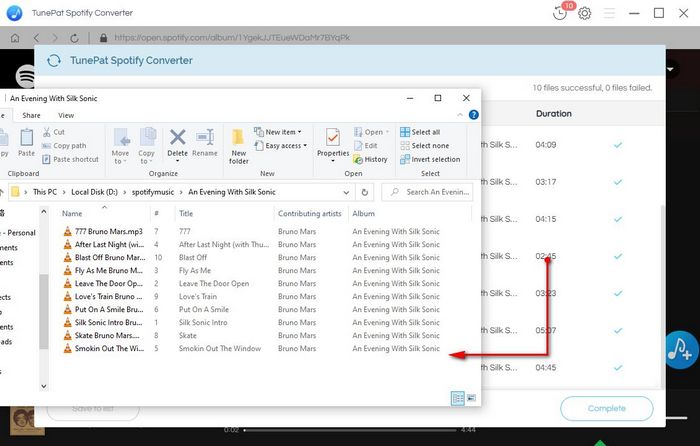
Part 3. Download Spotify Songs to Android/iOS Devices Without Premium
The rapid social development and lowering price of mobile phones make people around the world prefer to listen to music on phones with convenience and cost-effectiveness. It is turning into a lifestyle that listening to music with phones when jogging, camping, having a walk, or something else. For this aim, there are means of downloading Spotify songs to Android/iOS Devices without Premium.
🢒# Download Spotify Music to Android
An open-source tool called SpotiFlyer can be used to download music from Spotify and other music streaming services. The music that you download can be saved locally. Without paying for the premium service, you can listen to the music on any music player of your choice.
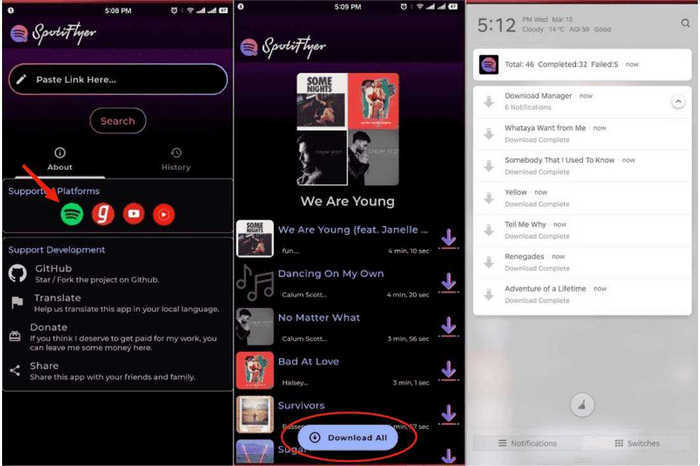
Step 1 Get SpotiFlyer from Github. Select the file with the ".apk" extension.
Step 2 You might need to enable installation from untrusted sources in Settings.
Step 3 After installation, give it permission to use your device's internal storage and background processes so that it can download music for you.
Step 4 Copy the URL of a Spotify playlist or track and enter it into SpotiFlyer. Click the search button.
Step 5 Then, a download option will show up. To download every song in a Spotify playlist or album, click the Download All button next to the URL to the playlist or album. By choosing the Download All option, an entire playlist can be downloaded all at once.
🢒# Download Spotify Music to iOS
Using a practical app called TweakBox can help you get a premium account for free, which means it can add premium features at no additional cost. There are no commercials and you can play any music on demand while using a mobile device. If you want to know more about the specific method, please check here below.
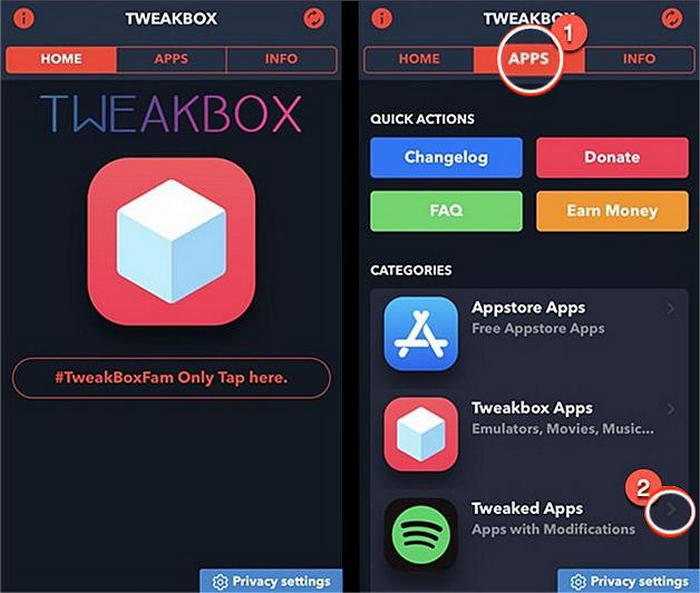
Step 1 Open the Safari web browser on your iPhone and go to the TweakBox official website.
Step 2 Install the TweakBox app on your iPhones.
Step 3 Select the Profile Downloaded option under Settings.
Step 4 Click on the Install button to unzip it.
Step 5 Enter your iPhone password to authorize the installation process.
Step 6 Open the TweakBox app and scroll to find the Tweaked Apps section.
Step 7 Navigate to Spotify++ and select Install.
Step 8 Open the Spotify premium app to start downloading songs.
Conclusion
The three methods listed above can help you easily download Spotify songs. At the same time, you also know an amazing converter - TunePat Spotify Converter.
This tool can help Spotify users with different needs. It keeps the original sound quality with fast conversion speed. The songs converted by TunePat Spotify Converter can be used on Win/Mac computers and can be played anywhere on Android and Apple phones whether with the internet or not.
If you haven't owned this amazing tool yet, don't hesitate to click the Download button below and start enjoying your unfettered Spotify music journey. Enjoy your downloads!