Spotify is undeniably one of the most popular music streaming platforms globally, offering users a vast library of songs, playlists, and podcasts. One feature that users often utilize is the ability to hide songs that they no longer wish to see in their playlists.
Whether you've accidentally concealed a favorite track or intentionally tucked away an album, Spotify offers a seamless pathway to unearth these hidden musical treasures. However, there may come a time when you want to revisit a hidden gem or change your mind about a song you've hidden. In this comprehensive walkthrough, we will embark on a journey through the meticulous steps required to unhide a song on Spotify, ensuring that no melody remains concealed from your eager ears.
- Part 1: How to Unhide a Song on Spotify?
- Part 2: How to Find Hidden Songs on Spotify?
- Extra Tip: How to Download Spotify Music as MP3 Files?

Part 1: How to Unhide a Song on Spotify?
If there are songs you dislike or have heard too often, hiding them on Spotify prevents them from showing up in your playlists and albums, giving you control over your listening experience. Additionally, for unplayable songs on Spotify due to technical or copyright issues, you can hide them to prevent them from appearing in playlists and albums, while still keeping them in your library. By following the two effective methods, you can unhide a song on Spotify and enjoy a secure listening experience.
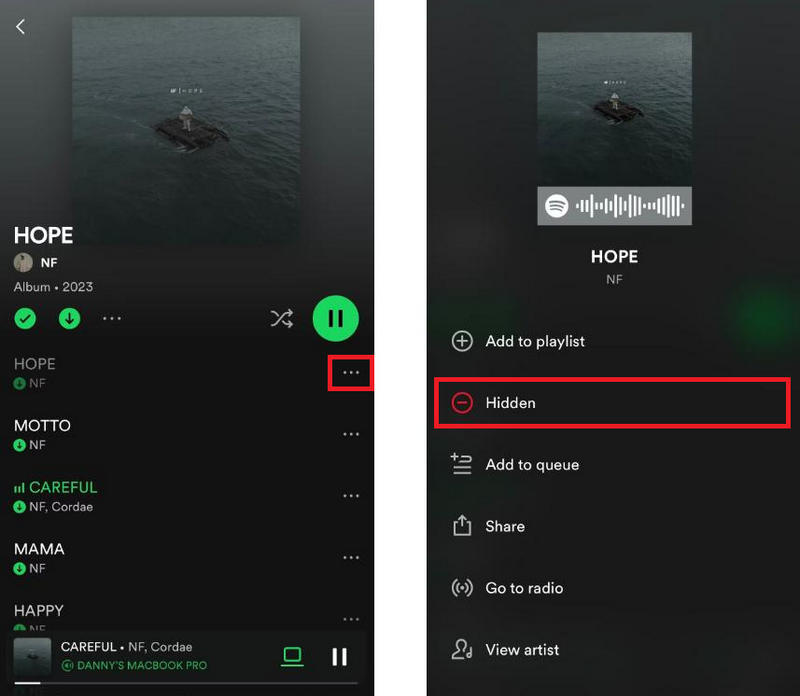
Unhide Hidden Songs:
Step 1 Open the Spotify app on your mobile device or tablet.
Step 2 Navigate to the playlist or album containing the hidden song.
Step 3 Scroll down to find the hidden song, which will appear greyed out in the list.
Step 4 Tap the three-dot icon next to the hidden song to reveal a dropdown menu.
Step 5 Select "Hidden" from the dropdown menu and the recovered song will soon be playable from your playlist or album.
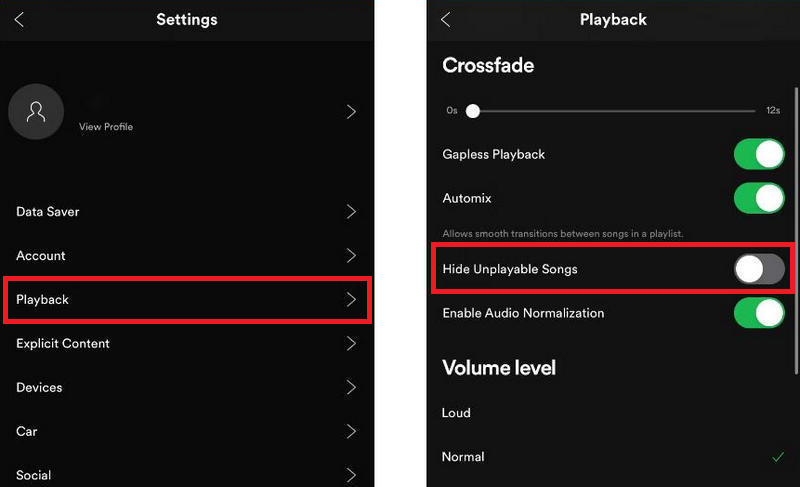
Unhide Unplayable Songs:
Step 1 Launch the Spotify application on your mobile device or tablet.
Step 2 Tap the gear icon located at the upper right to enter the "Settings" menu.
Step 3 Within "Settings", choose "Playback", locate "Hide Unplayable Songs", and switch the button to the left to deactivate it, turning it grey.
Note: If using Spotify free, be mindful not to accidentally hide a song, as there's no direct option to unhide it. To resolve this, log in on a different device, find the hidden song, click the heart icon, and click it again. Alternatively, if you lack another device, go to the playlist containing the song, "like" and then "unlike" it to remove the hidden status.
Part 2: How to Find Hidden Songs on Spotify?
To recover hidden songs on Spotify, just leverage the "Download your data" tool provided by Spotify. This feature grants access to your personal data, encompassing your extended streaming history, which retains details about the songs you've concealed. By following instructions, you can reclaim control over your music library, allowing each track to resurface.
Step 1 Click your profile picture and select "Account".
Step 2 There will be a new web page popping out. Scroll down and select "Privacy settings".
Step 3 Then scroll down and locate the "Download your data" section. Check "Select Account Data" and click the "Request data" button.
Step 4 After requesting your data, you'll receive an email notification after about 30 days, granting access to your extended streaming history and this data will help you find songs hidden on Spotify.
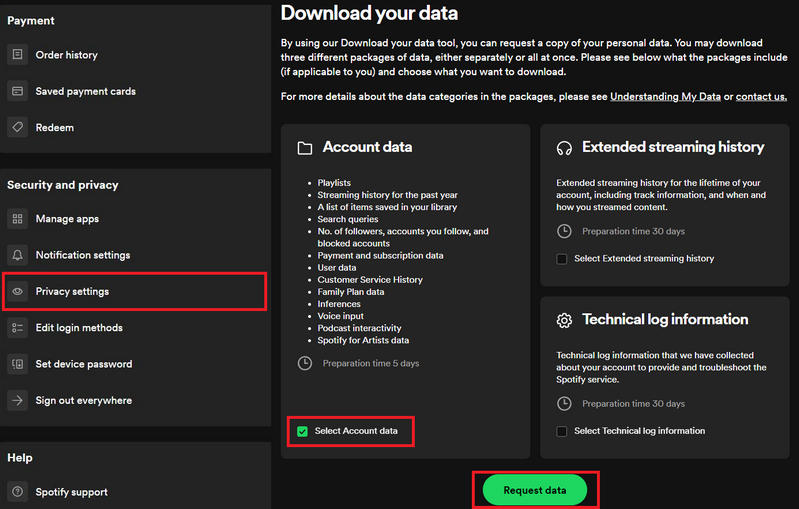
Extra Tip: How to Download Spotify Music as MP3 Files?
As we all know, to download Spotify Music, users need to subscribe to Spotify. If you have a free account or your Spotify Premium has expired, this feature will not be working. Even if you have Spotify Premium, you can not get Spotify Music unlimitedly since the format of the downloaded Spotify Music is OGG.
To address this issue, we highly recommend making use of an effective music converter called TunePat Spotify Music Converter. This tool allows you to save your Spotify tracks in various formats such as MP3, AAC, WAV, FLAC, AIFF, and ALAC, enabling you to enjoy them even without a Spotify account. Additionally, it operates at an impressive speed that is up to 10 times faster, guaranteeing high-quality sound without any loss, while also preserving ID3 tags.

TunePat Spotify Converter
TunePat Spotify Converter enables users to convert and get Spotify songs or podcasts from the Spotify web player and then save them permanently.
Step 1 Launch the TunePat Spotify Music Converter
Download and open the TunePat Spotify Music Converter on your computer and you will be provided with two options: Record Spotify music from App and Record Spotify music from Web player. If you choose to record music from the Webplayer, you will see the built-in Spotify web player, while the App option requires you to download the Spotify app in advance.

Step 2 Select the Spotify Songs You Want to Convert
Whether you choose to record music from the Spotify app or its web player, find the Spotify songs you want to convert and select the blue "Click to add" button at the bottom right.
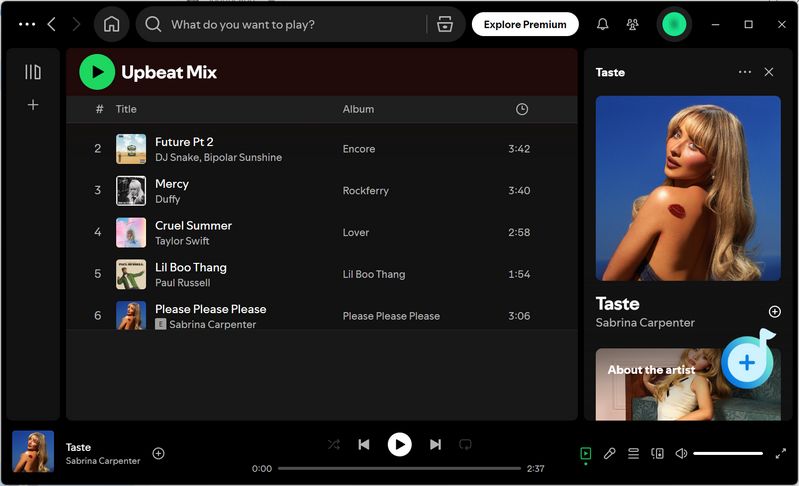
Then, a popup window listing all of the Spotify tracks on the current page will appear. Check the songs you want and then click the "Add" button to add them to TunePat's conversion list.

Step 3 Parameter Selection in the Setting Interface
Go to the "Settings" module to change the conversion parameters, such as the conversion mode, output format choices, bit rate, sampling rate, output path, output file name, etc. Here we select "MP3" as the output format.

Step 4 Convert Spotify Music to the Local Computer
Once you have finished making the necessary adjustments, kindly navigate back to the home page. If you wish to add more Spotify music from other playlists or albums, simply click on "Add More". When you have completed the additions, click on the "Convert" button to initiate the conversion process promptly.

Step 5 View the Downloaded Spotify Songs
When the download is complete, you can click on the "Converted" button to view the past downloads. Additionally, if you want to locate the converted items on your computer, simply click on the file icon next to any title, and it will open the local folder where they are stored immediately.

Conclusion
Revel in the joy of rediscovery as you unveil the hidden melodies within your Spotify playlists with the three methods we provide in this article. Curate your musical journey with precision and delight by following our step-by-step tutorial. Unhide, rediscover and let the music play on. Moreover, you discover a helpful tool today, which is TunePat Spotify Music Converter! Want to get MP3 files from Spotify without Premium? Come and try TunePat to unlock all the restrictions!
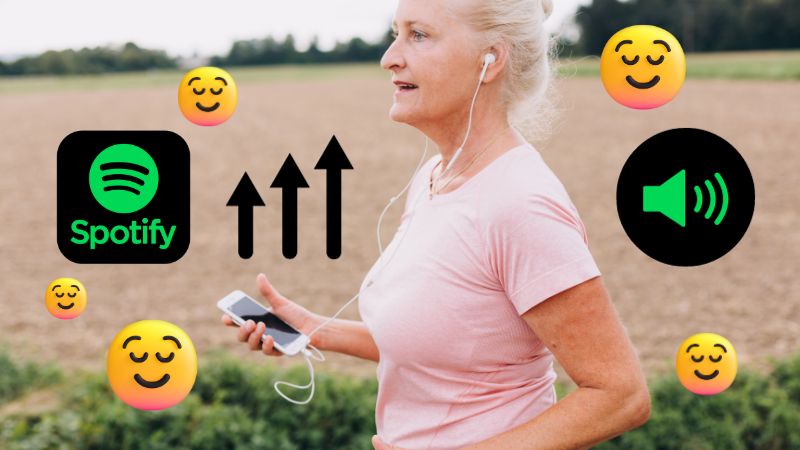
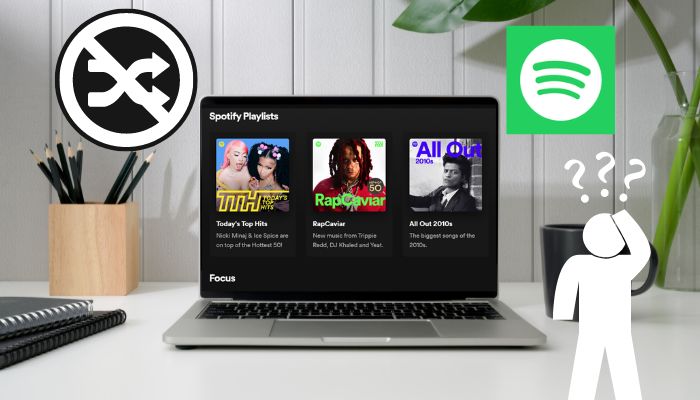
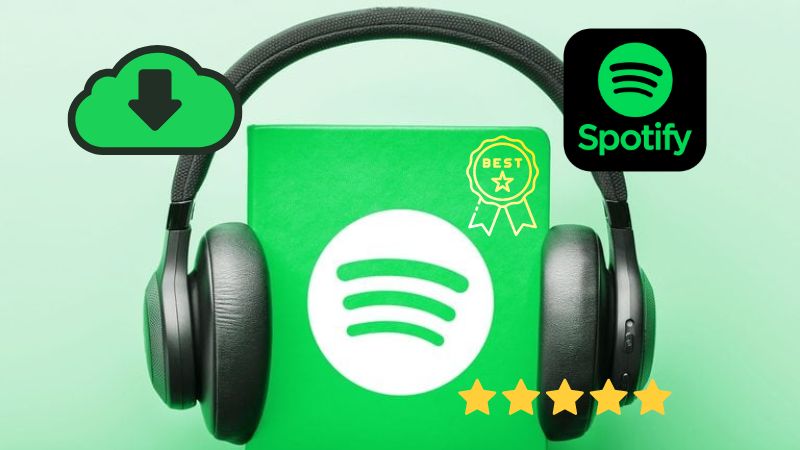

Delilah Rene
Senior Writer