Download Music from YouTube to Mac: 6 Effective Methods
As you know, YouTube and YouTube Music are both owned by Google, but they serve different purposes. YouTube is a video-sharing platform where users can watch a wide variety of content, including music videos, tutorials, vlogs, and more. YouTube Music, on the other hand, is a music streaming service specifically designed for listening to music.
To download YouTube Music, you can choose to upgrade to YouTube Premium or YouTube Music Premium for downloading songs, albums, and playlists for offline listening. However, this feature is only available on mobile clients. So how to download audio from YouTube on your Mac? You will find the answer here. We will introduce you to 6 effective methods to download music from YouTube to Mac.
- Solution 1: Download YouTube Music to Mac in MP3 with YouTube Music Converter
- Solution 2: Extract Audio from YouTube to Mac via Any Video Converter Free
- Solution 3: Download Music from YouTube on Mac with VLC Media Player
- Solution 4: Download Music from YouTube to Mac via Browser Extension
- Solution 5: Convert YouTube Audio to Mac via YouTube-dl
- Solution 6: Save Music from YouTube on Mac without the App
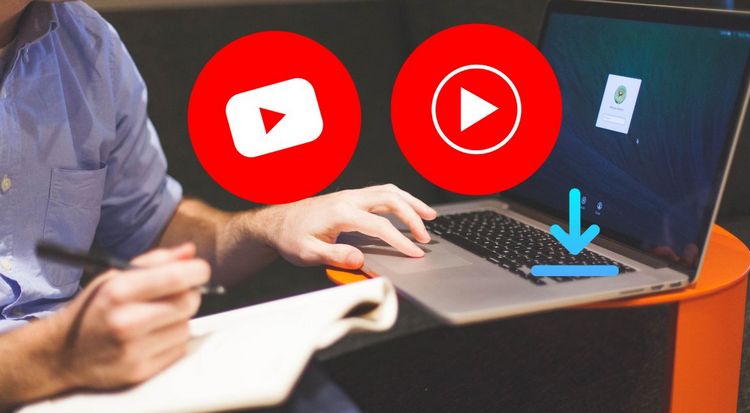
Solution 1: Download YouTube Music to Mac in MP3 with YouTube Music Converter
We tested many YouTube or YouTube Music downloaders and selected TunePat YouTube Music Converter as the best choice for downloading YouTube audio. This tool not only offers simple and convenient operation but also allows for batch and fast exporting of desired YouTube Music. Even with a YouTube Music Free account, it still provides ad-free, original-quality audio, which is quite surprising, isn't it?
As a powerful tool that YouTube users shouldn't miss, TunePat YouTube Music Converter supports a wide variety of content obtained from YouTube Music, including songs, music videos, albums, playlists, and podcasts. Considering the diverse usage needs of different users on different devices and scenarios, the tool offers six commonly used audio formats, including MP3, AAC, WAV, FLAC, AIFF, and ALAC. With this tool's powerful presetting feature, you can freely choose the naming format for your output folder and automatically arrange the output files. This saves us a lot of time organizing our local music library.
Tips: If you want to get songs from other streaming services to your local library, you can use TunePat Music One, which supports popular platforms like Spotify, and Apple Music, in addition to YouTube Music and YouTube.

TunePat YouTube Music Converter
TunePat YouTube Music Converter helps you download and convert all YouTube Music songs and playlists to MP3 and other common formats.
How to Use TunePat YouTube Music Converter to Download Music from YouTube to Mac:
Step 1 When you open TunePat YouTube Music Converter for Mac, you'll encounter two interfaces: the main interface and the integrated YouTube Music web player, which opens automatically within TunePat. Please adhere to the on-screen instructions to sign in to your YouTube Music account by selecting the "Sign in" button.
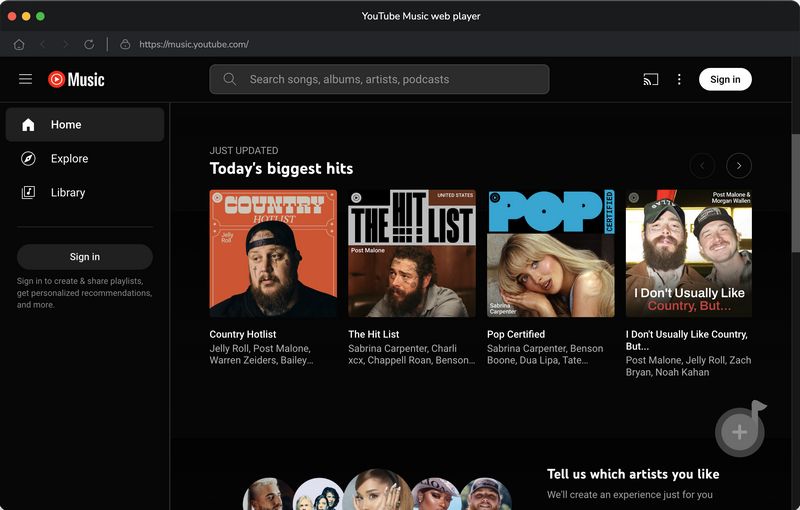
Step 2 Once you've logged in successfully, it's crucial to access the "Settings" option in the left-hand toolbar to personalize the output and conversion parameters. In this section, you can tailor various settings such as the output format, bit rate, sample rate, output folder, output file name, interface appearance, languages, and more.
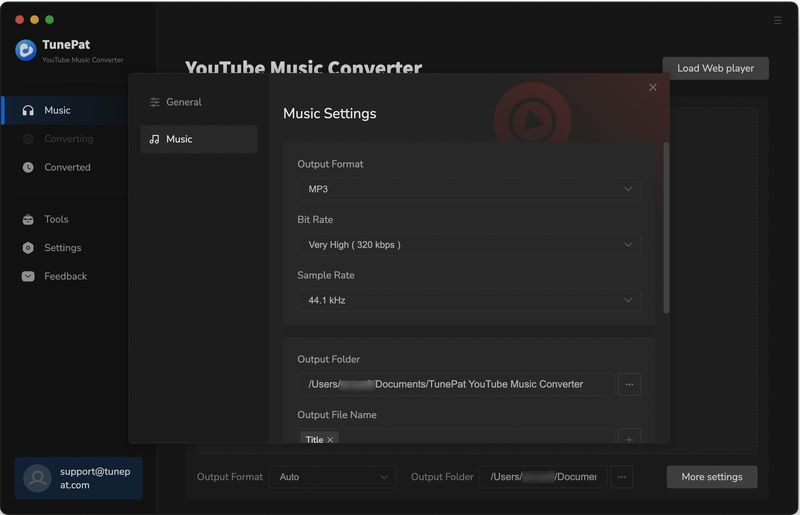
Step 3 Subsequently, switch to the YouTube Music web player window and open a song, album, artist, or playlist. Click the blue "Click to add" button positioned on the lower right-hand side. TunePat will automatically identify and display all accessible songs in a pop-up window. Manually select your desired songs and opt for the "Add" function.
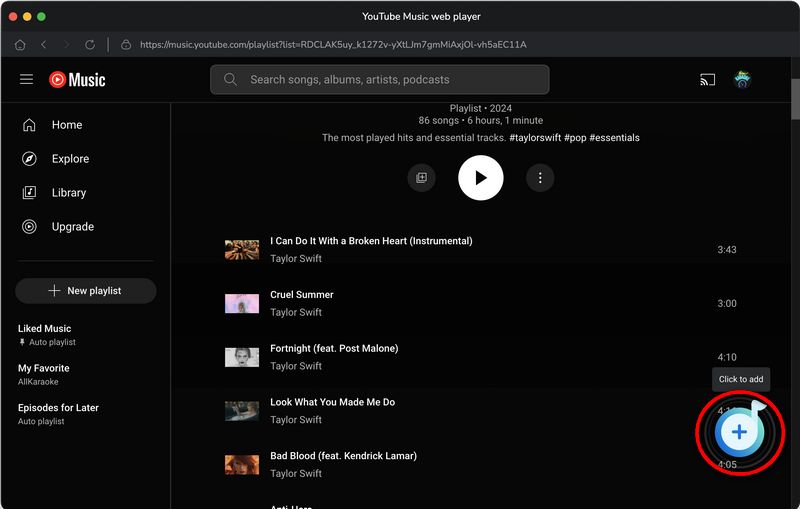
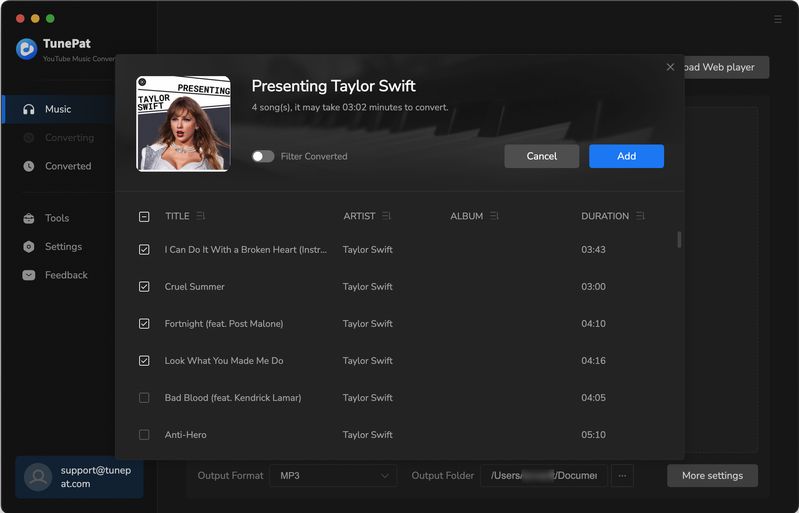
Step 4 Navigate to the "Convert" option on the Home page, and the conversion process will commence promptly.
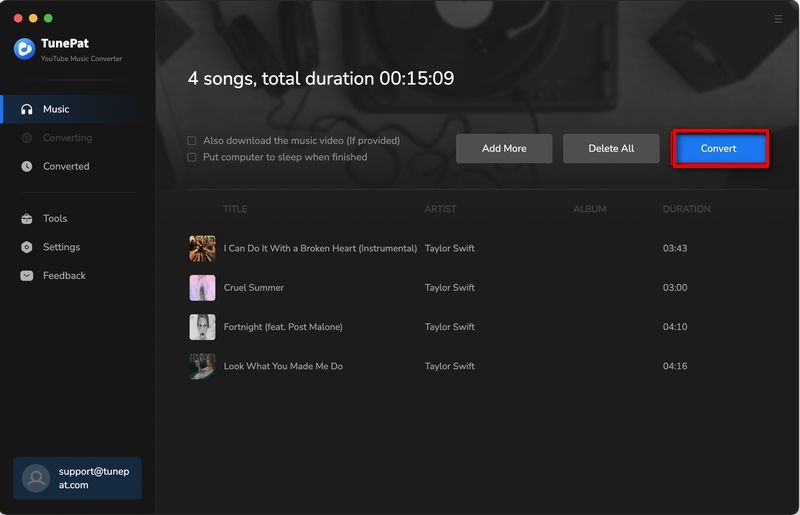
Step 5 Wait for the songs to be converted, then proceed to the "Converted" section. Here, you'll discover the successfully converted YouTube Music tracks. You are free to enjoy the YouTube Music on your Mac, or you can modify, transfer, and share them as needed.
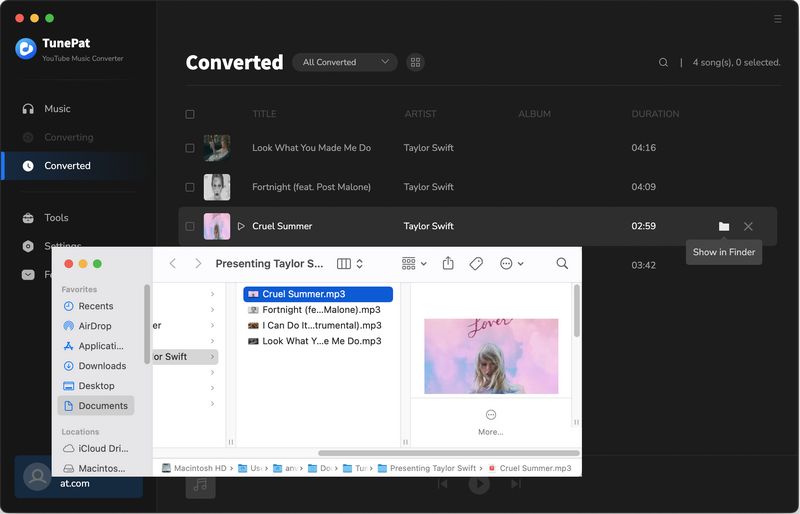
Solution 2: Extract Audio from YouTube to Mac via Any Video Converter Free
Any Video Converter Free is a versatile software tool that allows users to convert video and audio files between various formats. It supports a wide range of formats, including MP3, AC3, OGG, AAC, WMA, M4A, WAV, APE, MKA, AU, and more.
How to Use Any Video Converter Free to Download YouTube Audio to Mac:
Step 1 Visit the official website of Any Video Converter and download the free version suitable for Mac. Once installed, launch Any Video Converter Free on your Mac.
Step 2 Go to YouTube in your web browser and find the video you want to download. Copy the URL of the video from the address bar of your web browser.
Step 3 In Any Video Converter Free, choose the Video Download module and then click on the "Add URL(s)" button. Paste the copied YouTube video URL into the input field. After pasting the URL, Any Video Converter Free will detect the video.
Step 4 Choose the output format for the audio. For example, you can select MP3 as the output format for audio-only conversion. Once you've selected the output format, click on the "Start Download!" button to begin the downloading and conversion process.
Step 5 Any Video Converter Free will start downloading the YouTube video and converting it into the selected audio format. Once the conversion is finished, you can find the downloaded audio file in the output folder specified in Any Video Converter Free.
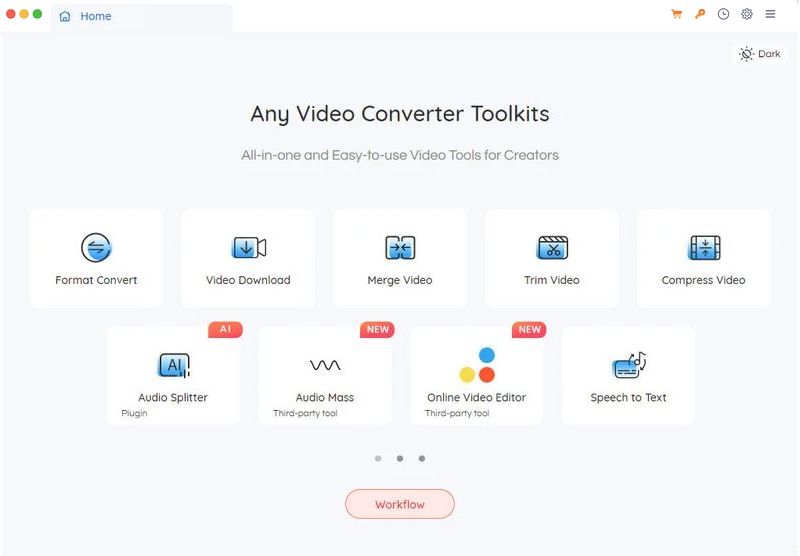
Solution 3: Download Music from YouTube on Mac with VLC Media Player
VLC Media Player is a free and open-source multimedia player developed by the VideoLAN project. It's widely popular and is available for various operating systems including Windows, macOS, Linux, Android, and iOS. VLC supports a wide range of multimedia formats, codecs, and streaming protocols, making it a versatile tool for playing audio and video files.
How to Use VLC Media Player to Export Music from YouTube to Mac:
Step 1 If you haven't already, download and install the VLC media player from the official website for macOS. If you have installed one on your Mac, please launch the VLC media player on your Mac.
Step 2 Go to YouTube in your web browser, find the video whose audio you want to download, and copy its URL from the address bar.
Step 3 In the VLC media player, navigate to the "File" menu at the top-left corner of the screen and select "Open Network...".
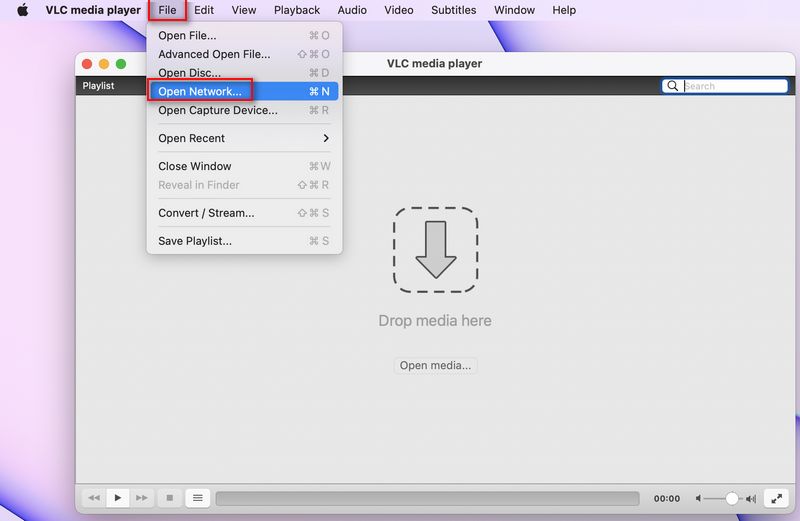
Step 4 In the "Open Source" dialog box, paste the YouTube video URL into the provided text field. If you want to download the audio in a specific format, you can add a conversion parameter to the URL. For example, appending "&format=bestaudio" to the end of the URL will download the audio in the best quality available.
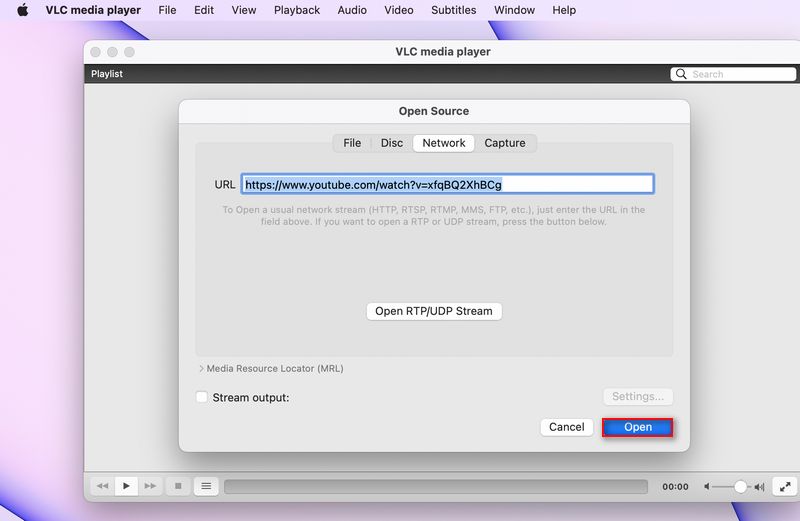
Step 5 Click on the "Open" button to initiate playback of the YouTube video in the VLC media player. While the video is playing, go to the "Window" menu and select "Media Information..." (or press Command + I). This will open a window displaying information about the media being played.
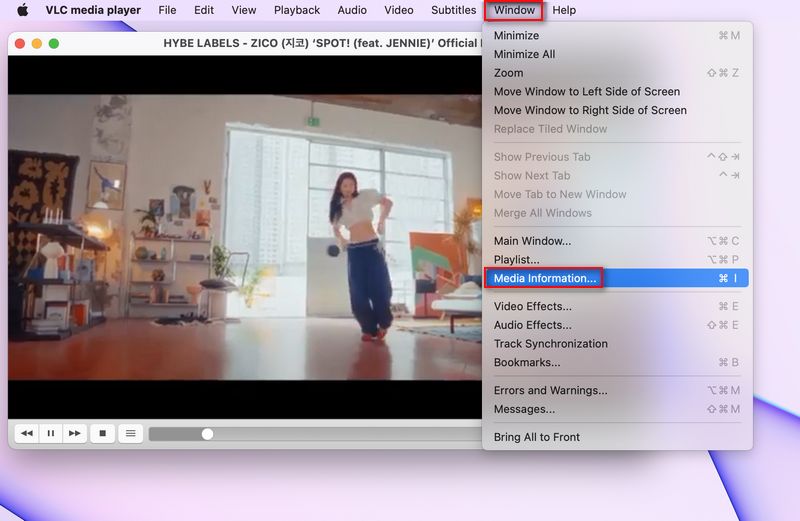
Step 6 In the "Media Information" window, locate the "Location" field, which contains the direct URL of the audio stream. Select and copy the URL displayed in the "Location" field.
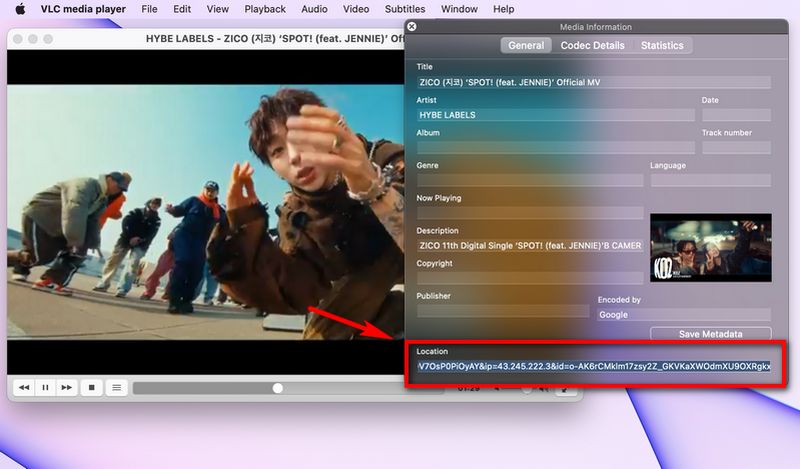
Step 7 Open your web browser, paste the copied URL into the address bar, and press Enter. Click on the "Download" button.
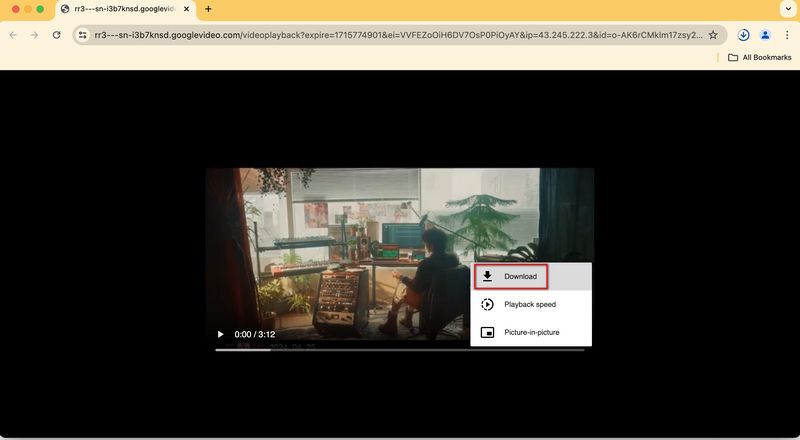
Step 8 Go back to VLC Media Player. Click on the “File” > “Convert/Stream” option, and drag and drop the YouTube video you just downloaded. Select “Audio – MP3” in the Choose Profile column. Then click the “Save as File” button to export this YouTube video to an audio file.
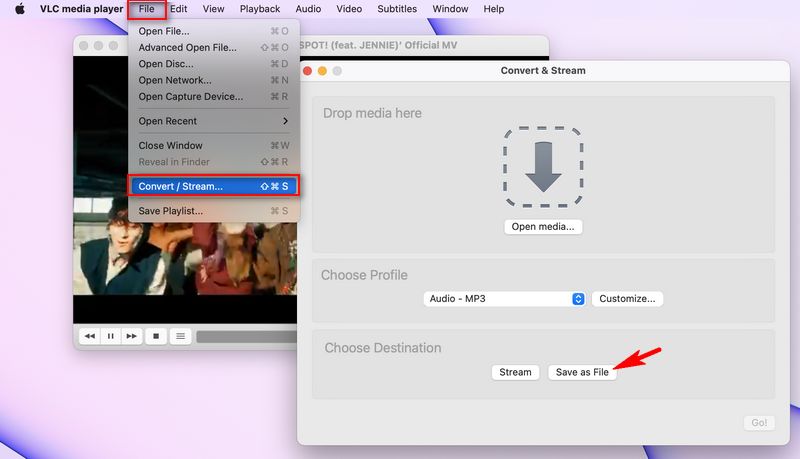
Solution 4: Download Music from YouTube to Mac via Browser Extension
Browser extensions, also known as plug-ins or add-ons, are small software modules that add specific functionality to a web browser. These extensions typically enhance the browser's capabilities, such as accessing music you like. However, it's worth noting that these components do not support downloading YouTube audio from Google Chrome, as they are actually part of the same company. But you can choose to download YouTube music from the Firefox browser.
How to Download Music from YouTube to Mac via Browser Extension:
Step 1 Open the Firefox Add-ons website and search for "Easy Youtube Video Downloader Express". And then click on the "Add to Firefox" button next to the extension.
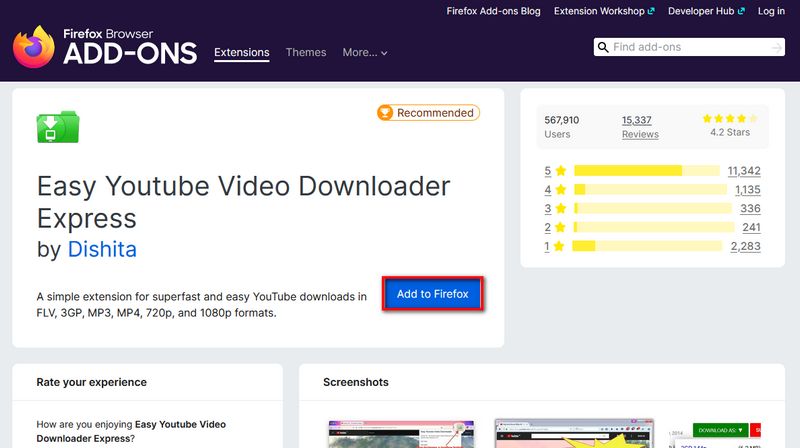
Step 2 Follow the prompts to install the extension. Next, Open your web browser and go to the YouTube website. Search for the music video you want to download or navigate to it directly.
Step 3 Once you're on the YouTube video page, you should see a download button provided by the YouTube Downloader extension below the video player. Click on the download button to initiate the download process.
Step 4 A dropdown menu will appear, allowing you to select the format and quality of the download. Choose the desired audio format (e.g., MP3) and quality (e.g., 128kbps, 256kbps). Click on the corresponding option to start the download.
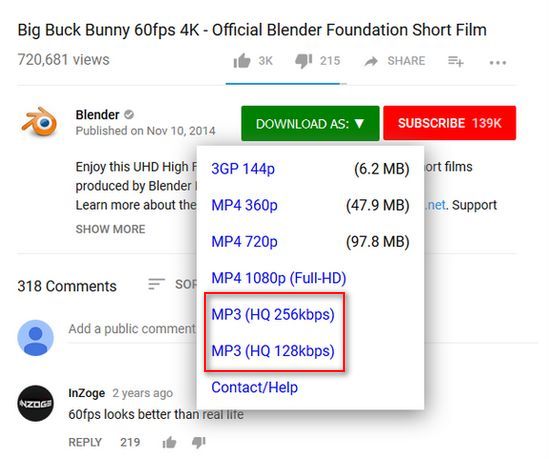
Step 5 You may be prompted to confirm the download location on your Mac. Choose the desired location to save the downloaded music file and click "OK". Once the download process is finished, you'll have the music file saved to your Mac.
Solution 5: Convert YouTube Audio to Mac via YouTube-dl
YouTube-dl is a command-line program for downloading videos from YouTube and other video platforms. It is open-source and available for various operating systems, including macOS, Windows, and Linux. YouTube-dl supports downloading videos in various formats and qualities, including audio-only formats such as MP3.
How to Download Music from YouTube to Mac using YouTube-dl:
Step 1 Get the Homebrew from GitHub, and follow the introduction to install YouTube-dl.
Step 2 Go to the YouTube website in your web browser and find the video from which you want to extract audio. Copy the URL of the YouTube video from the address bar of your web browser.
Step 3 Open the Terminal from the Launchpad. Drag the youtube-dl program file into the Terminal. Enter the video URL and type -x. Or you can, in Terminal, type the command youtube-dl -x --audio-format mp3 [URL], replacing [URL] with the URL of the YouTube video you copied earlier. Press Enter to execute the command.
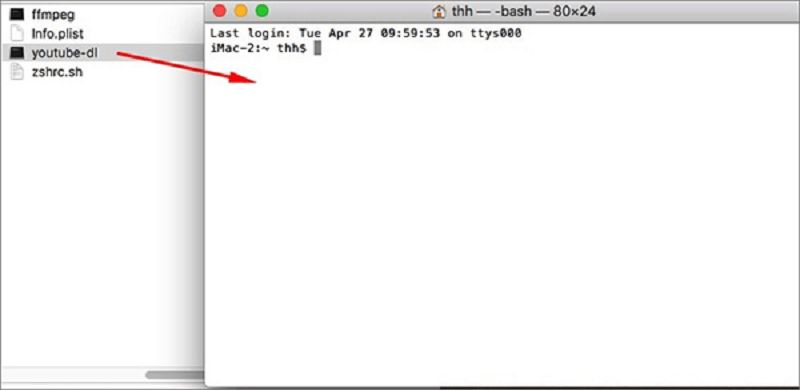
Step 4 YouTube-dl will start downloading the audio from the YouTube video in MP3 format. Once the download is complete, you can find the downloaded MP3 audio file in your current directory in Terminal.
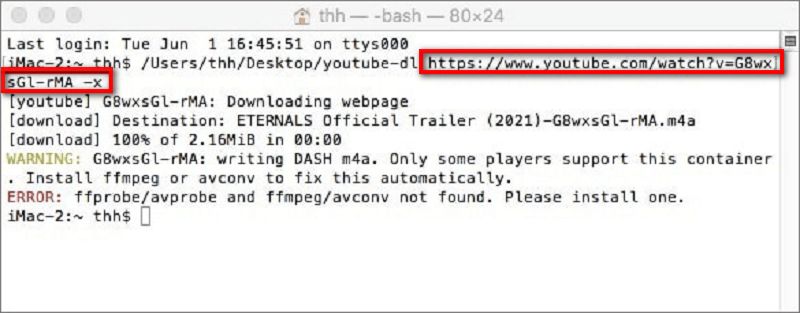
Solution 6: Save Music from YouTube on Mac without the App
An online YouTube video downloader is a web-based tool or service that allows users to download videos from YouTube directly through their web browsers. These online platforms typically provide a simple interface where users can paste the URL of the YouTube video they want to download and select the desired format and quality for the downloaded video.
There are many options available online, but here we will list one. You can read this article to find more free online YouTube downloaders.
FLVTO is an online YouTube Music converter that facilitates the download and conversion of videos into multiple formats, such as MP3. Featuring a user-friendly interface, it enables users to effortlessly input the video URL and select their preferred format. FLVTO ensures top-notch video and audio conversions while also offering browser extensions for streamlined access to its download features.
How to Download Music from YouTube to Mac via FLVTO:
Step 1 Launch a web browser and visit FLVTO's website.
Step 2 Copy the URL of the desired YouTube Music song and paste it into FLVTO's interface.
Step 3 Select the MP3 format and click on "CONVERT". Afterward, scroll down and click on "DOWNLOAD MP3".
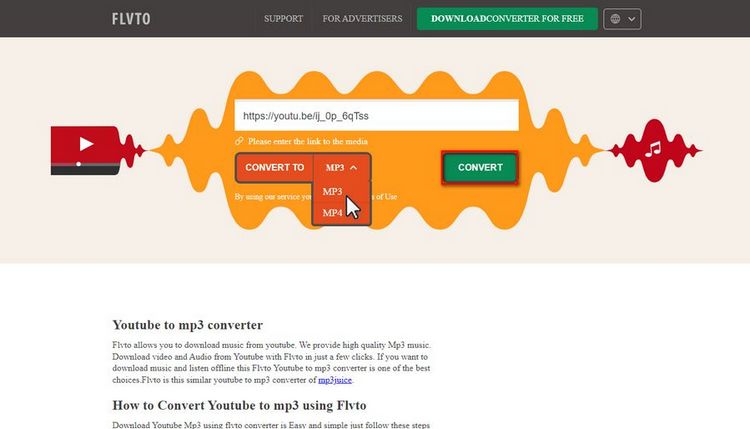
Conclusion:
The 6 methods showcased here for downloading music from YouTube to Mac must have resolved your urgent need, right? You can choose one that suits your actual needs. Overall, the best choice among them, TunePat YouTube Music Converter, enables you to easily, quickly, and efficiently obtain your favorite YouTube songs in bulk, while also supporting multiple commonly used output formats.
If you're a loyal listener of YouTube Music, don't hesitate to give it a try now! Say goodbye to the frustrating buffering caused by internet speed issues and the limitations imposed by platform subscriptions. Embrace the freedom of offline listening. Simply click the "Download" button below.

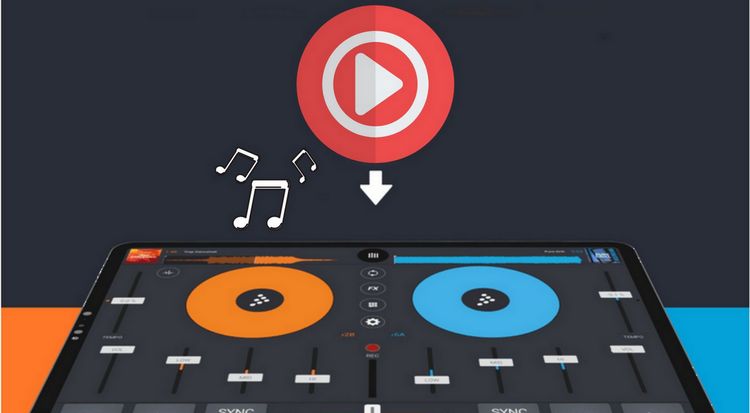


Olivia Anderson
Senior Writer