Opening airplane mode is a simple yet crucial practice during flights. It enhances safety by minimizing potential interference, ensuring compliance with airline regulations, prolonging device battery life, and aligning with crew instructions for a more controlled flight environment. However, on long-haul flights, the absence of a network can make time feel prolonged and challenging. In such situations, many passengers turn to popular TV shows, movies, podcasts, or music for entertainment.
But, as mentioned, once airplane mode is activated on the plane, streaming audio and video become unavailable. For users accustomed to streaming services, preparation is key. In this article, we will provide a detailed guide on how to play your YouTube Music playlists in airplane mode. Whether you are a paid or free user, you will find the best solutions here.

Part 1. Listen to Music on Airplane Mode with YouTube Music Premium
YouTube Music provides offline playback as one of its premium features. If you're a YouTube Music Premium member, you can enjoy content offline by downloading songs, videos, and podcasts to your mobile device. However, it's important to reconnect to the internet at least every 30 days to ensure the normal playback of your offline content. You may want to complete these actions a few days before your business trip or vacation. There are two methods to download content for offline use:
Method 1: Turn on your offline mixtape.
The offline mixtape is a feature that automatically generates a personalized playlist for offline listening based on your music preferences and listening habits. This playlist is regularly updated with new music to keep your offline listening experience fresh. By enabling the offline mixtape feature, the app will automatically download content based on your previous listening history. Follow these steps:
Step 1 Open the YouTube Music app by tapping on its icon.
Step 2 Ensure you are logged in to your Premium account. Locate your "profile icon" in the upper right corner of the interface.
Step 3 Tap on "Downloads," then click on the "settings icon" on the Downloads page.
Step 4 Find and toggle the "Download on offline mixtape" (iOS devices) or "Smart downloads" (Android devices) button to the on position.
Step 5 Go to the "Downloads" module to view the downloaded content. If there's anything you don't want, click "Remove download" to remove it.
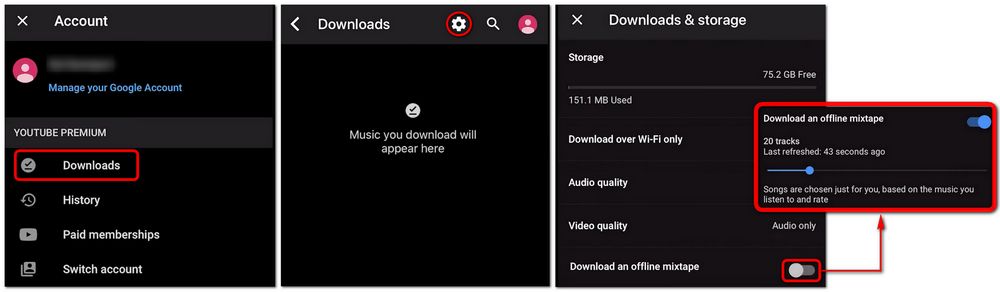
Method 2: Download specific songs, albums, or playlists.
Step 1 Launch the YouTube Music app on your mobile device.
Step 2 Navigate to the song, album, or playlist you want to download.
Step 3 Tap on the "More" icon and select "Download". Alternatively, click the "download arrow" on the song, album, or playlist details page.
Step 4 To access your downloaded music, go to the Library tab and look for the "Downloads" section.
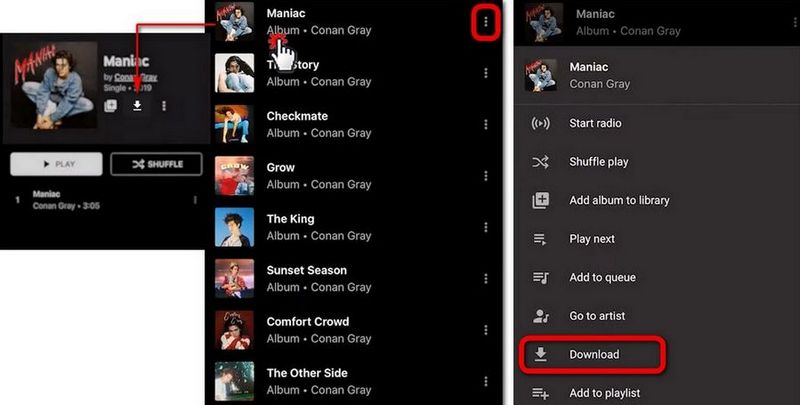
By following these methods, you can enjoy your favorite content offline, providing a convenient solution for times when an internet connection is not available. If you are using the free-tier YouTube Music account, the methods mentioned above cannot be utilized. However, don't worry, the ultimate solution to be introduced below is applicable for both Premium and Free users.
Part 2. Enjoy Music Offline with YouTube Music Free in Airplane Mode
Firstly, it's important to understand that the files downloaded using a Premium account are merely cached files meant for the YouTube Music app to read for offline playback. These files cannot be edited or moved. However, with a reliable third-party tool, you can easily overcome this limitation. Even for free users, it allows access to ad-free YouTube Music audio content for offline playback.
This remarkable tool is called TunePat YouTube Music Converter. TunePat YouTube Music Converter is a user-friendly music converter that enables users to download and convert YouTube music, albums, playlists, podcasts, and MVs (to MP4) to common audio formats. Even if your YouTube Music subscription ends, the audio and video files can be permanently retained. Unlike traditional audio recorders, TunePat YouTube Music Converter stands out with superior sound quality (retaining the original audio quality), faster conversion speed (up to 10X), and greater convenience (supports batch downloading and local music library management). With its modern and simple interface, it's very easy to use. Please refer to the detailed steps below:

TunePat YouTube Music Converter
TunePat YouTube Music Converter helps you download and convert all YouTube Music songs and playlists to MP3 and other common formats.
Step 1 Log in to your account in the embedded YouTube Music web player.
Download and install the appropriate version of TunePat YouTube Music Converter on your computer. Upon launching the program, an integrated window featuring the YouTube Music web player will automatically appear. Alternatively, you can select the "Open the web player window." option on the main interface. Subsequently, use the "Sign in" button to log in to your YouTube Music Free or Premium account.
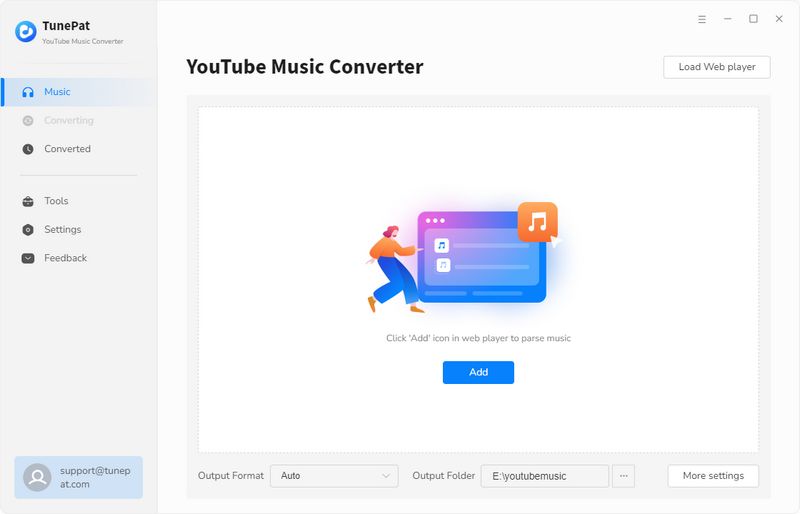

Step 2 Customize output parameters as needed.
Navigate to the "Settings" interface to customize various output parameters such as format, bit rate, sample rate, output folder, and more. Additionally, personalize the naming of output files by incorporating ID3 tags to align with your preferences. Moreover, for enhanced organization, TunePat enables users to automatically categorize output files based on Playlist, Artist, Album, or other criteria according to their specific requirements.
The parameters that can be customized are as follows:

Step 3 Add YouTube Music to the TunePat Program for conversion.
After that, return to the embedded YouTube Music web player. In the search bar, enter the keywords of the YouTube Music you want to convert or directly open the desired track from your library. Then, click on the "Click to add" button in the bottom right corner, prompting TunePat to initiate automatic recognition.
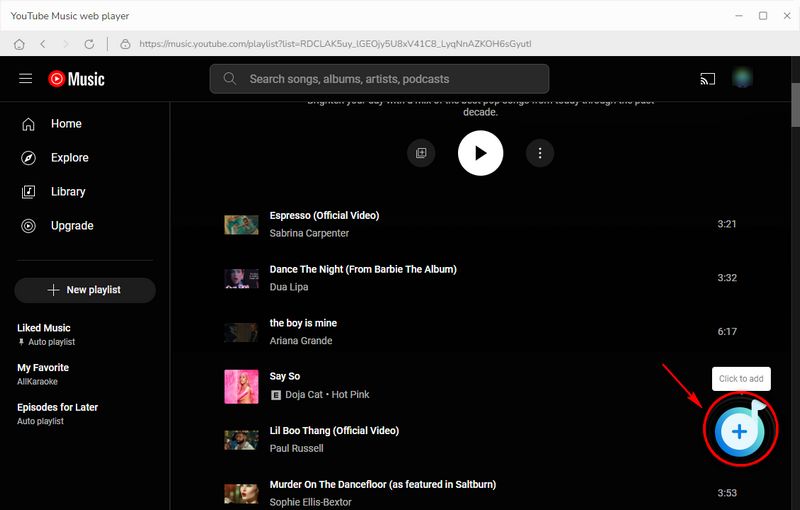
Once parsing is complete, a pop-up window will showcase all available YouTube Music on the current page, with all titles automatically selected by default. If necessary, activate the "Filter Converted" button to exclude locally existing songs automatically, preventing duplicates. Choose the titles you want to download and click the "Add" button.

Step 4 Download the selected YouTube Music songs to your local computer.
Subsequently, you will be directed to the Home interface. Click "Convert" to start the conversion process, which will be swift due to TunePat YouTube Music Converter's impressive conversion speeds of up to 10X. Please wait for the completion of the conversion process.

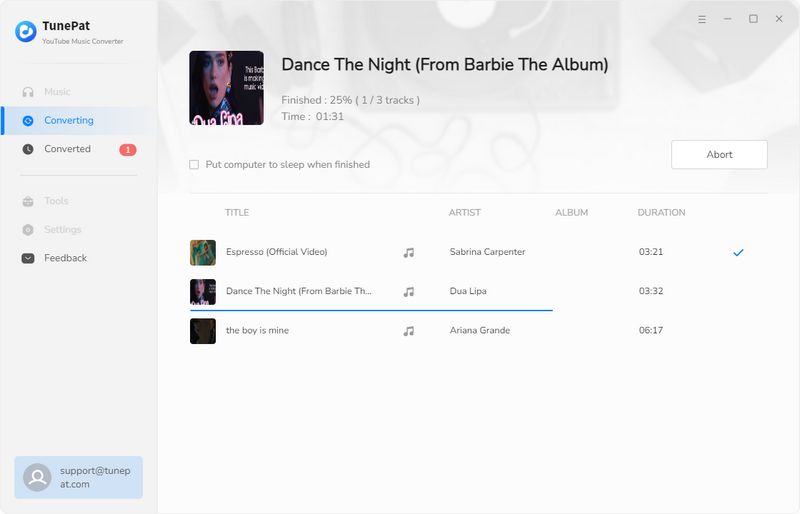
Step 5 Transfer these YouTube Music tracks from your computer to mobile phones/mp3 players.
Then, you can select "Converted" to access the conversion history. In this module, double-click on any track to play it. Hover over the folder icon on the right side of any track and click it, and you can directly locate the specific location of the song on your local computer.
Now, you can connect your iOS or Android device using a data cable and transfer the entire folder directly to your device. Additionally, considering individual usage preferences, if you prefer using portable MP3 players for in-flight entertainment, you can also transfer these converted YouTube Music files to the corresponding player for use.
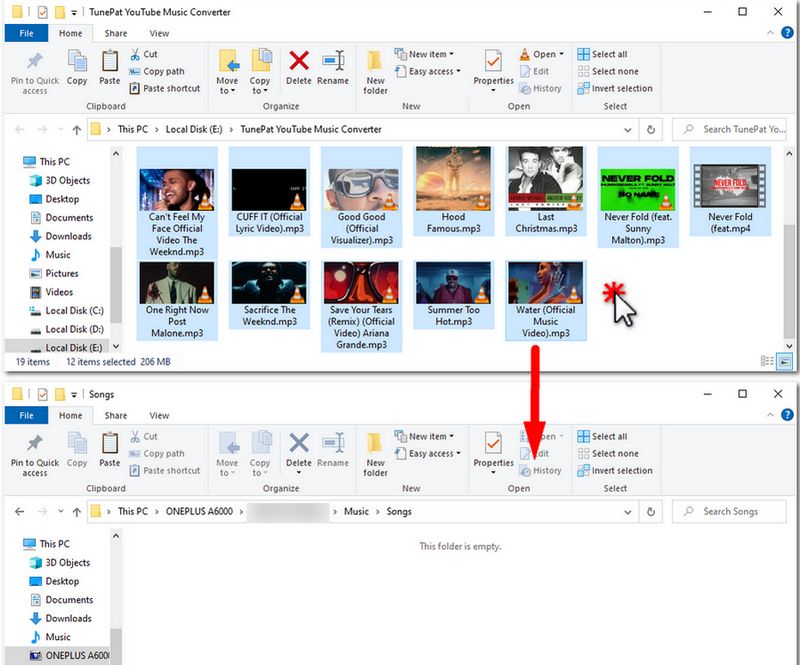
Conclusion:
In conclusion, mastering the ways to play YouTube Music in airplane mode has never been more straightforward, thanks to the methods provided in this tutorial. By using the TunePat YouTube Music Converter, you've successfully transcended the limitations of online streaming. As you embark on your music journey in airplane mode, you can enjoy YouTube Music uninterruptedly.
Don't let the music stop! Click the "Download" button below to swiftly integrate TunePat into your music toolkit. Whether you're jet-setting across the globe or simply looking for an uninterrupted music experience, this excellent solution ensures that your favorite playlists are always at your fingertips. Please share this article with someone who needs it. Safe travels, and happy listening!



Delilah Rene
Senior Writer