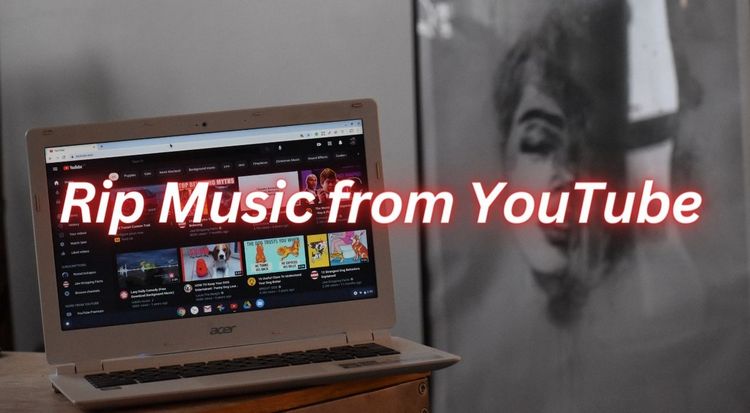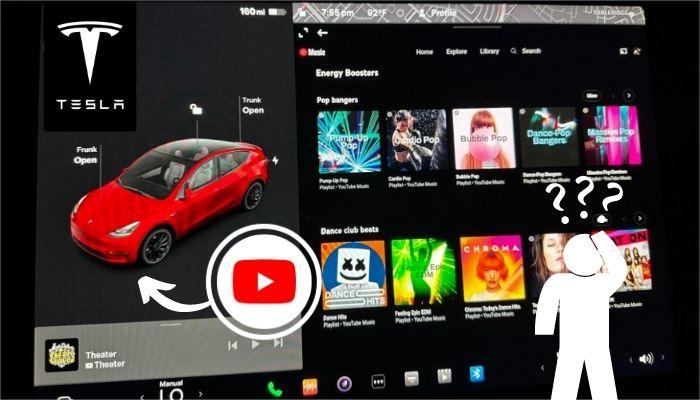How to Import YouTube Music to Cross DJ
MixVibes Cross DJ is a DJ software developed by MixVibes, a company specializing in digital DJing and music production tools. It incorporates essential DJing features like real-time effects, looping, beatmatching, and cue point functionality. Moreover, with versions for different operating systems, including Windows and macOS, and optimized versions for mobile platforms like iOS and Android, MixVibes Cross DJ caters to a diverse range of DJs.
For DJ mixing, music is crucial. MixVibes Cross DJ supports SOUNDCLOUD GO+ and DJ users to log in to their accounts within the program to choose music for mixing. Cross DJ also automatically connects to your computer's iTunes and retrieves songs from there. Unfortunately, it does not collaborate with YouTube Music, which has a vast library. However, don't worry; this article is here today to help you add YouTube Music to MixVibes Cross DJ for mixing.
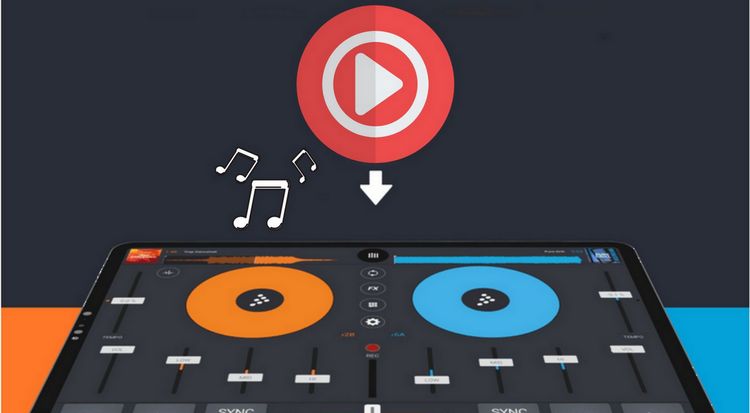
Six Steps to Import YouTube Music to MixVibes Cross DJ
The current popular DJ software commonly shares the feature of supporting users to import audio files locally. This makes it possible to use YouTube Music on MixVibes Cross DJ. If you are a Premium user of YouTube Music, you'll find that downloading your favorite songs for offline playback is a straightforward task. However, you may also realize that obtaining YouTube Music for free movement, editing, and sharing can be quite challenging.
This is where TunePat YouTube Music Converter comes to your rescue. This tool assists both YouTube Music Free and YouTube Music Premium users in exporting songs they want to use in other software or devices in MP3, AAC, FLAC, WAV, AIFF, or ALAC formats. Among these six output formats, all except ALAC are compatible with MixVibes Cross DJ. Even if you are a free user of YouTube Music, you can quickly get ad-free music using this program. In this way, you can permanently save all your favorite playlists or albums locally on your computer and listen to them offline anytime, anywhere. As a modern tool, the operational steps are also straightforward.

TunePat YouTube Music Converter
Step 1 Install and open TunePat YouTube Music Converter on your computer. Once the program is launched, an integrated window containing the YouTube Music web player will automatically appear. Follow the instructions at the top of the screen and click the "Sign In" button to log in to your YouTube Music free or premium account.

Step 2 Navigate to the "Settings" interface to customize various output parameters, such as output format, bitrate, sample rate, output folder, and more.
It's worth noting that one of TunePat's advantages lies in its advanced and personalized output parameter presets, assisting users in managing their extensive local music libraries in an organized manner. You can freely combine ID3 tags to name the YouTube Music tracks exported to your local library. Additionally, TunePat allows users to automatically categorize output files based on playlist, artist, album, etc.

Step 3 Return to the embedded YouTube Music web player. Open the song, album, or playlist you want to download from YouTube Music. Select the blue "Click to add" button in the lower right corner, prompting TunePat to start the automatic recognition process.
After parsing is complete, a popup window will display all available YouTube Music songs on the current page, with all titles automatically selected by default. If necessary, activate the "Filter Converted" button to automatically exclude locally existing songs to prevent duplicates. Choose the titles you want and click the "Add" button.
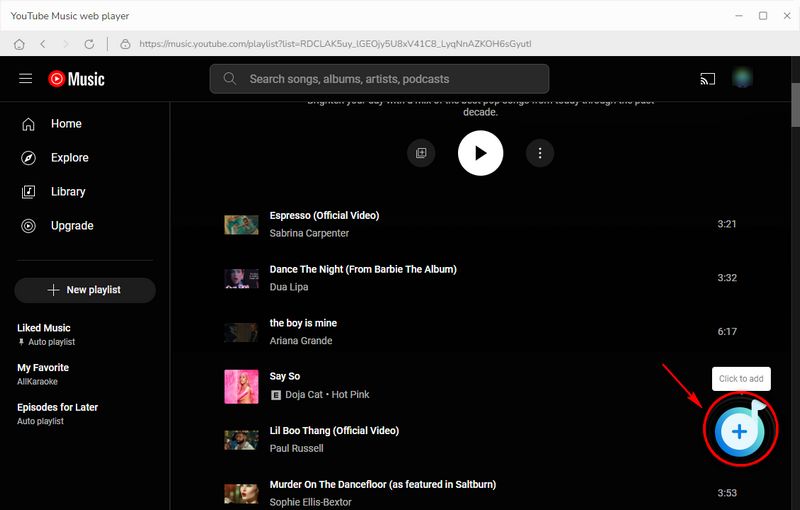

Step 4 The interface will then redirect to the Home page. If you have more songs to add for batch conversion, select "Add More". If not, click "Convert" to initiate the conversion process. TunePat YouTube Music Converter operates at 10 times the speed as long as your internet connection is good. Please be patient while the conversion process is completed.

Step 5 After the conversion is complete, you can go to the "Converted" module to view the history. You will also notice that the local folder has automatically popped up. You can see the specific path where these songs are stored locally, making it convenient for importing these files into Cross DJ later.
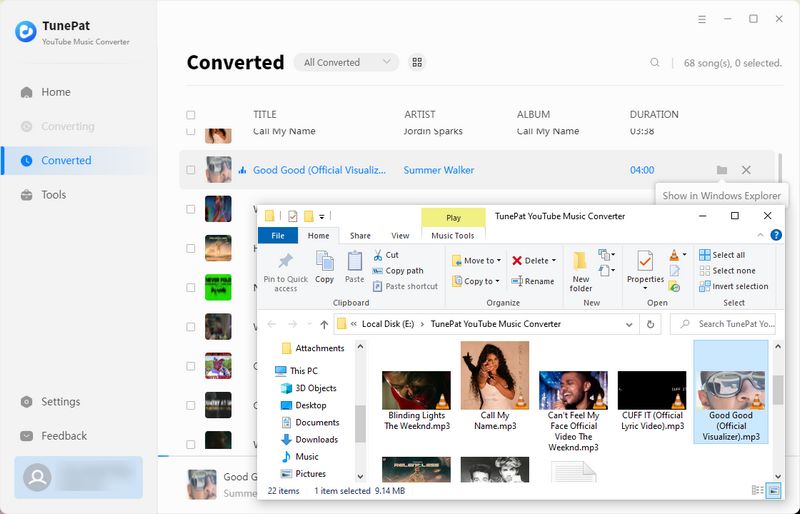
Step 6 Run Cross DJ on your computer. Upon opening, you will default to the "Tracks" interface, where you can directly drag and drop the target songs from the local folder to the blank space on this interface. Alternatively, click the "Playlists" tab, right-click, and select "Create New Playlist". Create a new playlist specifically for the YouTube Music songs you just converted. Once dragged into Cross DJ, you can start mixing!
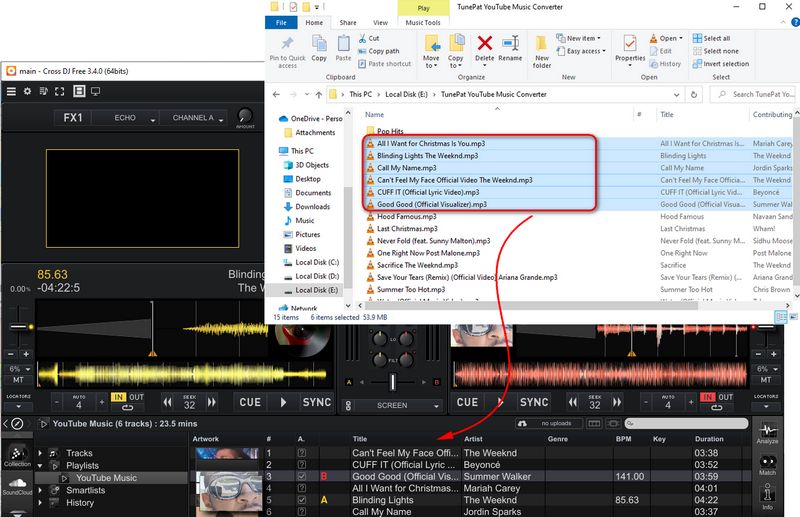
Conclusion
In conclusion, you can now easily import YouTube Music into MixVibes Cross DJ, thanks to the comprehensive guide provided above. By leveraging the power of TunePat YouTube Music Converter, you can export all YouTube Music songs you like as local files and then use them on any DJ software, such as Mixxx, GarageBand, Virtual DJ, and more.
Keep the beats flowing! Click the "Download" button now. Whether you're performing on stage, hosting a virtual set, or simply enjoying a private mixing session, this powerful solution ensures that your favorite tracks are readily available. Share this article with fellow DJs and music enthusiasts. Happy mixing, and may your playlists always resonate with the perfect rhythm!