YouTube Music is designed specifically for music-related content and experiences. Can YouTube Music be imported and used in Shotcut? While it may not be as professionally oriented as advanced editing tools like Adobe Premiere Pro and Final Cut Pro, Shotcut remains a powerful and free video editing tool chosen by many. Shotcut is suitable for budget-conscious casual users and beginners. With its user-friendly interface and feature set, beginners can easily grasp its functionalities without a steep learning curve.
Currently, Shotcut does not have direct integration with YouTube Music, and you cannot add YouTube Music content directly within the Shotcut application. As a streaming service, accessing YouTube Music content requires an internet connection and the YouTube Music app or website. However, there's no need to worry because Shotcut supports the import of local audio files. By following our tutorial, you can convert and export YouTube Music to a format compatible with Shotcut, allowing you to use it directly in the Shotcut video.
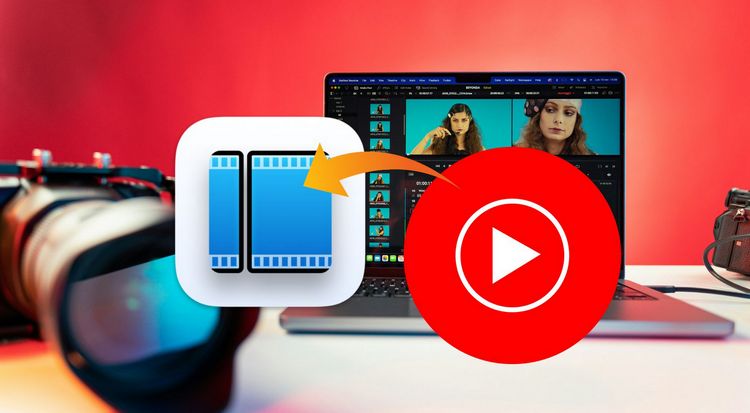
Six Steps to Import YouTube Music to Shotcut Videos
YouTube Music Premium users can download their favorite songs for offline playback, but it's not possible to obtain a valid audio file for use in other software. Therefore, we need a reliable converter. TunePat YouTube Music Converter is well-designed and efficient. It is specifically created for both YouTube Music Premium and Free users, helping them bulk add and download YouTube Music in MP3, AAC, FLAC, WAV, AIFF, or ALAC formats.
Even if you are a free user of YouTube Music, you can use this program to quickly get ad-free music. This tool makes it possible to obtain YouTube Music in its original quality with ID3 tags and play it in any media player. Next, please follow the illustrated guide below to learn how to convert YouTube Music to standard formats and import it into Shotcut.

TunePat YouTube Music Converter
Step 1 Sign in to YouTube Music Account
Launch the TunePat YouTube Music Converter on your computer, and the embedded YouTube Music web player will appear automatically. Follow the on-screen instructions to log in to your YouTube Music account by clicking the "Sign In" button.

Step 2 Customize the Conversion Parameters
Next, navigate to the "Settings" tab to personalize various output parameters, including output format, bit rate, sample rate, output folder, and more. Regarding output formats, ensure compatibility with Shotcut. Shotcut supports a variety of audio formats like MP3, AAC, WAV, FLAC, AIFF, ALAC, Ogg Vorbis, AC3, AMR, etc.

Step 3 Analyze the YouTube Music You Wish to Convert
Once settings are configured, go back to the YouTube Music web player window. Open the desired song, album, or playlist for download. Click the blue "Click to add" button in the lower right corner, triggering TunePat to automatically parse the content.
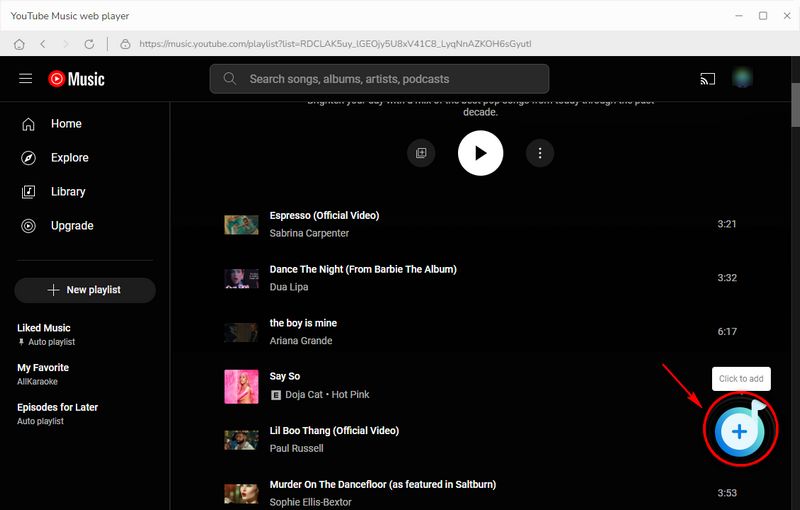
Step 4 Add the Targeted YouTube Music Tracks to TunePat
A popup window will appear with all available YouTube Music songs, and titles are pre-selected by default. Optionally, activate the "Filter Converted" button to prevent duplicates in the same path. Manually select the titles you want and click "Add" to proceed.

Step 5 Convert and Export YouTube Music Songs to Local Folder
The chosen songs will be added to the Home page. Click the "Convert" button to start the conversion process. TunePat YouTube Music Converter operates at up to 10X conversion speed with a good internet connection. Please be patient during the conversion.

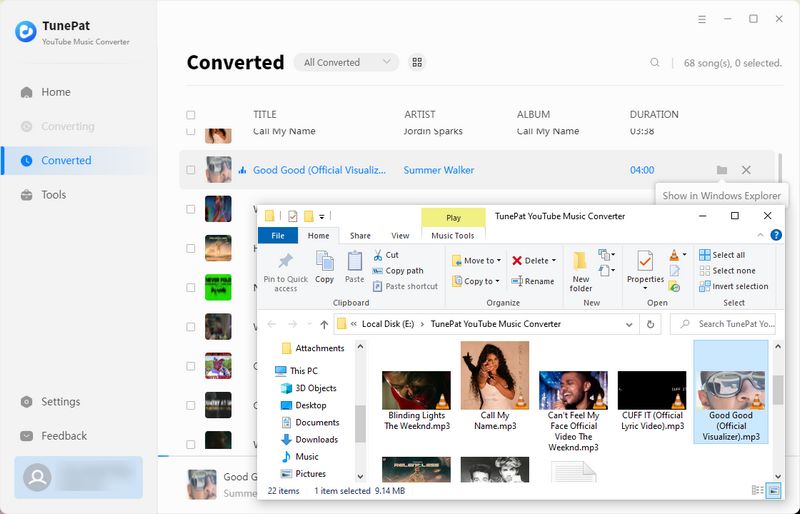
Step 6 Import the YouTube Music Downloads to Shotcut
After conversion, open Shotcut and import the converted YouTube Music tracks. Open an existing project or create a new one. Click "Open File", choose the target track from local storage, and it will be added to ShotCut's Playlist. Access the "Timeline" tab at the program's bottom, right-click, choose "Track Operation" > "Add Audio Track", and drag the audio from the playlist to the newly created track.
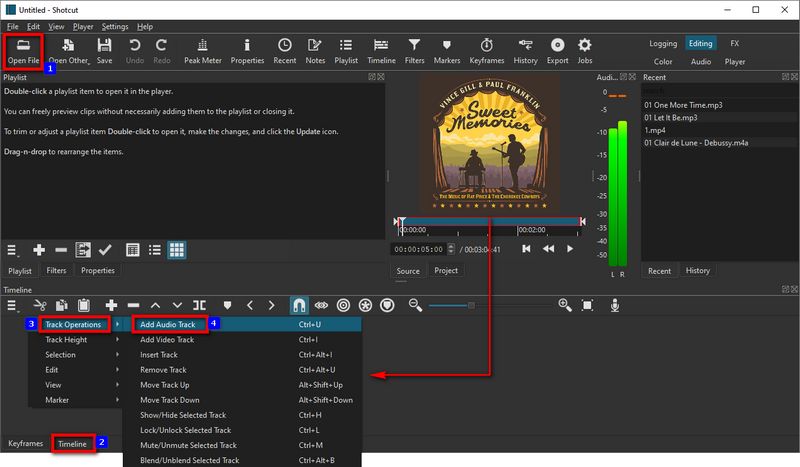
Conclusion
After going through this article, you'll discover that not only is it feasible to import and edit YouTube Music in Shotcut, but the process is also remarkably straightforward. All you need to do is sign up for a free account on YouTube Music, enabling you to leverage the robust TunePat YouTube Music Converter for seamless conversion into MP3 or other commonly used audio formats. You have the flexibility to use it across your preferred platforms, including audio players, DJ software, video editors, and more.
Alternatively, you can effortlessly transfer the converted YouTube Music to your mobile device from the computer via USB, allowing for a convenient video and audio editing on Shotcut's mobile version based on your preferences. The choice is entirely yours. Click the "Download" button below to install it now – you won't be disappointed.



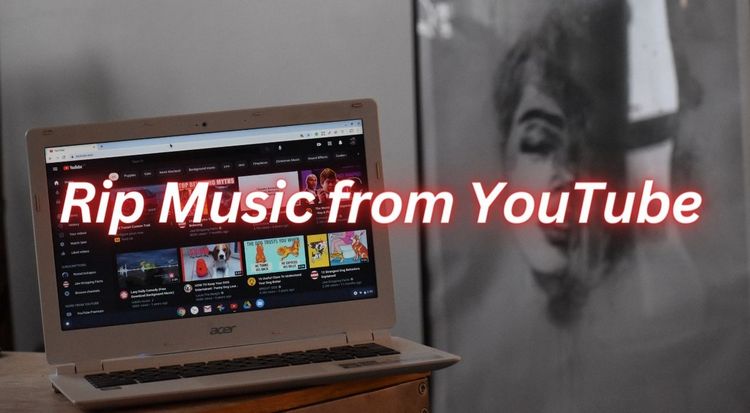

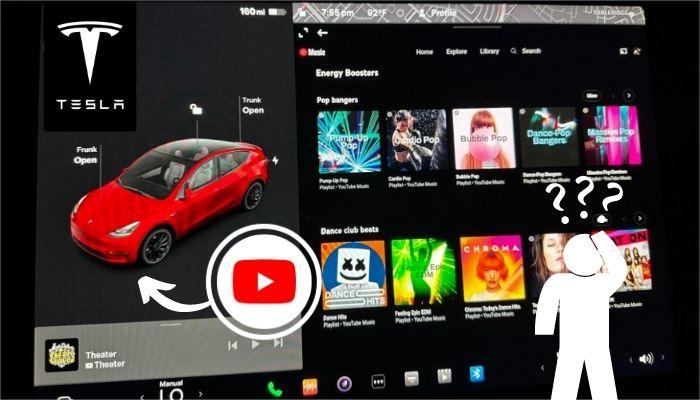

Olivia Anderson
Senior Writer