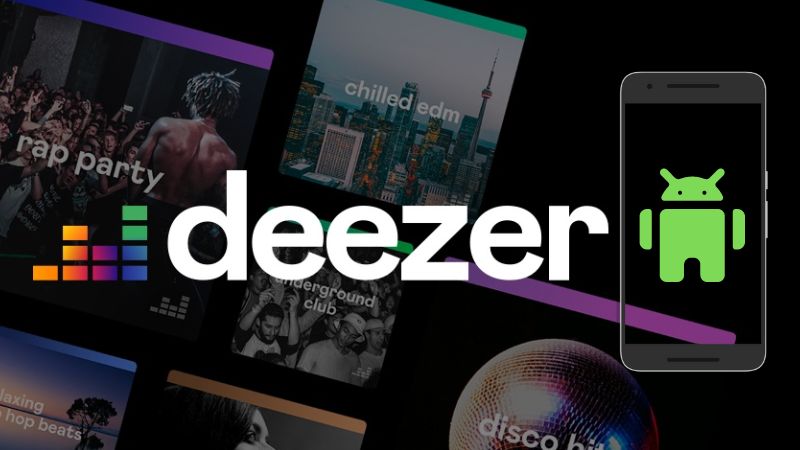Where Does Deezer Store My Downloaded Music? Find Here!
Deezer, a leading music streaming service since 2007, offers a vast selection of over 120 million tracks and more than 160,000 podcasts. It wins many users with its Flow feature, which provides personalized music curation and high-fidelity FLAC audio quality. With a user-friendly interface, Deezer allows for easy music discovery and playlist creation across various devices, including offline listening options.
Are you a new user seeking the whereabouts of your downloaded Deezer music? You're in the right place! Uncover the mystery of Deezer's storage system and how it keeps your music library accessible and organized. Whether you're on a mobile device or computer, we'll show you how to locate and manage your Deezer downloads with ease.
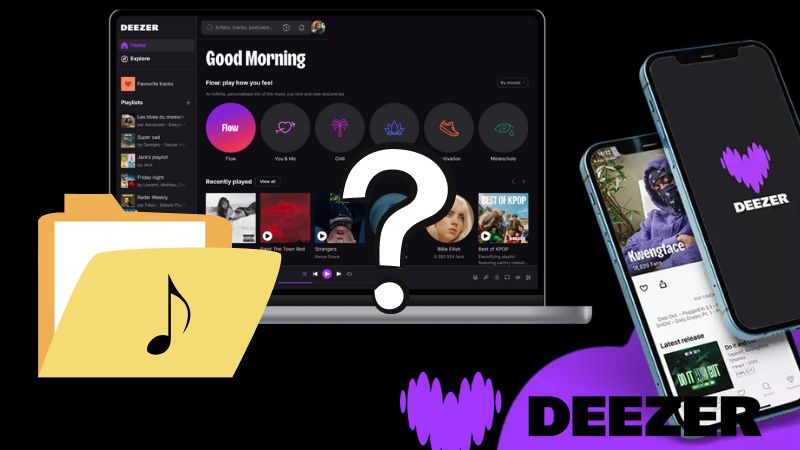
Part 1: Where is Downloaded Deezer Music Stored?
Curious about the location of your Deezer downloads? We've got you covered! No matter you are using the desktop app or mobile app, dive into our detailed exploration of Deezer's music storage solutions. Get all the answers you need in this part!
Where Does Deezer Store the Downloaded Music on PC/Mac?
Step 1 Navigate to "C:\Users\[Your Username]\AppData\Roaming\deezer-desktop\Cache" on your PC.
Step 2 The downloads will be saved in this cache folder, where you can freely view the download history.
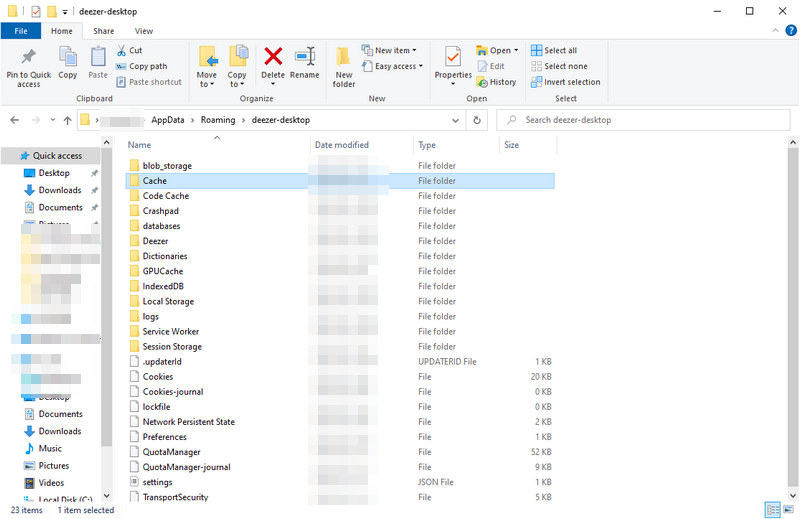
Deezer downloads are stored as cache files, which are not directly accessible on a Mac computer.
Where Does Deezer Store the Downloaded Music on Android/iPhone?
Step 1 Open the Settings of Deezer and find "Data and Storage". Go to "storage > emulated > 0 > Android > data > deezer.android.app > files" on your Android.
Step 2 Your Deezer downloads will be located here and you can browse the download history freely.
To change the download location on Android, just open the Deezer app, and go to "My Music > Settings > App Settings > Change Storage". Select a new location and tap "OK" to confirm.
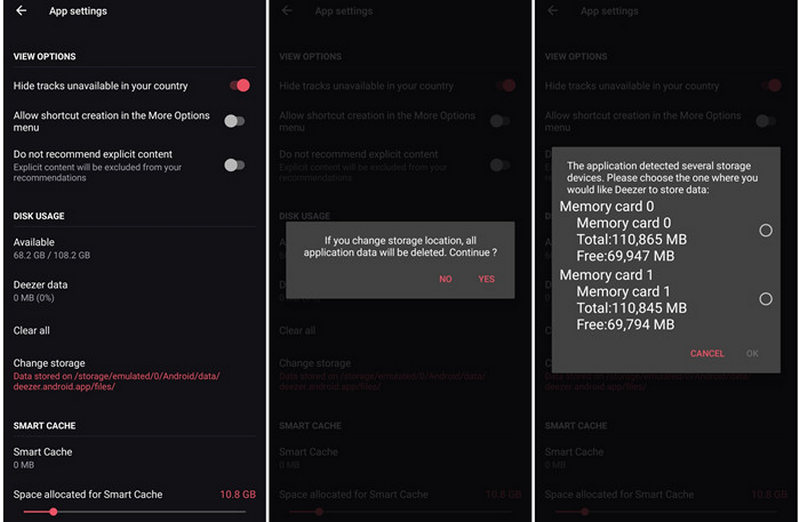
Same as the MacOS, Deezer downloads are stored as cache files and cannot be accessed through the Files app on an iPhone. To access the files, consider using a third-party music converter to convert Deezer's encrypted files to MP3 format. For more detailed instructions and additional options, refer to Part 2 of the guide.
Part 2: How to Download Deezer Music to MP3 Locally?
To download Deezer music to MP3 locally and change the location freely, you will need the help of TunePat Deezer Music Converter. It is a professional music downloader that saves Deezer songs locally and then freely transfers them to different devices. This converter sets itself apart from many rivals thanks to its original HiFi audio quality and 10x rapid download speed.

Deezer Music Converter
Step 1 Use your Deezer account to log in Deezer web player.
Firstly, download a compatible TunePat Deezer Music Converter for your PC and launch it. The Deezer web player should open automatically. To access the Deezer music catalog, you'll need to log in with your account by clicking the Log in option as instructed.
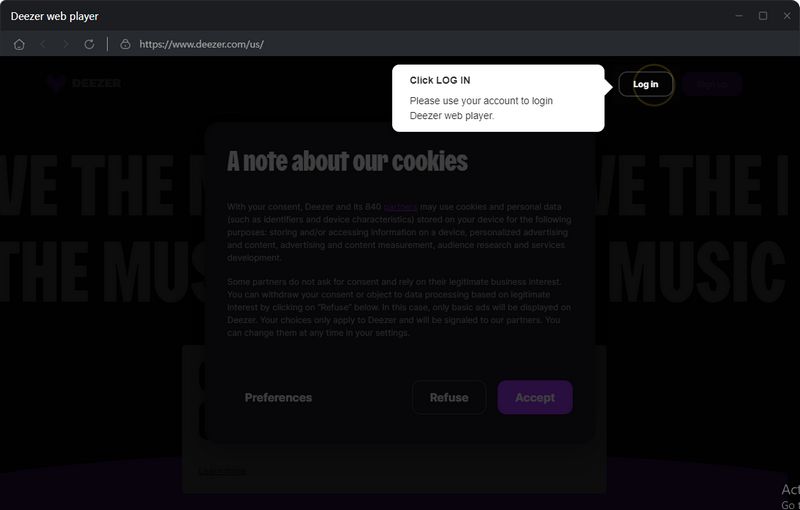
Step 2 Complete the settings and set MP3 as the output format.
Next, customize the output settings by clicking the Settings icon. Choose the output folder and configure other settings to suit your needs, selecting MP3 as the output format for this example.
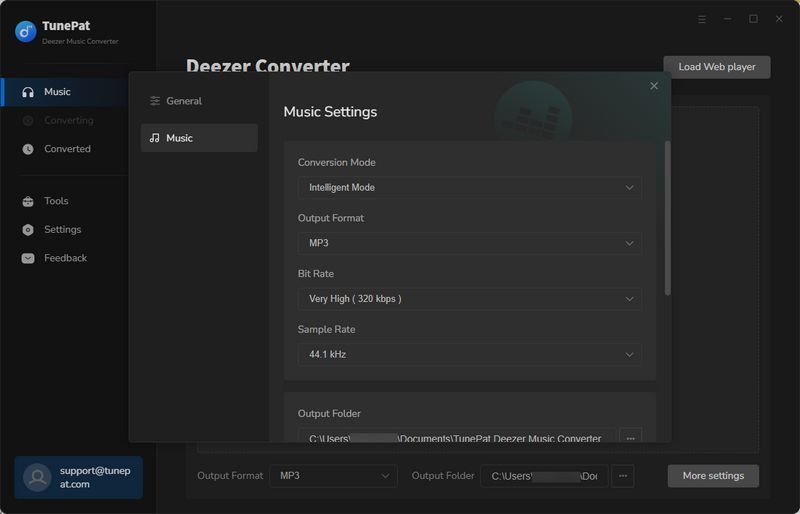
Step 3 Choose the preferred Deezer music to add.
Search for the tracks you wish to convert within the Deezer web player and click the blue Click to add button located at the bottom right of the song, artist, playlist, or album.
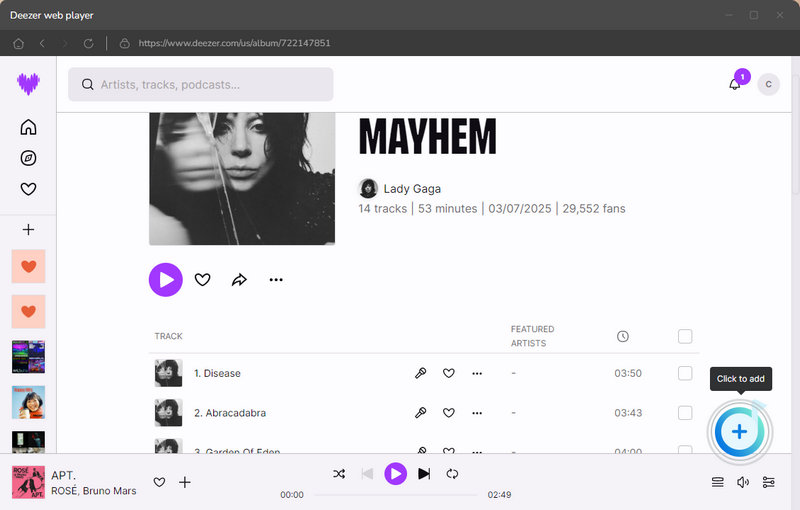
Once selected, press the Add button to load the songs. The Deezer Music Converter will then automatically display the songs in the conversion window. To prevent duplicates, you can enable the Filter Converted option.
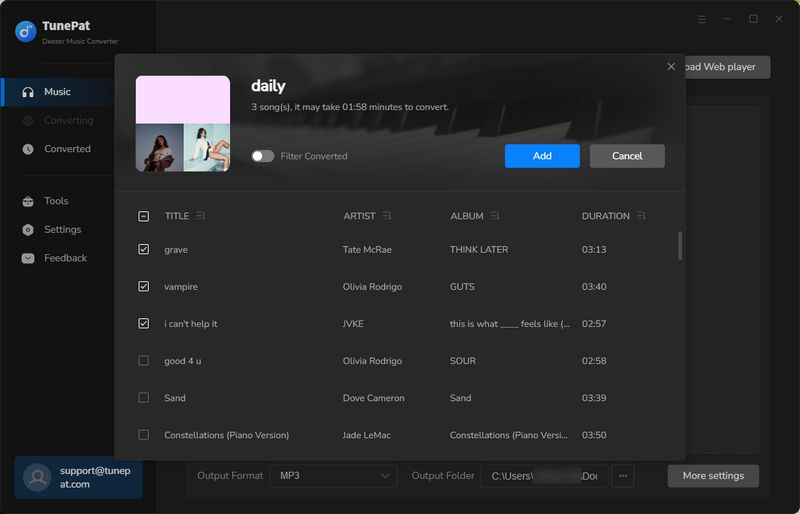
Step 4 Download the preferred Deezer music to your PC or Mac.
If you want to add more songs from different albums or playlists, use the Add More button to temporarily hold your selections and continue adding. Once you've made your final selections, click the Convert button to begin the conversion process. The time it takes to convert your Deezer music will depend on the number and size of the tracks.
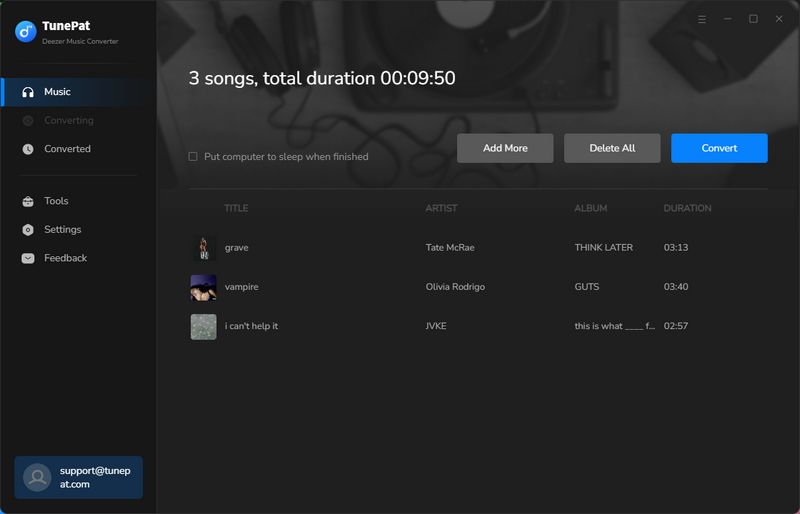
After the conversion is complete, you can find the MP3 files in the Converted section of the converter. Additionally, you can locate the converted files in your local folder by clicking the file icon next to the songs.
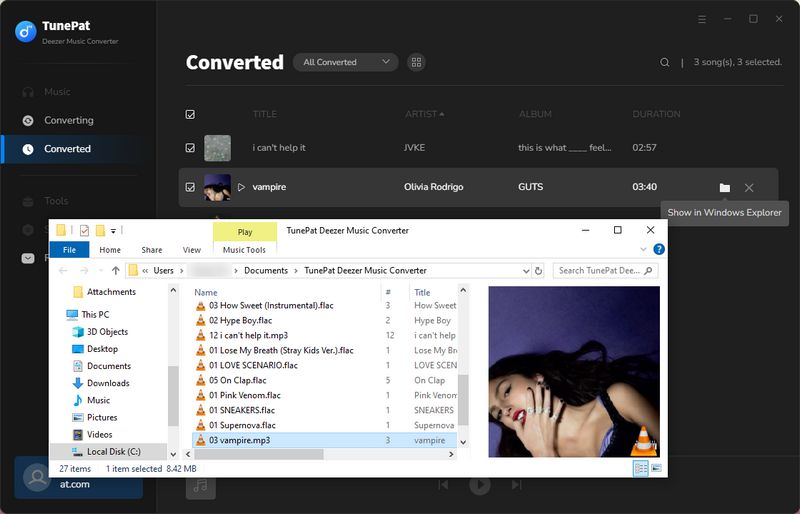
Conclusion
In conclusion, understanding where Deezer stores your downloaded music is essential for managing your music library effectively. Whether you're using a PC, Mac, Android, or iPhone, knowing the default locations and how to change them can enhance your listening experience.
In this article, we showed you a detailed guide to find the Deezer music downloads on computers and smartphones and also discover a perfect method to download Deezer music as unlimited audio files so that you can decide the file location freely. Want to enjoy Deezer music on other platforms and devices without an internet connection? Try this magical tool right now down below!