

Deezer Music Converter
![]() Home > Deezer Music Tips > Download Deezer to Mac
Home > Deezer Music Tips > Download Deezer to Mac
Updated on 8/13/2024
Category: Deezer Music Tips
Deezer, one of the most well-known music streaming applications, allows you access to over 120 million songs and other audio content, such as podcasts, globally. It is currently accessible in over 180 countries across six continents (the most recent list of supported countries). Deezer features many connections with third-party products, including Sonos, Amazon Alexa, Apple CarPlay, Android Auto, Xbox, Roku, and more, in addition to the essential mobile and desktop apps.
More importantly, you should know that Deezer has 5 account types, similar to Spotify's subscription plan. These four account types are Free, Premium, Duo, Family, and Student. Different plans have slight differences in their prices and available features.
Deezer Music Free accounts have the following limitations:
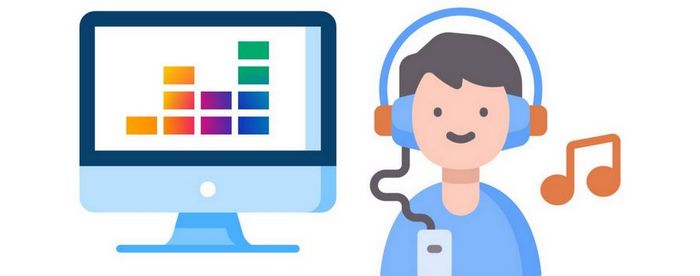
As you can see from the information above, you must either register on Deezer and begin a 30-day trial period if you wish to download songs to your computer for offline playback. After that, using the functionality will only be available at a cost. However, you should be aware that despite paying for a premium membership, you cannot really download songs. The files are only applicable in specific circumstances. In this article, we'll explain how you may quickly and easily download Deezer music to your Mac for usage during your free trial.
The two most significant benefits of the Deezer Music premium subscription should always be support for offline playback and better audio quality. If you have a Premium subscription, you can listen to songs at High Fidelity sound.
And the subscription plan's capability for offline playback is still another appealing feature. Users can now listen to their favorite Deezer music whenever and wherever they choose. The primary distinction is that the below-explained technique enables you to obtain an effective Deezer music file. This document may be shared, relocated, or changed. Your ability to listen to your favorite songs will no longer be limited by your device's compatibility or whether you have a subscription.
TunePat Deezer Music Converter is a specialized program that can quickly and effortlessly download songs, albums, and playlists from the Deezer Music web player to your computer at a speed of ten times faster. It's a fantastic approach to maximizing the potential of your music. For instance, some Mac users prefer to download songs in specific formats like MP3, FLAC, AIFF, etc. since they are better compatible with their computer system. This approach makes these possible.

TunePat Deezer Music Converter
Step 1 Visit Deezer Music Web Player and Sign in with Deezer Music Account
If you've never used TunePat Music Converter before, download the right version for your operating system—Windows or Mac—and install it on your computer. Run the software after the installation is complete.
You can browse and play any song on Deezer without opening the Deezer app or website because TunePat features a built-in Deezer online player. You will be prompted to sign in using your Deezer Music account when you tap on the Open Deezer Web Player button. You can now log in with your Deezer Premium account.
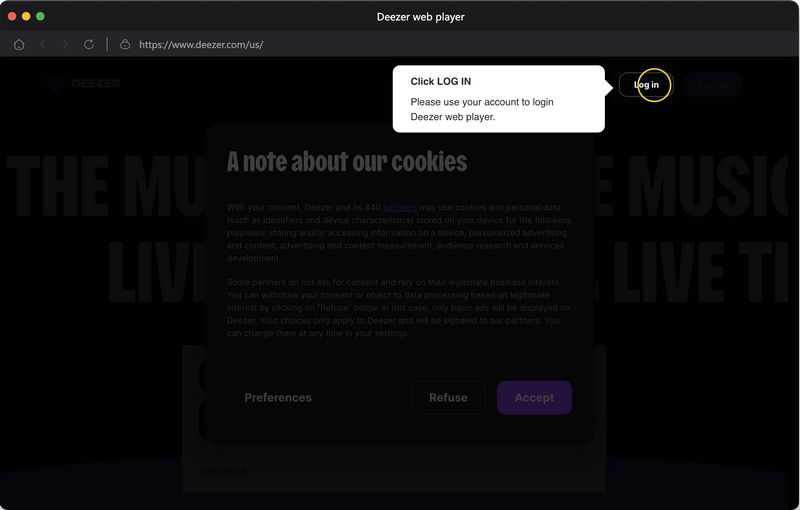
Step 2 Set up the Output Parameters for the Deezer Music
Go to the Settings screen first before choosing a song for conversion. Here, complete setting the output parameters. If you don't have any specific format requirements, the auto output mode is the one that is most recommended. because the download speed is the fastest and the music output in this mode is the most similar to the original tracks.
MP3 is the greatest option if you want to select the most commonly utilized formats. Lossless formats like FLAC, ALAC, etc. are options if your expectations for the file are high and the target device has enough storage. Other data is also customizable, such as bit rate (not freely selectable in some formats), sample rate, output file name, and output folder arrangement.
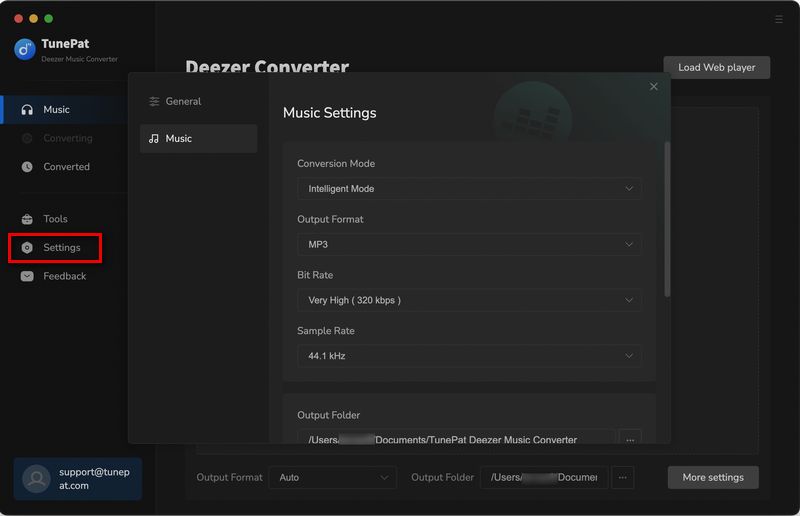
Step 3 Select Deezer Music Tracks/Albums/Playlists to Download
Once everything is set up, browse and choose any Deezer playlists or albums you want to download. You will notice a blue "Click to add" button after clicking on it. When you click this button, the converter will load and arrange the music from the chosen playlist in a pop-up window. You can select the target songs by hand. Then, click the "Add" button to the next step.
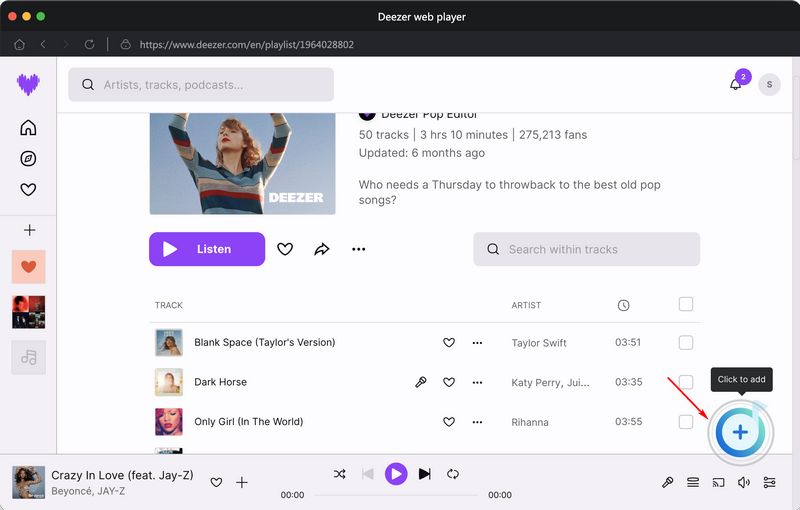
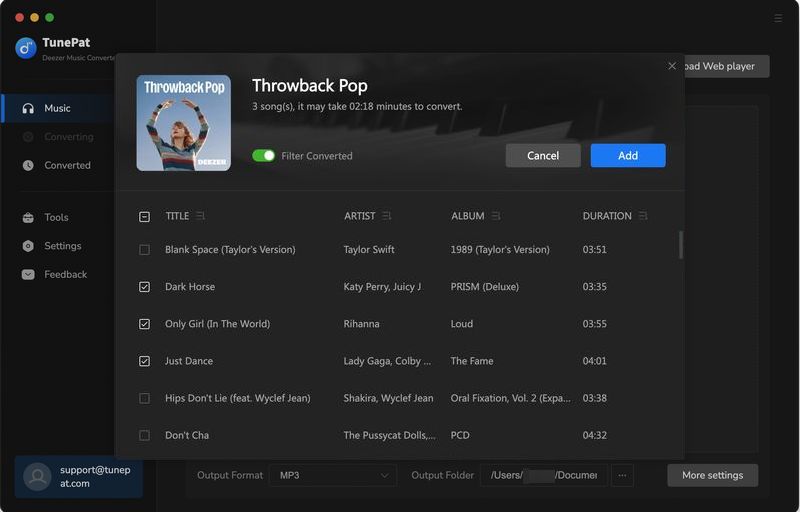
Step 4 Convert and Download Deezer Music to Your Mac
In this page, you can directly click on the "Convert" button to begin the conversion process. Please note that the converter also includes a batch conversion feature. As the name implies, you can simultaneously convert music from several playlists, albums, or artists. A one-click conversion is now a reality. Just click on the "Add More" option to add more songs from other albums or playlists. Once all of the songs have been chosen, pick the "Convert" button.
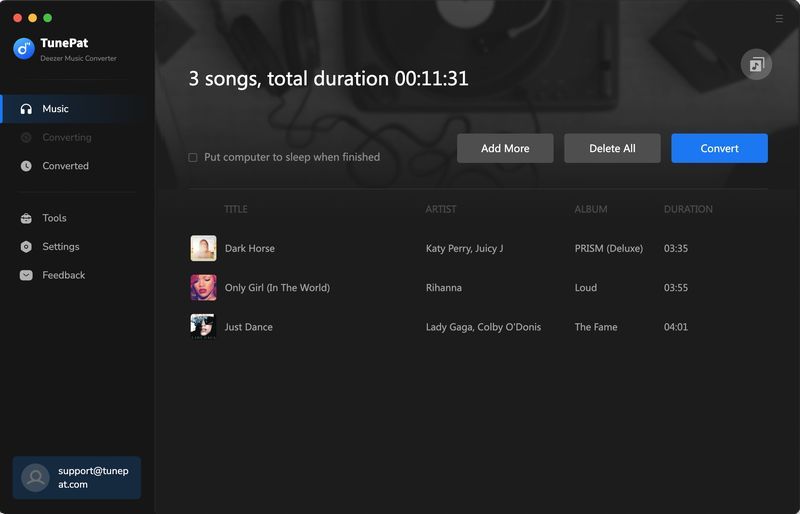
Step 5 Wait for the Selected Deezer Songs to Finish Converting
Please wait patiently. Once the conversion is successful, the output folder will pop up automatically. At this point, you can browse and play these local files. Next, you can move these Deezer tracks to your USB drive or SD card, transfer them to iTunes, or play them on any other smart speakers, cars, or game consoles you like.
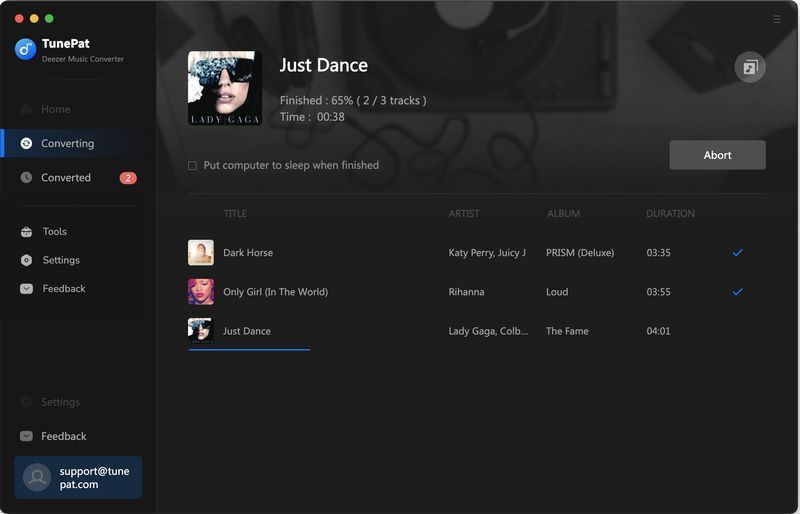
To sum up, saving Deezer songs to Mac permanently is a very easy task as long as you have the help of TunePat Deezer Music Converter. The process of downloading Deezer to popular audio formats, such as but not limited to MP3, AAC, and FLAC, may be completed in a short amount of time by just following the few easy steps listed above. This is made possible by the most sophisticated decoding technology now in use. To download the free trial version right away, click the download button below!