

Deezer Music Converter
![]() Home > Deezer Music Tips > Download Deezer Music to SD Card/USB Flash Drive for Offline Listening
Home > Deezer Music Tips > Download Deezer Music to SD Card/USB Flash Drive for Offline Listening
When you become a subscriber of Deezer Music, I believe you already have a certain understanding of Deezer Music's related information. So for Deezer Music users, we need to get straight to the point. When you open this article, I believe you should need a very practical way to download and save Deezer Music tracks to an SD card or a USB Flash Drive.
If it's just a matter of changing the default storage location for Deezer Music files, and then saving the downloaded files to the SD card, then you don't need our guidance. Because you know that after you download songs from Deezer Music, although you can listen to them offline, you can't transfer these downloaded songs. You're not even allowed to stream these songs on platforms other than Deezer Music. Because all downloaded songs are restricted. So what we need to do today is two things:
After that, we can freely enjoy the playback of the Deezer Music via the SD card or USB Flash Drive permanently.
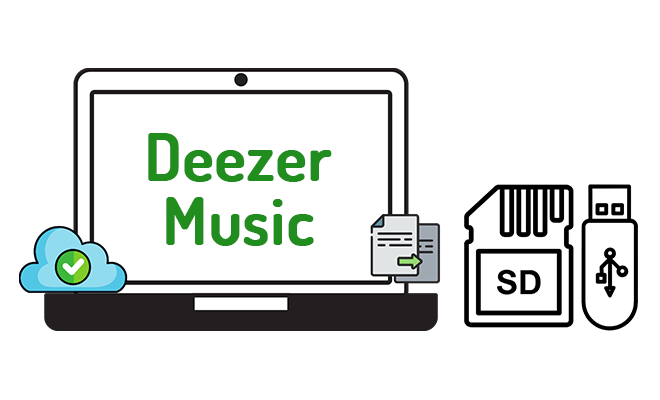
Professional things are of course handed over to professional tools to do. What you need now is a Deezer Music Converter. Then something magical happens. All your troubles will disappear. For now, this is the most perfect Deezer Music Converter. It has a fast download speed, complete song information preservation, simple operation steps, concise interface, many optional output formats, and high output sound quality. It almost makes up for all the regrets of Deezer Music users.

Deezer Music Converter
Now, let's check the step-to-step guide on how to download and convert Deezer Music tracks to common local files and move the downloaded Deezer songs, albums, playlists, podcasts to an SD card or a USB Flash Drive.
Step 1 Launch Deezer Music Converter on your Windows PC or Mac
Are you a Windows user or a Mac user? Anyway, Deezer Music Converter provides both versions. And you can follow the same steps to download your Deezer Music tracks to an SD card or a USB Flash Drive. Download and install the corresponding version of Deezer Music Converter on your computer, the launch this program. On the main screen, you are supposed to follow the on-screen tips to log in to your Deezer account.
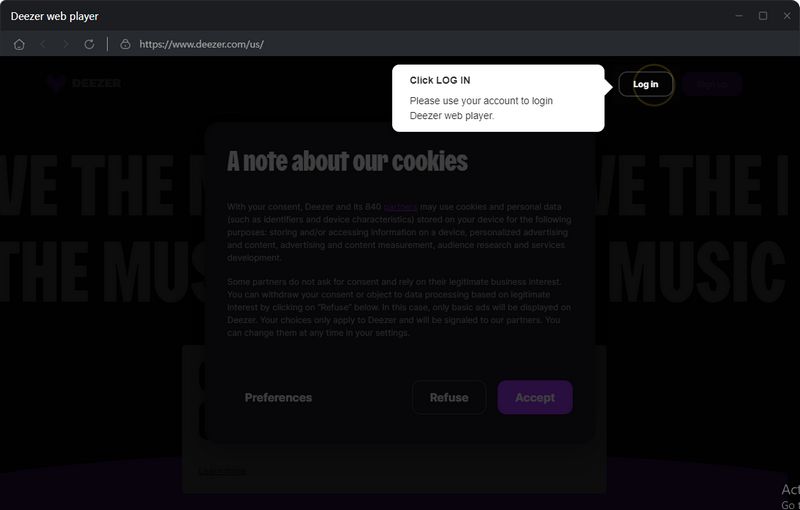
Step 2 Adjust the Output Settings of Deezer Music
It is necessary to check the output settings. You'd better change some parameters if needed. Navigate to the upper right, find the "Settings" button, then click it. Immediately, a setting window pops up. On the setting windows, you can adjust the output format, output quality (bit rate, sample rate), output folder, and other settings. You can check the detailed information we list below. But this program is always being improved and refined. If there are any new changes, you can check them with the latest version of the program. The output settings will be updated automatically. Just close the setting window after the modification.
Note: The MP3 file can be compatible with most of media players. It's suggested to set the output format as MP3.
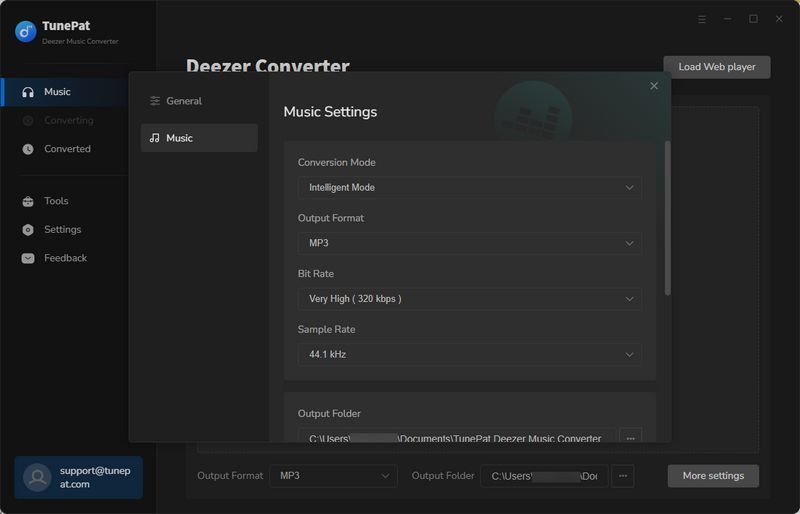
Step 3 Select Songs from the Deezer Playlist
Now, open a playlist or album you intend to convert. When opening the playlist, the "Click to add" button suspending on the lower right will turn blue. Tap on the button to load all songs from the playlist. Tick off the checkboxes of the desired songs. Click the "Add" button to the next step.
On this page, you can choose "Convert" option to start. When you need to convert later, click the "Add More" button to add more songs from other playlists for a one-time conversion.
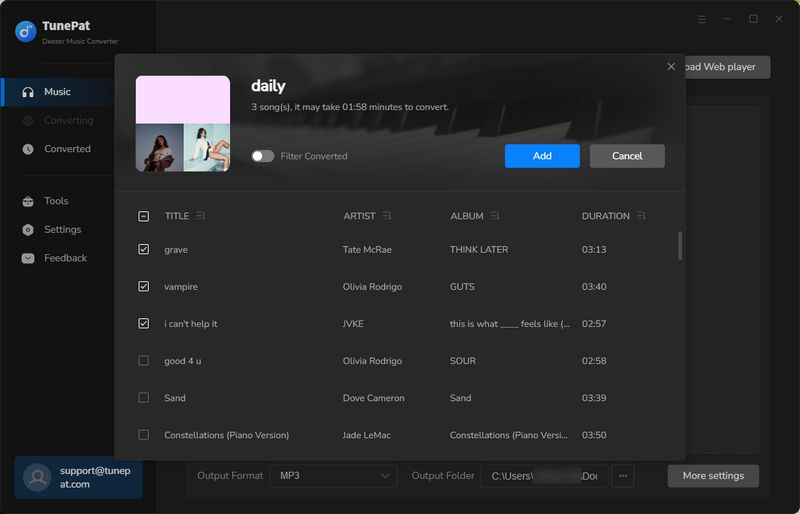
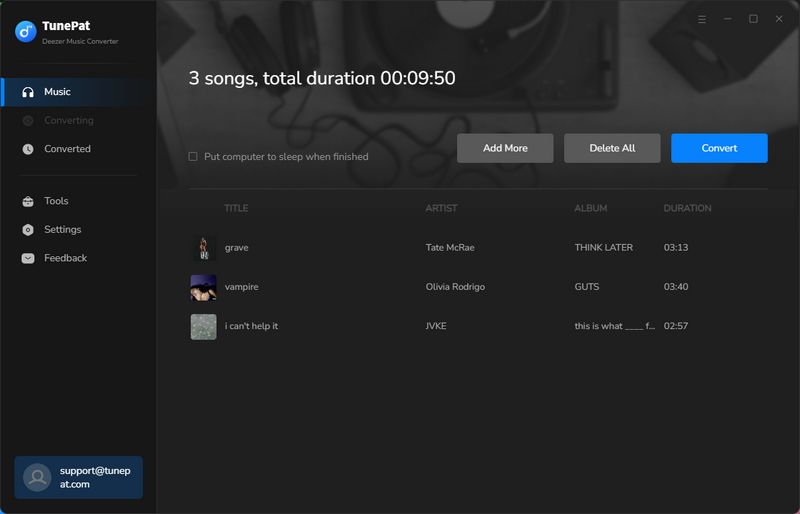
Step 4 Move the Downloaded Deezer Songs to an SD Card / USB Flash Drive
It takes a while to finish the conversion. After the conversion, the songs will be stored in the output folder you set before. When you open the output folder, you will find the songs from the Deezer Music are converted to MP3 files. Now, these Deezer songs are truly downloaded to a local PC. You will never lose them unless you delete the songs when you want.
Now, you can insert your SD card or USB Flash Drive into the computer, and copy the downloaded Deezer Music tracks to it. Then you can enjoy the free playback anytime and anywhere.
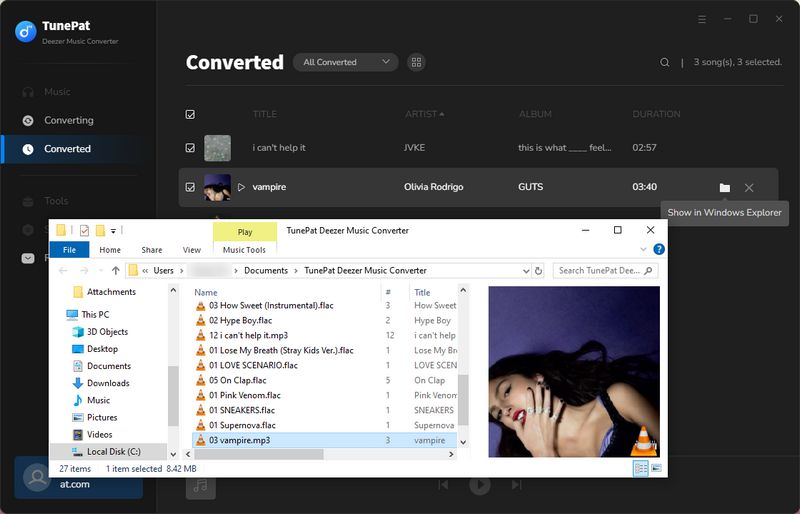
In this article, we've shared the simplest way to download and convert Deezer Music audio files to your SD card or USB Flash Drive. With the help of the Deezer Music Converter, you will get full control of your Deezer Music playlists forever. You can get a free trial and follow the steps above right now. If you like our tips, please share this article with the people around you.

Want to batch download Spotify Music in a short time? TunePat Spotify Music Converter is such an efficient program that can help you download Spotify Music at 10X faster speed and convert music to MP3, AAC, WAV, FLAC, AIFF, or ALAC format. Got the free trial immediately!
Learn More >>