5 Ways to Download YouTube Music to Android Phone
YouTube Music is a music streaming service developed by YouTube, a subsidiary of Google. It provides a tailored interface for the service, oriented towards music streaming, allowing users to browse through songs and music videos on YouTube based on genres, playlists, and recommendations. For YouTube Premium users, you can download songs from YouTube Music to Android devices for offline listening, while the free users are not available for this feature. Don't worry. This article will show you how to download YouTube music to Android phones, whether you are a premium or free user.
- Part 1: Download YouTube Music to Android Phone [Premium User]
- Part 2: Download Songs from YouTube Music to Android [Free & Premium User]
- Part 3: Download Songs from YouTube Videos to Android in Batches [Free & Premium User]
- Part 4: Download Songs from YouTube Videos to Android One by One [Free & Premium User]
- Part 5: Extract YouTube Music to Android Using Free Online Converters [Free & Premium User]
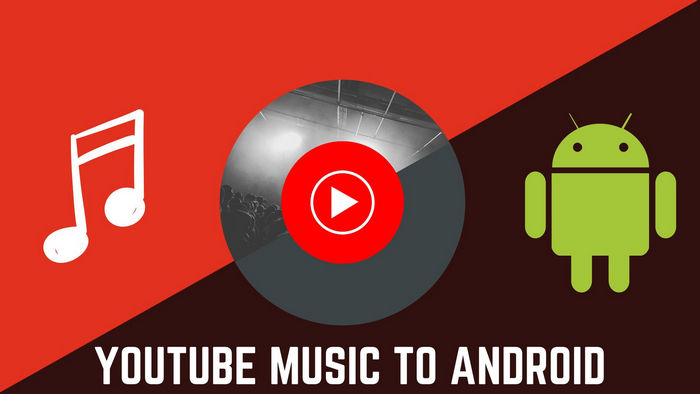
Part 1: Download YouTube Music to Android Phone [Premium User]
If you're a YouTube Music Premium member, you can enjoy music offline by downloading your favorite songs and videos to your mobile device. You'll need to reconnect to the internet at least once every 30 days to maintain your downloads.
There are two ways to download music to listen to offline:
Please follow the steps below to download YouTube Music songs to your Android phone.
1. Turn on smart downloads:
To make sure you always have music available–even on the go–turn on smart downloads on your mobile device: Open the YouTube Music app. Go to your profile photo > Downloads > Settings, and turn on "Smart downloads.". Once smart downloads are turned on, music will be automatically downloaded for you based on your listening history. If you don't like a specific playlist or album in your downloads, you can also remove it by tapping Menu and then “Remove download ".
2. Download playlists and albums:
Anywhere you see a playlist or album within the YouTube Music app, tap Menu and select Download. You can also click the download arrow on the album or playlist details page.
3. Download songs:
You can download individual songs from the watch page by tapping on the cover art of any song and then tapping Download or by tapping Menu and then tapping Download.
Tips: If you are curious about how to find downloaded YouTube Music on your Android phone, you can read the tutorial by visiting this page: Where to Find YouTube Music Downloads?
Part 2: Download Songs from YouTube Music to Android [Free & Premium User]
If you are a YouTube Premium user, you can easily download YouTube music to Android phone as Part 1. However, the free users can not enjoy this feature, and Premium users also can not enjoy the download songs after their subscription expired. So is there any way to download YouTube music to Android phone and keep them forever? The best answer will be -- TunePat YouTube Music Converter, a professional music downloader tool which allows you to download songs, albums, and playlists from YouTube Music to a local computer for offline listening. With no need to install the YouTube Music app, it can convert YouTube Music songs to MP3/AAC/WAV/FLAC/AIFF/ALAC at 10X fast conversion speed with original output audio quality, keeping the ID3 tags after conversion.

TunePat YouTube Music Converter
TunePat YouTube Music Converter is an easy-to-use music converter optimized for YouTube song conversion. Grab, download, and convert YouTube content with ease.
Step 1 Start TunePat YouTube Music Converter
To get started, download the TunePat YouTube Music Converter using the provided link and proceed with its installation on your computer. You can be confident in its compatibility, as the TunePat program fully supports both the latest Windows and macOS systems. After the installation is complete, launch the program to find a user-friendly homepage with the embedded YouTube Music web player.
To gain access to your YouTube Music library for downloading content, log in to your YouTube Music account. This step is essential as it lets you download the desired content.

Step 2 Choose the Output Settings
Next, navigate to the left side of the main program interface and locate the "Settings" button on the menu bar below. Here, you can customize the output and conversion parameters to match your preferences. Adjust settings like the output format (MP3, AAC, FLAC, WAV, ALAC, AIFF), output sound quality (bit rate and sample rate), output path, and output filename according to your needs.

Step 3 Add YouTube Music Songs to TunePat
Once configuring the parameters, return to the YouTube Music web player window to select the songs, albums, or playlists you wish to download. Open your desired content and find the "Click to add" button in the lower right corner. When you click this button, TunePat YouTube Music Converter automatically detects and displays the available titles. Simply tick off the ones you want to download and click the "Add" button to include them on the Home page.
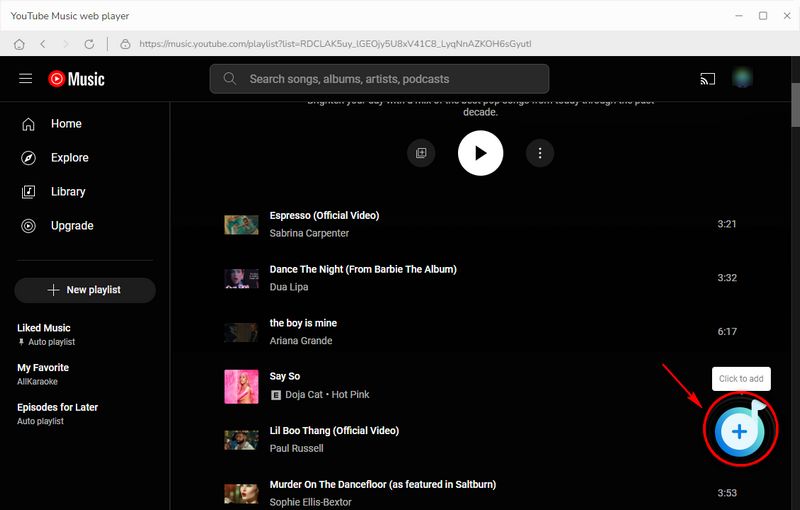

Step 4 Download YouTube Music Songs to Computer
Now, the Home page will neatly showcase all the songs you've selected. If, by chance, you mistakenly add a playlist or songs that you don't want to convert, there's no need to worry. Click the "Delete All" button to clear the list and start anew. Conversely, if you want to convert more songs, you can click "Add More" to continue expanding the list.
Once you're satisfied with your selection and have all the desired tracks in place, it's time to begin the conversion process. Click the "Convert" button, and TunePat YouTube Music Downloader will efficiently convert the selected content into your preferred output format. Rest assured that all the YouTube songs you download will be preserved with impeccable audio quality and intact ID3 tags.

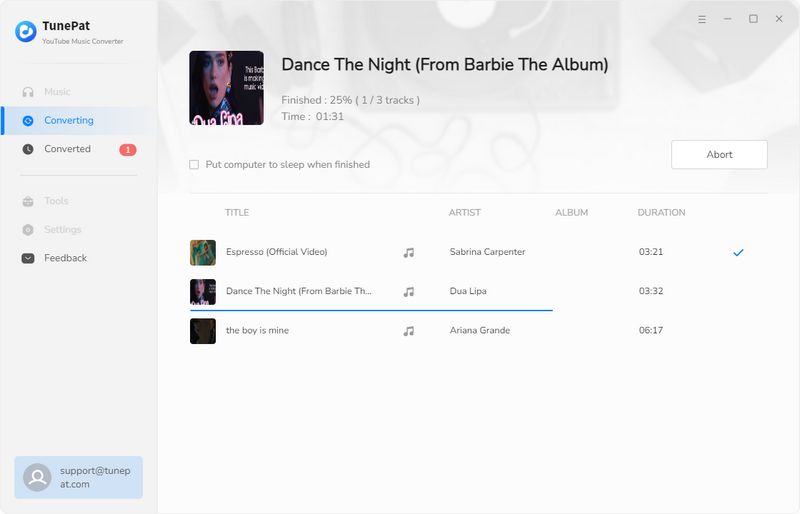
Step 5 Transfer Downloaded Songs to Android Phone
The downloaded YouTube songs will then be stored under the "History" section. Now you're ready to connect your Android phone to the computer using a USB cable. Simply copy the downloaded YouTube songs from your computer to your phone with ease, granting you the freedom to enjoy your favorite tunes offline on your Android device.
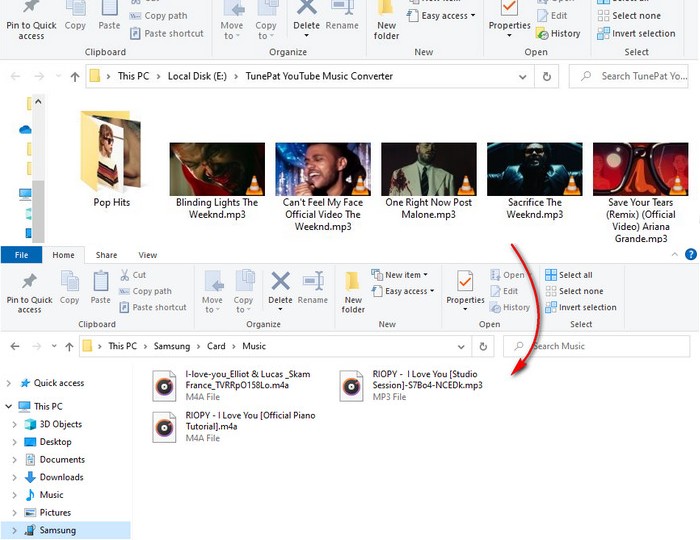
Part 3: Download Songs from YouTube Videos to Android in Batches
TunePat Music One is another great way to save songs from YouTube videos or YouTube Music. Unlike TunePat YouTube Music Converter, TunePat Music One not only supports YouTube Music but also includes almost all popular streaming services such as Spotify, Apple Music, Amazon Music, Tidal, Deezer, SoundCloud, and more. It is an all-in-one comprehensive converter. If you are a user who usually listens to songs of different styles, languages, and genres on multiple platforms, or if you are a DJ, this will be your best choice. In addition, TunePat Music One can also retain ID3 tags of songs, such as title, artist, album, etc.
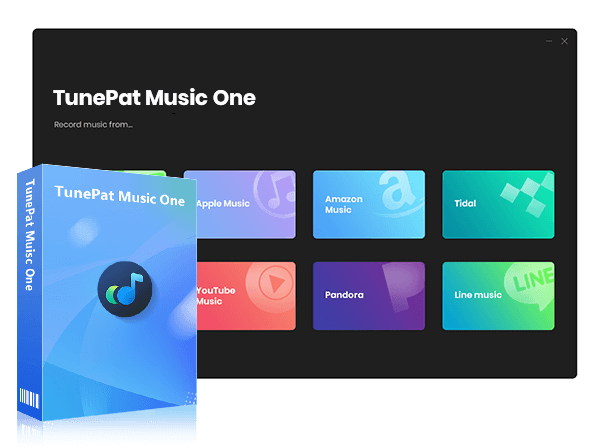
TunePat Music One
TunePat Music One is an all-in-one audio converter, ideal for fans of any music streaming platform.
Step 1 Run TunePat Music One
Download TunePat Music One on your computer and launch the program. The main interface shows many streaming music services. You need to choose "YouTube" to enter the YouTube web player window. You can also add other streaming services by clicking "Add Other Source".
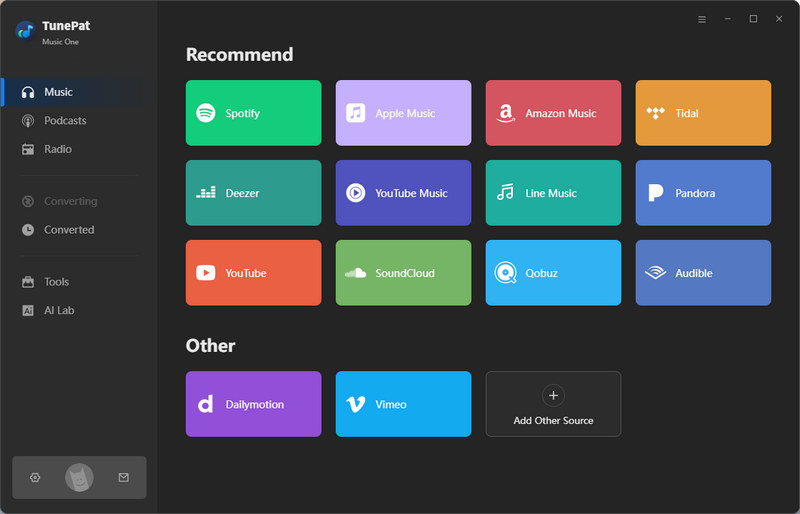
Step 2 Customize the output settings
Go to the "Settings" section, here you can customize the output audio format (MP3, AAC, FLAC, WAV, AIFF, ALAC), bit rate, sample rate, output file name, and more parameters. The bit rate option is not available if you choose FLAC/WAV/AIFF/ALAC format since TunePat will output the original audio quality under these formats.
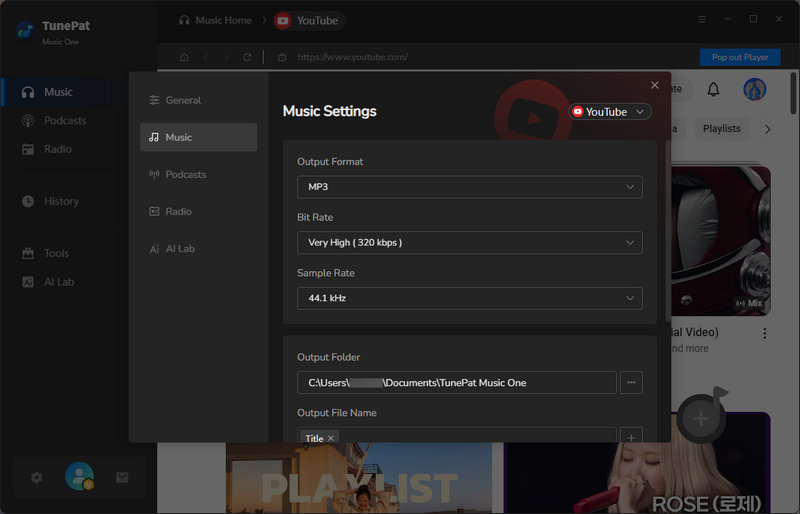
Step 3 Select YouTube Videos You Wish to Downlaod
Now, you can go back to the YouTube web player, log into your YouTube Free or Premium account, and open the songs or playlists you want to download. Tap on the "Click to add" button to load these songs. Manually tick off the titles you want to download and then click on "Add."
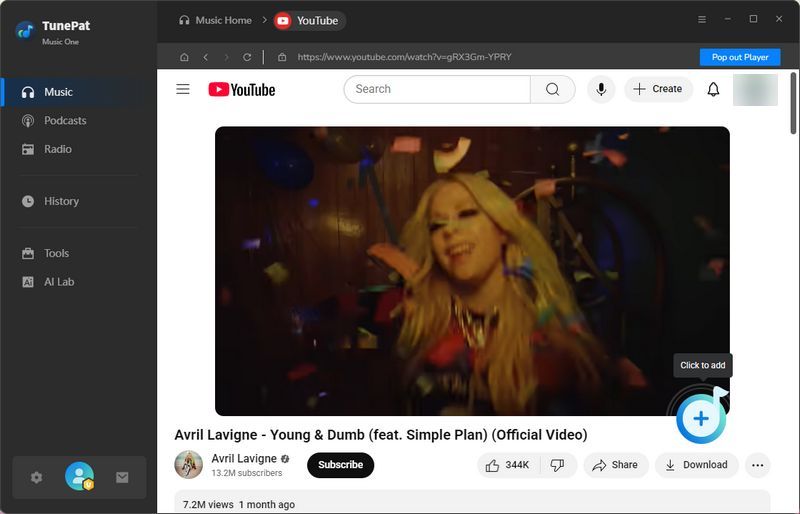
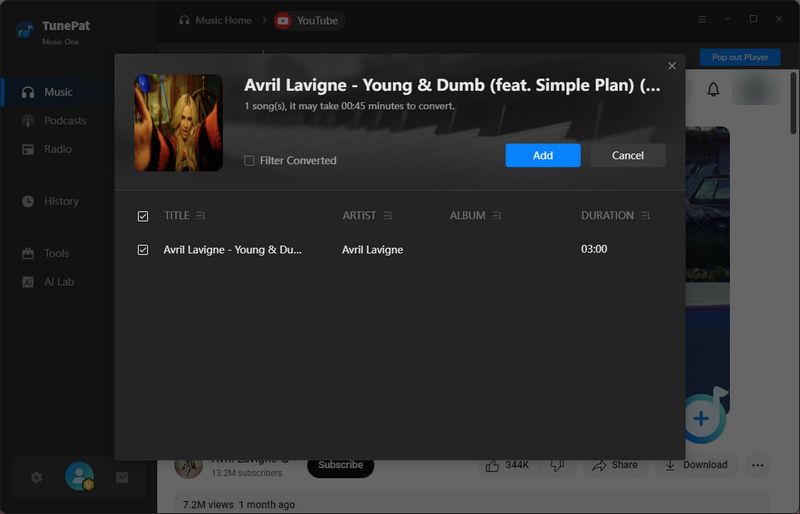
Step 4 Click to Download Music from YouTube Videos to PC
Click on the Convert button to start the conversion process on this page.
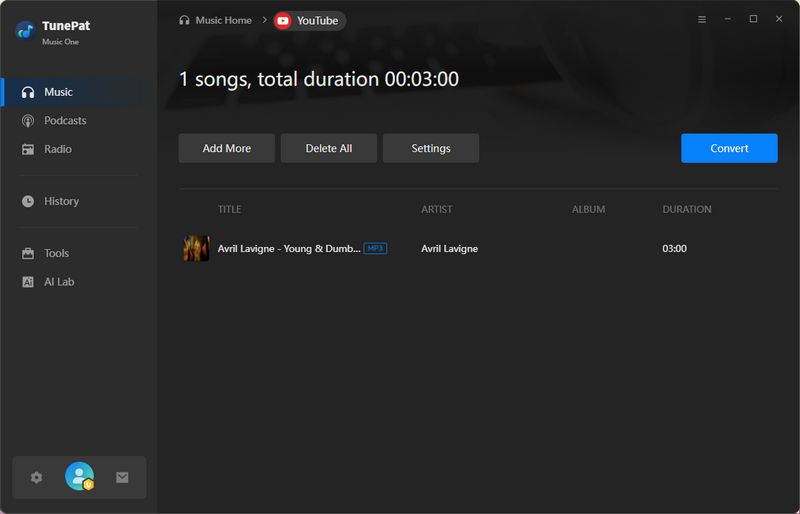
Step 5 Enjoy Offline Playback
After the conversion process is finished, you can check the downloaded songs under History which you can see on the left list of the TunePat Music One interface. All the songs have been downloaded to your local computer. Now you can connect your Android phone to your computer via the USB cable, then free copy the downloaded YouTube songs from computer to your Android phone.
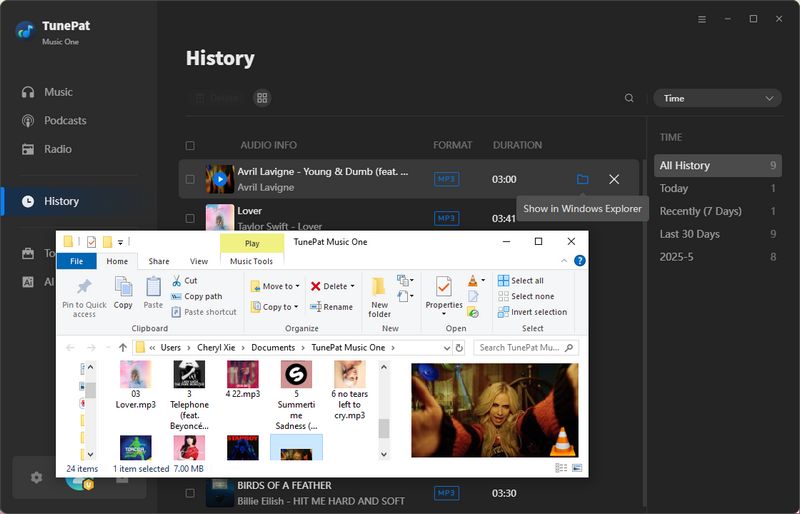
Part 4: Download Songs from YouTube Videos to Android One by One
NoteBurner YouTube Video Downloader is a free tool that helps you download YouTube video and audio files with ease. 100% safe and clean.
Step 1 Start YouTube Video Downloader
Download and install YouTube Video Downloader on your computer. Start the YouTube Downloader tool, copy and paste the video URL and or you can directly search the name or keyword and then press "Enter" button on your keyboard.
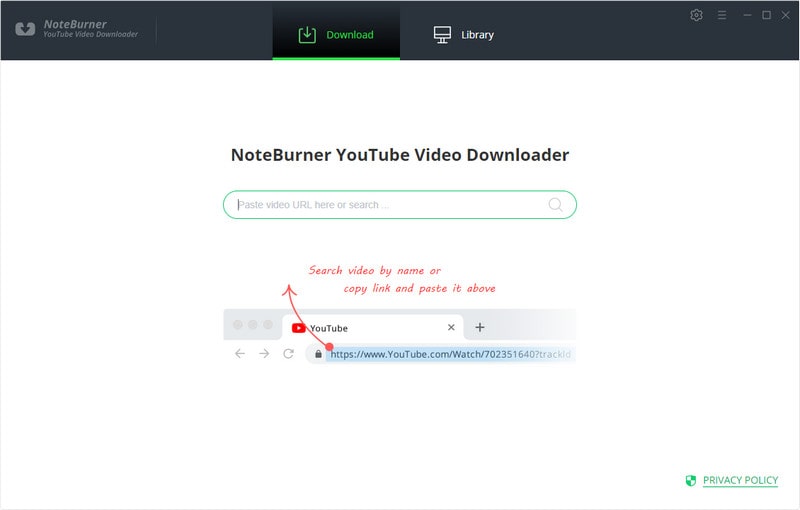
Step 2 Finish the output settings
Then, the NoteBurner YouTube Video Downloader will show you all the related videos. Click the  setting button on the upper right corner to customize the video quality (High, Medium, Low) and output path.
setting button on the upper right corner to customize the video quality (High, Medium, Low) and output path.
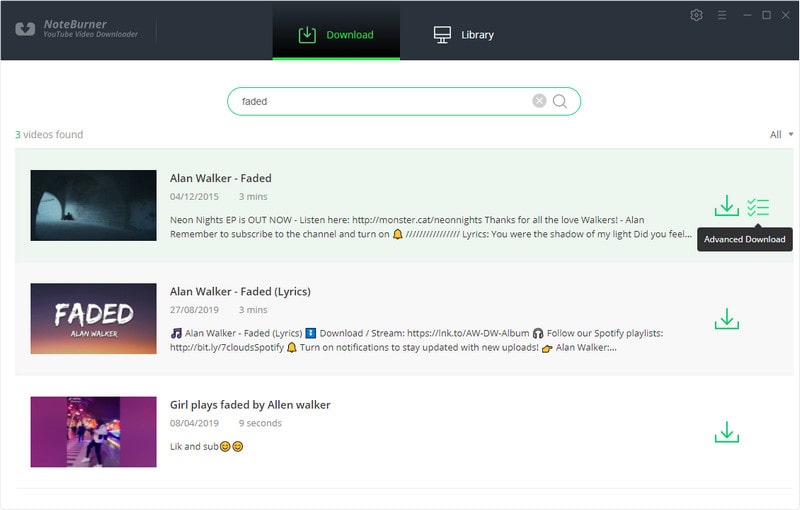
Step 3 Download Audio from the YouTube video
Find the video you want to rip music from, click the "Advanced Download" ![]() icon, and a window will pop up, allowing you to select the corresponding video or audio in different output formats & quality. To download audio from a YouTube video, you can choose m4a or webm format. Click the Download button, then YouTube Video Downloader will rip the audio from the YouTube video you choose. You can check under Library after the downloading is finished. Now you are free to transfer the downloaded YouTube songs to your Android phone, iPhone, or any other mobile device for offline listening.
icon, and a window will pop up, allowing you to select the corresponding video or audio in different output formats & quality. To download audio from a YouTube video, you can choose m4a or webm format. Click the Download button, then YouTube Video Downloader will rip the audio from the YouTube video you choose. You can check under Library after the downloading is finished. Now you are free to transfer the downloaded YouTube songs to your Android phone, iPhone, or any other mobile device for offline listening.
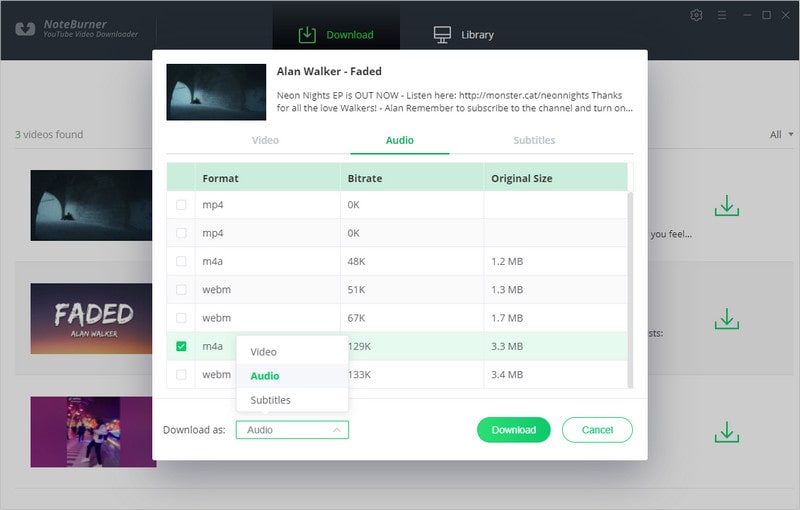
Part 5: Extract YouTube Music to Android Using Free Online Converters [Free & Premium User]
In addition to using the software mentioned above, you can also choose a method that doesn't require installing any apps, which is currently quite popular: online downloaders. Although such websites may contain ads, offer lower audio quality, and support limited output formats, their biggest advantage is convenience! You can simply log onto these online websites using your Android phone's built-in browser, and once the download is complete, play the audio using your device's native media player.
There are many free online YouTube music downloaders, and their operation steps are quite similar. In this demonstration, we'll use YTMP3 as an example. YTMP3 allows you to download your favorite YouTube videos as MP3 (audio) or MP4 (video) files. When you click on the "video to MP3" field on the interface, you can switch to "video to MP4." Here's how to download YouTube music to your Android phone:
Step 1 Open YouTube.com and search for the music video you want to download.
Step 2 Once you find the video, wait for it to start playing. Then, copy the video URL from the browser's address bar.
Step 3 Paste the copied URL into the YTMP3 webpage, and click "Convert" to start the conversion. By default, it usually converts to MP3.
Step 4 Next, you'll see two buttons, "Download" and "Convert Next". Click "Download" to start downloading the video in MP3 format.
Step 5 Once the download is complete, you can play it on your Android device.
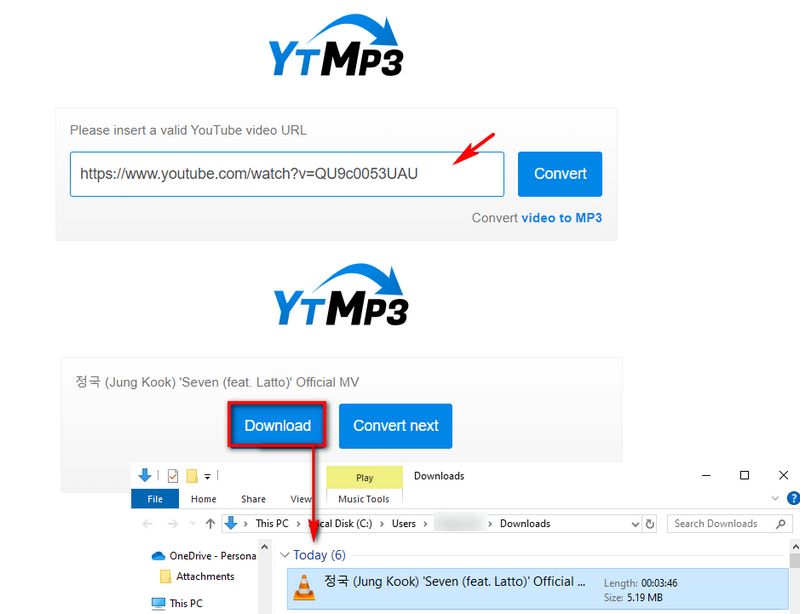
📕You might be interested in: YTMP3 Converter Review & Top 3 Alternatives
Conclusion
In this article, we have introduced how to download songs from YouTube Music or YouTube Video to Android phones, no matter via Android phone directly or third-party software. If you are a YouTube Premium user, you can follow Part 1 to download songs directly from your Android phone. And suppose you are a free user or want to enjoy the downloaded songs after a cancelling YouTube subscription. In that case, TunePat YouTube Music Converter will be your best choice for its fast downloading speed, simple steps, and user-friendly UI design. It helps you download songs, albums, and playlists from YouTube Music to your Android phone for offline listening forever. Free download from the links below and have a try!

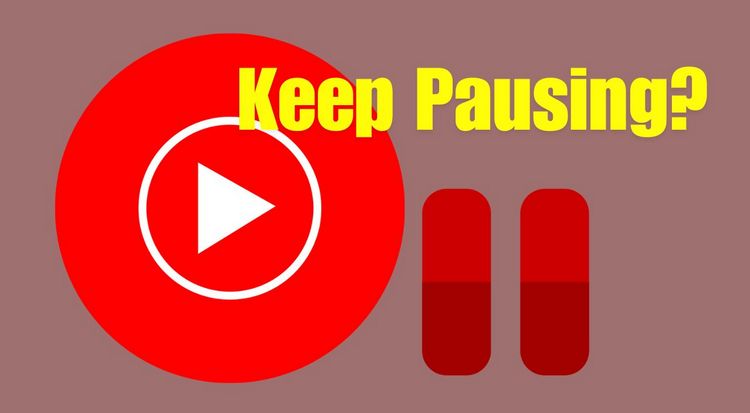


Olivia Anderson
Senior Writer