How to Download YouTube Music to MP3 for Free?
"I really want to obtain some audio tracks from YouTube Music. Wonder if you have any solution to rip audios from YouTube Music in MP3 formats?"
When it comes to how to download Spotify Music to MP3 or download Amazon Music to MP3, you can search for numerous answers, including many tutorials from our TunePat team. But if you need to download YouTube Music to MP3, less related results will be displayed. Luckily, this tutorial is the best for your requirements. It elaborates the subscription information about YouTube Music in detail and adopts the most simple and direct method to help you quickly download YouTube Music to MP3 format with both Free and Premium accounts.
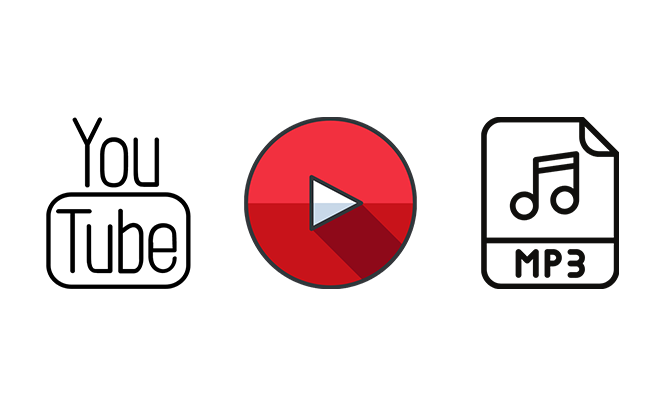
Part 1: What If I DON'T Subscribe to YouTube Music?
YouTube Music is initially published in parallel with Google Play Music. Since Google Play Music was closed in December 2020, it's defined as an alternative to it. Many of the releases from mainstream artists are available on YouTube Music. And what makes it special is that here you can find a lot of YouTube Video background music.
Compared with other music services, it's still friendly to free users. You can listen to songs for free online, but you can't download them offline, and you need to put up with its ads. If you want to remove the ads, you need to pay for a subscription. (We list all details of YouTube Music subscriptions below for your reference.) Otherwise, there is another option. You can get a reliable music downloader to extract songs and playlists from YouTube Music in common formats. Afterward, without protection, the downloaded YouTube Music tracks can be moved to any device and played via any media player.
| Subscription | Ads | Skipping Songs | Offine Mode | Background Playback | Audio Quality |
|---|---|---|---|---|---|
| Free | 128 kbit/s AAC | ||||
| YouTube Music Premium | 256 kbit/s AAC | ||||
| YouTube Premium | 256 kbit/s AAC |
Part 2: What is the Best Way to Batch Download YouTube Music to MP3?
2.1 Export Songs from YouTube Music:
The top recommendation for downloading YouTube Music is TunePat YouTube Music Converter. This versatile tool allows users to quickly download audio tracks in various formats, including MP3, AAC, WAV, FLAC, AIFF, and ALAC. It stands out for maintaining the original sound quality and preserving complete tag information for each song. With just a few simple steps, you can save individual albums, playlists, or even multiple collections locally from YouTube Music. In this part, we’ll walk you through how to use TunePat YouTube Music Converter to download YouTube Music tracks in MP3 format, so you can enjoy playback anytime. Let’s get started!

TunePat YouTube Music Converter
TunePat YouTube Music Converter helps you download and convert all YouTube Music songs and playlists to MP3 and other common formats.
Step 1 Run TunePat YouTube Music Converter
Decide whether to install the software on Windows or Mac, as both versions are available and follow the same steps. After installation, launch the program. The TunePat interface and the YouTube Music web player will open automatically. If only one window appears, navigate to TunePat's Home screen and select "Load Web Player". Log in to YouTube Music using your Google account. A free YouTube Music account works perfectly, as TunePat enables ad-free downloads even without a subscription.
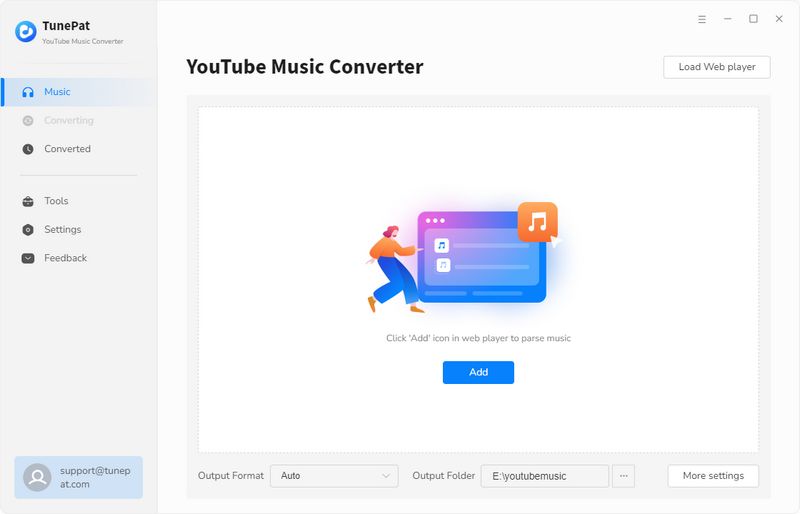
Step 2 Adjust Output Settings
By default, TunePat outputs music in its original format and quality. To customize, click the "Settings" icon. Here, you can select the output format (MP3, AAC, FLAC, etc.), quality (bit rate and sample rate), output folder, file organization method, and more based on your preferences.

Step 3 Add YouTube Music Songs for Download
Using the YouTube Music web player, open a song, album, or playlist you wish to download. Click the blue "Click to add" button, and TunePat will automatically load all tracks from the selection. In the displayed list, check the songs you want to download, then click "Add" to include them for conversion.
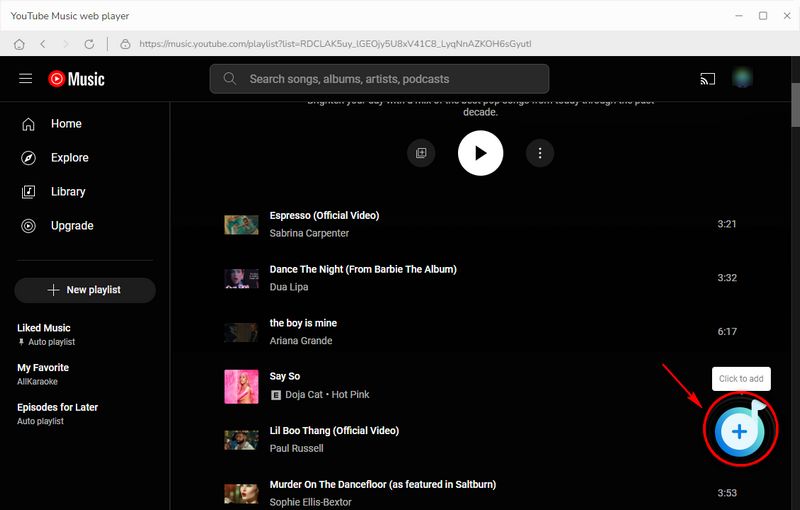

Step 4 Choose to Convert the Selected YouTube Music to MP3
To download songs from multiple albums or playlists simultaneously, click the "Add More" button to include additional tracks. Once you've selected all desired songs, click the "Convert" button to begin downloading in one go.

Step 5 Download and Access YouTube Music MP3 Files
Wait while the songs are downloaded and saved in the output folder you selected. Once complete, navigate to this folder to find the downloaded YouTube Music tracks. Since the audio is saved in MP3 format, you're no longer limited to using the YouTube Music app or web player. You can play the files on any device or app that supports MP3, allowing for seamless offline listening anytime, anywhere.
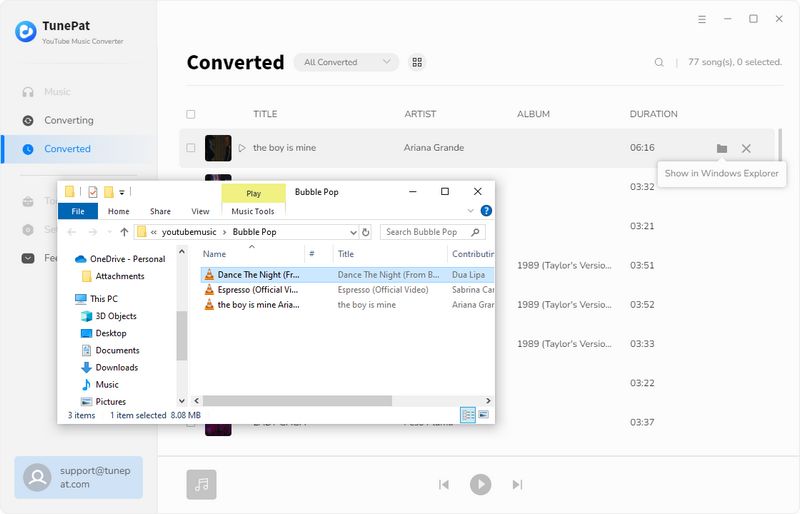
2.2 Export Songs from YouTube Videos:
The above tools can help you easily download songs from YouTube Music, but if you want to convert YouTube videos to music files, in addition to some free online YouTube downloaders, a more stable and safe choice is TunePat Music One. As an audio converter that supports a variety of popular streaming media, TunePat Music One allows users to batch export their favorite content from YouTube videos or YouTube Music to MP3, FLAC, WAV, M4A and other common audio formats. You can customize the file naming method and the arrangement of output files, etc. The operation method is very simple:
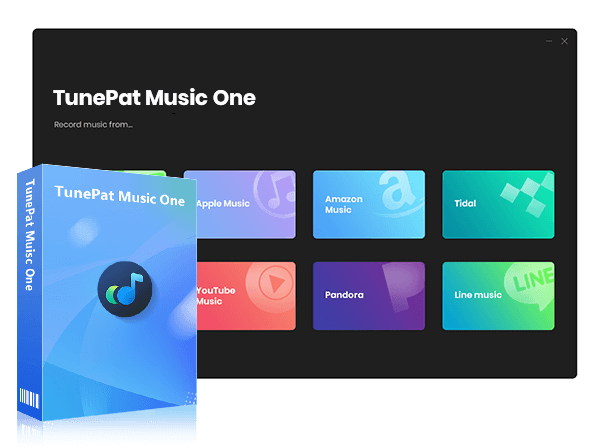
TunePat Music One
TunePat Music One is an all-in-one audio converter, ideal for fans of any music streaming platform.
Step 1 Select YouTube Option from the Main Interface
Launch TunePat Music One and then choose the "YouTube" tab from the main interface. If you want to get songs from some websites that are not listed on the interface, you can click on the "Add Other Source" to manually add. Next, log in to your YouTube account within the pop-up YouTube web player window.
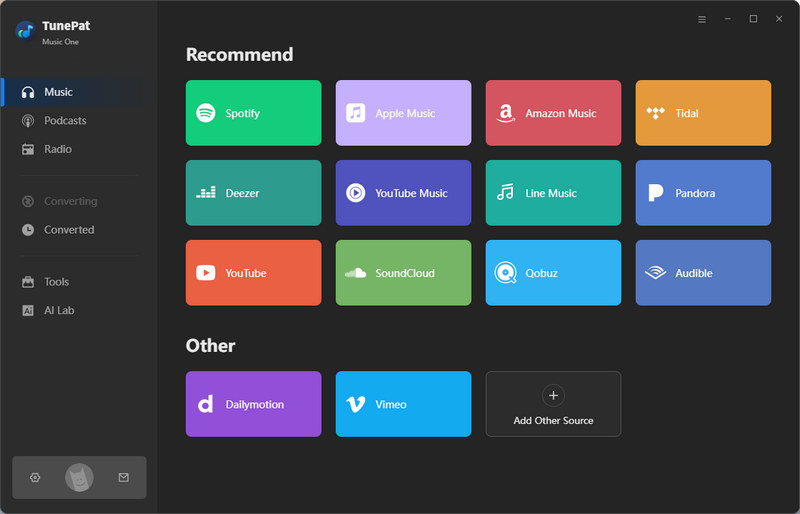
Step 2 Change the Output Settings as Needed
Proceed to the "Settings" page to adjust the output parameters. Use the button in the top right corner to switch among parameter settings for various platforms. Be sure to select YouTube and then modify options like output format, bit rate, sample rate, and output folder. When finished, simply close the settings window.
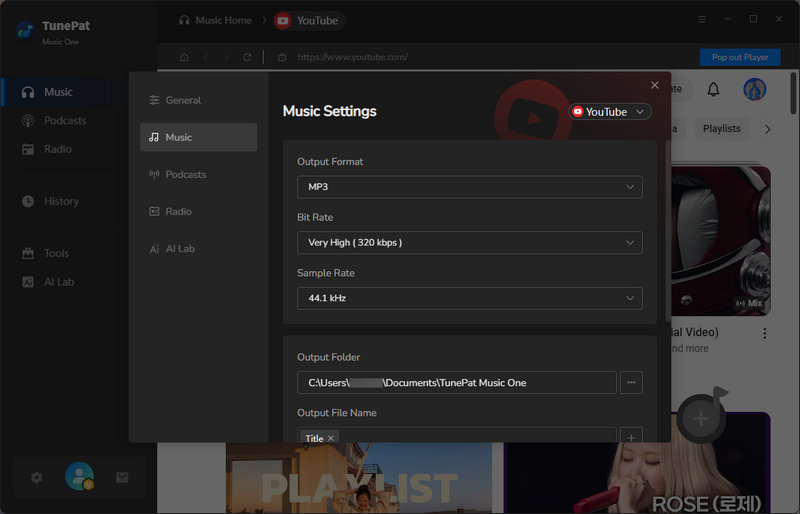
Step 3 Select YouTube Video to Download
Next, head back to the YouTube web player window. Find the YouTube video you wish to download and click the "Click to add" button to load them. If there are any tracks you prefer not to convert, just uncheck them manually, then click "Add" to finalize your selection.
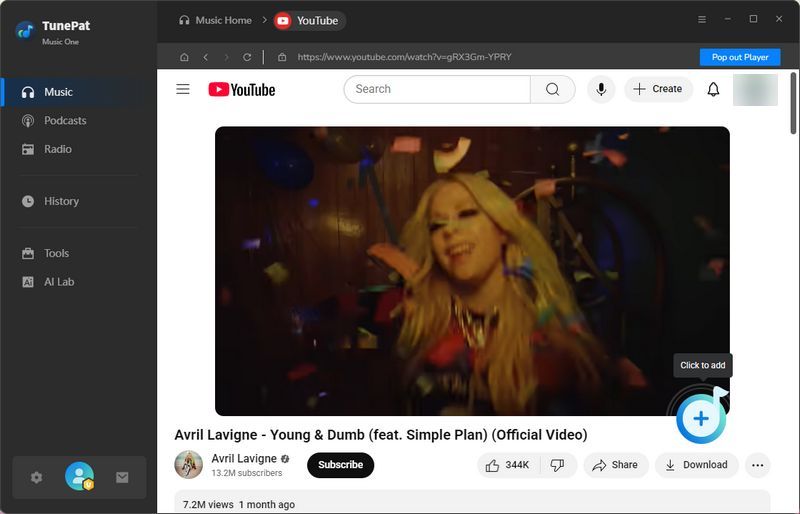
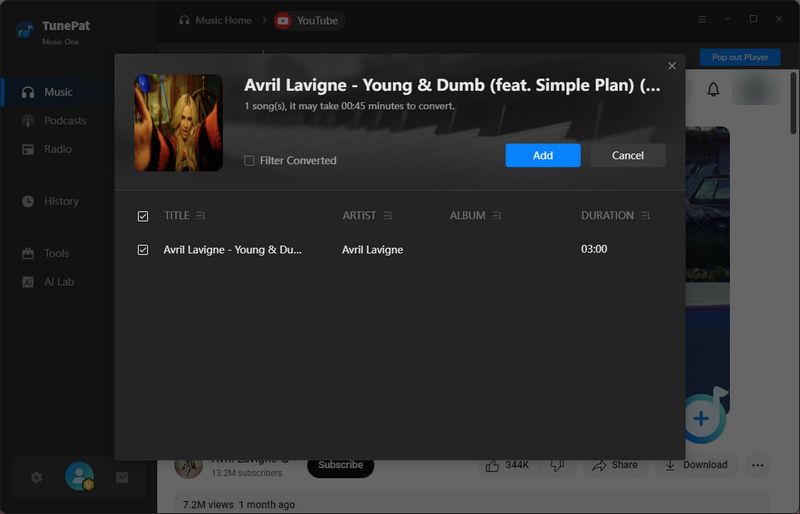
Step 4 Download Music from YouTube Videos to MP3
On this screen, you can click "Add More" to choose extra content for a single download session. Once your choices are complete, click the "Convert" button to start downloading the selected YouTube videos.
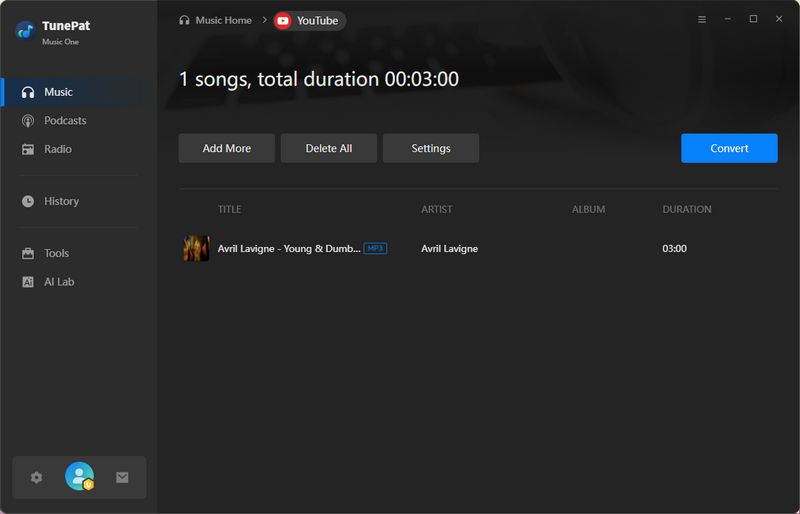
Step 5 View the Converted YouTube MP3 Files
Please wait patiently for the conversion process to complete. When it's done, you’ll find your downloaded YouTube files in the "Converted" section located in the left-hand menu. Now, all your favorite YouTube videos are saved in MP3 format, available for listening whenever you want.
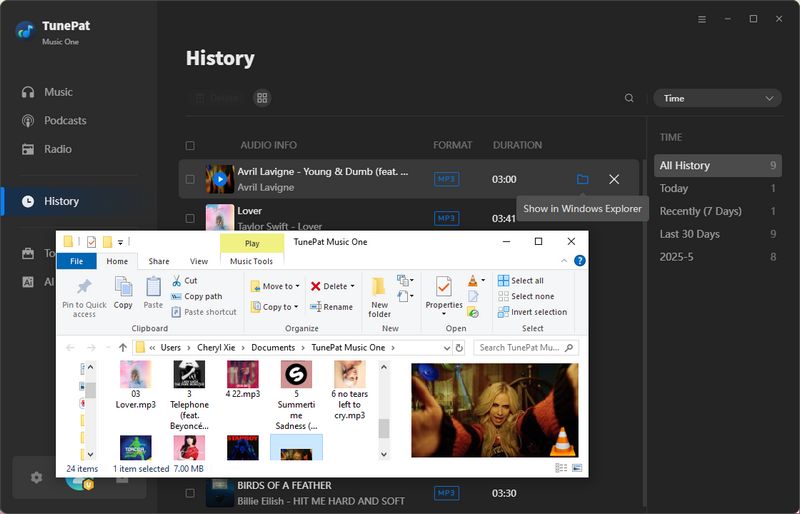
Part 3: Top 3 Free YouTube Music to MP3 Online Converters
3.1: Download YouTube Music to MP3 via Y2Mate
Y2Mate is an online website that supports converting your favorite YouTube video to MP3 or MP4 files. You just need to copy the share link of the song you want to download from the YouTube Music web player, paste it into the box, and select the output format as MP3. Then click Convert. Then click Download and you can get the YouTube Music MP3 file.
📕 You might also be interested in: Y2Mate Review: Safe or Risky?
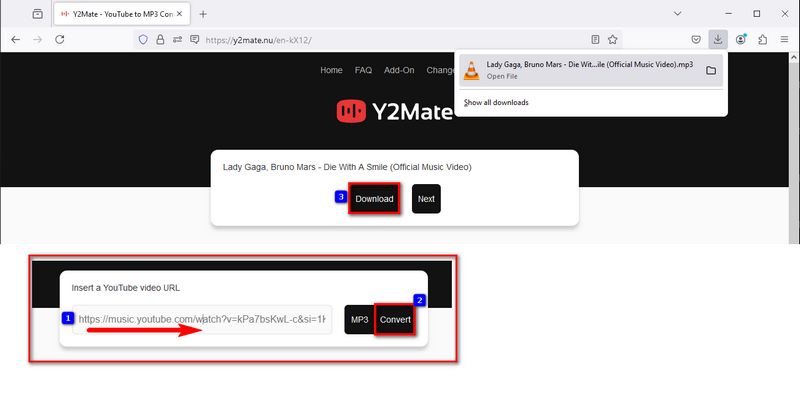
3.2: Download YouTube Music to MP3 with Ytmp3
Ytmp3 is a very convenient tool for downloading YouTube Music songs or videos. After opening the website, you can enter keywords, such as your favorite artist, and then in the search results, you can not only download but also click play to enjoy the corresponding video. You can also copy the URL directly into the box for parsing. Click Convert to parse. When you choose to output as MP3, the sound quality can be up to 320 kbps. You just need to click the download button next to it, and then click the Download option to successfully get the song.
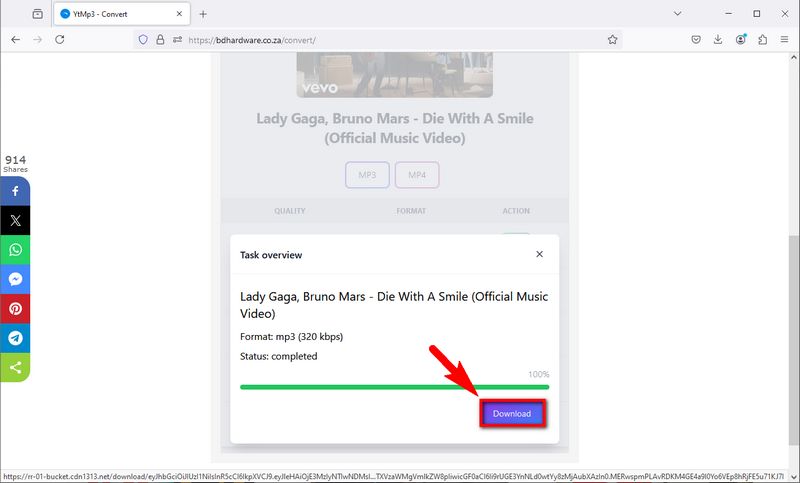
3.3: Download YouTube Music to MP3 Using AISEO YouTube to MP3 Converter
AISEO YouTube to MP3 Converter is also a tool that allows users to download YouTube videos to MP3. When you copy and paste the URL into the box and click Convert to complete the parsing, a play bar will appear below, and you can click to play the song. Then click Download MP3 to download the song. However, you need to note that this tool does not support retaining the output file name, and will automatically be named “audio.mp3”. You need to modify it manually.
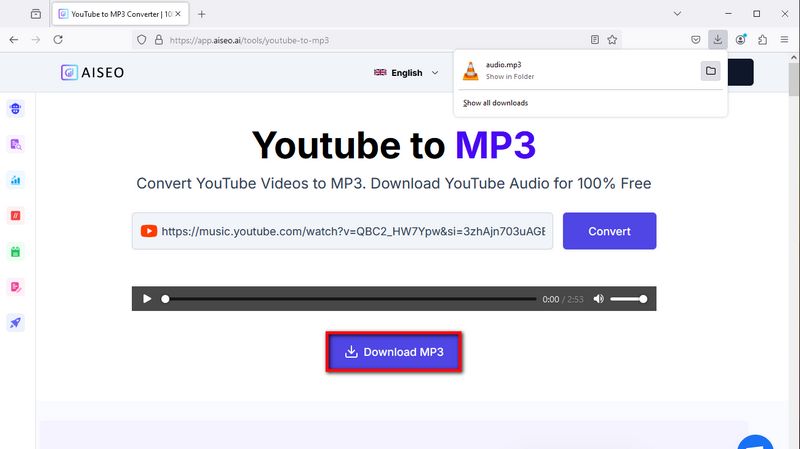
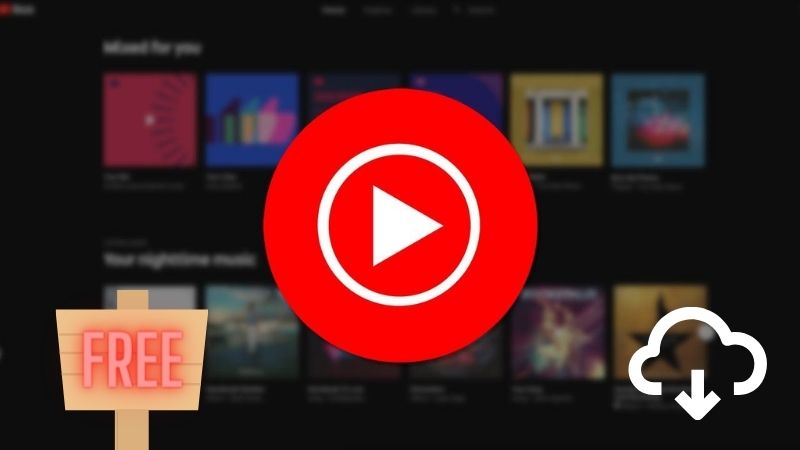
Find more free YouTube Playlists Downloader here:
This article compiled a comprehensive list of the top 8 free YouTube music downloaders to help you seamlessly transfer your favorite tunes to your device. Say hello to uninterrupted musical bliss and enjoy offline playback for free! Learn More >>
Conclusion:
By reading this you must have successfully downloaded your favourite YouTube songs. As mentioned above, if you want a YouTube Music to MP3 converter that can be accessed conveniently, then you can choose one of the above online tools that can be accessed through any browser on your mobile phone or computer. However, these tools do not support batch downloading of songs, which is an annoyance for users who want to download song lists or albums.
In contrast, TunePat YouTube Music Converter is the best choice, with the help of this tool, you can select, parse, and convert your favorite YouTube Music to PC locally in one go. This program solves the problem of downloading in the simplest way possible, without having to do anything complicated. If you haven't downloaded it yet, click on the "Download" button below to get it now!
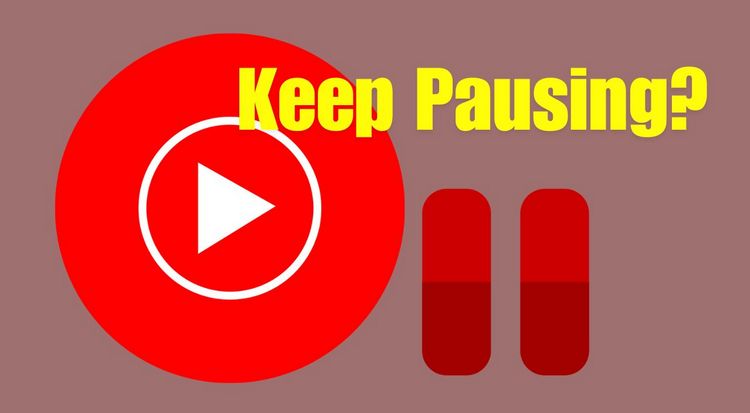

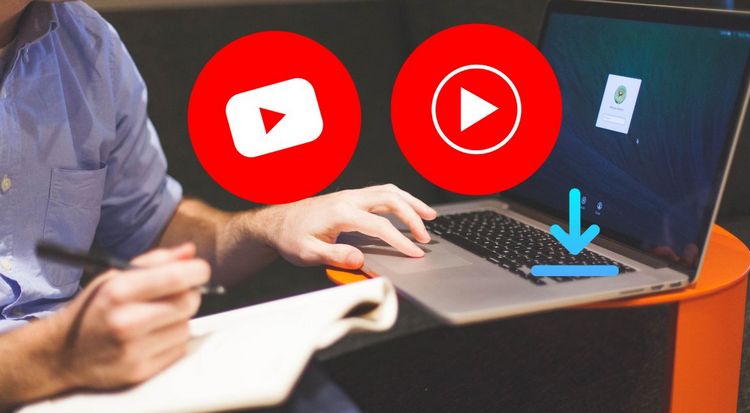

Olivia Anderson
Senior Writer