Equalizer for YouTube Music on iPhone/Android/PC
An equalizer can help adjust the different frequency components of an audio signal and enhance or reduce the sound in a particular frequency band to achieve the desired sound quality. By doing this, an equalizer can improve the spatial spread of sound and provide better control over the spatial feel and clarity of the mix. Sometimes an equalizer can also be used to reduce background noise and improve the clarity of music. In daily use, the equalizer can help users adjust the sound quality of music playback according to their personal preferences. Whether it's enhancing the bass effect or increasing the clarity of the treble, this can be accomplished with a simple configuration.
Compared to other music streaming platforms, the sound quality of YouTube Music is not particularly good. Therefore, people are in high demand for YouTube Music equalizers. However, except for the YouTube Music app for Android, YouTube Music does not have an equalizer function, which is frustrating for users of many other devices. Today, this article will show you how to change the equalizer for YouTube Music on iPhone, Android and PC.

Part 1: YouTube Music Equalizer for Android Users
This step is relatively simple since the YouTube Music app on Android phones has an equalizer setting. Enter the "Settings" interface of YouTube Music, click "Playback", then click "Equalizer" and then you can open the equalizer settings.
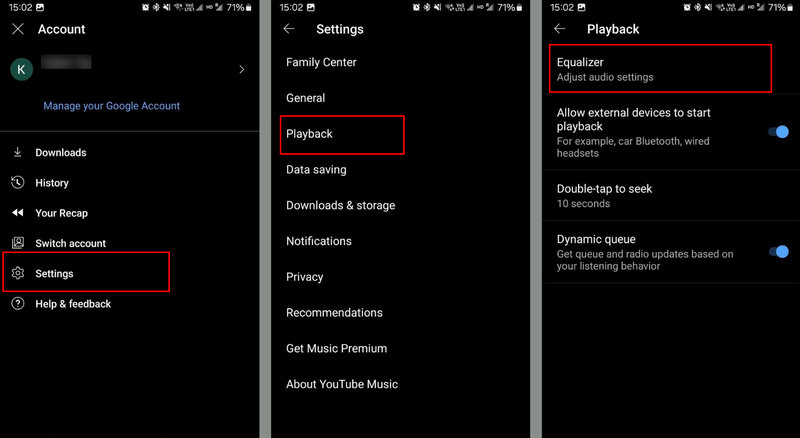
Part 2: YouTube Music Equalizer for iPhone Users
As already mentioned, the YouTube Music app on iPhone doesn't have an equalizer feature, but the good news is that the iPhone has a built-in equalizer. You can't adjust the details, but you can switch between different styles. To adjust the equalizer on your iPhone, all you need to do is download YouTube music in MP3 format. Free users of YouTube Music may be disappointed that you can't download songs from YouTube Music. Don't worry, we'll introduce you to a tool that can help you solve this problem.
TunePat YouTube Music Converter is a program that can download YouTube music on your computer without subscribing to a YouTube music account. With TunePat, you can easily download YouTube music in MP3, AAC, WAV, FLAC, AIFF, and ALAC formats while maintaining the original sound quality and retaining ID3 information. The converter also supports batch conversion. You can download as many songs as you need at once in a short time. Let's take a look at how to use it.

TunePat YouTube Music Converter
TunePat YouTube Music Converter helps you download and convert all YouTube Music songs and playlists to MP3 and other common formats.
Step 1 First, click the button above to download TunePat YouTube Music Converter to your computer. There are corresponding download buttons for Windows and Mac. After completing the installation on your computer, open TunePat, and you will see an interface like this. The YouTube web player will automatically pop up. If not, please click "Load Web player" in the upper right corner to open it manually. Please log in to your YouTube account to get your playlist. No worries, whether you have a paid or free account, TunePat supports you in converting songs.
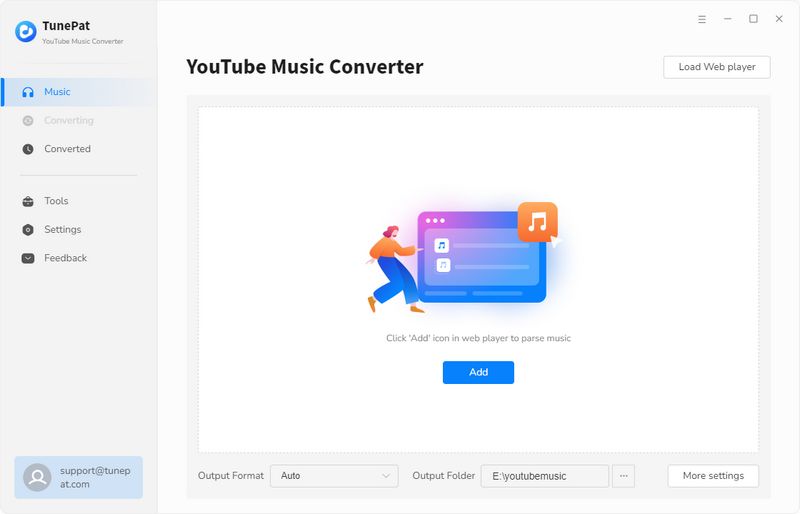
Step 2 Select the songs or playlist you want and open it. Click "Click to add" in the lower right corner, and TunePat will automatically parse the songs. Then you can choose which songs to convert and which songs not to convert. Just check the small boxes in front of the songs you want and click "Add" to add these songs to TunePat.
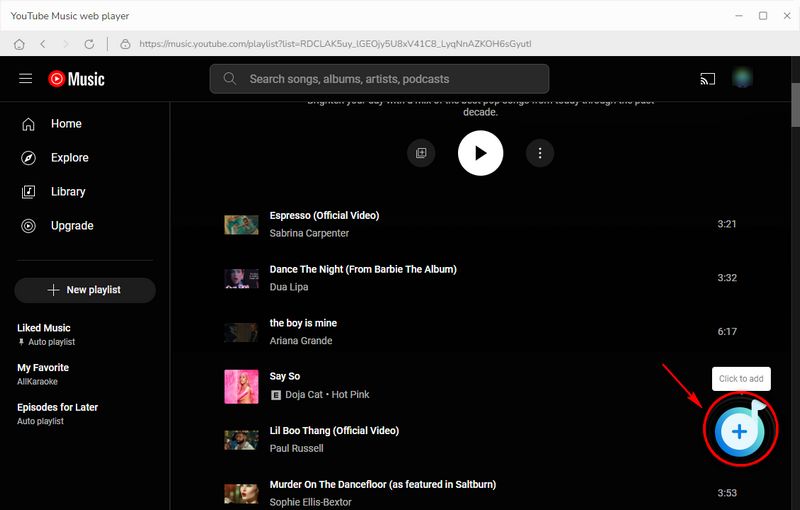

Step 3 Before converting, you can click the "Settings" module on the left to make some personalized settings. For example, you can change the output format to MP3, select your output path and the file name of the output folder, etc.

Step 4 When everything is ready, go back to the "Music" page. Click "Convert" to start converting the songs. If you want to add some songs from other playlists, just click "Add More" and repeat the previous steps. After clicking "Convert", wait for a while, the songs will be converted and the folder where the songs are saved will automatically pop up. Then transfer those songs to your iPhone just like you would transfer files, because the downloaded songs are saved in MP3 format.

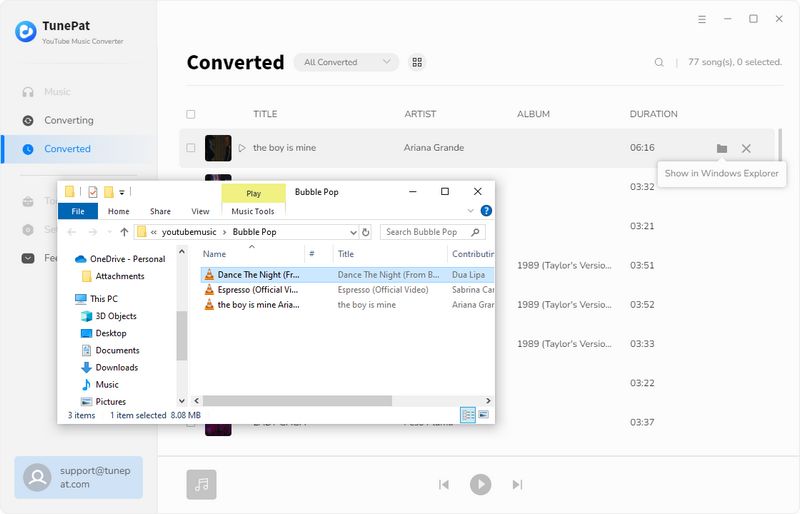
Step 5 Now you can turn on the built-in equalizer on your iPhone. Go to iPhone "Settings", select "Music", scroll down and select "EQ" and you can choose the sound effect that suits you. Once done, you can start playing YouTube music on your iPhone.
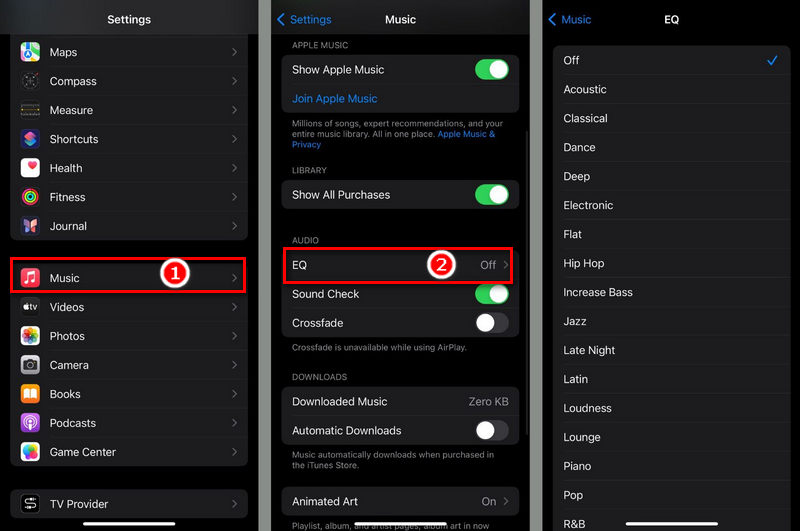
Part 3: YouTube Music Equalizer for PC Users
After downloading YouTube music to your computer, you can also set the equalizer on your computer now, because these downloaded music files are already in MP3 format which most software is compatible with. For Windows computers, several equalizers can be used, such as Equalizer APO, Equalizer Pro, FxSound, and foobar2000.
Next, we will use foobar2000 as an example to introduce how to use the equalizer on a Windows computer. Download the foobar2000 program and components from the official website. Then move the downloaded unzipped foo_dsp_xgeq.dll to C:\Program Files (x86)\foobar2000\components. Restart foobar2000, click "File" > "Preferences" > "Playback" > "DSP Manager", select "Graphic Equalizer" in the "Available DSPs" box on the right and click the plus sign. Select "Graphic Equalizer" and press the "Configure Selected" button to display the equalizer setting screen.
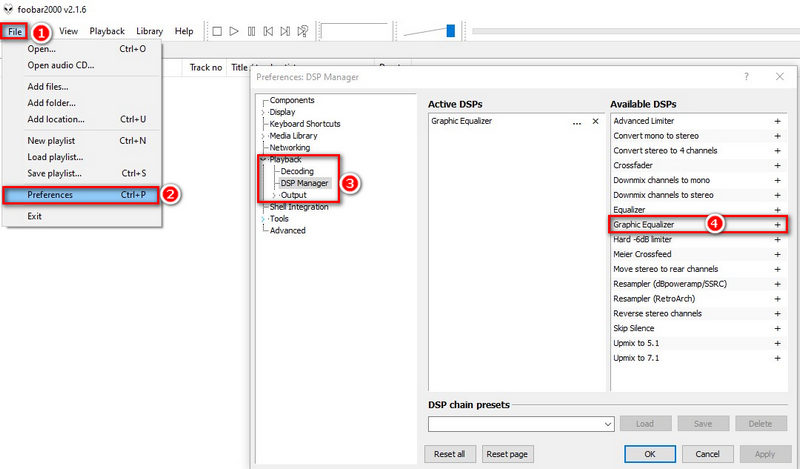
For Mac computers, users can use the equalizer that comes with the computer. Open the Music app and select "Menu Bar" > "Equalizer" directly on the top to launch the equalizer. However, if you are playing YouTube music directly in the browser, the Music app will not work. Please use TunePat YouTube Music Converter to download the music in advance.
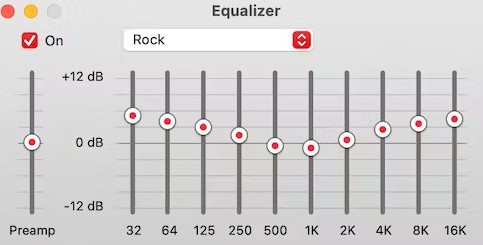
Conclusion
This article mainly introduces how to change the equalizer for YouTube Music on iPhone, Android, and PC. We mentioned some useful tools, such as TunePat YouTube Music Converter. Especially if you want to change the equalizer for YouTube Music on iPhone or Mac, it can help you download YouTube music without subscribing to YouTube Music. After downloading, the music will be stored on your computer forever in plain formats such as MP3. Are you interested in it? Click to download and try it out.
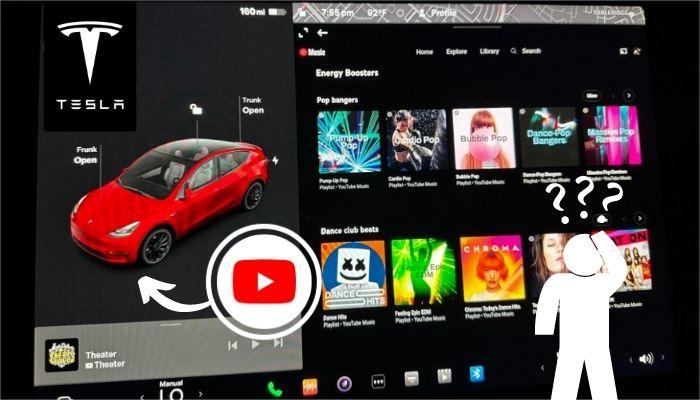
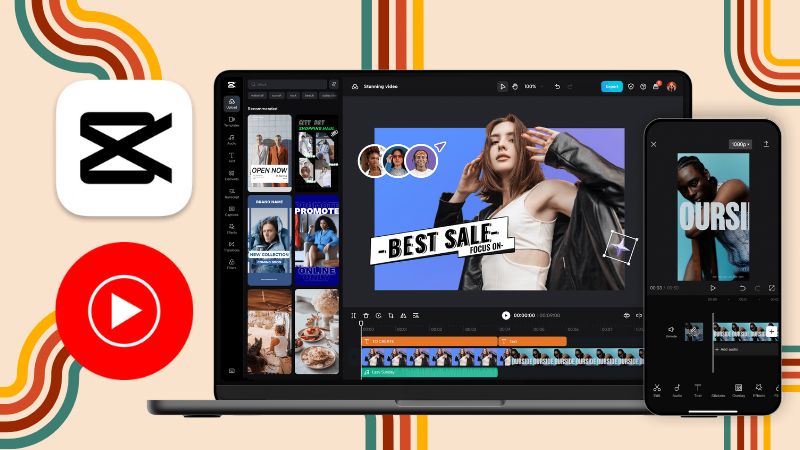
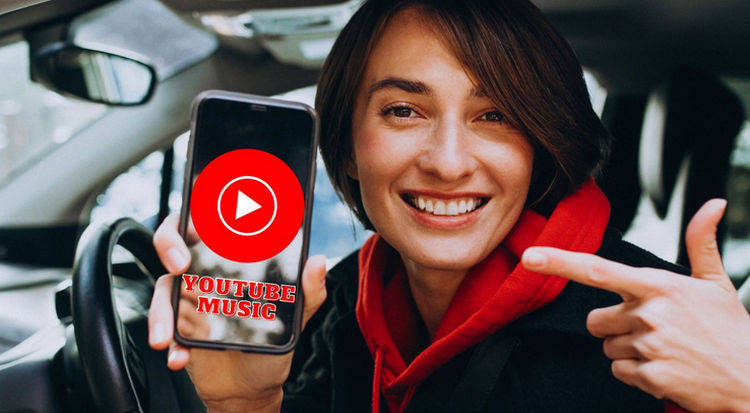
Delilah Rene
Senior Writer