DJs have been dedicated to finding more suitable music resources. Qobuz, known for its extensive collection of hi-res audio tracks, and Serato DJ, a popular DJ software, are two powerful tools in a DJ's arsenal. However, combining these platforms can be a bit tricky. But don't worry! This guide will explore two methods to easily import Qobuz to Serato DJ.

Method 1: Download and Import Qobuz Purchases to Serato DJ
First of all, we need to understand that Qobuz offers two choices: subscription and individual purchase. The most obvious difference between the two is that the former is to unlock unlimited streaming by paying a monthly or annual fee, while the latter is to purchase a single song or album of your choice. If you want to have full ownership of the song to import it to Serato DJ, then you need to choose the latter. Because currently Qobuz has not reached a partnership with Serato DJ to stream it.
The price of Qobuz digital downloads (especially high-resolution versions) may be around $8 to $10 per track (some versions are more expensive), which is usually similar to or slightly higher than the price of physical CDs. If you need to use this method to import Qobuz to Serato DJ, you need to have enough budget. You can consider subscribing to the Sublime plan to enjoy discounts on high-resolution downloads. Or jump directly to Method 2.
Here's how to purchase and download your favorite songs from Qobuz and then import them to Serato DJ:
Step 1 Sign In to Your Qobuz Account
Visit Qobuz.com and sign in with your account credentials.
Step 2 Access Your Profile
Once logged in, click on your username. Select "My Account" from the drop‑down menu. Go to the "My Purchases" Section.
Step 3 Download Your Qobuz Purchases
You will see a list of albums or tracks you’ve purchased. Click "Download" next to your purchase. For each item, select the desired audio format.
Sometimes, you may be prompted either to download a file package (commonly a TAR archive). If you prefer not to handle compressed files manually, you can download the Qobuz Downloader app, which is available for Windows and macOS. With the app installed, clicking "Download with Qobuz Downloader" will let you choose your preferred format and automatically manage the download process.
What formats can Qobuz support for downloading purchased files?
- Hi-Res (24-Bit) Downloads: For tracks purchased in high-resolution quality (up to 24-bit/192 kHz or 24-bit/96 kHz), you can download your music in lossless formats such as WAV, AIFF, ALAC, and FLAC.
- CD-Quality (16-Bit/44.1 kHz) Downloads: When you purchase music at CD quality, the available formats include WAV, WMA, AIFF, ALAC, and FLAC.
- Lossy Downloads: For those who opt for a smaller file size with lossy compression, Qobuz provides options like MP3, WMA, and AAC (typically offered at 320 kbps or 128 kbps).
- Special Formats (DSD/DXD): Qobuz has also expanded its catalog to include ultra-high-resolution options. For selected titles, you may be able to purchase them in Direct Stream Digital (DSD) and Digital eXtreme Definition (DXD) formats, which are aimed at the most demanding audiophile setups.
*NOTE: Serato DJ supports the major formats you’d typically use for DJing, such as WAV, AIFF, FLAC, MP3, and (on some platforms) ALAC. It does not support formats like WMA or the high‑resolution DSD/DXD files directly. To successfully import Qobuz to Serato DJ in the future, please select the supported output format when selecting the output format.
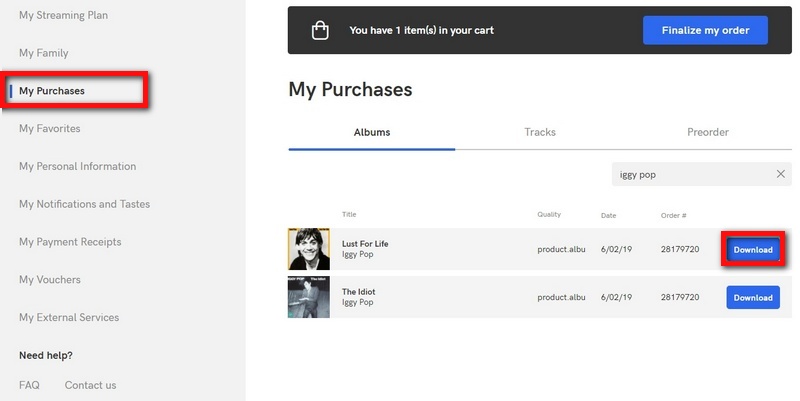
Step 4 Import Qobuz Purchases to Serato DJ for Mixing
In Serato DJ, use the Files panel (or drag-and-drop) to import the folder with your tracks. Refresh your library, and your tracks will appear for mixing.
Method 2: Save and Import Qobuz Music to Serato DJ
As mentioned earlier, Qobuz hasn’t partnered with Serato DJ, but its purchased songs are DRM-free. This means you can transfer Qobuz to Serato DJ by buying individual albums or singles. However, if you need a large volume of music, this approach can become quite expensive.
Fortunately, there’s a more convenient and cost-effective solution, which is to use TunePat Music One. This all-in-one audio converter supports multiple popular streaming services and has won rave reviews from music enthusiasts. It lets you batch-export songs, playlists, and albums from Qobuz (as well as from Spotify, Apple Music, YouTube Music, Amazon Music, SoundCloud, Tidal, and more) into common formats like MP3, FLAC, WAV, ALAC, AIFF, and AAC. Plus, it perfectly preserves ID3 tags and original audio quality, and the process is very simple.
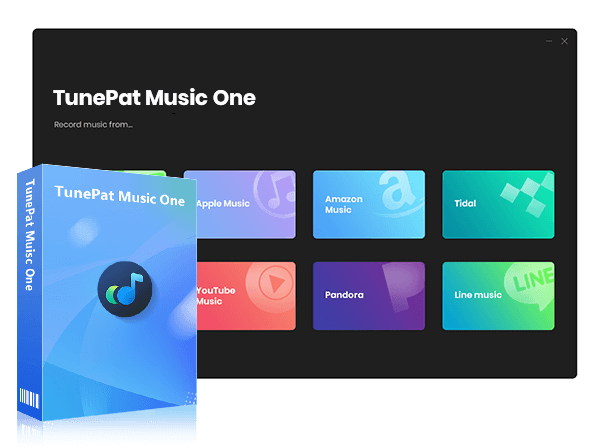
TunePat Music One
TunePat Music One is an all-in-one converter that can support any music streaming platform.
Step 1 Access Qobuz Web Player
Launch TunePat Music One and select the "Qobuz" option on the homepage. A built-in Qobuz web player will open in a new window. Log in using your Qobuz account (FREE Qobuz accounts are supported).
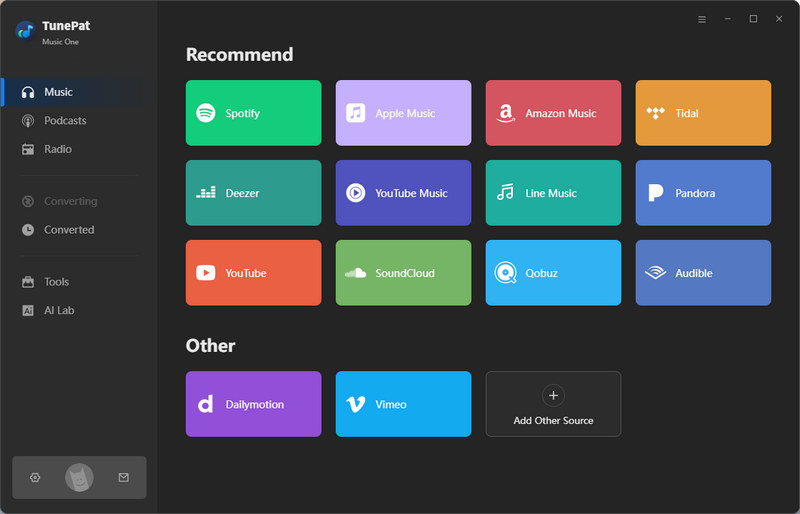
Step 2 Customize Output Settings
If you are a first-time user, don't forget to click the "Settings" tab to customize the parameters. You can choose the output format, bit depth, sample rate, output folder, etc. according to your actual needs. Then the program will save your current selection by default before you make changes next time.
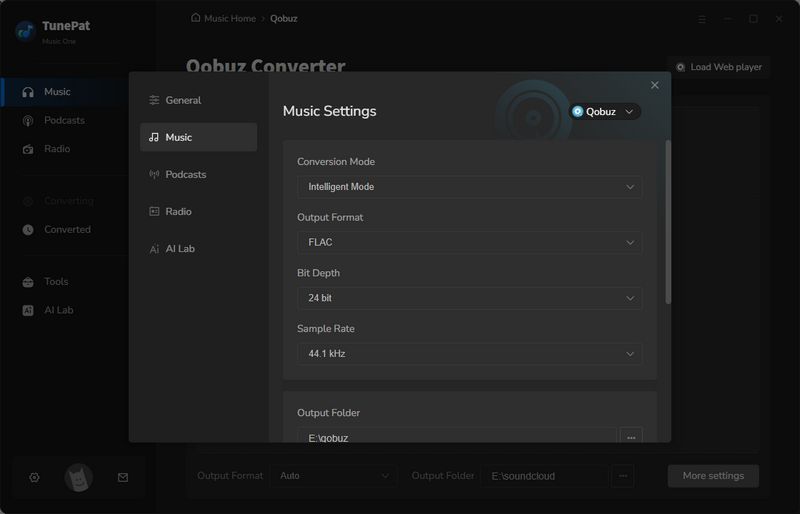
Step 3 Add Qobuz Tracks to Convert
Browse your Qobuz library and open the audio content (Qobuz playlist/album/track) you wish to convert. Click the "Click to add" button at the bottom-right corner. TunePat will scan and display all tracks from the page in a pop-up window (pre-selected by default). Deselect unwanted tracks (if any), and click "Add" to proceed.
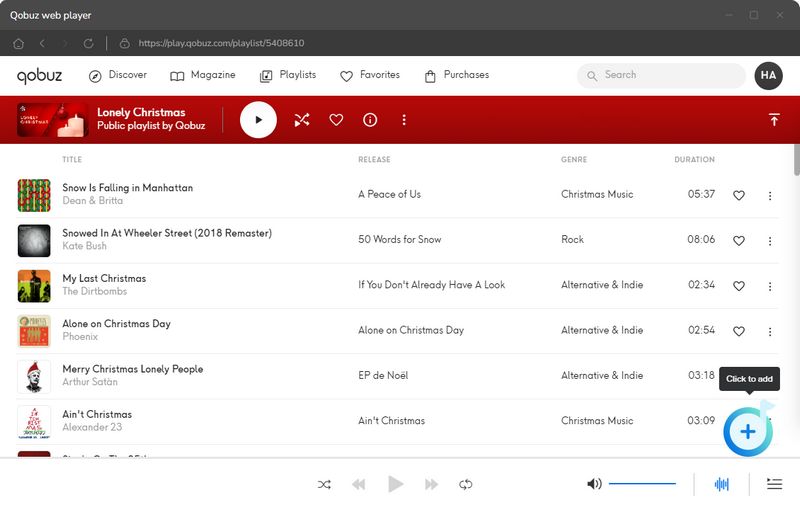
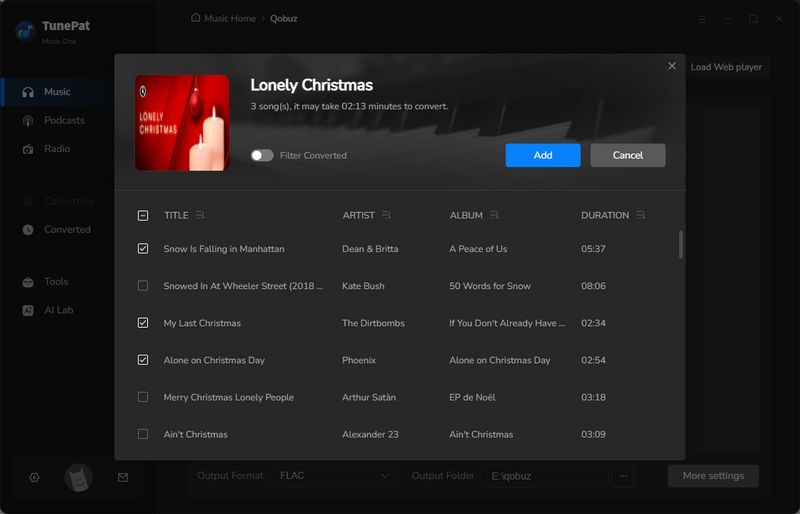
Step 4 Start Converting Qobuz to Local Files
Need to add more tracks from other Qobuz lists? Click "Add More" to continue selecting without interrupting your workflow. All tracks will be combined into a single conversion queue. Once your list is finalized, click "Convert" to begin processing. Progress will be shown in real time.
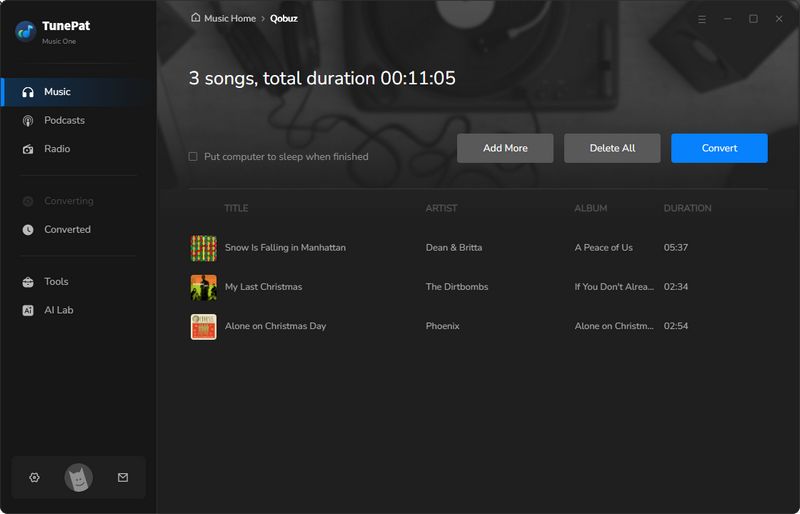
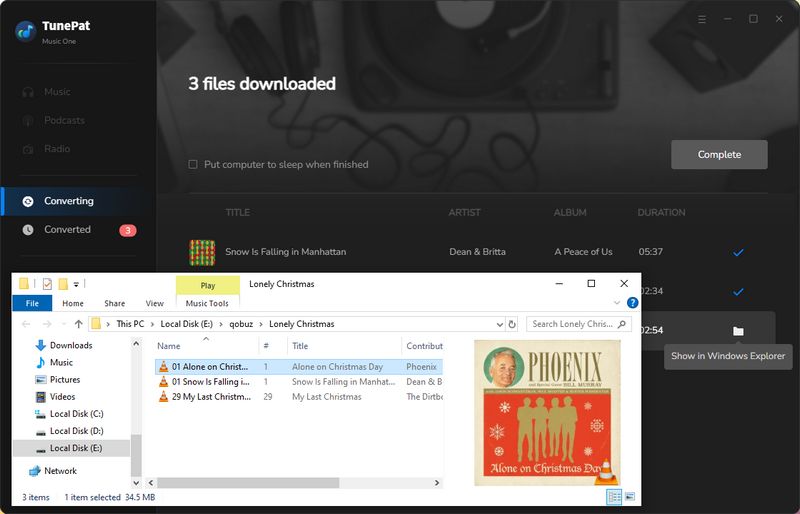
Step 5 Import Qobuz to Serato DJ for Free
After the conversion is complete, you can start importing Qobuz to Serato DJ. Run Serato DJ Pro or Serato DJ Lite on your computer, then click the "Files" button to reveal your computer’s directories. Navigate to the folder where your local music is stored and you can now drag and drop the songs (or entire folder) into your Serato library "Drag Song Here" area for mixing.
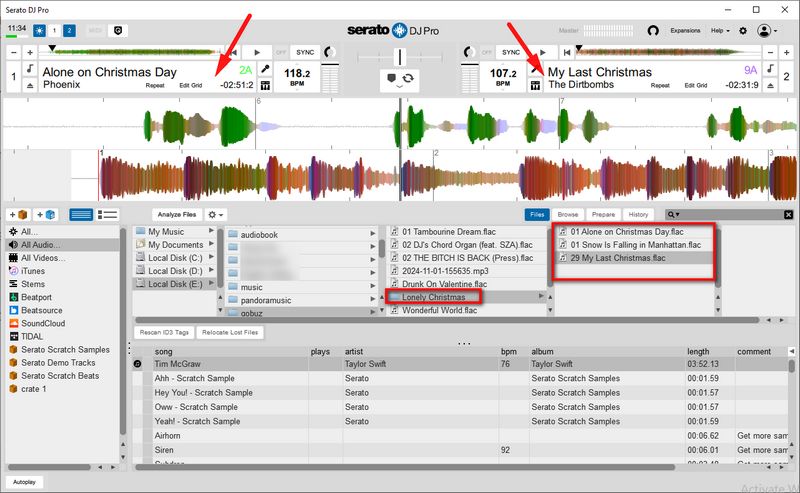
Conclusion
Importing Qobuz to Serato DJ opens up a world of high-quality audio and a diverse selection of tracks for your DJ journey. Whether you choose to purchase individual Qobuz songs or albums and manually import them into Serato DJ, or prefer a powerful, convenient, and cost-effective tool like TunePat Music One, the right approach will allow you to effortlessly build an impressive music library.
If you feel that your current collection is not yet sufficient and you want to tap into even richer music sources, such as exporting your favorite tracks from other streaming services, like Spotify, Apple Music, and more, then TunePat Music One is simply unmissable. Click the "Download" button below now and start your premium music adventure!

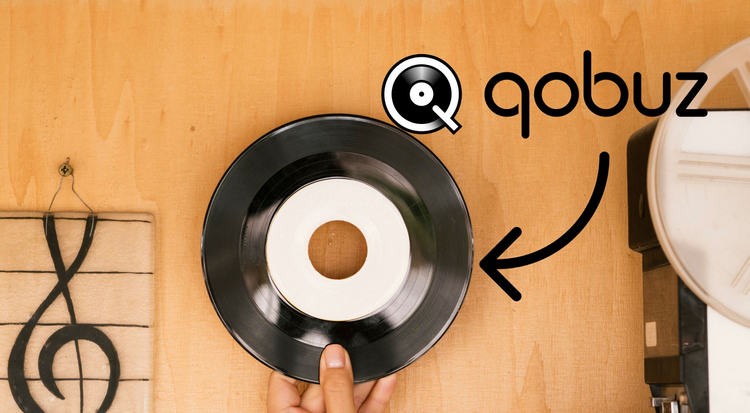
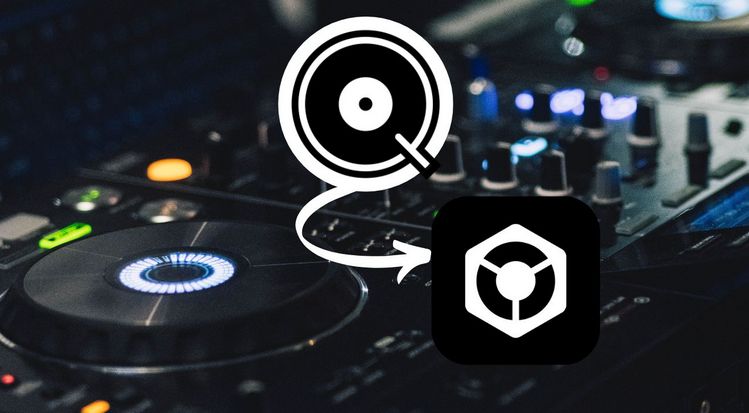

Olivia Anderson
Senior Writer