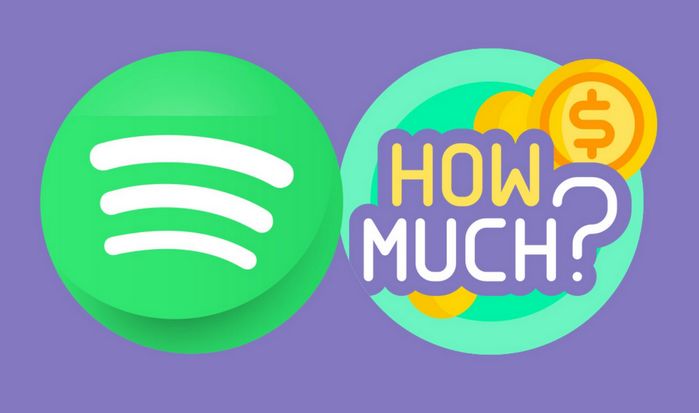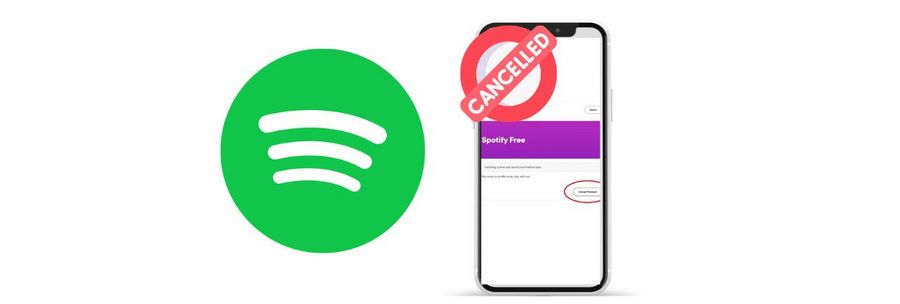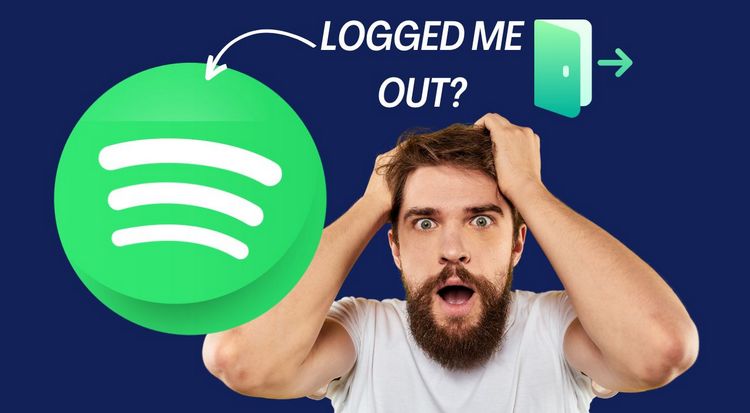What to Do if I Forgot My Spotify Password?
In the modern era of technology, it is quite common to experience password forgetfulness, particularly when we have multiple online accounts to handle. If you happen to be a Spotify user and encounter a situation where you are unable to access your account due to a forgotten password, there's no need to panic! Spotify offers several options to assist you in recovering or resetting your password.
In this article, we will provide you with a detailed walkthrough of the process, guiding you step by step on how to regain control of your Spotify account, regardless of whether you connected it to an email address, Facebook, Apple, or a phone number. And we will also let you know the method of enjoying Spotify anytime without logging into your Spotify account.
- Part 1: How do I Find My Spotify Password Back via Email Address?
- Part 2: How to Find My Spotify Password Back through Facebook?
- Part 3: How to Reset the Password of My Spotify Account Linked to Apple?
- Part 4: How to Set up a New Password for My Spotify Account by Using Phone Number?
- Part 5: Some FAQs About Recovering Spotify Password
- Extra Tips: How to Enjoy Spotify Songs Without Logging to the Spotify Accounts?
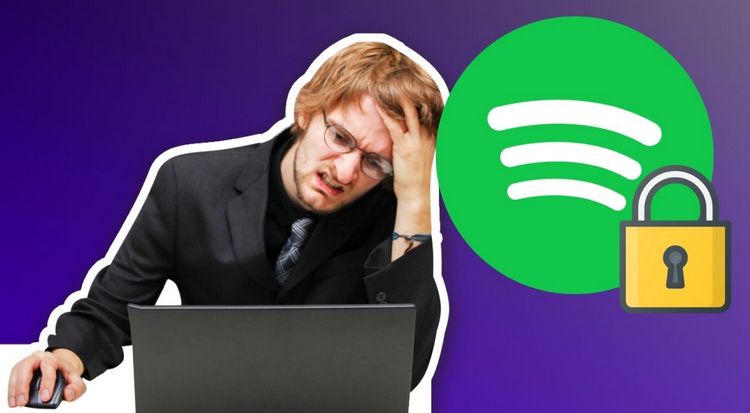
Part 1: How do I Find My Spotify Password Back via Email Address?
If you initially signed up for Spotify using your email address and can't remember your password, follow these steps to recover it:
Step 1 Open the Spotify app or visit the Spotify website using your preferred web browser.
Step 2 On the login page, click the "Forgot your password?" link below the password field.
Step 3 You will be redirected to a password reset page. Enter the email address associated with your Spotify account and click the "Send" button.
Step 4 Check your email inbox for a message from Spotify. It should contain a link to reset your password.
Step 5 Click on the password reset link provided in the email. This will take you to a page where you can enter and confirm your new password.
Step 6 Choose a strong, unique password for your Spotify account and click the "Set Password" button.
Congratulations! You have successfully recovered your Spotify password using your email address.
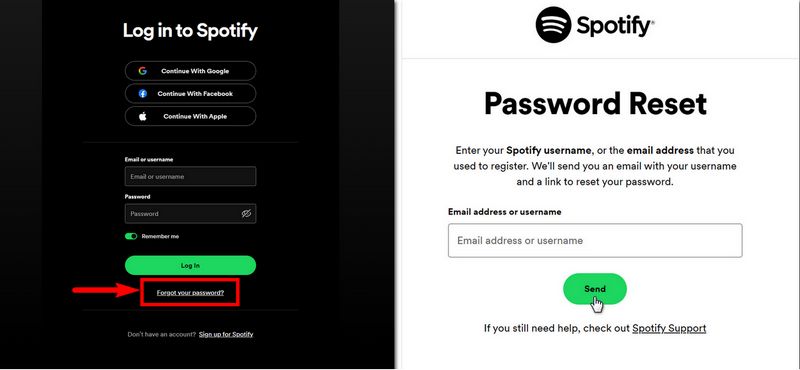
Part 2: How to Find My Spotify Password Back through Facebook?
If you created your Spotify account using your Facebook credentials, you could regain access to your account by resetting your Facebook password. Follow these steps to reset your Spotify password through Facebook:
Step 1 Open Spotify on your web browser and navigate to the Facebook homepage.
Step 2 Click the "Forgot account?" link below the login form.
Step 3 On the next page, enter your email address or phone number associated with your Facebook account and click the "Search" button.
Step 4 Facebook will present you with various recovery options. Select the one that suits you best and follow the on-screen instructions to reset your Facebook password.
Step 5 Return to the Spotify login page once you've reset your Facebook password.
Step 6 Click on the "Log in with Facebook" button.
Step 7 You'll be redirected to Facebook, where you may need to log in again with your new password. After successfully logging in to Facebook, you'll automatically be logged in to your Spotify account.
You've now regained access to your Spotify account by resetting your Facebook password.
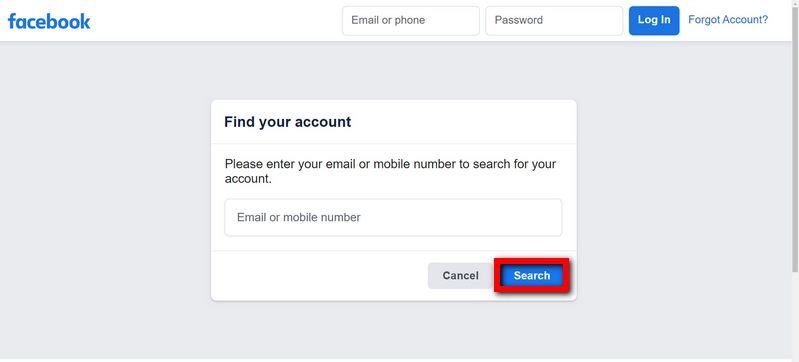
Part 3: How to Reset the Password of My Spotify Account Linked to Apple?
If you've forgotten the password for your Spotify account linked to Apple, you can follow these steps to reset it:
Method 1: Reset via the Spotify website or Spotify app on your iOS device:
Step 1 Open your web browser and visit the Spotify password reset page or tap on "Forgot your password?" on the login screen of the Spotify app.
Step 2 Enter the email address associated with your Spotify account (the one linked to Apple) and click "Send".
Step 3 Spotify will send you an email with instructions on resetting your password. Follow the link provided in the email.
Method 2: Reset via Apple ID:
Step 1 Go to the Apple ID website.
Step 2 Tap on the "Sign In" button in the middle of the page.
Step 3 Then click on "Forgot Apple ID or password?"
Step 4 Enter your Apple ID email address (which should be the same as your Spotify email) and click "Continue".
Step 5 Choose the option to reset your password, either via email or by answering security questions. Follow the instructions provided by Apple to reset your Apple ID password.
Step 6 Once you've reset your Spotify password, you should be able to log in to your Spotify account using the new password on any device, including those linked to your Apple ID.
You've successfully reset the password for your Spotify account linked to Apple.
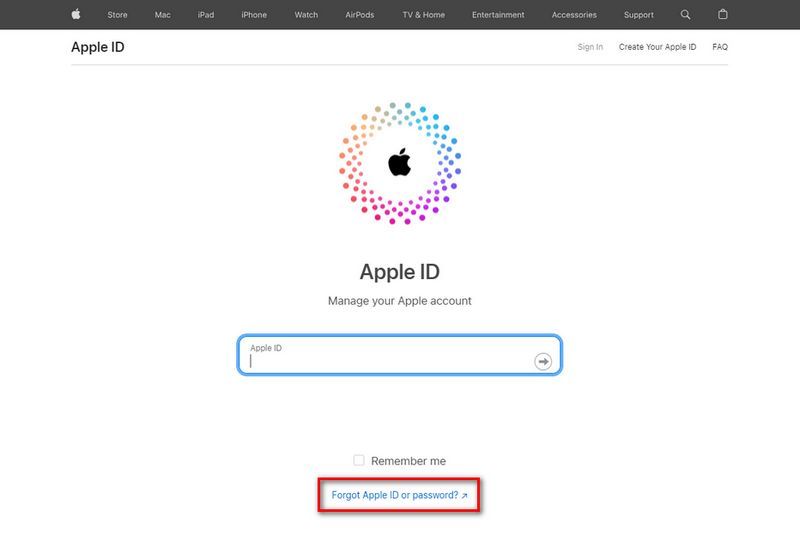
Part 4: How to Set up a New Password for My Spotify Account by Using Phone Number?
If you signed up for Spotify using your phone number, you can set up a new password for your account by following these steps:
Step 1 Open the Spotify app or go to the Spotify website.
Step 2 On the login page, click the "Forgot your password?" link below the password field.
Step 3 Click the "Continue with phone number" option on the password reset page.
Step 4 Enter the phone number associated with your Spotify account and click the "Send" button.
Step 5 You will receive a verification code via SMS. Enter the code on the password reset page and click the "Continue" button.
Step 6 Enter and confirm your new password on the next page. Type in a new password for your Spotify account and click the "Set Password" button.
Note: You can’t use your phone number to log into the desktop app. Create a Spotify password to log in with an email address instead.
Part 5: Some FAQs About Recovering Spotify Password
Q1: What should I do if I don't receive the password reset email from Spotify?
If you don't receive the password reset email from Spotify, there are a few steps you can take:
1. Double-check that you entered the correct email address associated with your Spotify account.
2. Verify your spam or junk folders in your email inbox, as the email might have been filtered there.
3. Add Spotify's email address ([email protected]) to your contacts or safe senders list to ensure emails from Spotify are not blocked.
4. If you still don't receive the email, try the password recovery process again after some time or contact Spotify Support for further assistance.
Q2: Is it possible to recover a Spotify password if I don't remember my username?
Yes, if you have forgotten your Spotify username, you can still recover your password. The recovery process typically relies on your email address, phone number, or third-party login credentials (e.g., Facebook, Google, Apple).
Q3: What should I do if I forgot my Spotify password and my account is linked to neither email, Facebook, nor Apple?
If you forgot your Spotify password and your account is not connected to any of the mentioned methods, you should contact Spotify's customer support for further assistance. They will guide you through the necessary steps to regain access to your account.
Q4: What should I do if the email address associated with Spotify is already a deprecated old email address?
To initiate the password reset process for your Spotify account, it is essential to have access to the email address associated with the account. We will send the password reset link to that email for security purposes.
If you no longer have access to the email address, please consider the following options:
1. Try to regain access to the email address if possible, as it will facilitate the password recovery process.
2. Alternatively, you may choose to create a new Spotify account, starting with a clean slate.
Q5: How can I ensure the security of my new Spotify password?
When setting up a new password for your Spotify account, it's essential to pay attention to the length and complexity of the new password. Use a combination of uppercase and lowercase letters, numbers, and symbols. Avoid using common or easily accessible information like your name, birth date, or pet's name in your password. Hackers can often find this information online and use it to guess your password. Additionally, consider enabling two-factor authentication for an added layer of security.
Recovering your Spotify password doesn't need to be a stressful experience. Following the step-by-step instructions above, you can easily regain access to your Spotify account. Whether you choose to recover your password via email, Facebook, Apple or by setting up a new password with your phone number, it's important to create a strong and unique password to enhance the security of your account.
Furthermore, as someone who has utilized streaming media music platforms for an extended period, it becomes apparent that while these services offer tremendous convenience, they also impose certain frustrating and seemingly insurmountable obstacles. For instance, Spotify users are restricted from listening to songs outside the Spotify app, whether online or offline. To smoothly access the Spotify library, it is imperative to register and successfully log in to your Spotify account.
However, this predicament can be overcome. If we can obtain audio files from Spotify that are recognized and usable by any multimedia player, like Windows Media Player on our computer, all these issues can be resolved. Even if you forget your password and uninstall the Spotify app, you can effortlessly play Spotify music locally without the need for an internet connection. In the subsequent section, we will provide detailed explanations on how to listen to Spotify songs without logging into your Spotify account.
Extra Tips: How to Enjoy Spotify Songs Without Logging to the Spotify Accounts?
If you're looking to listen to Spotify playlists without the need to log in to your Spotify account, there's a simple solution: download the songs to your computer beforehand. To accomplish this task efficiently, you can rely on TunePat Spotify Converter, a powerful tool designed specifically for Spotify users by TunePat, a professional software development company. This converter allows you to download songs and serves as a downloader and even an online player. It receives regular updates to ensure its optimal performance.
TunePat Spotify Converter is suitable for all Spotify users, regardless of whether they have a Premium or Free account. With this tool, you can effortlessly export your favorite songs or podcasts from Spotify and save them locally in formats such as MP3, AAC, FLAC, WAC, AIFF, or ALAC. The batch conversion feature enables you to convert multiple songs from different playlists, albums, or artists simultaneously. Once converted, these songs can be played on any computer or mobile phone's default music player, providing you with the flexibility to enjoy your music on various devices. Moreover, you can further manipulate these songs according to your specific needs, such as importing them into editing software for further customization.

TunePat Spotify Converter
TunePat Spotify Converter enables users to convert and get Spotify songs or podcasts from the Spotify web player and then save them permanently.
Step 1 Open the TunePat Spotify Converter software, and the Spotify web player will appear automatically. Alternatively, you can click the "Open the webplayer window" button to launch it manually. Then, follow the on-screen instructions to log in to your Spotify account, whether it's a Free or Premium account.
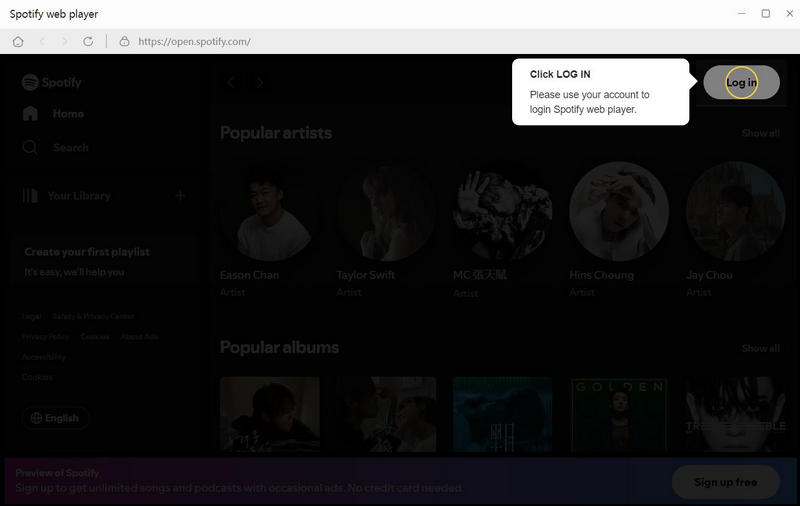
Step 2 After that, return to the main interface of the program and click on the "Settings" button located in the bottom left corner. In this section, you will need to configure important output parameters, such as the conversion mode, output format, output quality, and so on.
If you don't have specific preferences for these parameters, you can leave the relevant options unchanged. By doing so, the default output format will be "AUTO". This mode ensures that the converted audio maintains the same parameters as the source file, providing the best conversion speed.
The parameters for your selection are as follows:

Step 3 After completing the setup, go back to the Spotify web player and find the song, album, artist, playlist, or podcast you wish to convert. Click the "Click to add" button, which triggers TunePat to automatically parse the link and display all the songs on the current page in a pop-up window. Select the desired titles and click "Add".


Step 4 The chosen tracks will be added to the program's homepage. If you're ready to convert, click the blue "Convert" button directly. Alternatively, if you wish to add more songs, click the "Add" button next to it.

Step 5 Once the conversion process begins, you will see detailed information about the songs, including the title, artist, album, and duration. At the top, the conversion progress will be displayed, showing the percentage of songs converted, the number of songs converted, and the estimated time remaining.
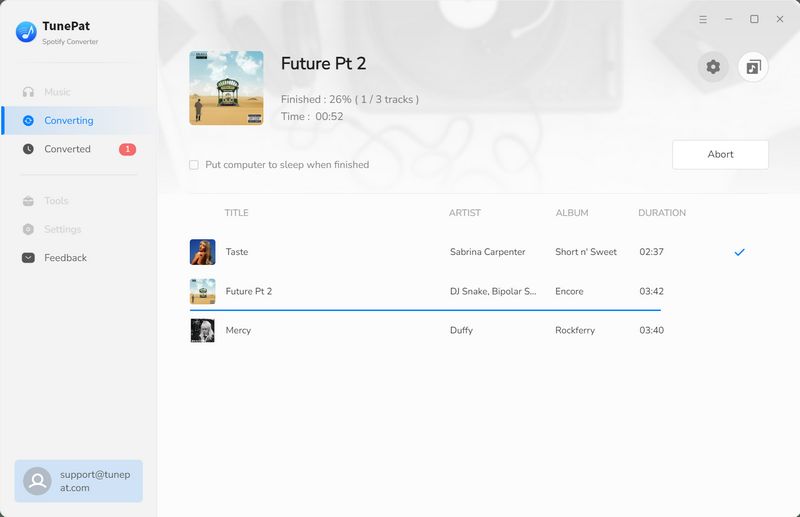
Once the conversion is complete, go to the "Converted" section in the menu bar on the left side to access the converted items. These Spotify songs are now saved as local files, allowing you to enjoy them without logging into your Spotify account or using the Spotify app. If desired, you can also transfer the converted Spotify items to any device. If you haven't downloaded this amazing tool yet, don't hesitate! The download link is available right here!