

TunePat Spotify Converter
Spotify is a well-known platform for streaming music and podcasts, which gives access to over 100 million tracks and 5 million podcasts from around the world. It started in 2008 and has now become one of the most widely used music services across the globe. With Spotify, users can search and listen to music on demand, create playlists, and explore new music according to their listening history and preferences.
Spotify provides two types of subscriptions, a free and premium service. The premium subscription comes with extra features such as ad-free listening, offline playback, and better audio quality. Currently, Spotify has more than 500 million users, including 205 million subscribers in over 180 markets. However, some individuals struggle to cancel their Spotify Premium subscriptions. This article will guide you through the process of doing so.
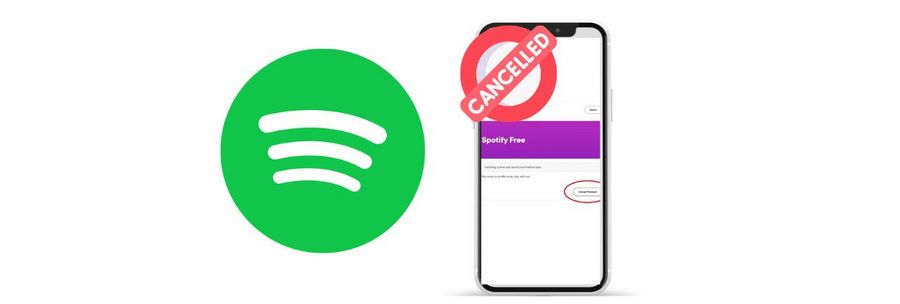
Part 1. Spotify's Free and Premium Plans
Part 2. How to Cancel Your Spotify Premium Subscription?
Part 3. What Happens After Canceling Your Spotify Premium?
Part 4. How to Play Spotify Downloads Offline After Canceling a Subscription? ![]()
Spotify offers two primary plans to its users: a free plan and a premium plan. The free plan allows users to access Spotify's vast music library, but with some limitations. Here are some of the main differences between Spotify Premium and the free plan:
🢒 Ad-free listening: By subscribing to Spotify Premium, you can relish uninterrupted listening experiences without any interruptions from advertisements during your music playback.
🢒 Unlimited skips: Spotify Premium provides the user with the ability to skip an unlimited number of songs, in contrast to the free plan which imposes restrictions on the number of skips permitted within an hour.
🢒 Higher audio quality Spotify Premium offers higher audio quality than the free plan, with the option to stream music in high-quality audio (up to 320 kbps).
🢒 Offline playback: Spotify Premium provides the option to save preferred songs and playlists for offline playback, allowing users to enjoy their music without the need for an internet connection.
🢒 Access to exclusive content: Spotify Premium members have access to exclusive content such as podcasts, live sessions, and concerts that are not available on the free plan
🢒 Personalized playlists: With Spotify Premium, you can access personalized playlists such as Discover Weekly, Release Radar, and Daily Mixes, which are tailored to your music preferences and updated regularly.
If you wish to cancel your Spotify premium subscription, you can do so in a few easy steps. Here's how:
Step 1 Log in to your Spotify account on the Spotify website or mobile app.
Step 2 Click on the "Premium" tab on the left-hand side of the screen.
Step 3 Scroll down to the "Your plan" section and click on "Change plan."
Step 4 Select the "Cancel Premium" option at the bottom of the page.
Step 5 Follow the on-screen instructions to confirm your cancellation.
If you cancel your Spotify Premium subscription, you will lose access to some of the benefits of the Premium plan, such as ad-free listening, higher-quality audio streaming, and offline playback. Your account will be downgraded to a free plan, which has certain limitations.
With a free Spotify account, you can still listen to music on the platform, but you will hear ads between songs, and the audio quality will be lower than what you had with the Premium plan. Additionally, you will not be able to download songs for offline playback.
If you had previously downloaded songs for offline listening on your Premium account, those songs will not be playable anymore once your subscription is downgraded to a free plan. The length of time that your downloaded songs will remain available after canceling your Spotify Premium subscription depends on your device and settings.
By default, Spotify will remove downloaded songs after 30 days of inactivity or if you haven't connected to the internet in 30 days. However, you can change this setting in the app by going to "Settings" > "Storage" > "Delete cache" and choosing to either keep downloaded songs until you delete them manually or remove them automatically after a certain period of inactivity.
It's also worth noting that if you decide to resubscribe to Spotify Premium in the future, you will regain access to your downloaded songs and any playlists you created while you were a Premium subscriber.
So is there a way for us to make the Spotify songs we downloaded before still playable without the network after unsubscribing? Of course! You just need the help of a powerful third-party tool, TunePat Spotify Converter. This converter can easily convert your Spotify music into local files in MP3, FLAC, AAC, WAV, and other formats. These files can be used on any device you like without downloading the Spotify app. Any multimedia player on your device can support the playback of these files.
TunePat can support Premium or Free accounts, the difference is the sound quality. If you want to get better sound quality local files, it is recommended that you use this tool after canceling the renewal and before the next deduction date (that is, before your Spotify changes back to the free version). The operation method is very simple, and the program provides a variety of user-friendly functions, including but not limited to recognizing and retaining ID3 tags, batch conversion, etc.
Click the button below to install the latest version, and start converting Spotify Music tracks with us!
Key Features of TunePat Spotify Converter

TunePat Spotify Converter
Step 1 First, click the "Open Spotify Web Player" button to enter the embedded web player. Then follow the on-screen instructions to complete the login of your Spotify account.

*Note: This is only to access the Spotify library. You can log out at any time when not using the program. TunePat Spotify Converter is designed in a manner that does not collect any private information of the user without their explicit permission. Therefore, you can rest assured that your personal information is kept confidential and secure.
Step 2 The next step is to open the "Settings" (![]() ) panel. Here you can complete some necessary output settings, such as output format, bit rate, sample rate, output path, output file name, etc.
) panel. Here you can complete some necessary output settings, such as output format, bit rate, sample rate, output path, output file name, etc.
Parameters that you can customize include:

Step 3 After completing the output settings, please locate and open the Spotify song, album, playlist, or podcast you want to convert. Then click the "Add to list" ( ![]() ) button on the right to load the songs on the current page.
) button on the right to load the songs on the current page.
Songs will be listed in a new pop-up window and all selected by default. If there are songs you don't want to convert, you can choose the "Filter Converted Files" button to filter out existing songs in the same path locally to avoid duplication, or you can manually tick the items you want to convert. After choosing, click "Convert Now" to start converting immediately.
If you want to continue selecting titles from other playlists or albums, you can choose the "Save to list" button instead, which will temporarily save the song to the ( ![]() ), and then convert all selected songs at once. After starting the conversion process, all you need to do is be patient. The "History" (
), and then convert all selected songs at once. After starting the conversion process, all you need to do is be patient. The "History" ( ![]() ) module can view the converted titles, and double-click to start playing.
) module can view the converted titles, and double-click to start playing.

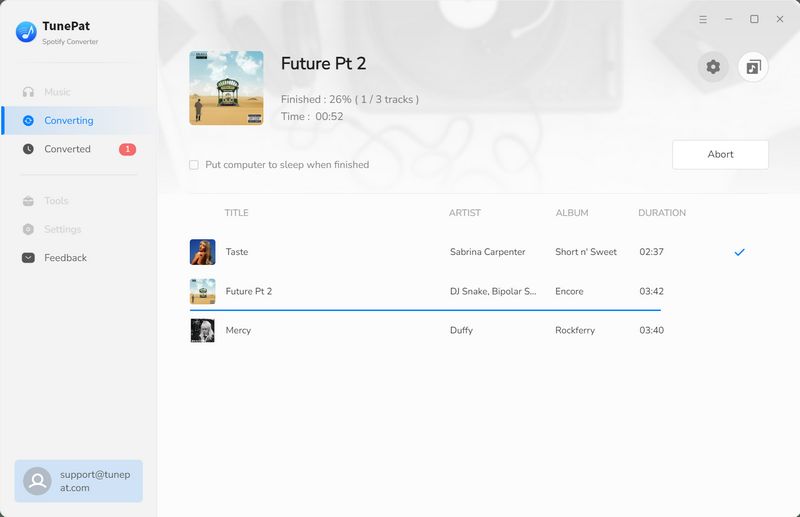
In conclusion, Spotify has become a popular music streaming platform that offers both free and premium plans to its users. Canceling a premium subscription is a straightforward process that can be done through the Spotify website or mobile app. After canceling, users can still access their account and downloaded songs but will lose access to premium features.
In other words, after canceling your Spotify Premium subscription, you can no longer play previously downloaded tracks offline, nor can you download new Spotify music you like. TunePat Spotify Converter can help you solve all these troubles. This is an amazing converter that every Spotify user, free or paid, deserves.