Spotify gift cards offer a convenient way to access premium features without credit cards. They make great gifts for Spotify users, providing ad-free streaming, offline listening, and high-quality audio. By redeeming the card, you can unlock premium benefits hassle-free. Additionally, Spotify gift cards can save money, such as the 12-month Premium subscription card for $99, offering a significant discount compared to monthly subscriptions.
You may be curious about how to redeem your purchased Spotify gift cards, so we have prepared this detailed guide for you! Follow our steps to redeem your Spotify gift cards!
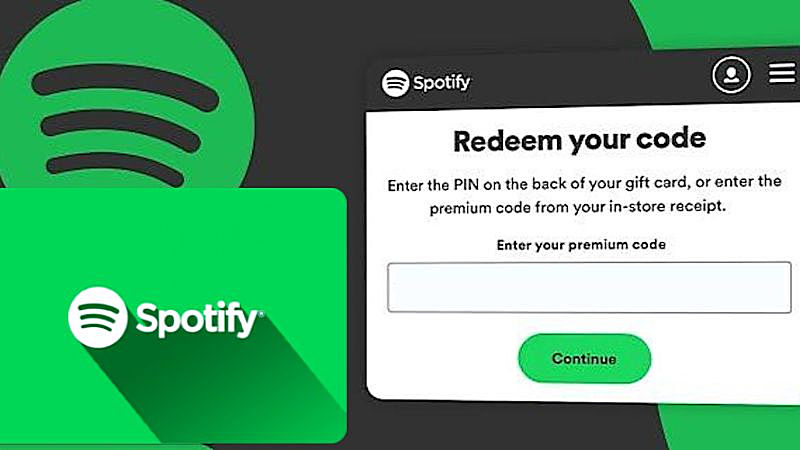
Part 1: Where to Buy a Spotify Gift Card?
Spotify gift cards are available for purchase from a variety of retailers, both online and in physical stores. Common places to buy Spotify gift cards include online retailers like Amazon, Walmart, Target, and Best Buy, where you can select your preferred denomination. Physical retail stores such as supermarkets, convenience stores, and major retailers also stock Spotify gift cards. Online gift card platforms like GiftCards.com or Raise.com offer digital or physical Spotify gift cards for delivery.
While 1-month, 3-month, and 6-month Spotify premium gift cards typically do not offer discounts except during special promotions, the Spotify Annual Gift Card priced at $99 provides a $20 saving compared to monthly subscriptions. For discounted 1-month, 3-month, and 6-month Spotify premium gift cards, consider purchasing from cardcash.com to save up to 14%.
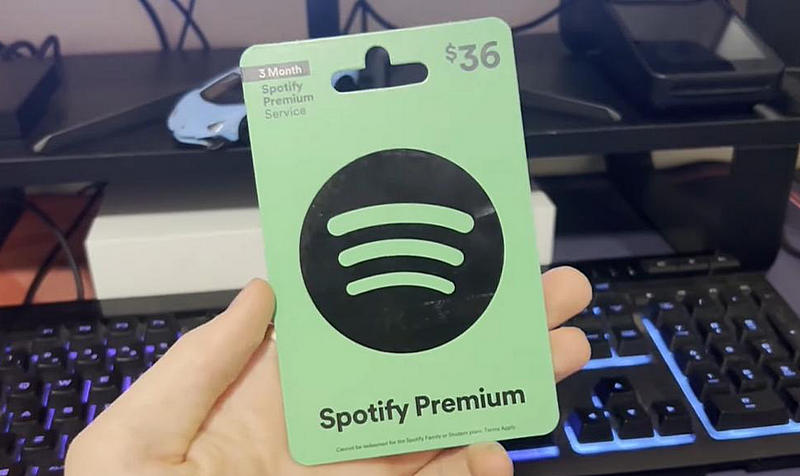
Part 2: How to Redeem a Spotify Gift Card?
Before redeeming your Spotify gift card, ensure the following steps are in place: Your account's country or region settings must align with where the gift card was purchased. If bought from a retail store, the card needs activation by the cashier. Last but not least, you can only stack up to 18 months of Premium time on your account. Now, let's redeem the Spotify gift card with four steps:
Step 1 Scratch away the silver strip gently to get your premium code. (If you purchase a digital one, just copy the code.)
Step 2 Go to the redeem page, and log in with your credentials.
Step 3 Enter your code with caps lock and do not add any spaces. Confirm you are not a robot and tap "Continue".
Step 4 Click the green "Redeem code" button and you will see "You've got Premium".
Please be precise as similar characters may cause errors, because you have to wait 24 hours before trying again to avoid receiving an error message after four unsuccessful attempts. By the way, you can not redeem your code in the Spotify app using mobile devices so please open a web browser and follow our steps above.
Part 3: How to Download Spotify Songs without a Spotify Gift Card?
Spotify gift cards unlock ad-free music, on-demand, and offline playback features. Alternatively, utilizing tools like TunePat Spotify Music Converter provides access to these premium features even with a free Spotify account. This tool is tailored for downloading Spotify music to various formats like MP3, AAC, WAV, FLAC, AIFF, and ALAC on Mac or Windows, whether you have a free or premium account. Utilizing advanced encryption, it maintains 100% lossless audio quality and preserves the original ID3 tags and metadata of the converted audio files with an incredible download speed of up to 10x.

TunePat Spotify Converter
TunePat Spotify Converter enables users to convert and get Spotify songs or podcasts from Spotify and then save them permanently.
Step 1 Launch the TunePat Spotify Music Converter
First, download the Windows or Mac version of TunePat and launch the software by double-clicking it. Once the downloader has launched, you can select your chosen music source—either the Spotify app or the Spotify web player—based on your preferences. The selected source, whether the Spotify app or the integrated Spotify web player, will then be instantly shown within the UI.

Step 2 Select the Spotify Songs You Want to Convert
Open any song, album, or playlist in the Spotify app or web player. Click the "Click to add" button in the lower right corner to load the songs for further choosing.
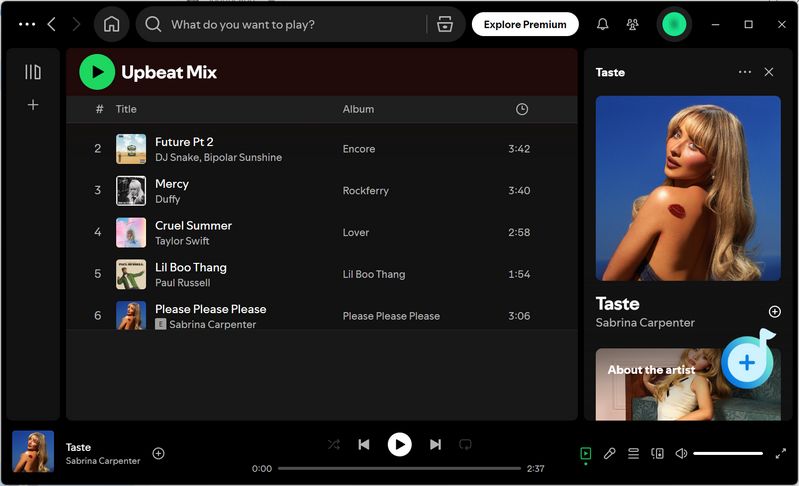
Then, a popup window will appear, displaying all of the Spotify songs on the current page. Select the desired items and click the "Add" button to add them to TunePat's conversion list. To eliminate duplicate downloads, simply enable the "Filter Converted" checkbox here.

Step 3 Parameter Selection in the Setting Interface
To adjust the conversion parameters, navigate to the "Settings" module and select the conversion mode, output format, bit rate, sample rate, output location, output file name, and more. Select the best output format for your purposes and finalize your choices. Here we select "MP3" as an example.

Step 4 Convert Spotify Music to the Local Computer
Once you're finished, return to the main page and click the "Convert" button to begin the conversion process. To download more music, albums, or playlists from Spotify, click the "Add More" option. When you're ready for a quick conversion, click the "Convert" button.

Once the download is complete, the local file folder will open automatically. To see previous downloads, click the "Converted" button. If you wish to find the converted objects on your computer, simply click the file icon next to any title to access the storage folder.

Conclusion
To conclude, redeeming a Spotify gift card is an easy and straightforward process that enhances your music streaming experience. Follow the steps outlined to unlock premium features and enjoy ad-free, offline listening on Spotify with us! If you want to unlock Spotify Premium for free, we recommend you try a magical tool called TunePat Spotify Music Converter, allowing users to get unlimited music files without Premium. Click the download button below and try its free trial right now!
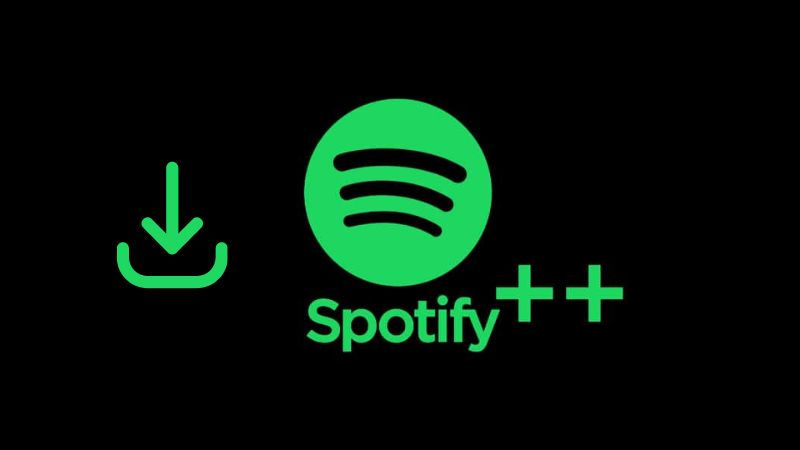

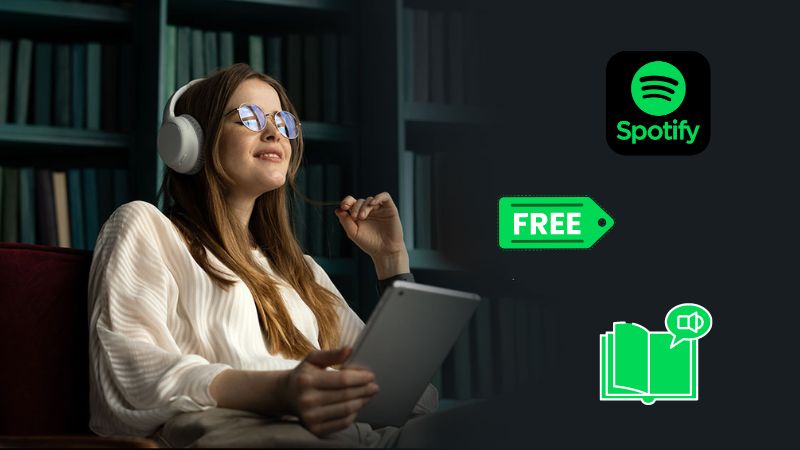
Delilah Rene
Senior Writer