Spotify has become an integral part of the lives of many music lovers. It provides a huge library of songs and also provides us with the ability to rotate lyrics in real-time for free. What is the use of lyrics? Lyrics can enhance the listening experience and increase user engagement when listening to a song. However, when you are ready to play your favorite music, it can be frustrating to find that the lyrics don't appear. Don't worry! We have compiled a comprehensive guide with 10 ways to fix Spotify lyrics not working. Let's take a look.

Part 1: Understanding Spotify's Lyric Source
Contrary to what some have always believed, Spotify doesn't have a built-in system that lets artists upload lyrics directly to their platform. They partner with a third-party service to provide this functionality. Spotify's primary lyrics partner is Musixmatch, a platform that specializes in lyric licensing and syncing. This partnership allows Spotify to display real-time synced lyrics for millions of songs on their platform. However, it should be noted that in some regions, such as Japan, Spotify uses a different service under the name Petit Lyrics.
When Spotify lyrics stop working, it can affect your music experience. Whether you want to learn the lyrics to a new song or want to sing along to a favorite old song, the lack of lyrics can be a bummer. But fear not! In most cases, this problem can be solved with simple troubleshooting steps. This is also what we are going to cover today. In this article, we will provide 10 solutions to Spotify not working properly.
Part 2: 10 Methods to Fix Spotify Lyrics Not Working
Method 1: Play Different Songs
On Spotify, the same song may be sung by different artists or in various versions. If you find that one version of the song cannot display the lyrics, you can search for other versions.
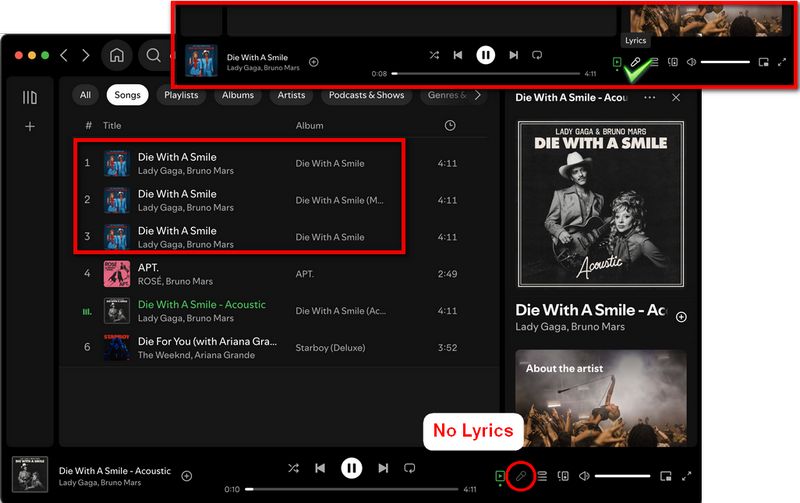
Method 2: Check Your Internet Connection
One of the most common reasons for Spotify lyrics not working is a poor internet connection. Lyrics are loaded in real-time as the song plays, so if your connection is weak or unstable, the lyrics might fail to appear. Here's how to check and improve your internet connection:
Method 3: Update the Spotify App
Running an outdated version of Spotify can lead to various issues, including problems with the lyrics feature. Spotify regularly releases updates that include bug fixes and improvements, so keeping your app up-to-date is important.
For Android: Open the Google Play Store and search for "Spotify". If an update is available, you'll see an "Update" button. Tap it to update the app.
For iOS: Open the App Store. Tap on your profile picture in the top right corner, and scroll down to see available updates. If Spotify is listed, tap "Update" next to it.
For Desktop: Open Spotify. Then, click on the three dots in the top-left corner. Go to Help > About Spotify. If an update is available, you'll be prompted to install it.
Method 4: Clear Spotify Cache and Data
Over time, Spotify accumulates cache data. However, this cached data can sometimes become corrupted or outdated, leading to various issues, including lyrics display. In this way, you can clear Spotify's cache on your device to fix the issue.
For Android:
Step 1 Go to "Settings > Apps > Spotify".
Step 2 Tap on "Storage".
Step 3 Tap on "Clear Cache". Optionally, you can also tap "Clear Data" (note that this will log you out of the app).
For iOS:
Step 1 Open Spotify.
Step 2 Go to "Home > Settings".
Step 3 Scroll down and tap on "Storage". Then, tap on "Delete Cache".
For Desktop:
Step 1 Close Spotify completely.
Step 2 Press Windows key + R (or Command + Space on Mac), and then type %appdata% (or ~/Library/Application Support/ on Mac) and press Enter. Find and open the Spotify folder.
Step 3 Delete everything inside the folder except the "Users" folder. Next, restart Spotify and check if the lyrics are now displaying.
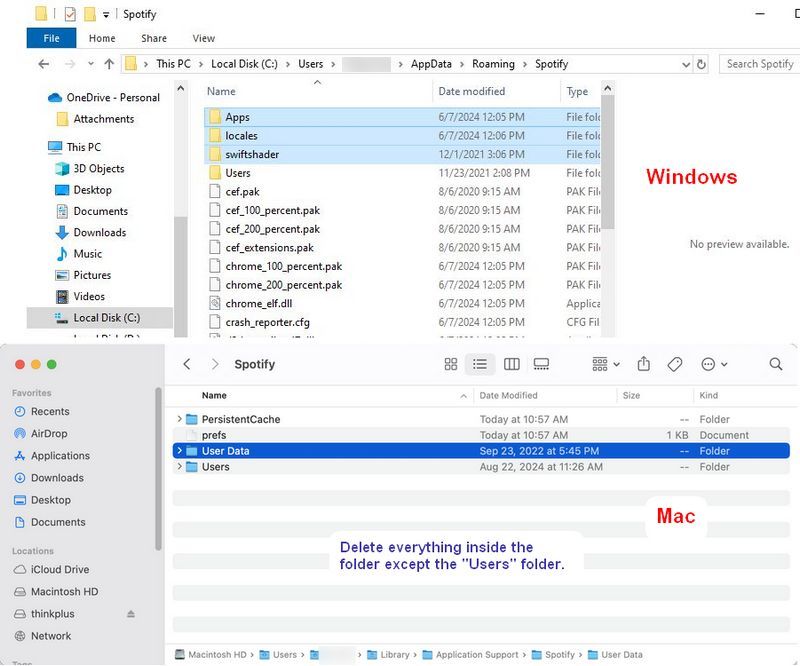
Method 5: Disable Offline Mode
Spotify's offline mode allows you to listen to downloaded songs without an internet connection. However, if you're in offline mode, you won't be able to load lyrics for songs that aren't downloaded. So, you need to follow the steps below to disable the offline mode.
For Mobile (Android and iOS):
Step 1 Open Spotify and go to "Home > Settings".
Step 2 Scroll down to the "Playback" section.
Step 3 Make sure the "Offline" toggle is turned off.
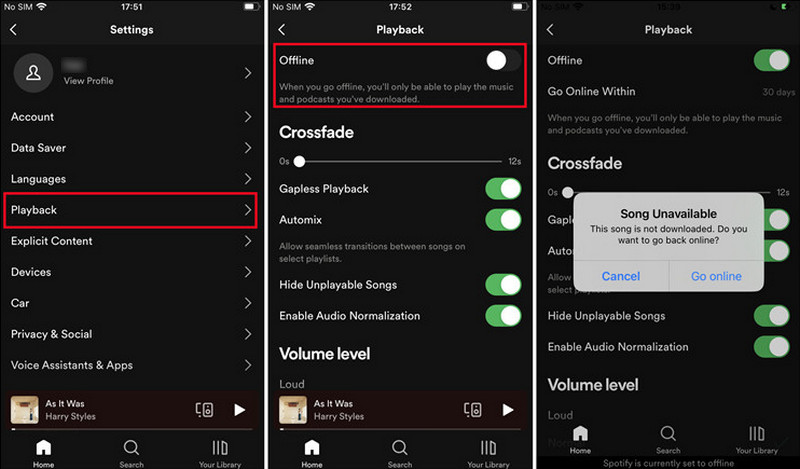
For Desktop (Windows and Mac):
Step 1 Open Spotify and click the three dots button in the upper left corner (or the Spotify option in the upper left corner on a Mac.)
Step 2 Make sure there's no check mark next to "Offline Mode".
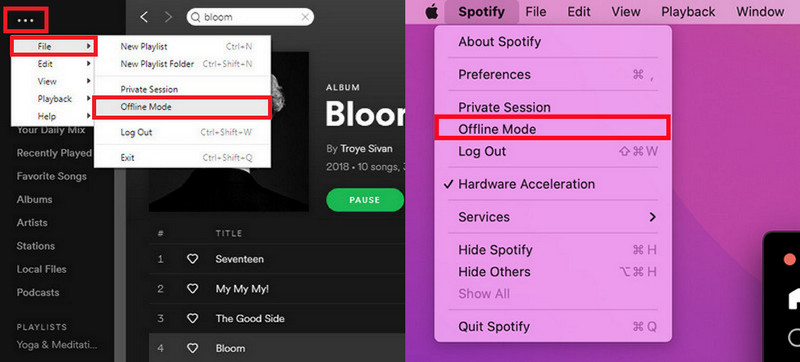
Method 6: Log Out and Log Back In
Sometimes, simply logging out of your Spotify account and logging back in can resolve the issue you encountered, including problems with the lyrics display. This process can help refresh your account status and clear up any temporary glitches.
Step 1 Open Spotify.
Step 2 Go to "Home > Settings", if you are using a mobile app. Instead, if you are using Spotify on a computer, just click on the down arrow next to your profile name in the top-right corner.
Step 3 Tap on "Log out" and close the app completely.
Step 3 Reopen Spotify and log back in with your credentials.
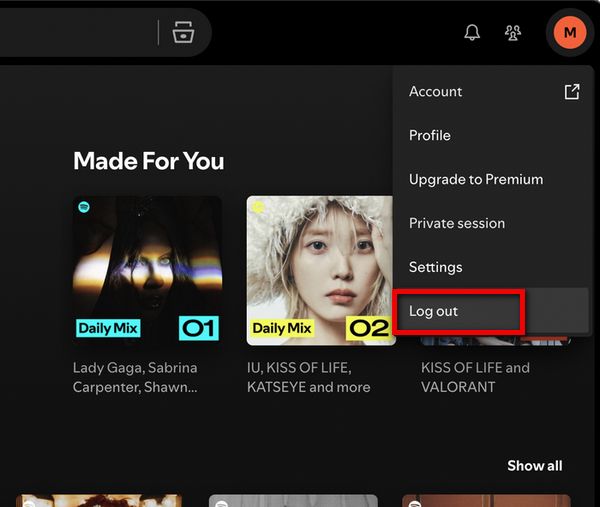
Method 7: Check Spotify's Server Status
If you've tried all the above methods and Spotify lyrics are still not working, the issue might be on Spotify's end. Occasionally, Spotify's servers might experience problems that can affect various functions, including lyrics display.
Step 1 Visit DownDetector's Spotify page.
Step 2 Check if there's a spike in reported problems. You can look at the comments section to see if other users are reporting similar issues.
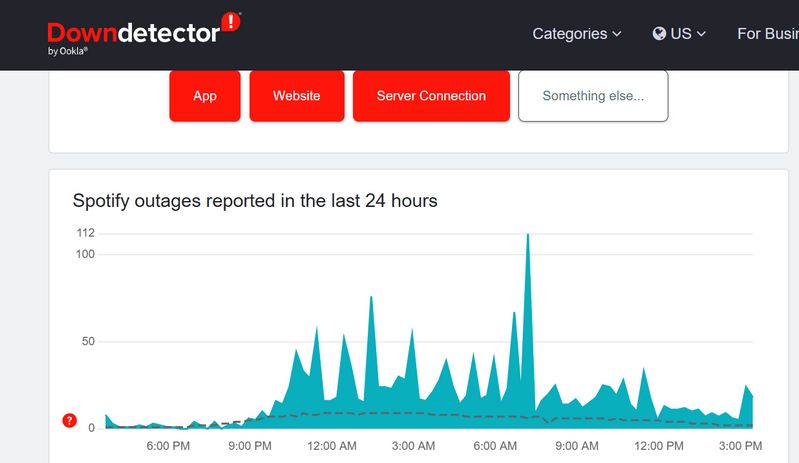
Method 8: Try a Different Device
If you're still having trouble, try accessing Spotify on a different device. This can help determine if the issue is specific to your device or your Spotify account. Just log into your Spotify account on a different device. For example, you can switch from a phone to a computer or vice versa. After that, play a song and check if the lyrics are displaying correctly.
Method 9: Contact Spotify Support
If you've tried all the above methods and are still experiencing issues, it's time to reach out to Spotify's support team.
Step 1 Visit Spotify's support website.
Step 2 Click on "Contact Us" or search for your specific issue.
Step 3 Follow the prompts to submit a support ticket.
Method 10: Use Alternative Lyrics Sources
If you've tried all the above methods and Spotify lyrics are still not working, or if you're waiting for a server issue to be resolved, you might want to consider alternative ways to access song lyrics. Here are a few options:
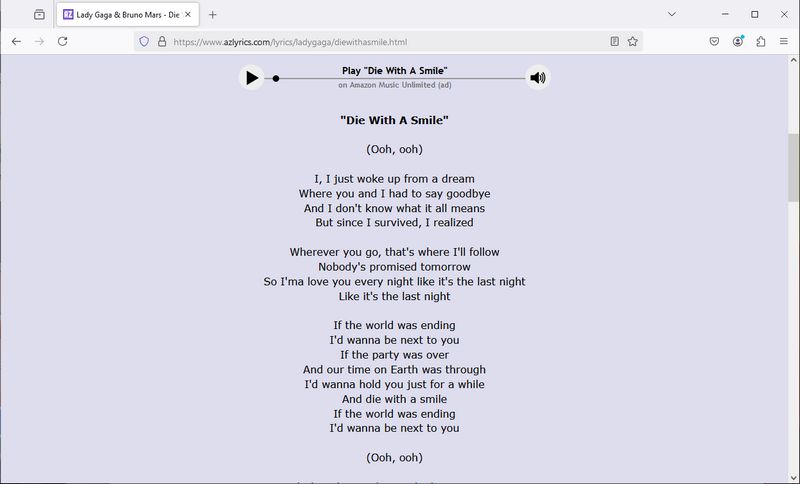
Part 3: How to Download Spotify Songs and TXT/LRC Lyrics Files?
Many people encounter various issues when streaming Spotify songs, such as lyrics not displaying or the Spotify app crashing. To avoid these problems, you can download Spotify songs to your computer and play them using other media players. However, as you may know, Spotify encodes its audio in a protected format. To get one usable audio file from Spotify, you need the help of third-party tools.
TunePat Spotify Converter is the best choice. This tool allows you to batch-convert and save Spotify songs, albums, playlists, radio, podcasts, and other audio content quickly into formats like MP3, AAC, FLAC, WAV, AIFF, or ALAC. It can also recognize and retain song lyrics, typically in LRC or TXT format. Additionally, the tool ensures the preservation of original audio quality and ID3 tags, such as artist, title, album, track number, year, artwork, etc.

TunePat Spotify Converter
TunePat Spotify Converter enables users to convert and get Spotify songs, albums, playlists, podcasts, radio, and audiobooks from the Spotify app or web player and then save them permanently.
*Note: Whether you are a Spotify Free or Premium user, you can use this tool. If you want even better audio quality, consider getting one Spotify Premium for free.
Step 1 To begin, install and launch the TunePat Spotify Converter on your Windows or Mac computer. You can choose to download songs and lyrics either through the Spotify app or the web player. Use the "Switch to Web player" or "Switch to App" button to toggle between these 2 sources. Once you've made your choice, sign in to your Spotify Free or Premium account in the pop-up that appears.

Step 2 Before browsing and selecting songs, open the "Settings" menu to adjust output parameters. Here, you can configure options like conversion mode, output format, bit rate, sample rate, and more. On the "Music" tab, scroll down until you locate the "Save Lyrics (if provided)" button, and click it. TunePat will then detect and download available lyrics, saving them as LRC or TXT files.
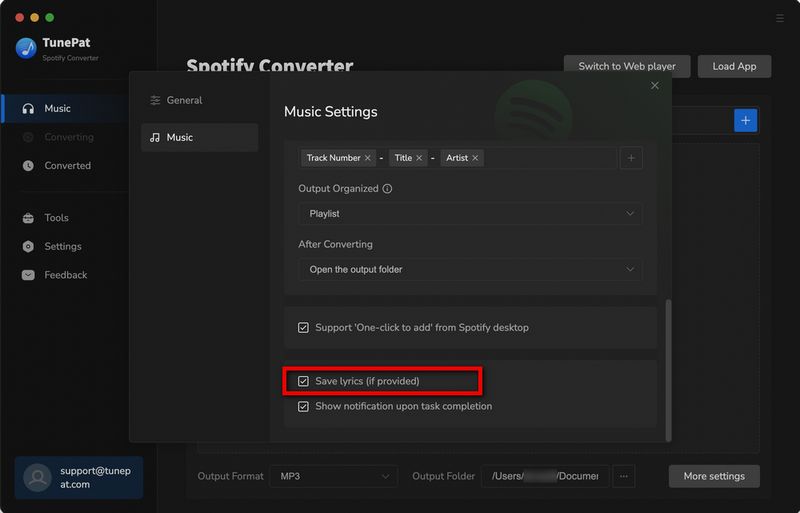
Step 3 Next, open the Spotify app or web player window and choose the content you wish to download. When you click on a song, a blue "Click to add" button will appear in the lower-right corner—click this button. TunePat will automatically analyze the song, and once the analysis is complete, all identified tracks will be displayed in a pop-up window. From here, you can manually select or deselect specific songs.
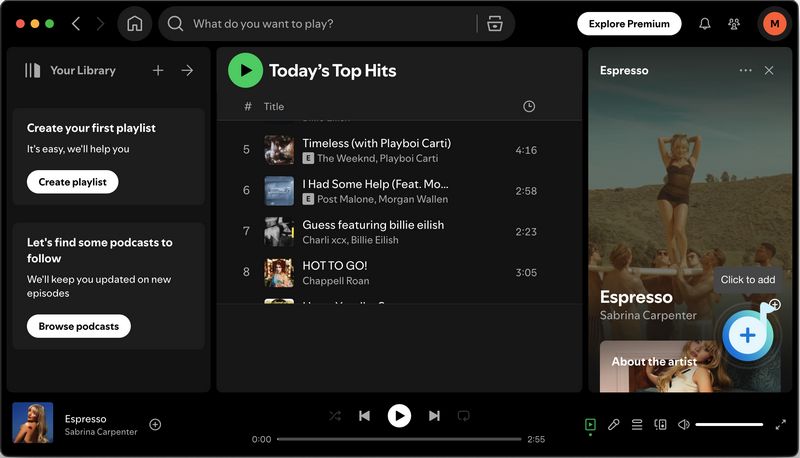
Step 4 Once you've made your selections, click "Add" to proceed to the next step. In the subsequent interface, click "Convert" to initiate the conversion process.
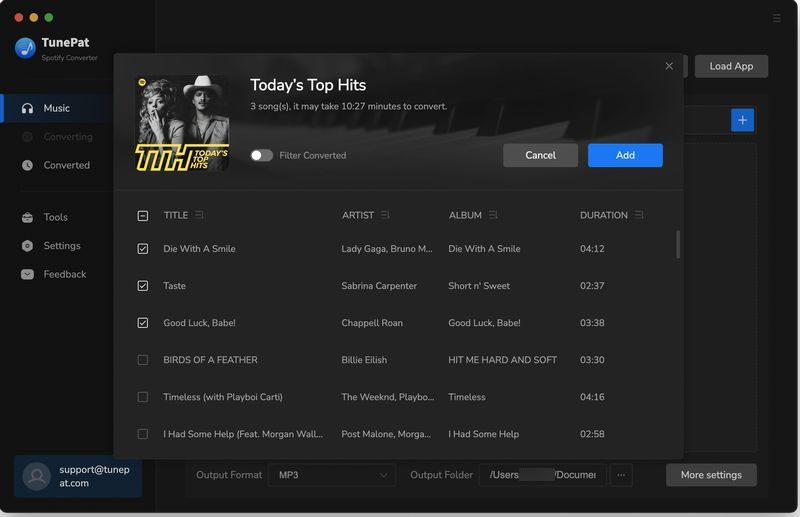
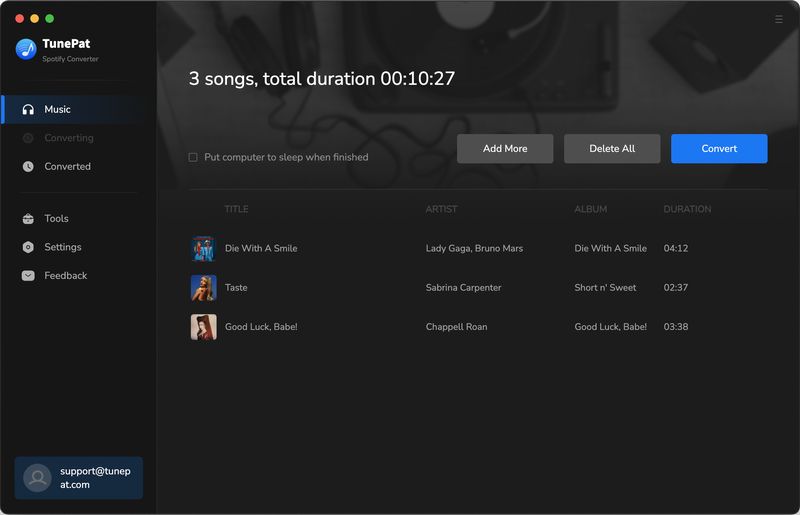
Step 5 After the conversion is finished, go to the "Converted" module to view the converted files. To locate a specific song on your computer, hover over it, click the "Show in Windows Explorer/Show in Finder" icon and a local folder will open. This folder contains both the converted Spotify songs and their corresponding lyrics files.
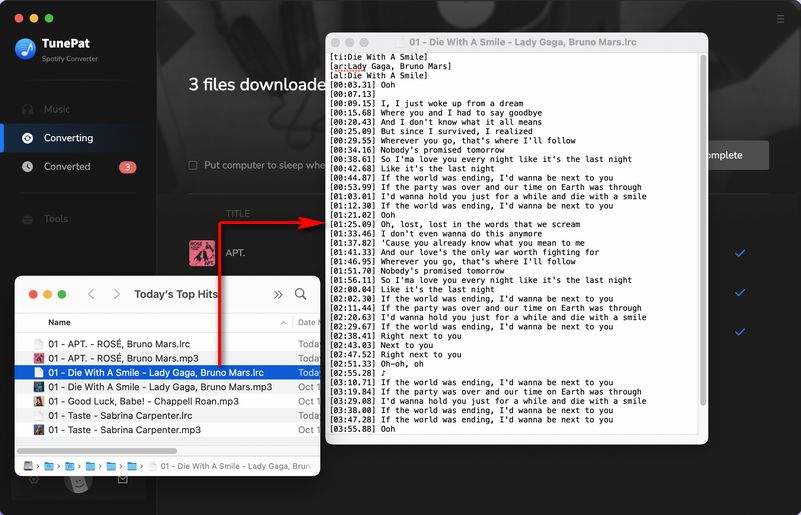
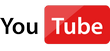 Video Tutorial: How to Download Spotify Lyrics to LRC or TXT Files
Video Tutorial: How to Download Spotify Lyrics to LRC or TXT Files
Conclusion:
Spotify's lyrics feature allows users to sing along, understand lyrics better, and even learn new languages through music. When this feature stops working, it can be frustrating, but as we've seen, there are several methods you can try to get it working again. Remember to start with the simplest solutions, like finding different versions of the song and checking your internet connection, before moving on to more involved methods like clearing the cache or trying on different devices.
In most cases, one of these methods should resolve the issue and get your lyrics displaying correctly again. Even if you still can't successfully get lyrics on Spotify, you can choose other alternative websites such as Genius. If you want to avoid the unexpected situation where some Spotify songs cannot be used accidentally, you can also use the TunePat Spotify Converter we recommended above. This tool can help you save the Spotify music and lyrics files locally so that you can use them in other tools at any time. Click the "Download" button to get one now!
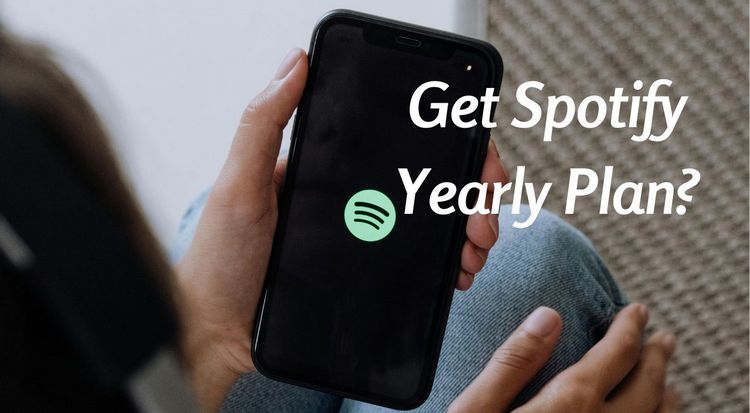
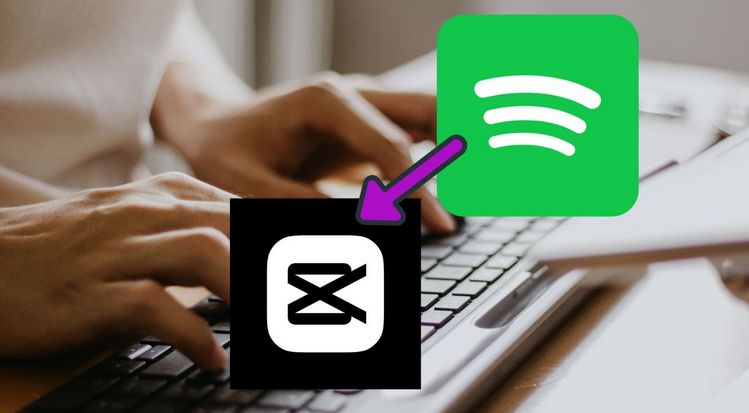
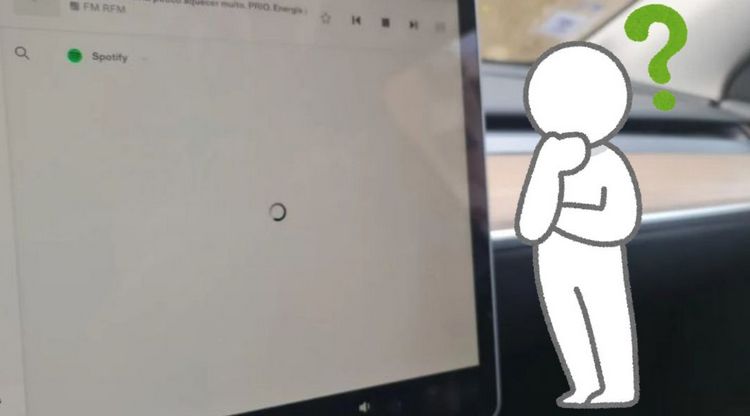
Olivia Anderson
Senior Writer