

TunePat Netflix Video Downloader
Thanks to Netflix's download feature, we can download some videos and series to watch on the go without Wi-Fi. Netflix allows its members (except Netflix Basic with Ads subscribers) to download certain videos on Windows 10, iOS, or Android devices. And it allows downloading a maximum of 100 titles at a time on supported devices. All downloaded videos are stored within the Netflix app and are available to watch offline for a limited time.
When you save a large number of videos on your phone or tablet, it will take up a lot of storage space, causing the device to run slowly, freeze, or other issues. Then you might be looking for a way to save Netflix videos on an external drive, such as a USB, to relieve pressure on your device's memory. But you will find that those downloaded videos will become unavailable once you transfer your downloads to a USB drive or other devices. That's because Netflix videos are downloaded in a proprietary format that can only be accessed through the Netflix app and the downloaded videos can only be played on the device they are downloaded on. To unlock the limitations, you can use TunePat Netflix Video Downloader to save Netflix videos as local files in MP4 format. It can not only help you directly save Netflix videos on a USB drive but also play the downloads on any device without the Netflix app.

TunePat Netflix Video Downloader is an all-featured video downloader that is dedicated to downloading movies and TV shows from the Netflix website. One of its greatest features is the ability to download videos from the Netflix website and save them in a widely used file format, MP4 or MKV. You just need to enter the video name or URL and choose the output settings, then click the download button. TunePat will download all the videos you have selected in a short time. This program can help you download Netflix videos in up to 1080p with original audio tracks and subtitles preserved. Besides, it enables you to change the output path, so you can save videos to your USB drive directly. At the same time, TunePat Netflix Video Downloader ensures that all downloaded videos will be permanently saved on your devices and you can watch them at any time, so you don't worry that the downloaded videos will expire one day.
Key Features of TunePat Netflix Video Downloader
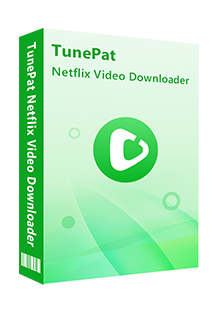
TunePat Netflix Video Downloader
 Download movies and TV shows from Netflix.
Download movies and TV shows from Netflix. Support downloading the HD Netflix video.
Support downloading the HD Netflix video. Download Netflix video in MP4/ MKV format.
Download Netflix video in MP4/ MKV format. Keep audio tracks and subtitles.
Keep audio tracks and subtitles. Download Netflix at a fast speed.
Download Netflix at a fast speed.Step 1 Launch TunePat and Log into Netflix
Enter any word into the search box and click the magnifying glass icon, you will see the login window. Please enter your Netflix account and choose a profile to access the Netflix library. After logging in, the program will be ready to search for videos based on the information you entered.

Step 2 Search for Netflix Video
If you have found your wanted video on the Netflix site, just copy and paste the video's link into the search bar, and TunePat will find it in seconds. You can also perform a fuzzy search by entering the name or keyword of a video. TunePat will show you a maximum of 40 titles that are mostly related to the name or keywords.

Step 3 Choose the Regular Output Settings
Click the "Settings" icon and choose the regular settings including the output settings, video quality, audio language, subtitle language and types. If your USB drive has connected to the computer, you can also change the output path to save Netflix videos to USB directly.

Step 4 Choose the Advanced Download Settings
The advanced download settings offer you to choose video quality according to video bitrates or file sizes and select audio tracks and subtitles in various languages and formats. Click the "Advanced Download" icon next to the "Download" icon to choose the advanced download settings for movies. For TV shows, click the "Download" icon and once you've selected episodes from the pop-up window, you can choose the advanced options by clicking "Advanced Download" button in the bottom left corner.

Step 5 Start Downloading Netflix Video to USB Drive
After choosing the advanced download settings, now you just need to click the "Download" button to save your selected videos to your USB drive directly. And once videos are downloaded successfully, you can find them in the "Library" tab.

Netflix doesn't allow you to save videos to your USB drive. But don't fret, a great tool can help you save Netflix videos on any device you want. In this article, we introduced a powerful program, named TunePat Netflix Video Downloader, which can help you directly download unlimited videos from Netflix and allows you to save the downloaded videos on any device without limits. And you can watch your downloads anytime even if your Netflix subscription has expired.