

TunePat Tidal Media Downloader
Updated on: May 17, 2024
Category: Tidal Tips
Tidal stands out as a subscription-based music streaming service that offers a vast collection of lossless music in the FLAC format. Launched in 2014, it is notably younger than its more renowned counterparts, such as Spotify and Apple Music. For those who hold a deep appreciation for audio quality or seek CD-level sound precision, Tidal presents itself as an intriguing option.
Undoubtedly, Tidal leads the pack in delivering an unparalleled standard of high-fidelity sound quality. Its HiFi subscription tier grants users access to stream a staggering array of over 100 million songs at a remarkable 1411 kbps, a quality equivalent to that of CDs. This remarkable feat places its contemporaries, such as Spotify's "extreme" quality at 320 kbps and Apple Music's AAC at 256 kbps, in the shadow in terms of audio caliber.
However, it is crucial to acknowledge that the seamless streaming of HiFi audio necessitates a swift and unwavering network speed. In light of this, it is advised to download HiFi audio content to your devices for an optimal listening experience. Delving further, below is a comprehensive guide detailing downloading Tidal HiFi music on Android/iOS phones and computers.
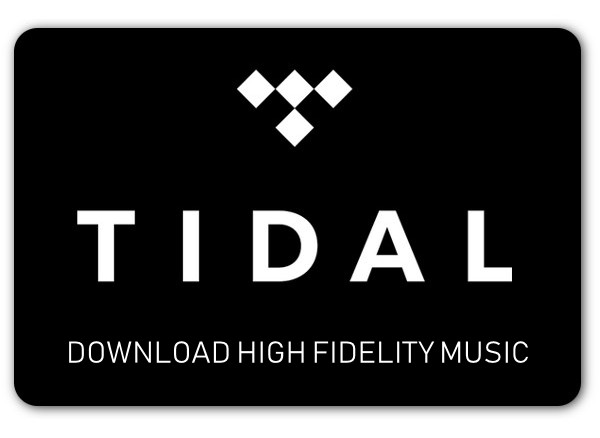
Part 1: Download HiFi Music on iOS/Android Phone with the Tidal App
Part 2: Download HiFi Music on Computer with a Tidal Media Downloader
Tidal offers the download feature exclusively for mobile users that enables them to download the content to listen to music without using any data flow. And a Tidal HiFi subscription is required to download Tidal HiFi music. Below are the detailed steps:
Step 1 Find the Content You Want to Download
Open the Tidal app on your phone, then press "Search" tab at the bottom of the screen to find the album you want to download. If you want to download a previously made playlist, tab "My Collection" in the bottom right of the screen and select "Playlist". Choose the playlist you want to download.
Step 2 Download Tidal Music
Find the "Download" button on the overview page of the album or playlist and swipe the "Download" button to the right to turn it on. The songs will be added to the download queue and stored on your phone.
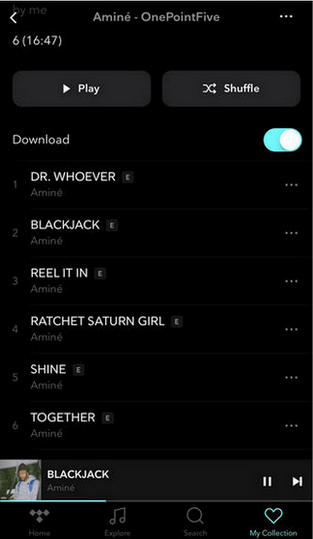
Step 3 Allow Your Device for Offline Use
Select "My Collection" option again, you will see a gear icon in the upper right corner, click it to change the settings. Select “Authorize” option to enable your current device to play downloaded music. You will be asked the name of this device, click "OK" after entering a name.
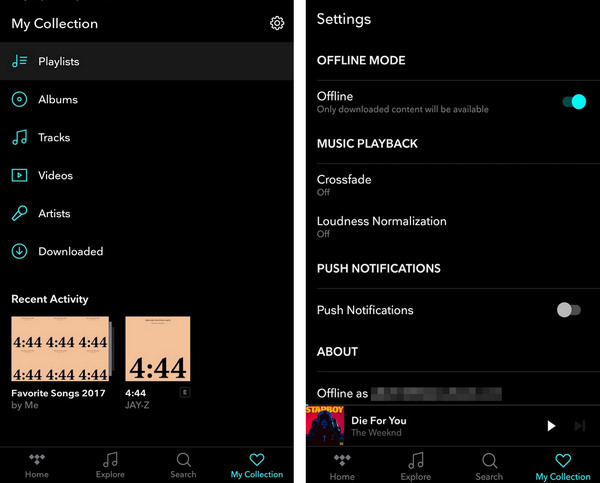
After you have authorized the device, you can select the "Offline" button to activate the offline mode
The offline feature is only available on the Tidal app for iOS and Android. If you want to download Tidal music to your computer, you are required to use a Tidal music downloader from a third party. Here we recommend TunePat Tidal Media Downloader, which gives you the ability to download lossless music from the Tidal web player and convert Tidal tracks to MP3, AAC, WAV, FLAC, AIFF, or ALAC format. With TunePat Tidal Media Downloader, you can get music converted at 10X faster speed, keep the metadata of the songs, and play the downloaded music on any media player. Next, we will show you how to use the program to download HiFi music on your computer.
Key Features of TunePat Tidal Media Downloader
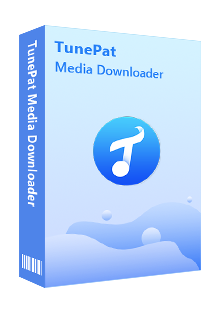
TunePat Tidal Media Downloader
*Tip: In August 2023, Tidal changed the names of its audio quality tiers. The original HiFi quality is now called "High". and "Master" has been changed to "Max". The High quality offers songs up to 16-bit, 44.1 kHz. "Max" signifies that you're getting the best quality version available for any song on the service. Formats available include HiRes FLAC, Dolby Atmos, Sony 360 Reality Audio, FLAC, and Master Quality Authenticated (MQA). To access HiFi songs, you need to subscribe to Tidal HiFi or HiFi Plus accounts.
TunePat Tidal Media Downloader provides two conversion modes: App and Web Player. The main differences between the two are conversion speed and retained audio quality. In the App mode, you can retain Max (Master) quality (only supports output in FLAC format), with up to 5x conversion speed. The Web Player mode offers more convenient operation, utilizing the embedded Tidal web player to access songs. It achieves a conversion speed of up to 10X while retaining High (HiFi) quality. Therefore, if you aim to output songs with HiFi quality, we recommend using the Web Player mode. Here are the steps to obtain Tidal music using the Web Player mode:
Step 1 Select the Tidal (Web Player) mode, and the embedded web player window will appear. Log in to your HiFi or HiFi Plus account here.
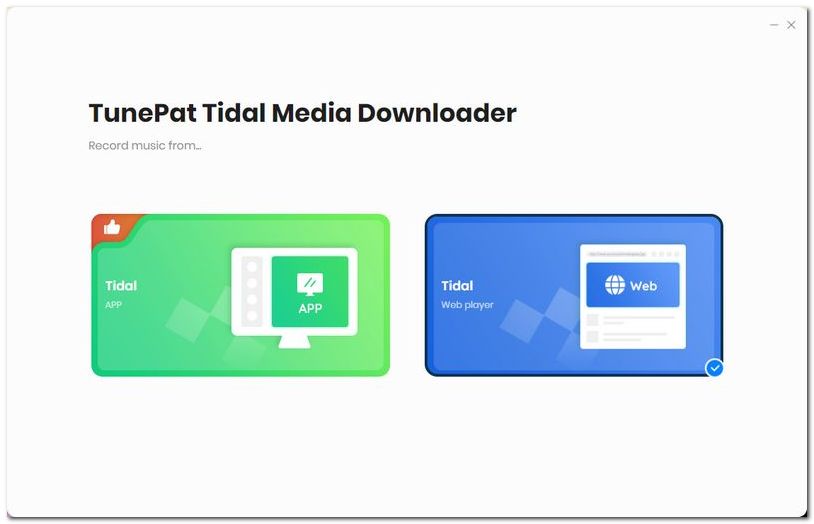
Step 2 Then, click the "Settings" option on the lower-left corner of the menu. Customize important output parameters here, such as output format, output quality, output folder, output filename, etc. If you want audio files with HiFi quality, choose songs labeled as "High" in the subsequent steps. Additionally, do not change the output format field; use the default "Auto" (or FLAC).
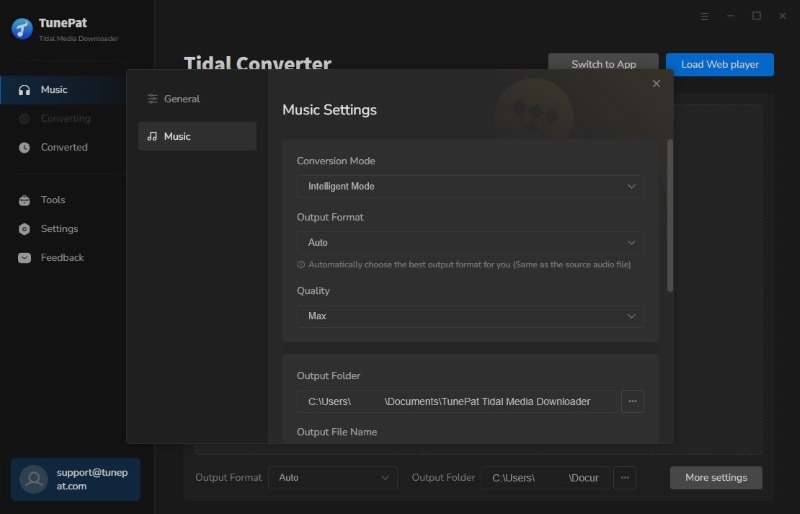
Step 3 Once settings are configured, open the Tidal content you want to convert—whether it's music, albums, playlists, etc. Click the "Click to Add" button in the lower-right corner to analyze. After analysis, the popup window displays the songs to be converted, with all selected by default. You can choose your desired content and then click the "Add" button.
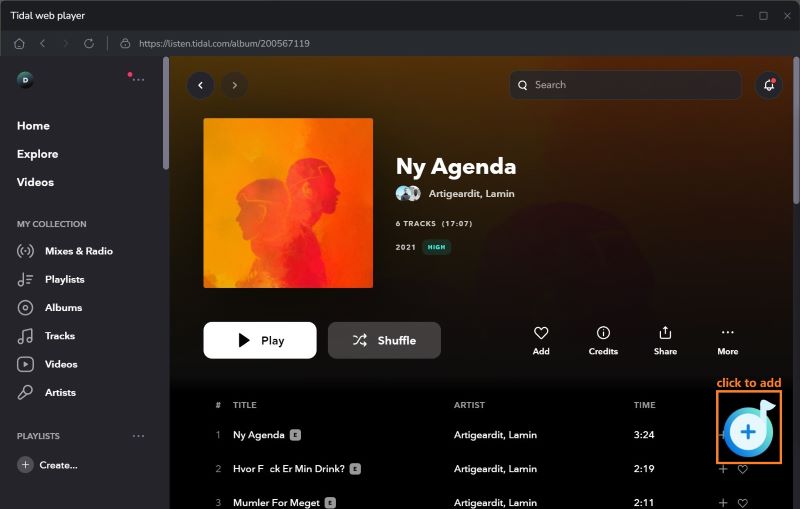
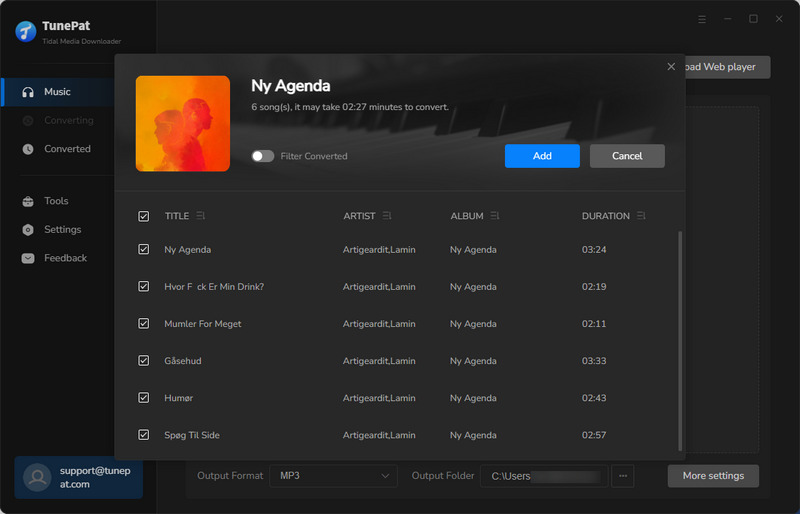
Step 4 Return to the Home interface and click "Convert" to start the conversion. TunePat will operate at 10X speed, optimizing your time.
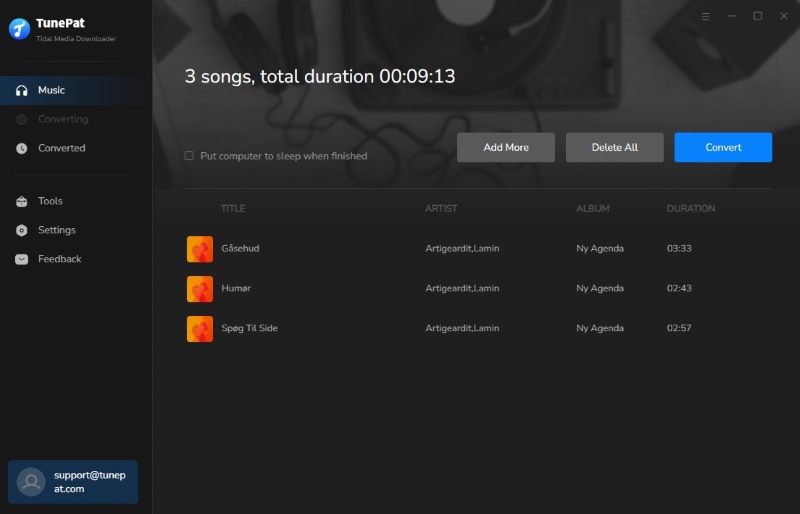
Step 5 After conversion, you can browse the converted songs in the "Converted" module. Here, you can also directly transfer your downloaded Tidal HiFi content to iTunes or burn it to a CD.
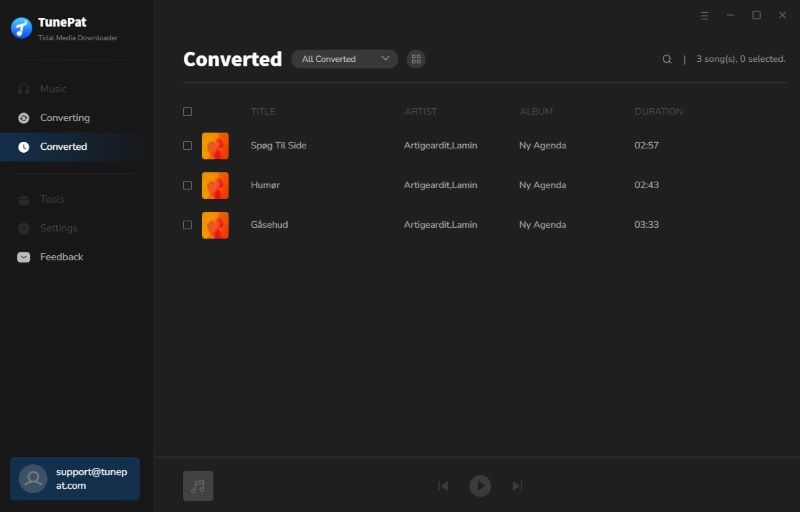
Tidal provides better audio quality music, but it requires faster network speed or much more cellular data. If you want to download HiFi music for offline playback, you are highly suggested to try TunePat Tidal Media Downloader. It is a fast and effective tidal music downloader, which can help you save HiFi music on your computer and play the downloaded music offline without limits.
What You Will Need
New Release
Hot Tutorials