Since April 10, 2024, Tidal has discontinued its free tier, which means users previously enjoying a free Tidal account will need to subscribe to a paid plan to continue using Tidal's services. Tidal has streamlined its subscription options, offering a single tier at a monthly cost of $10.99, which includes high-resolution FLACs, Dolby Atmos mixes, and Tidal MQA tracks that were previously only available to HiFi Plus subscribers. Additionally, the family plan is now available for $16.99 per month, and student plans remain at a discounted rate of $4.99 per month.
Tidal has always been a streaming service that has set the standard for high-fidelity audio, which is the reason why many users choose it. Since Tidal canceled its free account, many users have tried to find other solutions to get free Tidal music. In this article, we'll offer 5 methods to get Tidal for free to keep you enjoying its extensive library, millions of songs, and excellent sound quality. Read on to find out how you can immerse yourself in the world of Tidal for free.

Part 1: 5 Methods to Use Tidal for Free
Method 1: Get Tidal for Free Officially - 1 Month
Tidal offers a complimentary trial for newcomers. As a first-time user, you can experience Tidal's HiRes sound quality at no charge for 30 days.
Step 1Visiting Tidal's website, click on the "Get Started" option on the homepage or locate the "Start Free Trial button in the top-right corner to initiate the subscription process.
Step 2You will be taken to the sign-up page. Enter your email address to register for a new Tidal account.
Step 3Decide on a subscription plan between Individual, Family or Student Plan.
Step 4Proceed to finalize the registration by inputting your credit card or PayPal information to establish your payment method.
After completing these steps, you can enjoy 30 days of free Tidal account. Once it expires, you will need to pay a subscription fee. If you do not wish to spend money and want to avoid involuntary payments, please cancel your Tidal subscription before it expires.
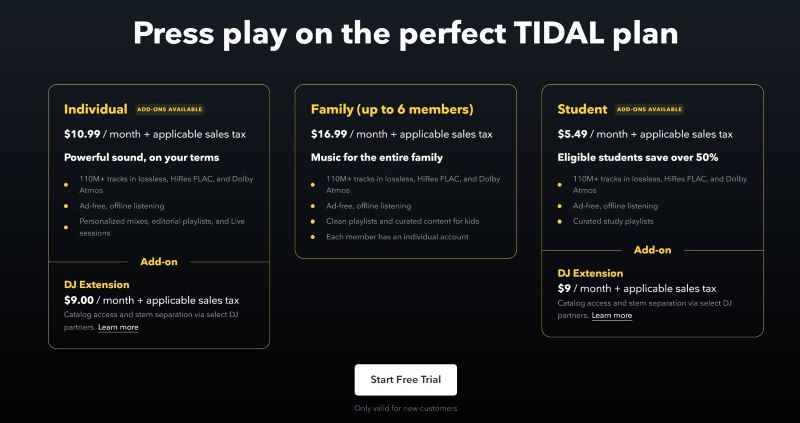
Method 2: Get Tidal for Free with Mercedes Benz - 3 Months
Mercedes Benz owners can easily get a free Tidal 3-month trial. You can enjoy Tidal's playlists in your Mercedes-Benz. Let's see how to get Tidal for free through your Mercedes me account.
Step 1Visit the Tidal Mercedes me website. Create a new Tidal account and sign into your account.
Step 2Click the "Go to my vehicle" section to add your vehicle photo, and head to the "online music" option.
Step 3Activate your new Tidal account, enter your email address and password, and confirm your account.
Step 4Now you have a 3-month free trial of Tidal. Make sure you have MBUX on your car which links your Mercedes me account to your car.
Step 5Click the "Media > Online Music > Tidal" option and sign in to your Tidal account. Then you can play Tidal music on your Mercedes car.

Method 3: Get Tidal for Free with Boost Mobile - 6 Months
Boost Mobile offers prepaid mobile phone services for users in the United States. Sometimes, Boost Mobile offers a free Tidal trial. For example, Boost Mobile customers can get a free 6-month subscription of Tidal after using Boost Mobile service on a mobile device, computer, or TV. Follow our steps to see if there are any promotions for a free Tidal membership.
Step 1Log into your Boost Mobile account and navigate to the "Manage Add-ons" section to find the Tidal 6-month add-on.
Step 2Tap on the "Other Offers > NOW and GO" button, and then select the option for a 6-month Tidal trial.
Step 3Add the Tidal trial to your cart and proceed with the submission process for review. Once approved, you'll receive a text message containing a link to download the Tidal app.
Step 4Download and launch the Tidal app to enjoy your six-month Tidal trial at no cost.
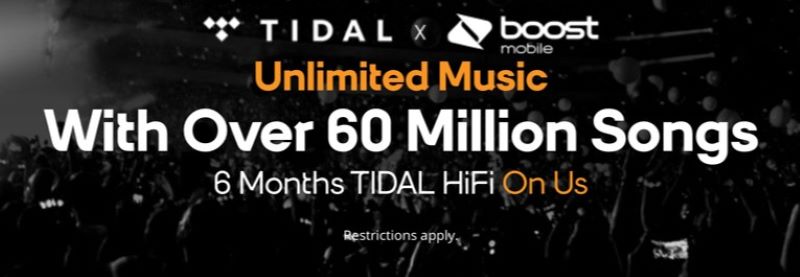
Method 4: Get Tidal for Free with Sprint - 6 Months
Sprint Unlimited Plus plan customers can get a 6-month free TIDAL membership.
Step 1Contact Sprint to sign up for their Unlimited plans.
Step 2Visit Tidal's website and cancel your Tidal subscriptions.
Step 3Open the Tidal app and log out of your account.
Step 4You will then be guided to accept the Sprint offer. Once you do, you can begin enjoying Tidal's services at no cost.
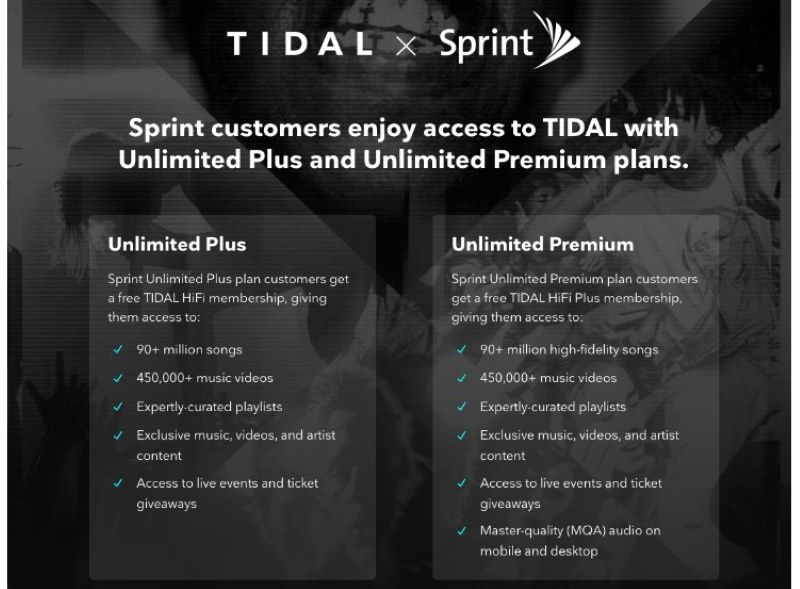
Method 5: Get Tidal for Free with Tidal Premium APK
Tidal Premium APK is a modified version of Tidal for Android users only. With Tidal Premium APK, you can use Tidal's paid features like a real Tidal user without paying extra. However, it requires frequent updates for new features and the downloaded songs are cached files. To learn how to use it, read the steps below:
Step 1 Download the Tidal premium APK mod from the Google Play store or your Android phone's web browser. If you are downloading from a web browser, please allow your phone to download the software from an unknown source.
Step 2 Once downloaded, unzip and install it, then login or register your Tidal account to start using it for free.
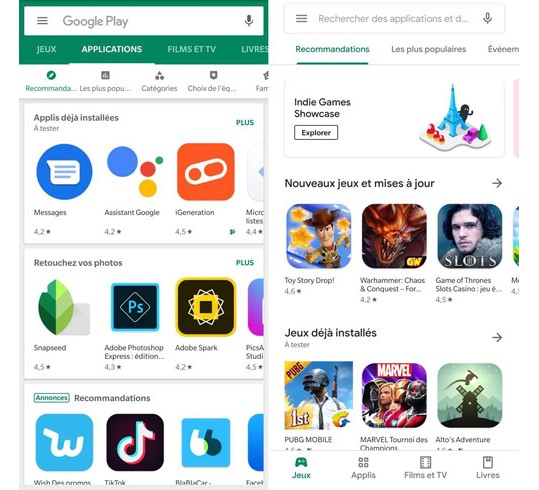
Part 2: An Ultimate Tool to Listen to Tidal Music Offline
Although the above methods can help you get a free trial for a few months, do you want to listen to Tidal's music for free for a lifetime? Now we have provided you with an ultimate tool to help you fix the problem.TunePat Tidal Media Downloader is a music converter that can download Tidal Music in MP3 and other common formats so that you can listen to your Tidal Music offline permanently and transfer them to other devices you want. Click the link below and download the TunePat Tidal Media Downloader first.
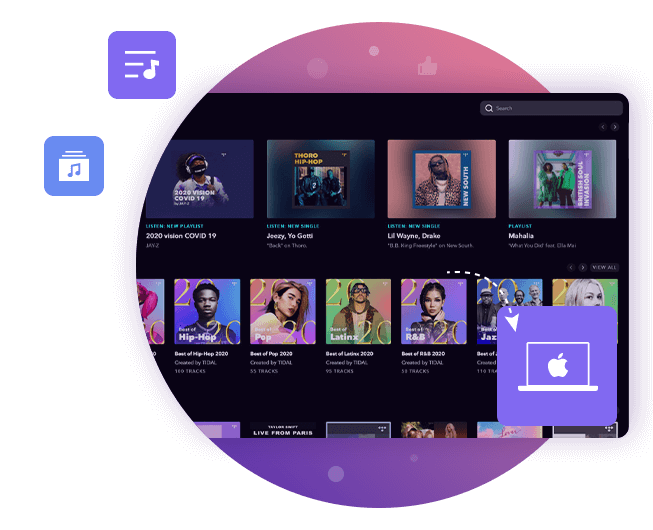
TunePat Tidal Media Downloader
TunePat Tidal Media Downloader enables users to download all Tidal contents to MP3 or other common formats.
Step 1 Choose an Audio Source and Add Music
Launch the TunePat Tidal Media Downloader, and you will see two buttons on the upper-right, which provide you with two ways to record music. If you click "Tidal App", TunePat will launch Tidal App automatically. If you click "Tidal web player", the Tidal Web Player will pop up. Choose an audio source from which you want to record music.
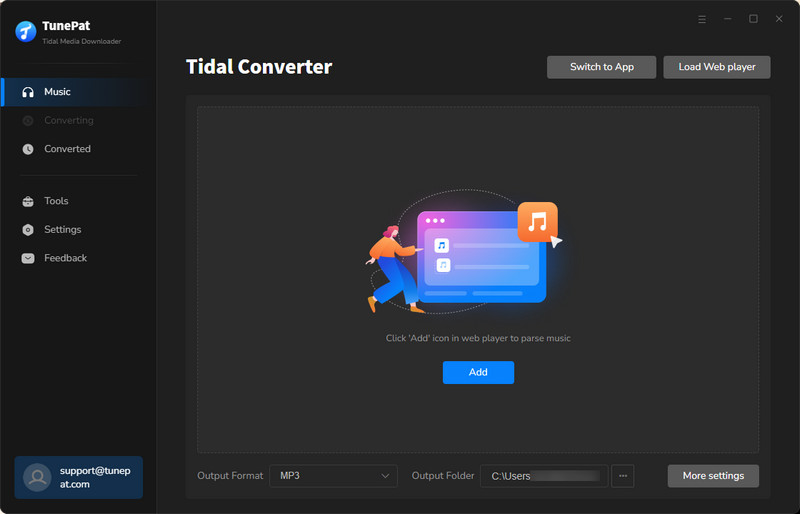
1.1 Add Music from Tidal Web Player
Choose the music or albums you want to convert, click the blue "Click to add" button in the bottom right corner, and TunePat will automatically load all the tracks in a pop-up window, displaying all songs chosen by default. Click "Add" to add Tidal music to TunePat.
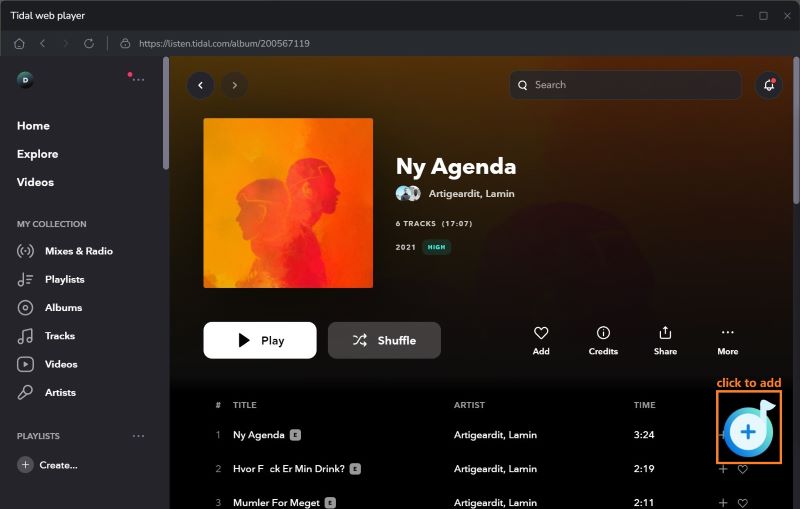
1.2 Add Music from the Tidal App
Please make sure that you have downloaded the Tidal App on your PC and logged into your TIDAL account within the app. To download Tidal songs from the Tidal app, you can repeat the previous steps above, but TunePat offers 2 more ways to add music from the Tidal App. You can choose the music or albums, click "Share" and "Copy album link", and paste its link into the parsing box as instructed. Tap the "+" button to start. Or you can just drag the music to TunePat's interface, TunePat will analyze the link automatically too. Click "Add" to add Tidal music to TunePat.
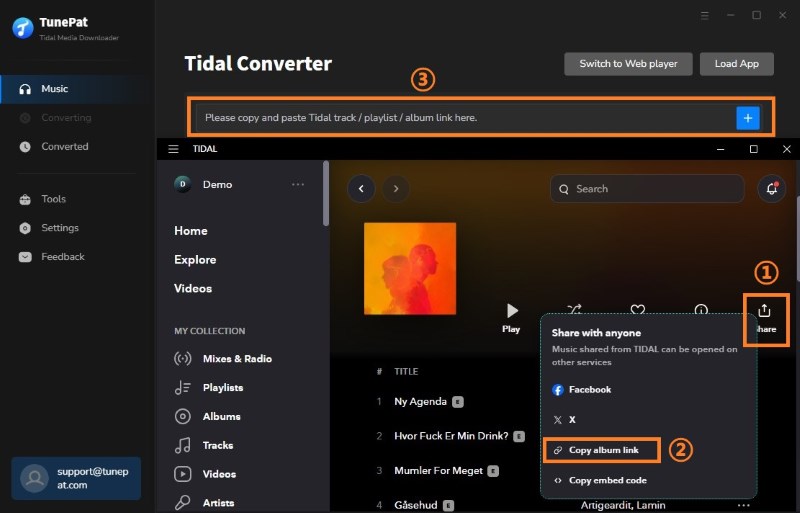
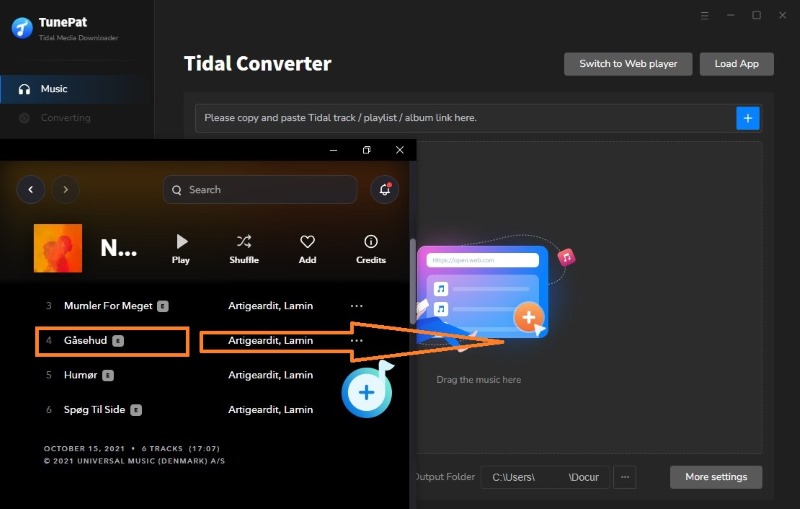
Step 2 Change the Settings
Click the "Settings" on the left and here you can customize your settings. You can set various parameters such as output format, bit rate, sample rate, output folder, etc, and choose to organize the output files by Artist, Album, Artist/Album, Album/Artist, or Playlist.
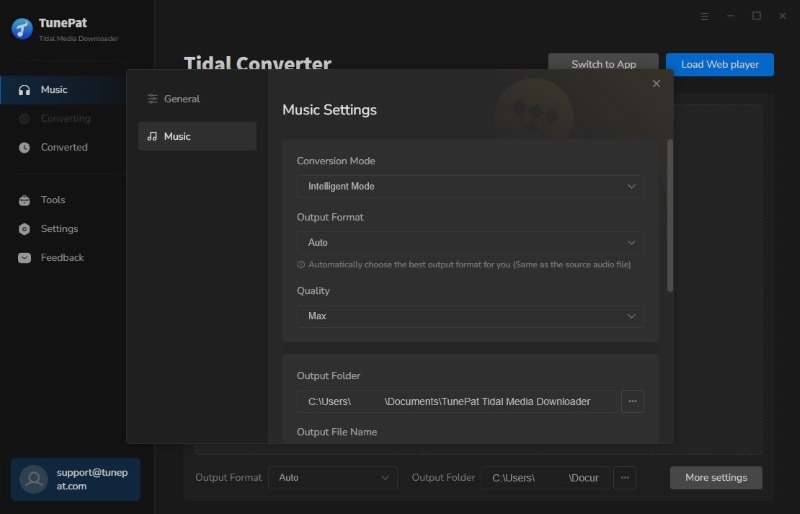
Step 3 Convert Music
Now click the "Music" module on the left. If you want to add more songs from other playlists, tap "Add More" and repeat the previous steps. If not, click the "Convert" button to start converting the music. Wait for a while and the music will be converted and saved in the folder you have set before. Now, you have downloaded Tidal songs to your computer and can listen to them offline.
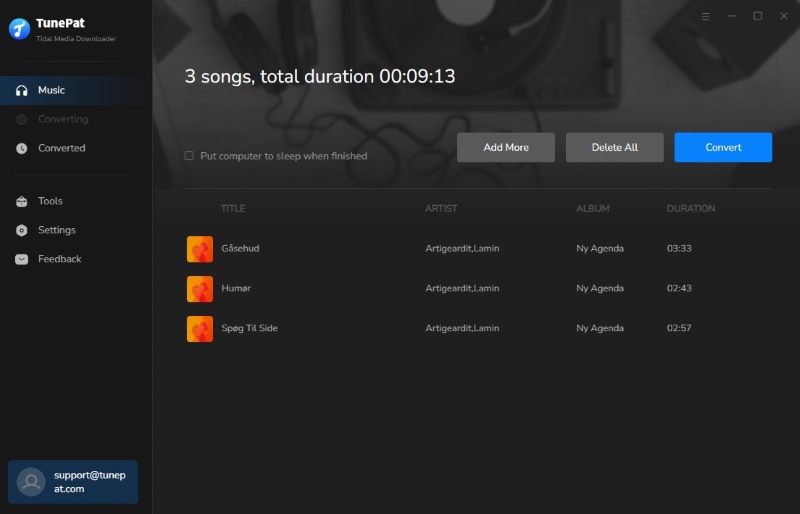
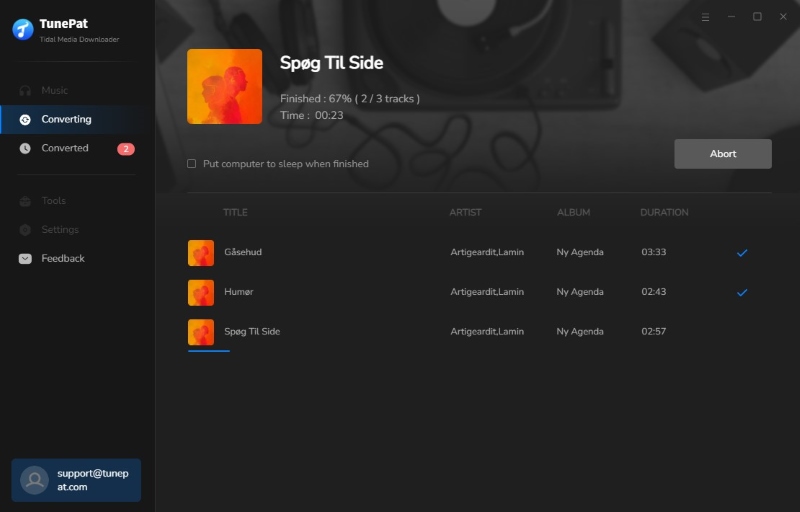
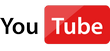 Video Tutorial: How to Download Tidal Music to Computer for Offline Listening
Video Tutorial: How to Download Tidal Music to Computer for Offline Listening
Conclusion
With the five methods outlined above, you will get a free Tidal account to get high-quality listening experiences in just a few steps. Choose the path that works best for you and start your Tidal journey. However, if you want to listen to Tidal Music offline, please do not forget to download TunePat Tidal Media Downloader to try. It will amaze you.
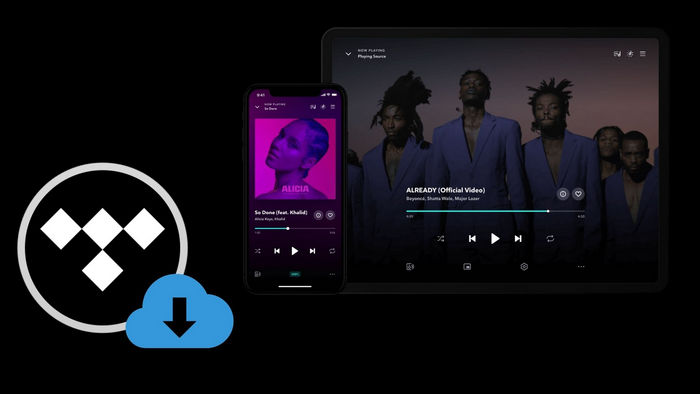
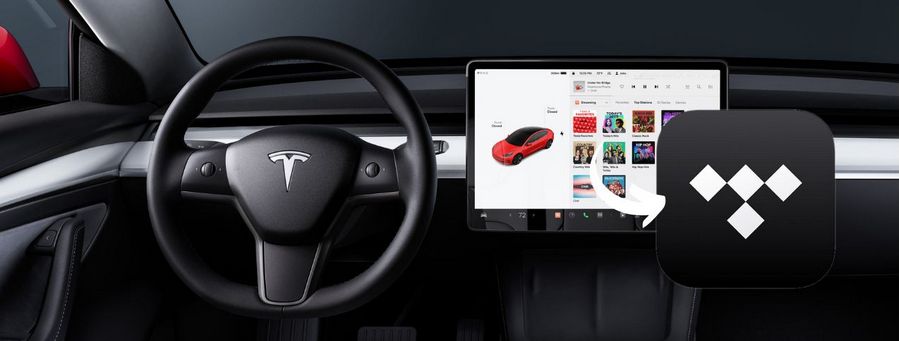


Olivia Anderson
Senior Writer